How to add a friend to my contact list
Welcome to our guide on adding friends to your contact list in Ozeki Chat! A contact list helps you keep track of the people you want to communicate with. This guide will show you how to easily add friends, so you can start chatting with them quickly. We provide simple steps and a video tutorial to help you through the process.
What is a contact list?
A contact list is a collection of names and contact information stored in a digital format. It typically includes details like phone numbers, email addresses, and sometimes additional notes or preferences. Contact lists are used in various applications and services to manage and organize communication with individuals.
How to add a friend to my contact list (Plain instructions)
To add a friend to my contact list
- Load your MyOzeki account
- Open chat service
- Search for friend
- Add friend
- Choose friend from your contact list
- Start chatting
Add friend to your contact list (Video tutorial)
In this brief video, we will present you the process of adding a friend to your contact list. Follow along as we demonstrate each step you need to take. You can see the process from the beginnig to the end, as we present you how to add your contact's email address, how to find them in the Ozeki Chat, then how to start chat conversations with the new contacts in your list. Learn the process within 30 seconds!
As the beginnig of the process, load your myozeki.com account in your browser. Enter your login credentials to log in the system. If you do not have an account yet, then create one at the myozeki.com website. As you login to your MyOzeki profile, select the "Chat" option from the Favorites tab where the intsalled services are listed. Open the Chat service, and click on the "Add friend" button, highlighted in blue.
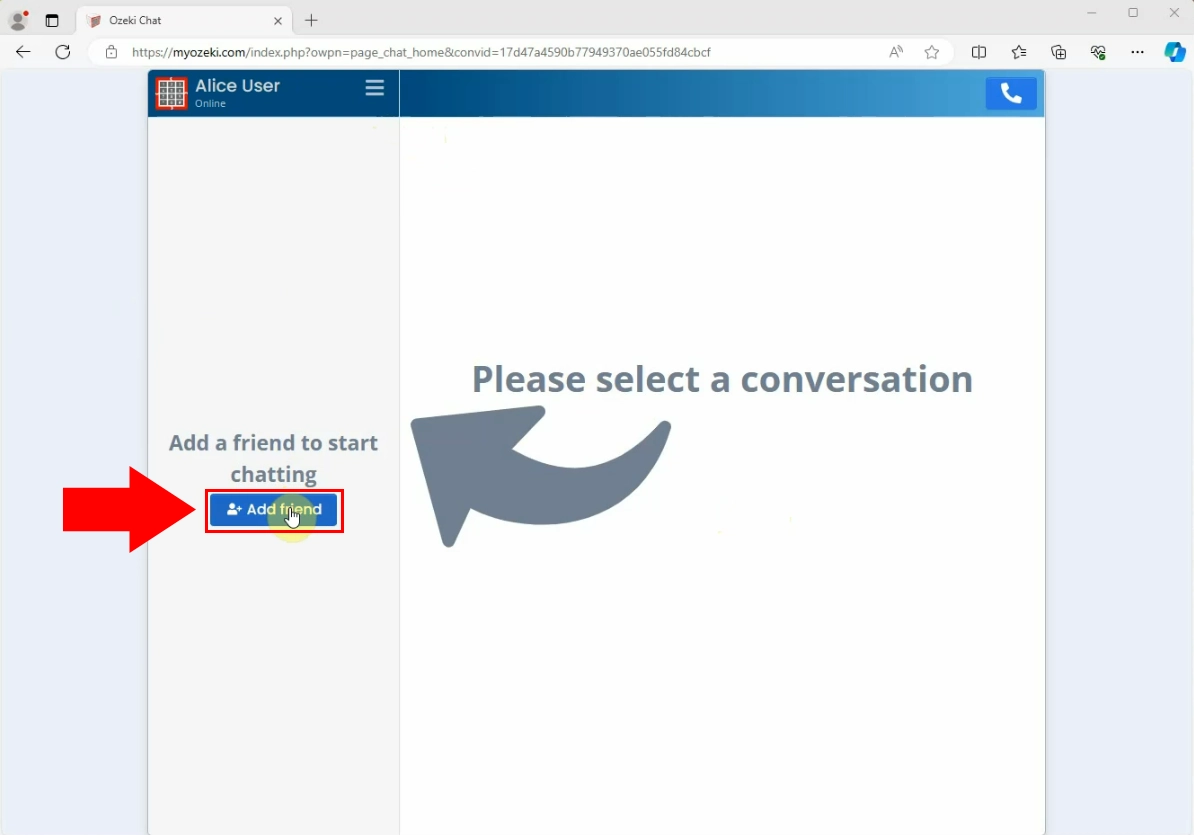
By clicking on the "Add Friend" button, a new window will appear where you can search for Ozeki Chat users by their email addresses. Enter your friend's email address into the designated field. Once the system recognizes the email, it will suggest matching users. When your friend's name appears, click the "Add Friend" icon next to it. It will add this user to your contact list. You can now start a chat converation with your friend directly from your contact list.
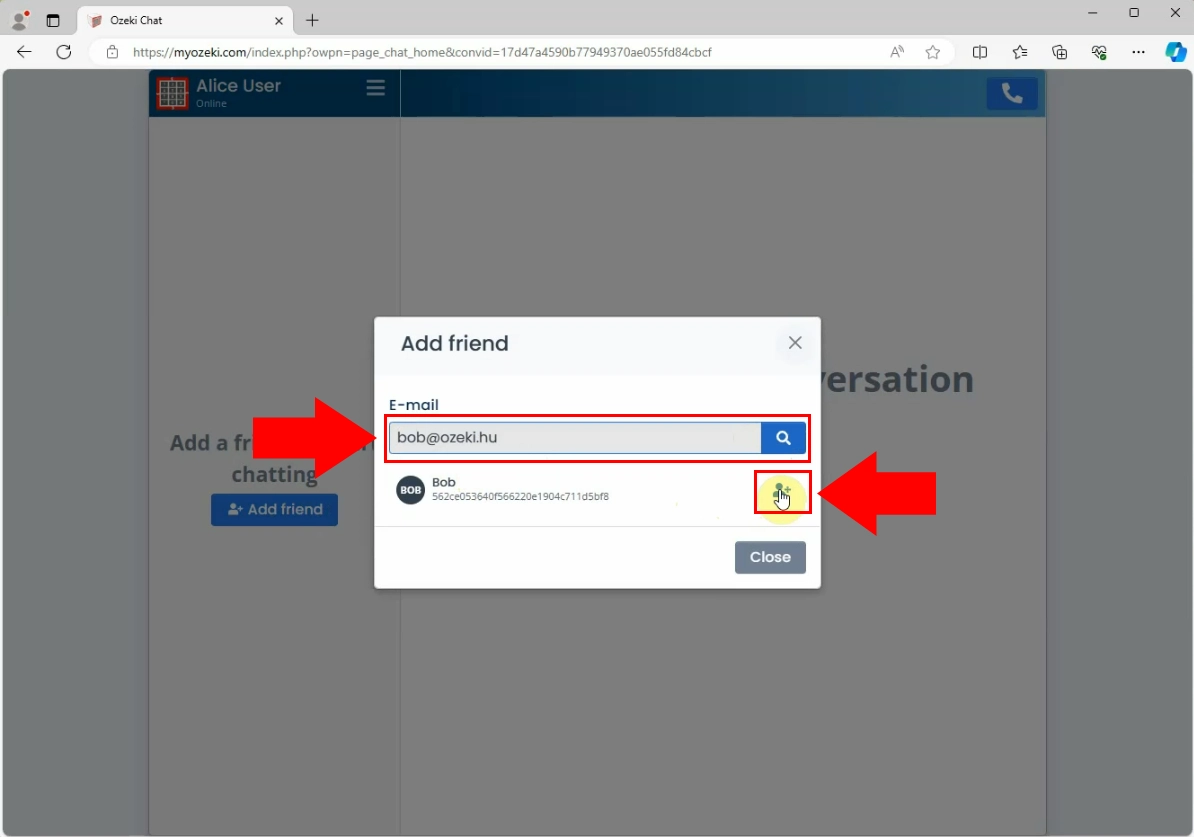
After adding your friend to your contact list, you can start a chat conversation by selecting their name from your contacts. Click on their profile to open a chat window, then type and send your message. Enter your message to the message field, then click on the "Send" button. It will deliver the message to your recipient immediately. You can send not only text messages through the Ozeki Chat Gateway, but you can send also files, various documents, voice and video messages. You can attach pictures and emojis to your messages.
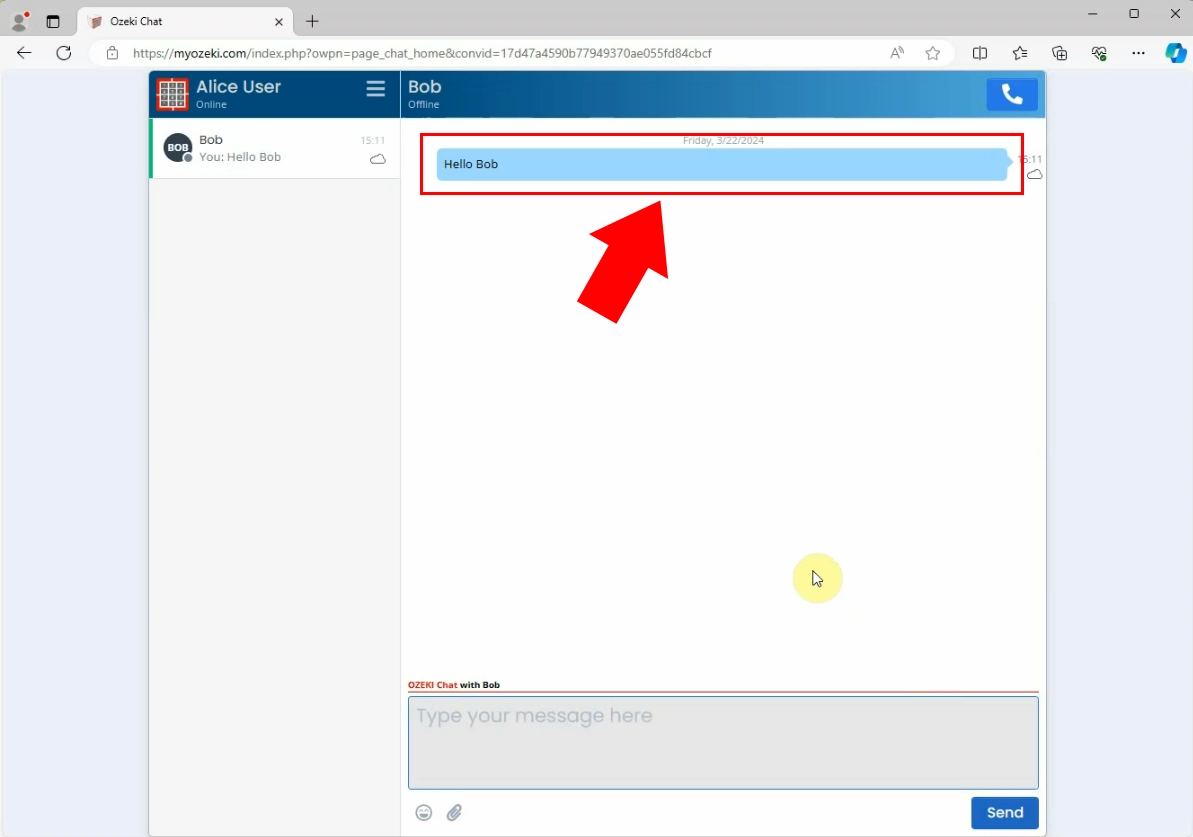
Conclusion
Adding friends to your contact list on Ozeki Chat is a straightforward process that enhances your communication experience. By following the steps outlined, you can efficiently manage your contacts, start conversations, and utilize various messaging features such as sending text, files, and multimedia messages. This guide ensures you can quickly connect with new contacts and maintain an organized and effective contact list.
FAQs
Can I add friends who are not yet registered on Ozeki Chat?
No, you can only add friends who are already registered on Ozeki Chat. They must have an account for you to find and add them to your contact list.
Can I send files or multimedia messages through Ozeki Chat?
Yes, you can send not only text messages but also files, documents, voice messages, video messages, pictures, and emojis through Ozeki Chat.
What should I do if I can't find my friend using their email address?
Ensure that you have entered the correct email address. If you still can't find your friend, they may not have an Ozeki Chat account or they may have registered with a different email address.
How can I manage my contact list after adding friends?
You can manage your contact list by using features such as making a friend a favorite, muting or unmuting friends, hiding or unhiding friends, and removing contacts. These options help you organize your communication preferences effectively.

