How to remove a friend from your favourite list
In Ozeki Chat, the favourites list allows you to prioritize key contacts for faster and easier communication by highlighting them with a star icon. However, there may come a time when you need to update or remove someone from this list. This guide provides a straightforward explanation on how to manage your favourites in Ozeki Chat.
What is a favourite list?
A favourites list is a feature in Ozeki Chat that allows you to mark certain contacts as special or important. These contacts are highlighted with a star icon, making them easily accessible for quick communication. Managing your favourites helps you prioritize and streamline interactions with key contacts.
How to remove a friend from your favourite list (Short instructions)
To remove a friend from your favourite list
- Sign in to your MyOzeki account
- Access the Ozeki Chat interface
- Find contacts marked with a star icon
- Select contact you wish to remove
- Unmark contact
- Confirm removal
- Repeat if needed
Remove a friend from your favourite list (Video tutorial)
This tutorial will present you the process of how to remove a friend from your favourite list in Ozeki Chat. The video begins in the Ozeki Chat's interface, then it will present you the essential steps to remove the friend from the favourites list correctly. Follow the given instructions to locate your favourite contacts and select the one you wish to remove. The video ensures each step is clearly demonstrated, making it easy to follow and update your favourites list as needed.
Begin by logging into your MyOzeki Chat account and opening the Ozeki Chat interface. Locate the contacts marked with a star icon, indicating they are your favourites. Find the contact you wish to remove from favourites, then unmark it by removing the star icon from them. This will update your list and ensure only your preferred contacts are highlighted.
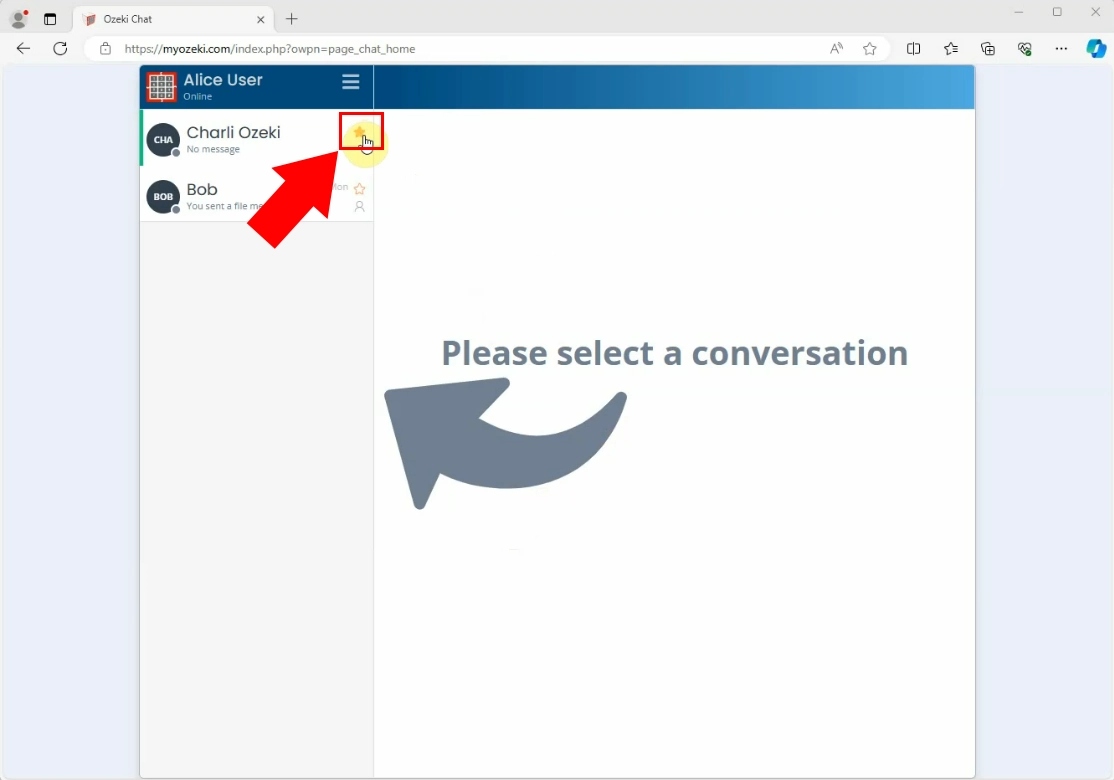
Once you have unmarked the contact by clicking on the star icon, the contact will be removed from your favourites list. You will see the star icon disappear, indicating that the contact is no longer categorized as a favourite. If you need to make further adjustments or remove additional contacts, simply repeat these steps. This process helps you keep your favourites list organized and up-to-date.
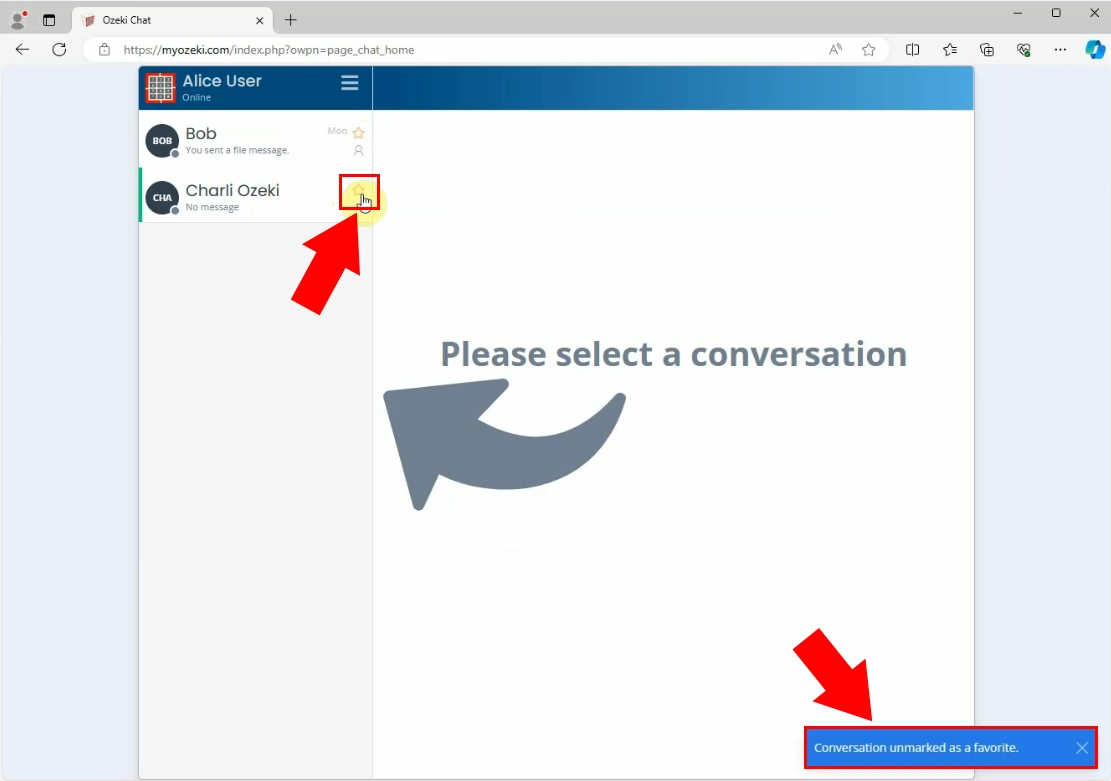
Conclusion
By following the steps outlined in this guide, you can efficiently manage your favourites list in Ozeki Chat, keeping your contact list organized and focused on the people who matter most. Whether you're adding or removing favourites, these quick and easy steps ensure that your chat experience remains streamlined and personalized. If you have any further questions or need more assistance, feel free to explore our FAQs.
FAQs
Will removing a contact from my favourites delete them from my chat?
No, removing someone from your favourites list will not delete the contact from your chat. It only removes the special status, making them a regular contact.
Can I re-add a contact to my favourites after removing them?
Yes, you can re-add a contact to your favourites at any time by clicking on the star icon next to their name again.
How do I manage multiple favourite contacts at once?
You can manage multiple favourites by going through your contacts list, marking or unmarking the star icon as needed. Each change will update your favourites list in real-time.
Can I see my favourites list on all my devices?
Yes, as long as you are signed into the same MyOzeki account, your favourites list will sync across all devices, ensuring you can access your prioritized contacts from anywhere.

