How to mute a chat friend
Welcome to Ozeki Chat, where effective communication meets personalized control! This guide will walk you through the simple steps to mute a chat friend in Ozeki Chat, allowing you to tailor your messaging experience to suit your needs. Whether you want to temporarily silence a friend during busy hours or just need a break from constant alerts, muting contacts can help create a quieter chat environment. Our step-by-step instructions and video tutorial will ensure you can easily navigate the process, from logging into your MyOzeki account to confirming your mute settings.
How to mute a chat friend (Quick steps)
To mute a chat friend
- Sign in to your MyOzeki account
- Access Chat interface
- Locate the friend you want to mute
- Select mute option
- Confirm mute
- Check if the contact is muted
Mute a chat friend (Video tutorial)
In this short video, you we will present you on how to mute a chat friend in Ozeki Chat. The video begins in the Ozeki Chat interface and then presents you with the essential steps to mute a friend correctly. By the end of this tutorial, you'll know exactly how to manage your chat notifications and focus on the conversations that matter most.
To mute a contact in MyOzeki Chat, start by logging into your account and navigating to the Ozeki Chat interface. Locate the contact you want to mute in your contact list. Choose the mute option from the drop-down list. This action will refresh your list, ensuring that notifications from the selected contact are disabled.
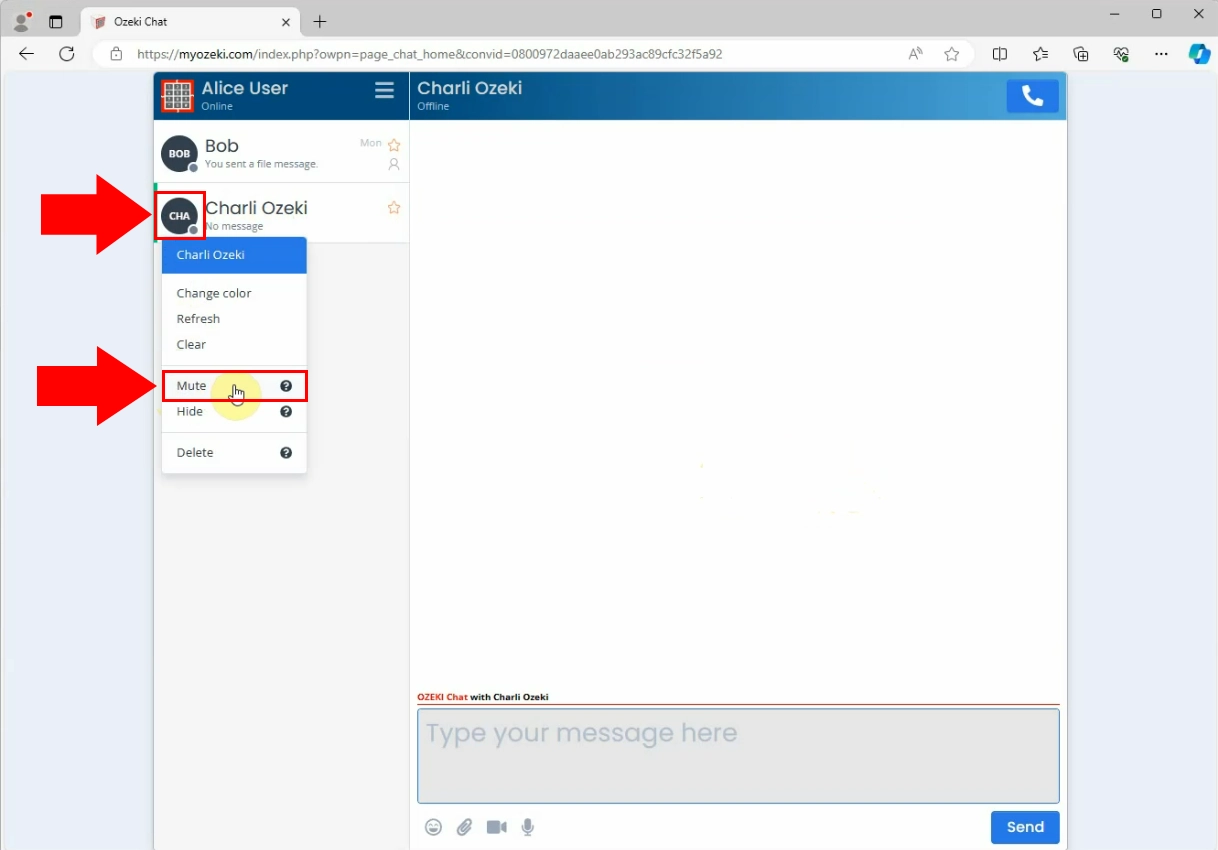
To mute a friend in MyOzeki Chat, you will need to confirm your action. Once you select the mute option, a notification will appear asking you to confirm your choice. Click "Yes" to finalize muting this contact. After confirming, you will no longer receive notifications from this friend, allowing you to enjoy a quieter chat experience.
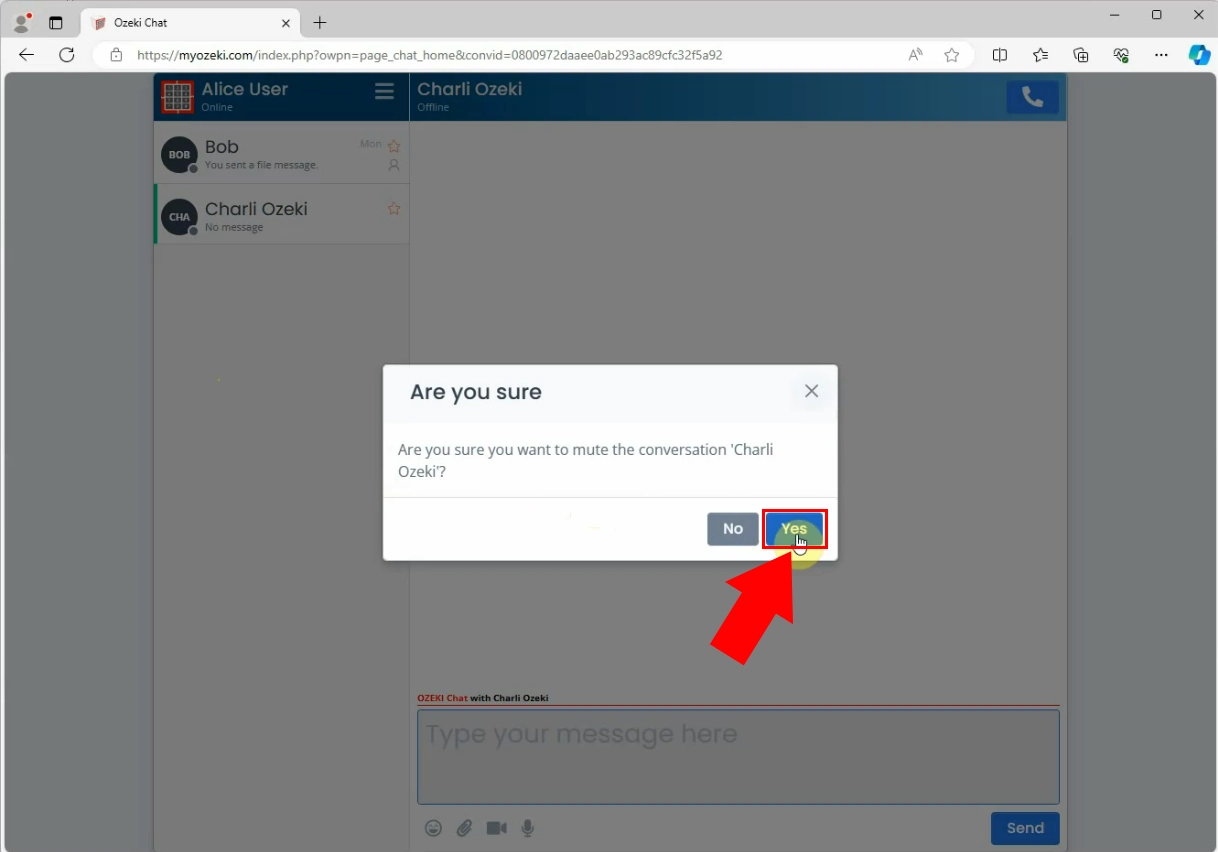
After successfully muting your friend, you will see a confirmation message indicating that the contact is now muted. This ensures that you won't receive any notifications or messages from them, helping you maintain a more focused chat environment.
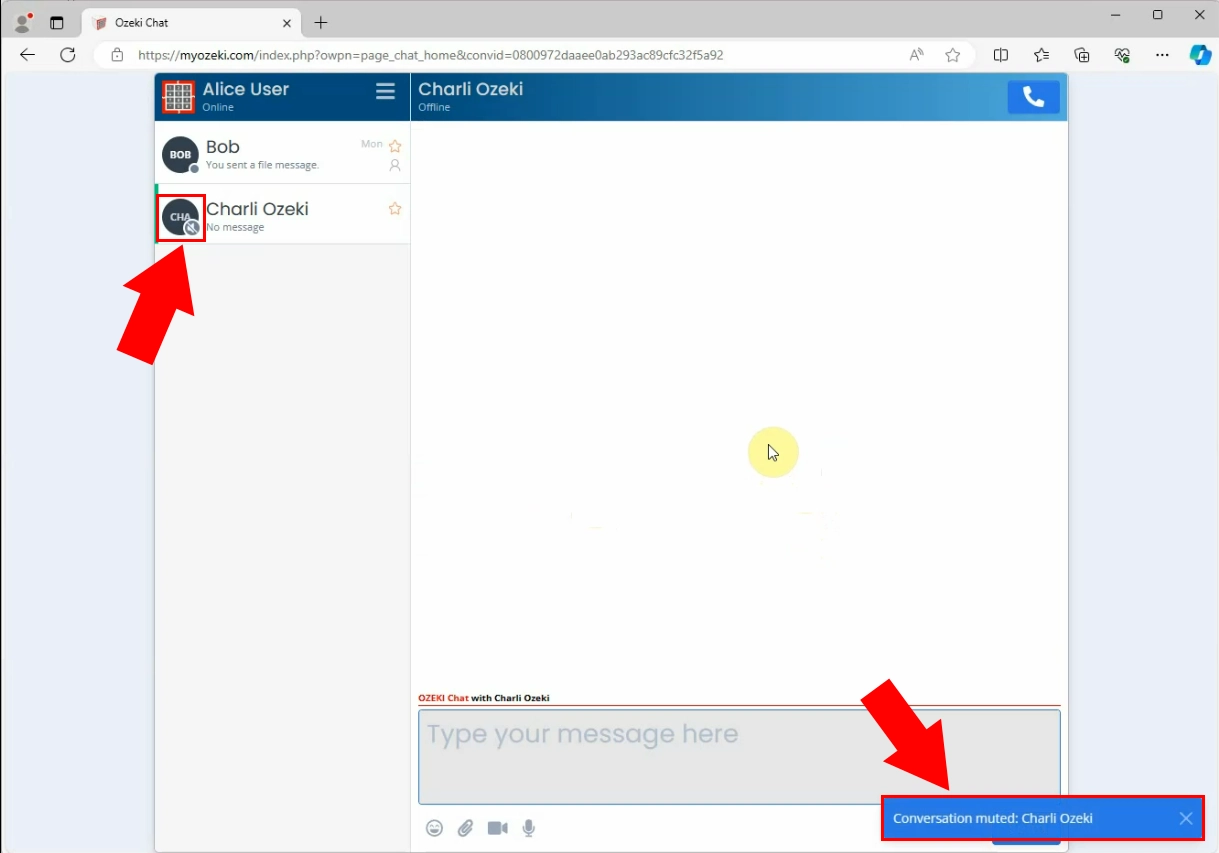
Conclusion
Muting a friend in Ozeki Chat is a simple yet powerful way to manage your notifications and create a more focused chatting experience. By following the quick steps outlined above, you can easily mute any contact and regain control over your conversations. Remember, you can always revisit this guide or watch the video tutorial for additional support.
FAQs
Can I unmute a friend after muting them?
Yes, you can unmute a friend at any time. Simply follow the same steps you used to mute them and select the unmute option from the drop-down menu.
Will muting a friend delete our chat history?
No, muting a friend does not delete your chat history. You can still view previous messages, but you will not receive notifications for new messages from that contact.
What happens if I forget to confirm the mute action?
If you do not confirm the mute action, the contact will not be muted. You will continue to receive notifications from them until you successfully complete the mute process.
Can I mute multiple friends at once?
Currently, Ozeki Chat allows you to mute friends one at a time. You will need to repeat the mute process for each contact you wish to silence.

