How to undelete a friend
This comprehensive guide walks you through the process of deleting, blocking, and then unblocking and re-adding friends in Ozeki Chat. Whether you need to temporarily restrict communication or simply want to reorganize your contacts, this resource provides clear instructions. In just 3 minutes, you will be equipped to effectively manage your Ozeki Chat connections with the help of a short video, a clear overview, detailed steps with screenshots, and a helpful FAQ section. Take control of your Ozeki Chat experience today!
What does "deleting a friend" mean?
Deleting a friend in Ozeki Chat refers to removing them from your contact list. This means you will no longer see them listed in your contacts and will not receive notifications for their messages by default. This way, either you or the removed friend can re-add one another at any time they wish.
What does "blocking a friend" mean?
Blocking is similar to deleting a friend in the sense that they get removed from your contact list, however, in this case, only you can initiate the re-adding process by unblocking them first.
Restoring a friend in Ozeki Chat (video tutorial)
This concise 42-second video demonstrates how to block and delete a friend, then easily re-add them if needed. Ozeki Chat allows you to manage your contact list effectively. Watch now and learn the steps to take control of your Ozeki Chat connections.
Restoring a friend in Ozeki Chat (quick steps)
- Delete and block friend
- Unblock friend
- Re-add friend
Restoring a friend in Ozeki Chat (step-by-step guide)
First, click on the profile picture of the friend you wish to delete, as shown in Figure 1, then select Delete from the dropdown list.
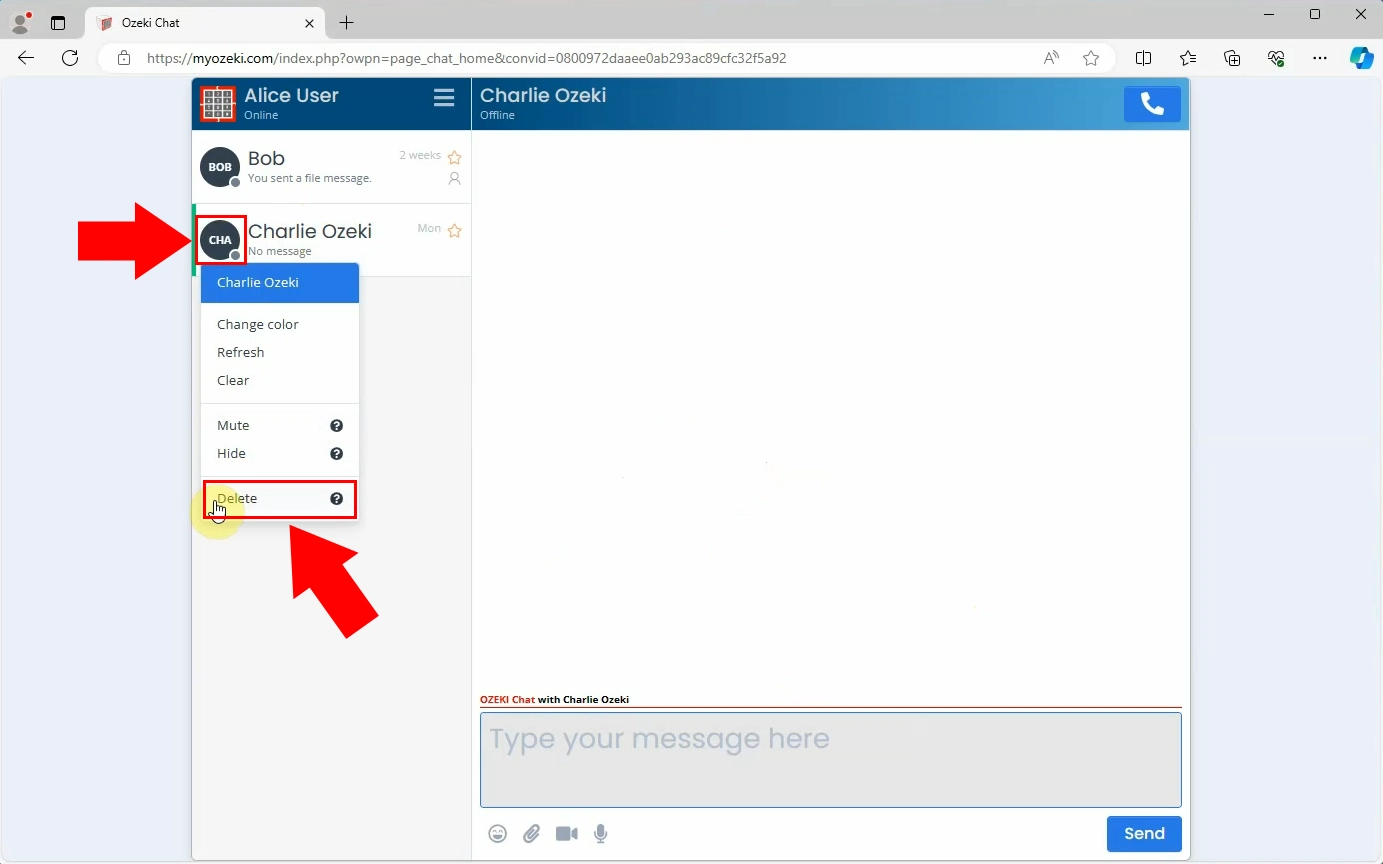
In the pop-up window, make sure to tick the checkbox next to Also block this user, then hit Delete now (Figure 2).
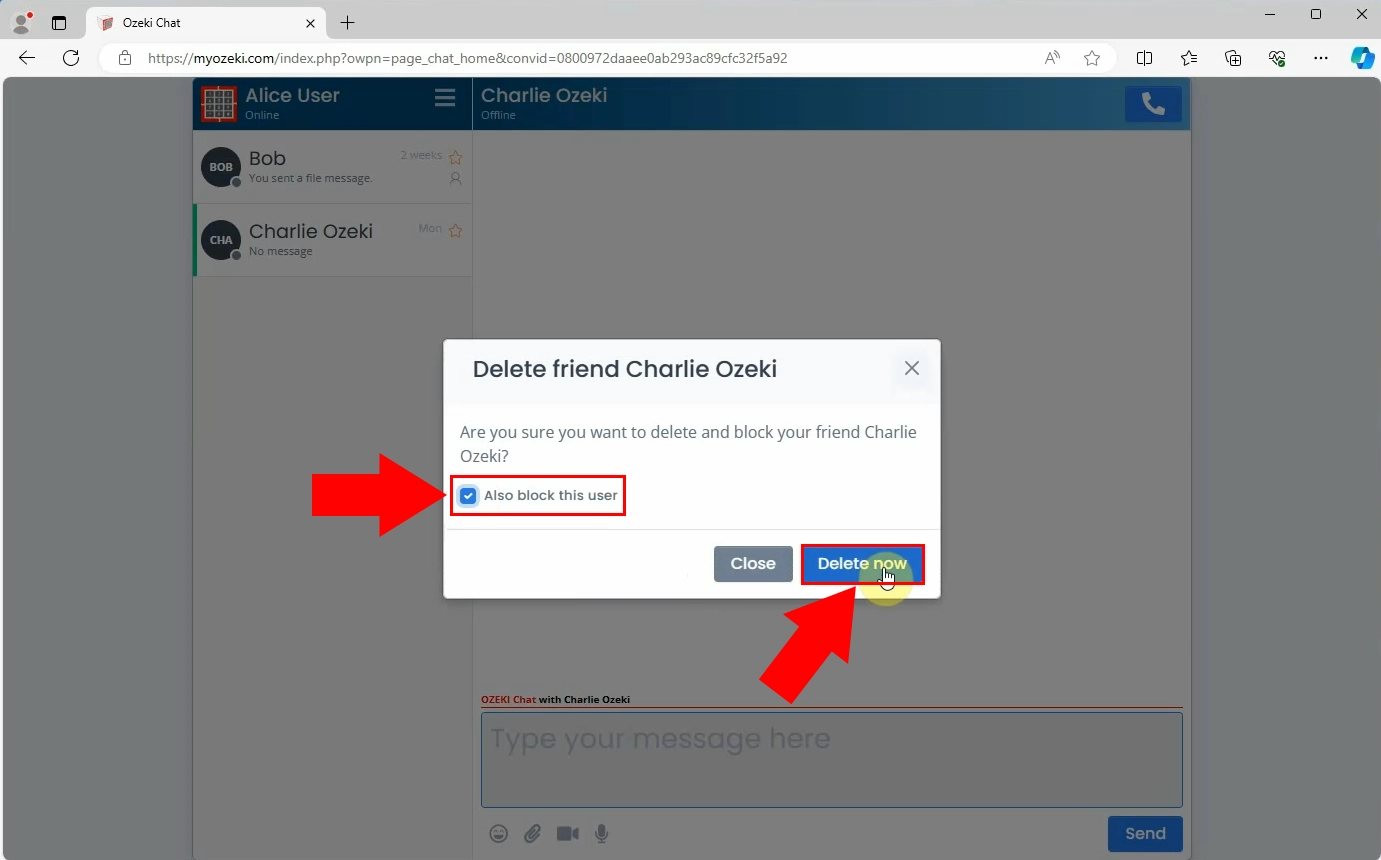
Click on the burger icon in the top right corner of the left panel, then select Blocked, as you can see in Figure 3.
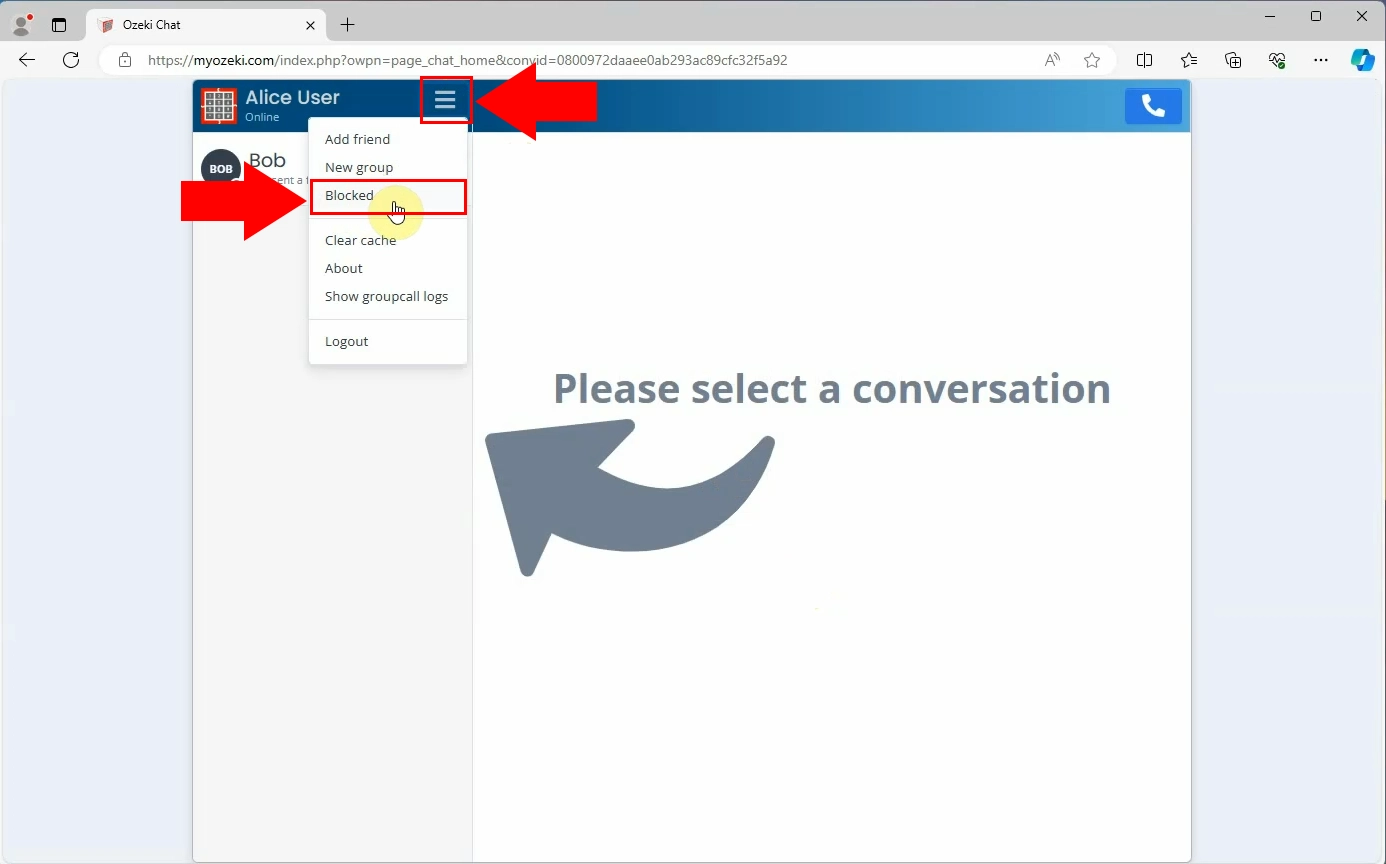
In the pop-up window you can see all the people you have blocked. Click on the circular arrow icon next to the friend you wish to unblock, similar to Figure 4.
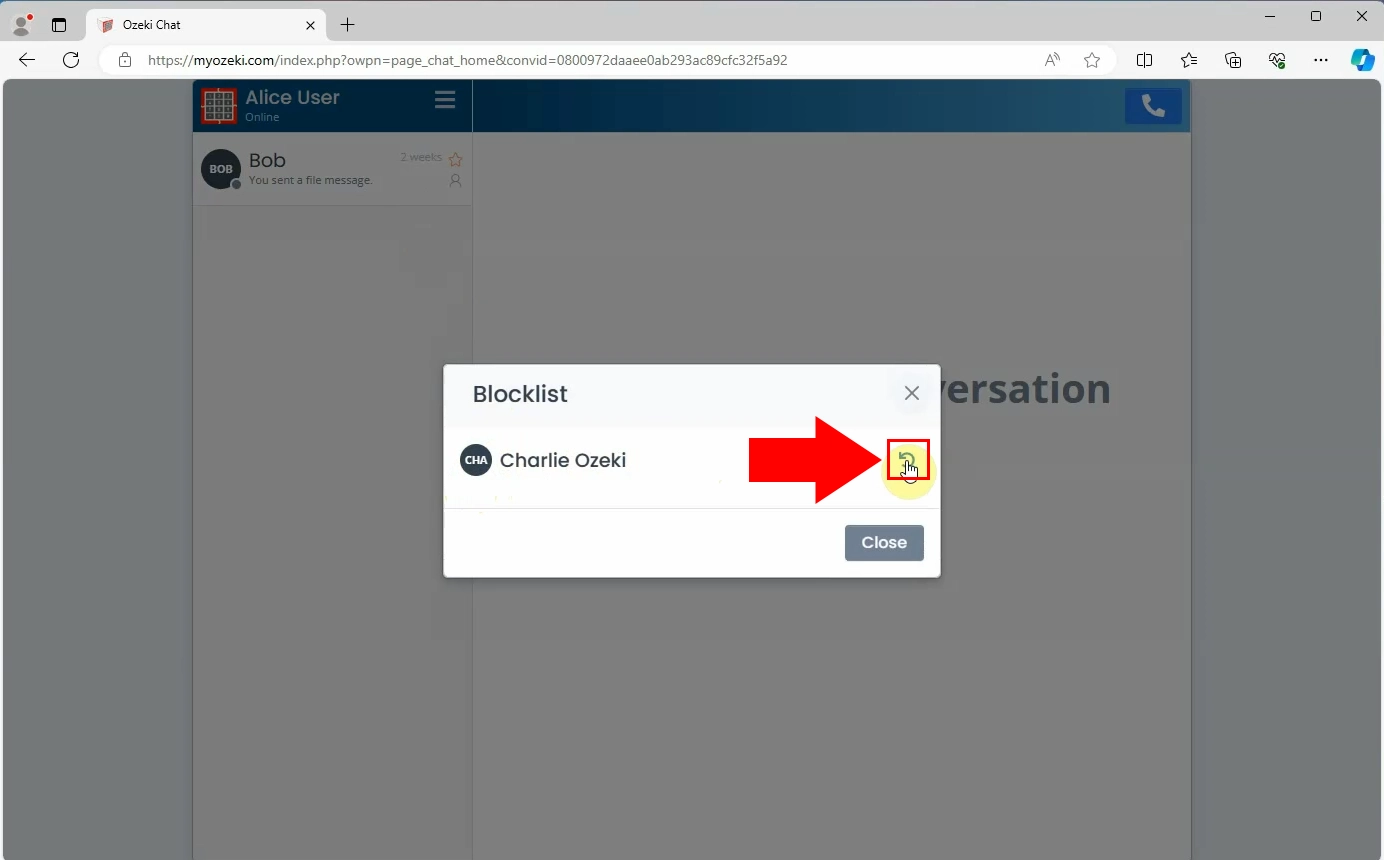
Head back to your Inbox, and click on the burger icon again. Select Add Friend this time (Figure 5).
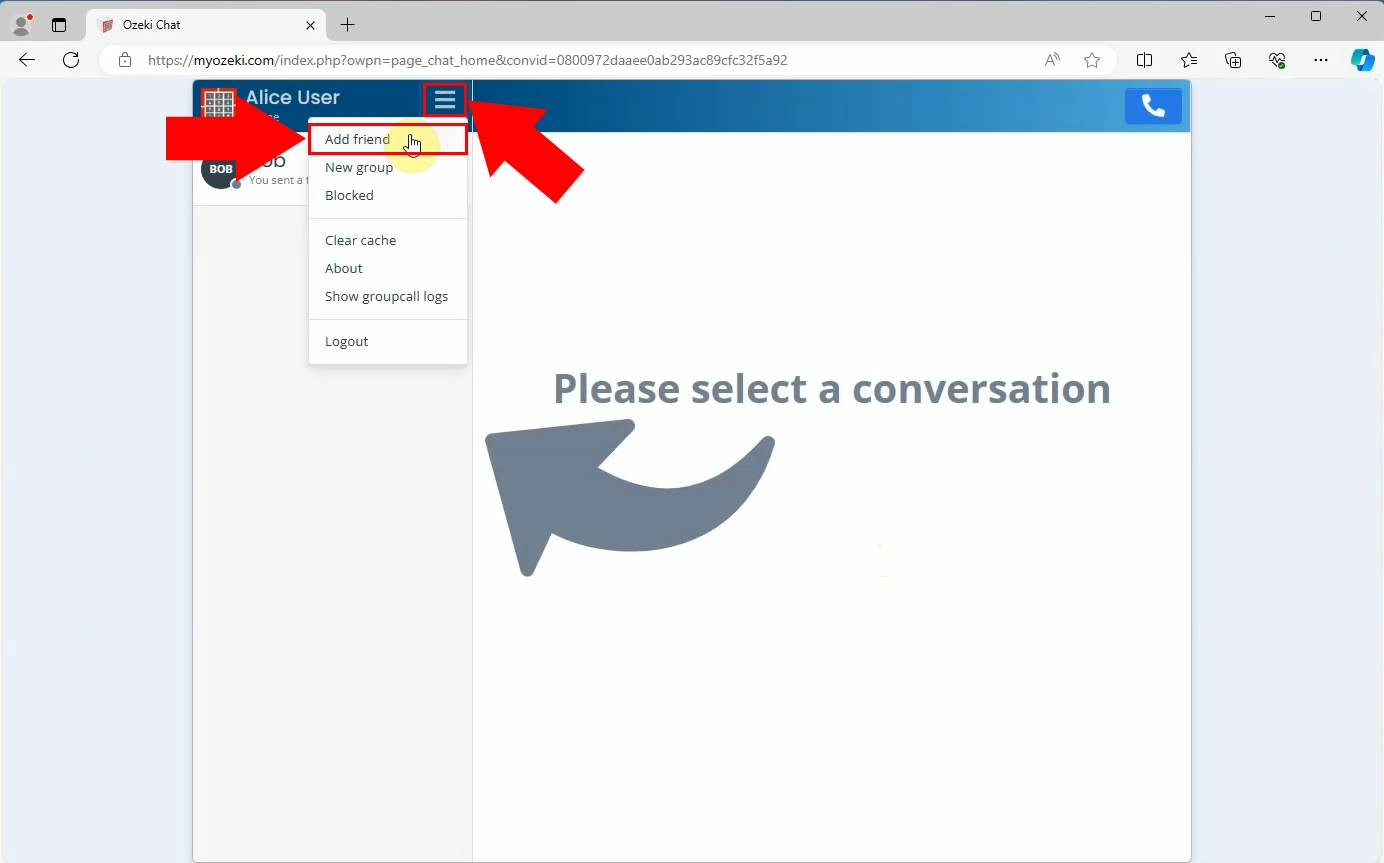
Enter the e-mail address of the person you wish to add to the search field. Once you found them, click on the little person icon with the plus symbol next to it to add them, inside the red box in Figure 6.
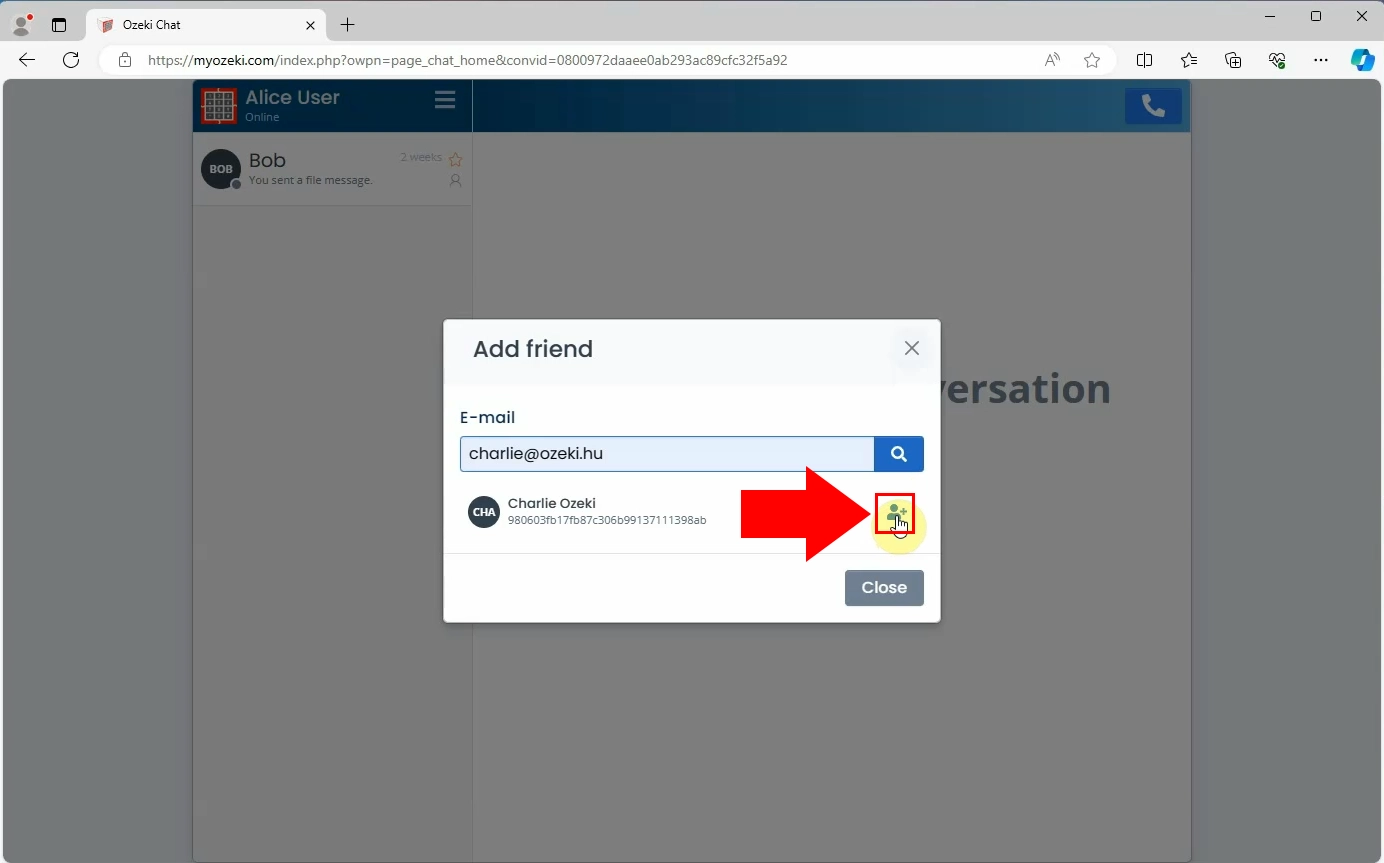
If you were successful, the previously deleted friend should re-appear among your contacts (Figure 7).
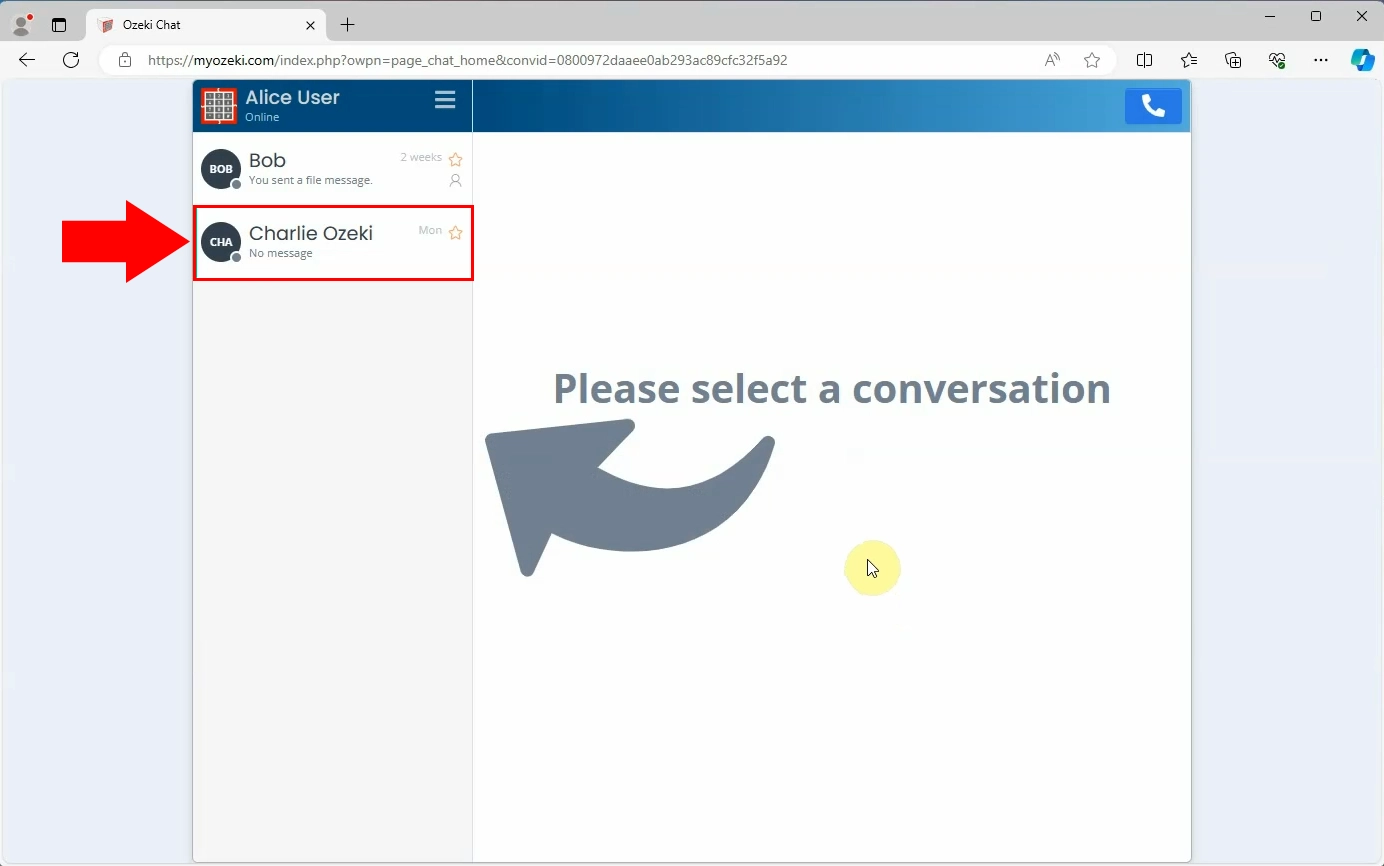
Is there a way to stop receiving notifications from someone but not delete or block them?
Yes, Ozeki Chat allows you to mute your friends. This way, they will remain in your contacts list, but you will not receive notifications about their messages.
Will my friend know I have deleted or blocked them?
Yes, if you delete a friend, you will also disappear from their contact list.

