How to delete a friend from my contact list
Managing your contact list in Ozeki Chat is made effortless with our straightforward guide on deleting friends. Whether you need to remove outdated contacts or simply tidy up your list, this page provides clear, step-by-step instructions to help you navigate the deletion process with ease. Our concise tutorial and video demonstration will walk you through each step, from locating the contact you wish to remove to confirming their deletion.
What is the action to delete a friend?
The action to delete a friend removes their contact from your list, stopping any future communication. It involves selecting the friend and choosing the delete option. After deletion, you won’t see their profile or messages until they are added again.
How to delete a friend from my contact list (Easy steps)
To delete a friend from my contact list
- Sign in to your Ozeki account
- Open chat service
- Find the contact you want to delete
- Select the profile icon
- Choose delete option from the menu
- Confirm deletion
- Wait for the confirmation message
- Repeat if needed
Delete a friend from your contact list (Video tutorial)
This video is a very short demonstration of how to delete a friend from your contact list in the Ozeki Chat. It is easy to follow and will not cause you any difficulties to complete the process. We start by entering the Ozeki Chat service interface and then show you where to find the essential buttons to delete a friend from your contacts. Whether you need to tidy up your list or just need to make a quick change, this tutorial will help you get it done efficiently.
Load the myozeki.com in your browser, then open chat service within the system. Find the contact in your list you wish to delete, then click on it's profile icon. By clicking on it, a drop-down list will appear where you have to select the "Delete" option. Click on the "Delete" option from the given ones to initate the process.
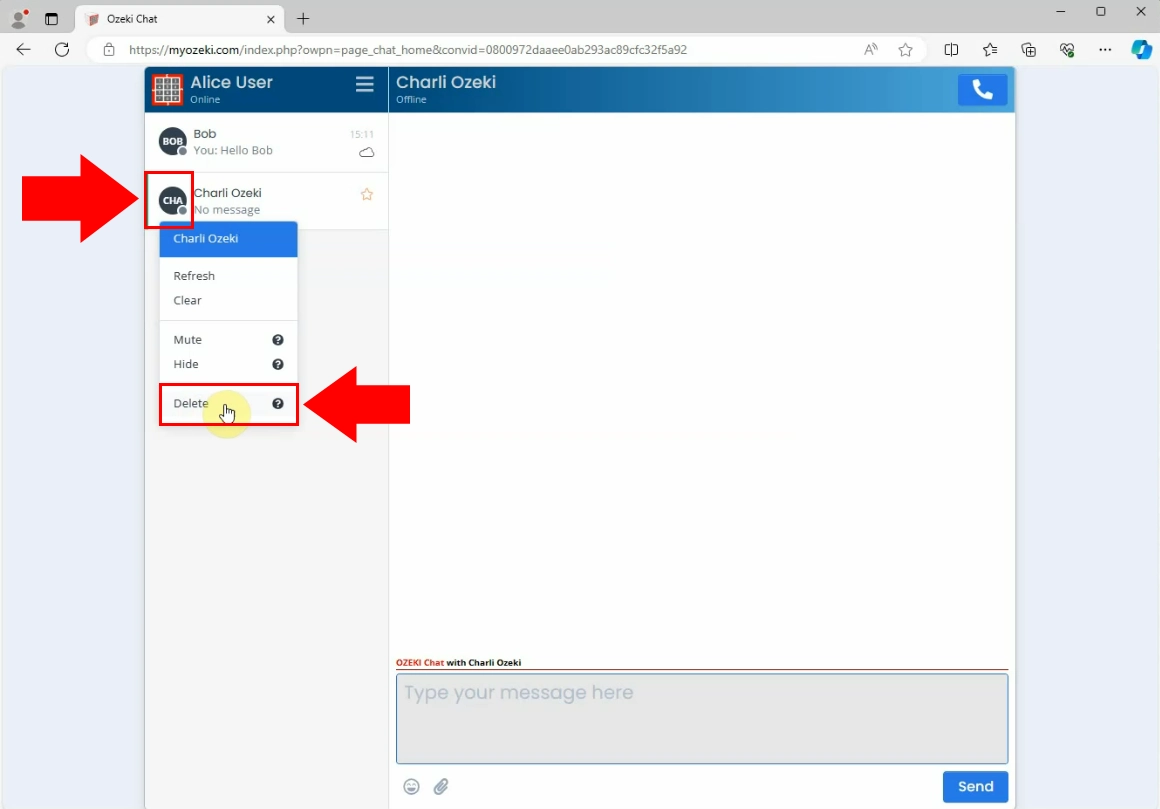
Once you have selected the "Delete" option, a confirmation window will appear asking if you're sure you want to delete the user from your contact list. Click on the "Delete Now" button to proceed. Optionally, you can choose to block the user in Ozeki Chat by checking the "Also block this user" option in the confirmation window.
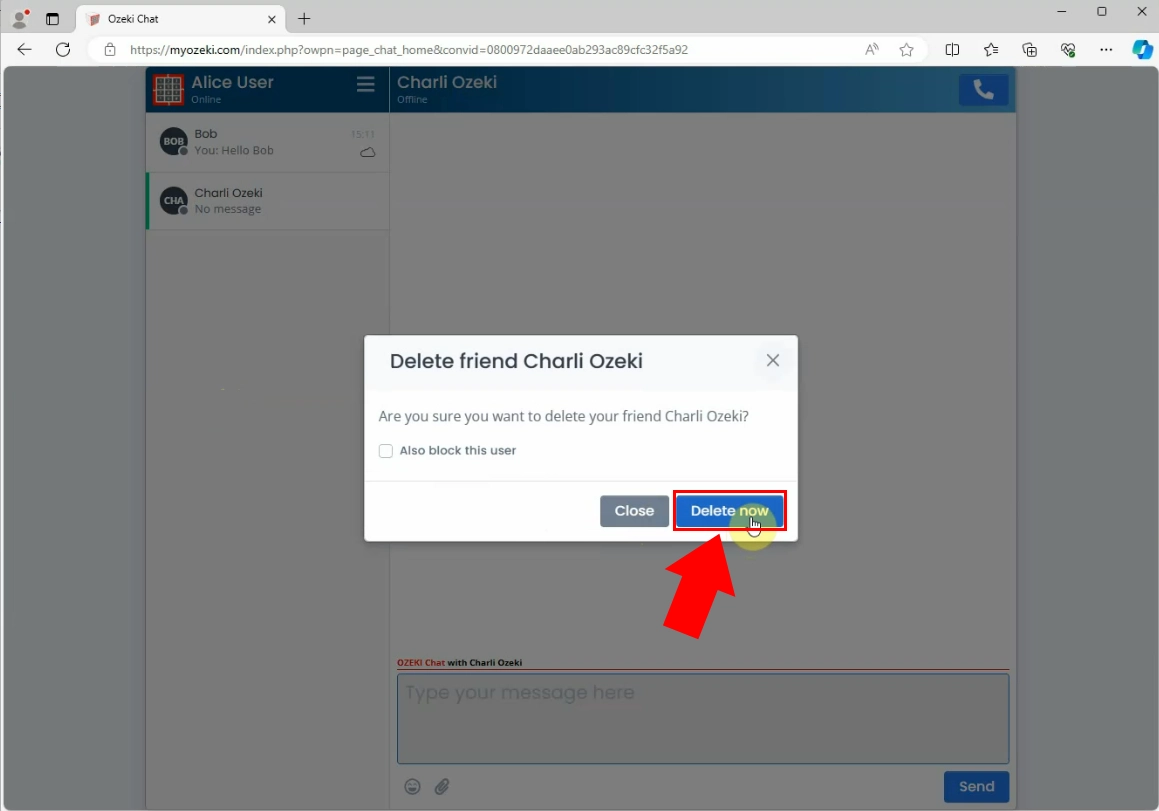
When the user has been deleted, you will receive a notification within the Ozeki Chat confirming the successful deletion. A green message will appear on your screen indicating the action was completed. Click on the "Close" button to finalize the process. If you need to delete additional users, simply repeat the steps.
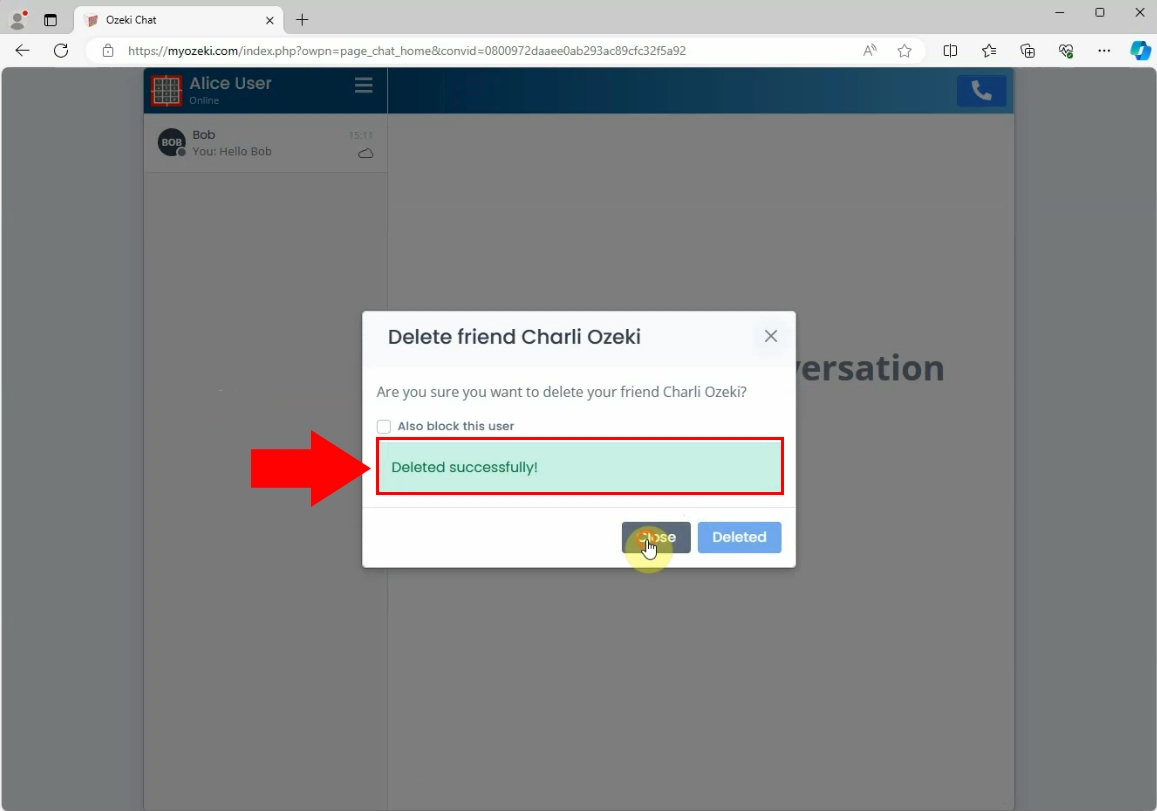
Conclusion
Deleting a friend from your contact list in Ozeki Chat is a simple and efficient way to manage your connections. By following the outlined steps, you can quickly remove unwanted contacts and ensure your list remains up-to-date. Whether you’re streamlining your contacts or making changes to your communication preferences, this guide and the accompanying video tutorial provide clear instructions to make the process seamless.
FAQs
What happens when I delete a friend?
When you delete a friend, their contact information is removed from your list, and you will no longer see their profile or messages. The deletion stops all future communication with that person until you choose to add them back.
Can I block a user while deleting them?
Yes, you can choose to block a user when deleting them. There is an option in the confirmation window to block user if you want to prevent them from contacting you in the future.
Will I receive a notification after deleting a friend?
Yes, once a friend is successfully deleted, you will receive a confirmation notification in Ozeki Chat. A green message will appear on your screen indicating that the deletion was completed.
How can I manage my contact list more effectively?
To manage your contact list efficiently, regularly review and update your contacts. Utilize features like blocking, muting, or hiding contacts as needed to keep your list organized and relevant.

