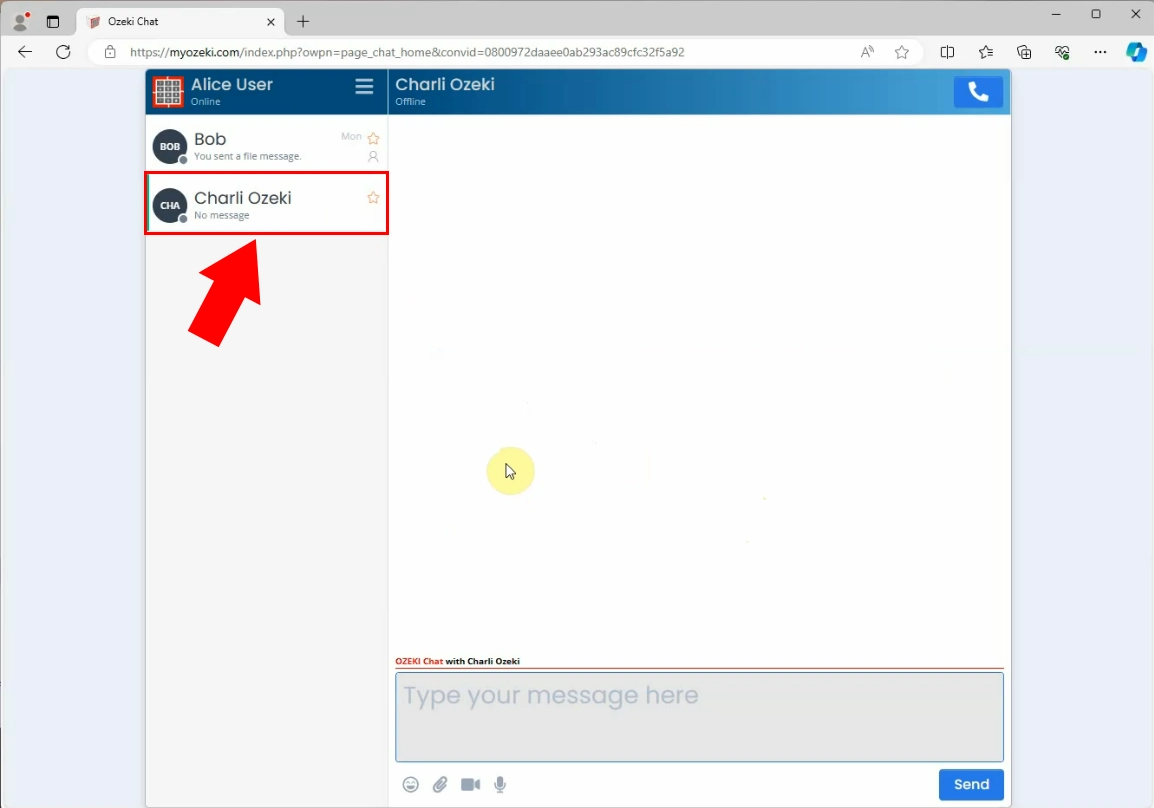How to unhide a chat friend
How to unhide a chat friend (Clear guide)
To unhide a chat friend
Unhide a chat friend (Video tutorial)
This brief video guide will guide you through the process of unhiding a chat friend in Ozeki Chat. We will cover all the essential steps you need to take, so if you follow them correctly you can easily utilize this feature without any difficulties. You can learn from the video, on how to find the blocklist in the Ozeki interface, then how to unhide the hidden contacts and continue chatting with them. Follow the given instructions and reconnect with your friends effortlessly.
Begin by entering into your Ozeki Chat account, then loading the chat interface. Open your contact list, then find the blocked list in the drop-down list under the burger menu of the chat service tab. Locate the "Blocked" option to load the list of hidden contacts. Find the one, you wish to set back to your contact list.
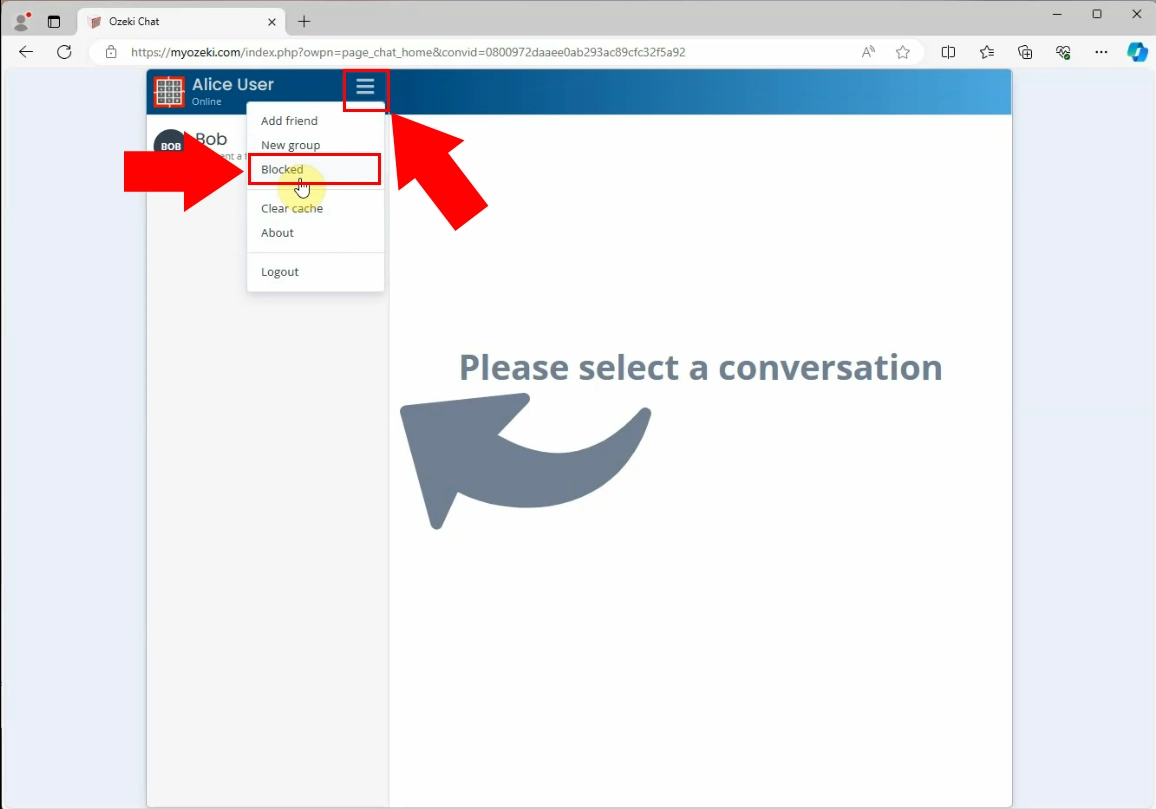
Once if you have found the hidden contact, click on the restore button next to it' name. This will initalize the set back process in your Ozeki Chat system, allowing you to reconnect and receive messages from them once again. You should see a brief confirmation message highlighted in green, indicating that the unblocking has been initiated.
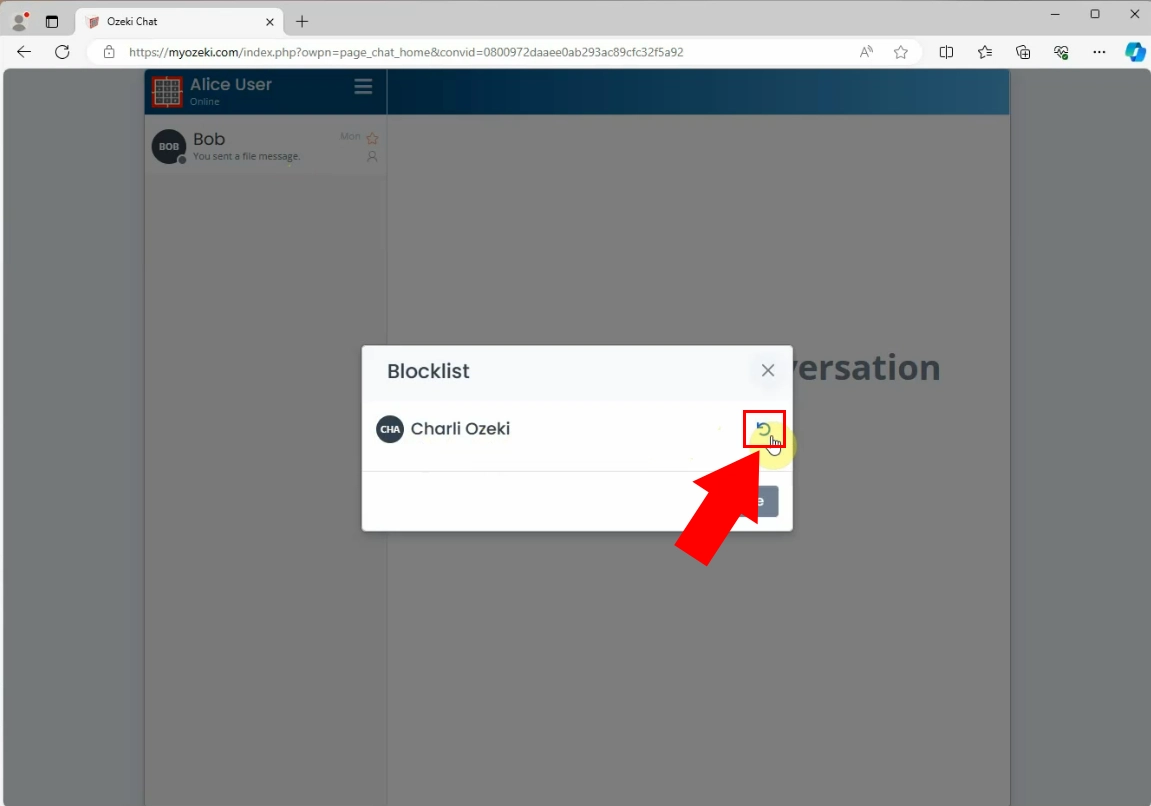
When the process has been completed, the contact will be restored to your main contact list, allowing you to easily reconnect and receive messages from them again. With the contact now visible, you can start conversations as you did before, ensuring you don’t miss out on any important updates or discussions.