How to enable all notifications for Ozeki Chat on iPhone
Missing notifications from Ozeki Chat? This user-friendly guide will help you get back on track in just two minutes. It will walk you through the process of re-enabling all Ozeki Chat notifications on your iOS device. With the help of a short video, a clear overview, step-by-step instructions with screenshots, and a helpful FAQ section, you will be sure to stay informed about all your Ozeki Chat activity. Regain control of your notifications and stay connected with colleagues – read on!
What are notifications?
Notifications on iPhones are those little alerts you see or hear when you get a new message, email, or update from an app. They can pop up on your screen, show a badge on the app icon, or even play a sound to grab your attention.
Re-enabling all Ozeki Chat notifications on iOs (video guide)
Regain control over your Ozeki Chat notifications with this quick and informative 24-second video. Ozeki Chat keeps you connected, but this video will guide you through the process of re-enabling all notifications on your iPhone in just a few simple steps. Watch now and ensure you stay up-to-date on your Ozeki Chat activity.

Re-enabling all Ozeki Chat notifications on iOs (short version)
- Open Settings
- Find Ozeki
- Enter Notifications
- Allow notifications
Re-enabling all Ozeki Chat notifications on iOs (in-depth tutorial)
First, open Settings by tapping on it, as shown in Figure 1.


Scroll all the way down until you find Ozeki, highlighted in Figure 2, then open it.

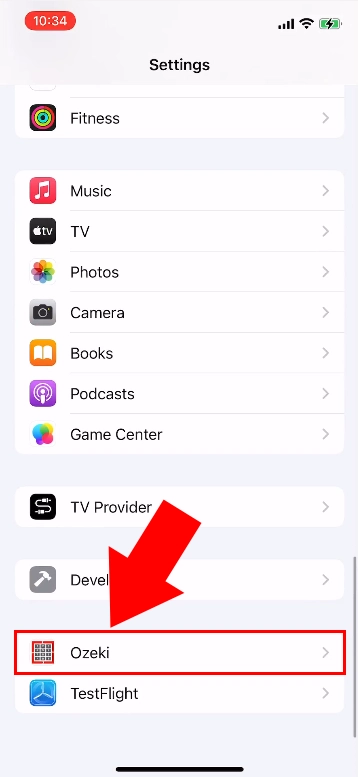
Once inside, tap on Notifications, as you can see in Figure 3.

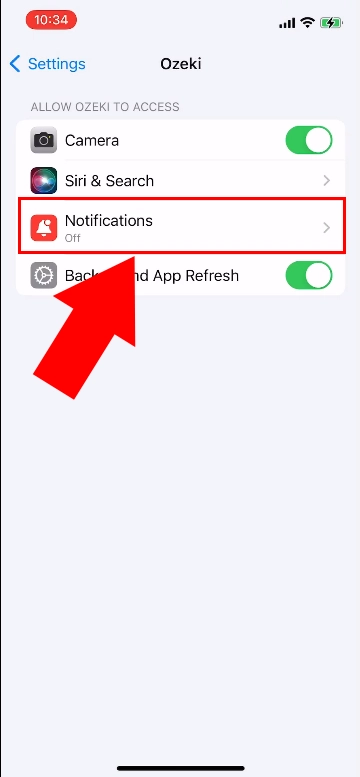
Use the slider next to Allow Notifications to turn on all notifications.

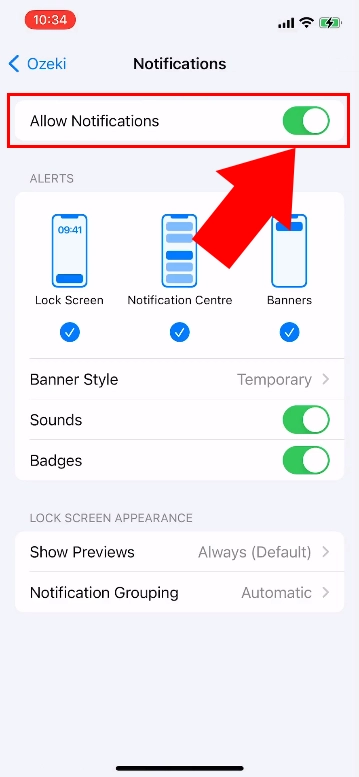
Can I still disable the notifications once I do this?
Yes, using the same steps described above, you can disable notifications again. This time, you will need to slide the slider the other way. Click here for the tutorial.
Is there a way to only disable notifications coming from certain people?
Yes, Ozeki Chat offers you the ability to mute people. Click here to learn more about muting in Ozeki Chat.
More information
- How to start your iPhone app and send your 1st mesage
- How to select a chat and switch between friends
- How to set your profile picture on iPhone
- How to send an emoji in the Ozeki iPhone Chat client
- How to send a camera picture on iPhone
- How to send an image from the iPhone Photos App using share to
- How to send an image on iPhone using attach file
- How to send a downloaded PDF on iPhone
- How to send a Tik-Tok video using share to on iPhone
- How to send a Youtube video using share to on iPhone
- How to open an iPhone chat with push notifications
- How to mute notifications for a user in the Ozeki Friend list
- How to disable all Ozeki Chat notifications on iPhone
- How to re-enable all notifications for Ozeki Chat on iPhone
- How to uninstall the iPhone App

