How to send a camera picture on iPhone
This user-friendly guide empowers you to take and send photos directly within Ozeki Chat in just 3 minutes. With a clear video tutorial, a concise numbered list, and detailed instructions with screenshots, ensures a smooth and enjoyable experience regardless of your technical expertise. Ozeki Chat's intuitive interface makes capturing and sharing those special moments a breeze. So, grab your iPhone, dive into the guide, and start expressing yourself in a whole new way with Ozeki Chat today!
Sending a camera picture in Ozeki Chat from iOs (video tutorial)
The following is a video tutorial on sending a camera picture in Ozeki Chat. It takes barely 30 seconds to watch, but despite how short it is, it captures all the necessary steps for you to be successful, from opening your camera to take a photo to sending it, making it a valuable watch and a great example of how user-friendly Ozeki Chat is.

Sending a camera picture in Ozeki Chat from iOs (summarized steps)
- Open Ozeki Chat
- Tap paperclip icon
- Select "Take Photo or Video"
- Take photo
- Review and send photo
Sending a camera picture in Ozeki Chat from iOs (step-by-step version)
First, tap on the paperclip symbol inside Ozeki Chat, as you can see in Figure 1.

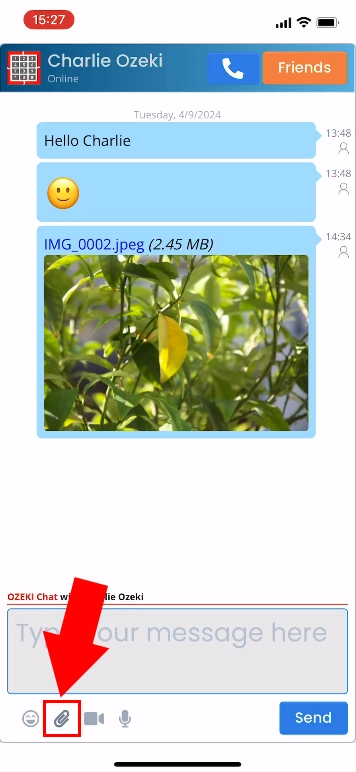
Select Take Photo or Video from the pop up window, highlighted in Figure 2.

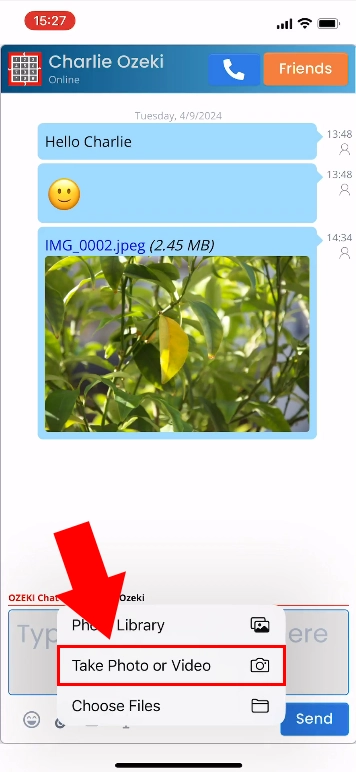
Take your photo (Figure 3).

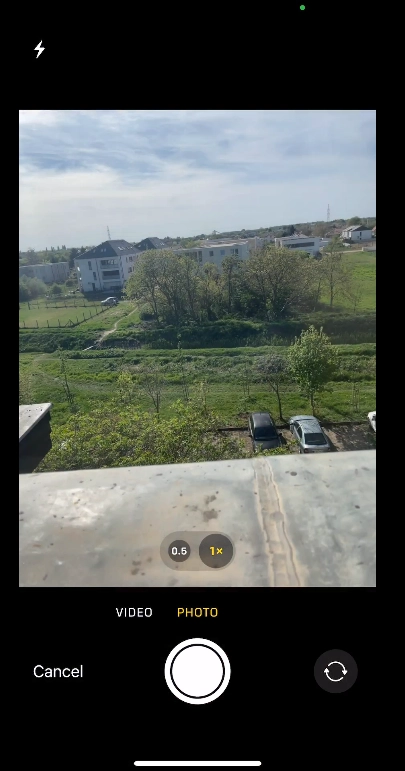
If you are satisfied with the taken photo, tap Use Photo, as seen in Figure 4.

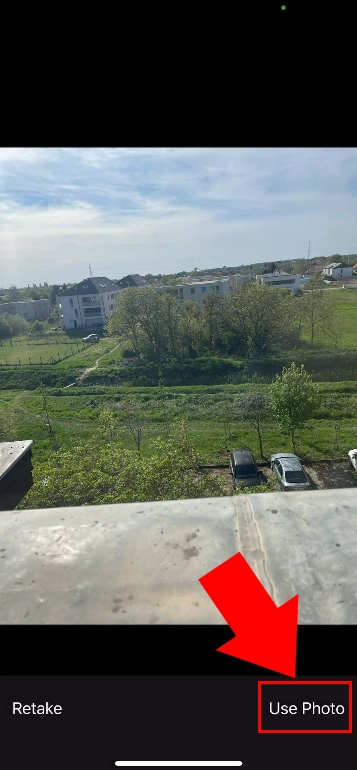
The preview of your photo should appear in the textbox. Once you are ready to send, hit Send, as shown in Figure 5.

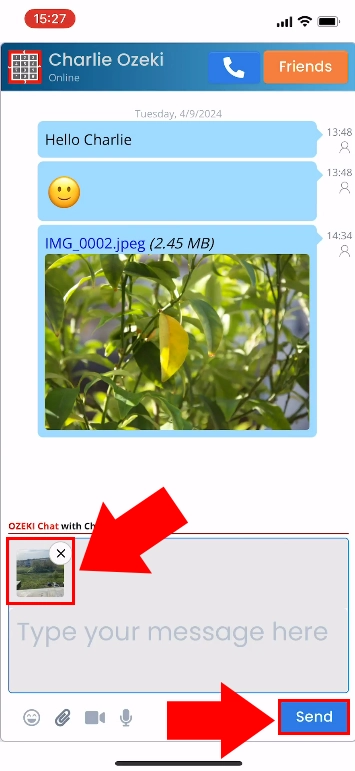
If you have done everything correctly, your photo along with its name and size should appear in the chat feed, similarly to Figure 6.

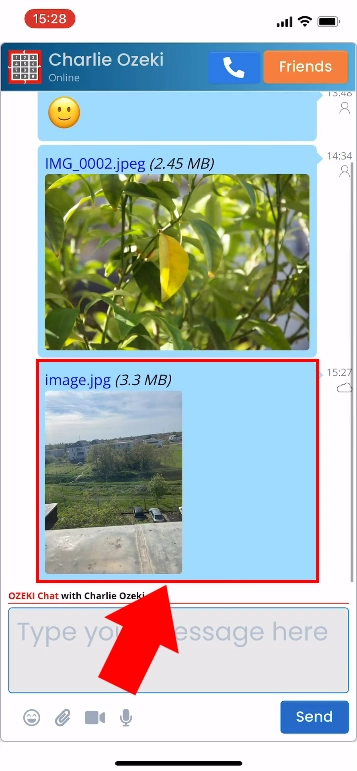
Can I send photos or videos other than the ones taken on the spot?
Yes, Ozeki Chat allows you to attach and send previously taken or created pictures.
Is there a limit to the size of the picture or video?
By default, Ozeki Chat does not have innate limitations on file size and type. However, other factors may overrule this, such as Ozeki Chat's server's provider, or the network's performance.

