How to mute notifications for a user in the Ozeki Friend list
This short and informative guide unveils the power of muting and unmuting friends within Ozeki Chat. Ozeki Chat is renowned for its user-friendly design, and managing your notifications is no exception. In just one minute, you'll be a pro at silencing (or reviving) the chatter on your friends list. Our guide offers a clear video demonstration, a quick breakdown of the key steps, and a detailed explanation with screenshots to ensure a smooth experience. Take a quick minute to explore the guide and bring peace and quiet (or lively conversation) back to your Ozeki Chat experience!
What does "muting" mean in this context?
Muting someone in a text chat environment essentially means temporarily silencing notifications for their messages. Muting them allows you to stay in the chat and see their messages later, but you won't be interrupted by notification sounds or pop-ups for their specific messages during the muted period.
Muting a friend in Ozeki Chat (video tutorial)
Need to silence some chatter in Ozeki Chat? This concise 44-second video demonstrates how to mute and unmute your friends on Ozeki Chat. Ozeki Chat's user-friendly design makes managing your notifications straightforward. Watch this video to learn the steps and keep your Ozeki Chat experience organized.

Muting a friend in Ozeki Chat (quick version)
- Enter Inbox
- Tap friend's profile picture
- Tap Mute
- Friend is now muted
- Tap friend's profile picture
- Tap Unmute
- Friend is now unmuted
Muting a friend in Ozeki Chat (detailed tutorial)
First, head to the Friends list using the orange Friends button, as shown in Figure 1.

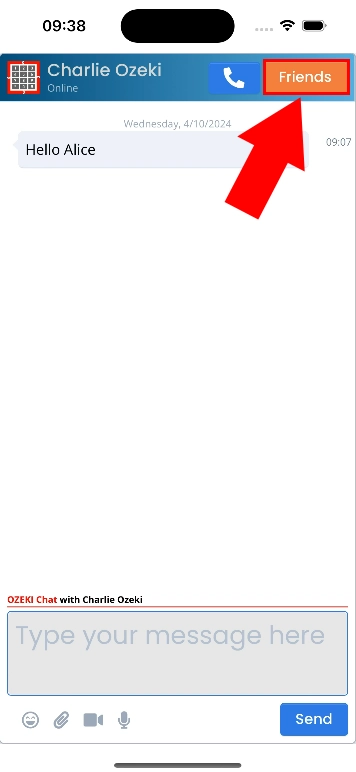
Tap on the profile picture of the friend you would like to mute, and select Mute from the list (Figure 2).

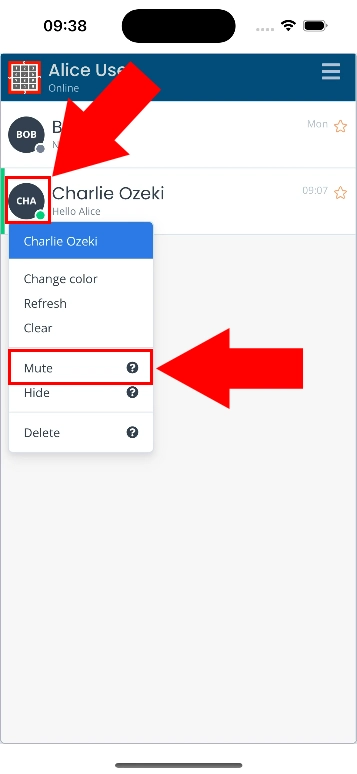
If done correctly, a notification will pop up and the green dot next to the friend's profile picture will turn into a crossed out speaker icon, as you can see in Figure 3.

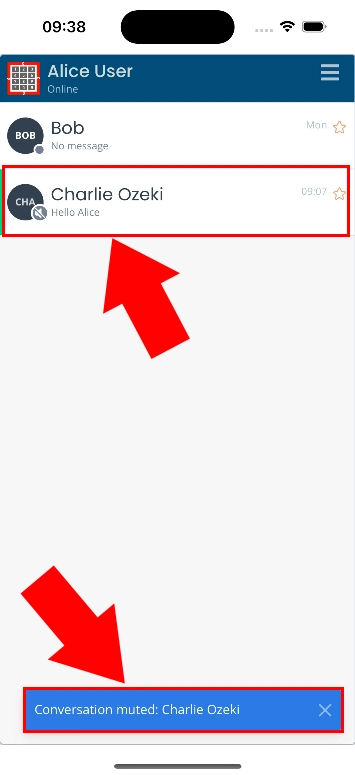
If you wish to unmute said friend, tap on their profile picture again, and select Unmute this time from the list, highlighted in Figure 4.

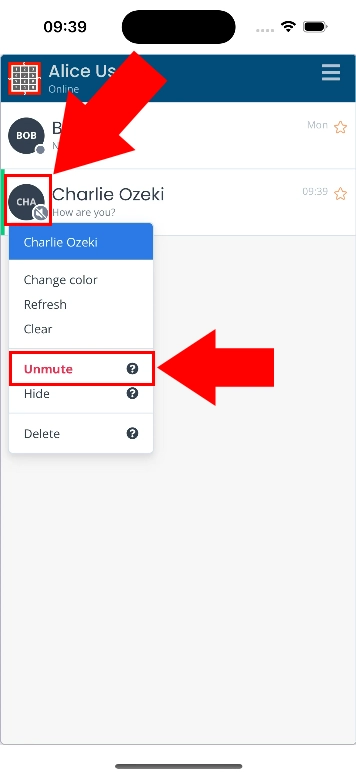
A notification will pop up letting you know that the conversation is unmuted now, and and the crossed out speaker icon will turn back into a green dot next to the friend's profile picture (Figure 5).

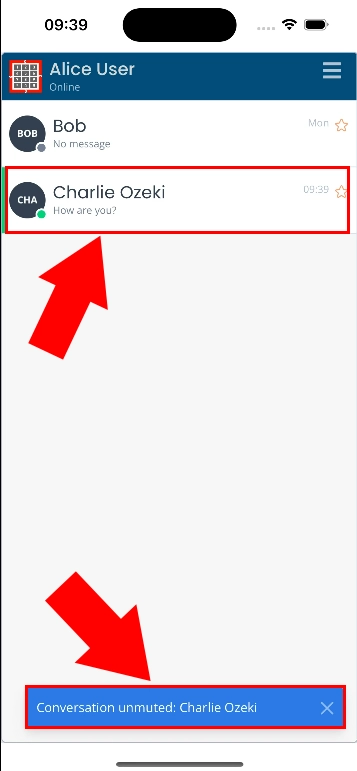
Does Ozeki Chat let my friend know they have been muted?
No, the only holder of that information is you.
Is muting the same as blocking in Ozeki Chat?
No, as the muted person will still be able to send you messages, you are just not going to receive notifications about it. Whereas a blocked person will be unable to contact you. Which is better, is up to your situation.

