How to select a chat and switch between friends in the Ozeki Chat iPhone App
Welcome to our step-by-step guide on selecting chats and switching between friends in the Ozeki Chat iPhone App. This article is designed to help you navigate the app efficiently, ensuring you enjoy seamless communication with your friends and colleagues. Whether you're new to the app or just need a refresher, this guide is easy to follow and takes only a few minutes to complete. You’ll find detailed instructions, helpful visuals, and a video demonstration to make the process crystal clear. Ready to optimize your messaging experience? Let’s get started!
What is Ozeki Chat?
The Ozeki Chat is a secure messaging platform designed to streamline corporate communication, allowing users to easily chat with friends and colleagues within a private network.
What is a Friend in Ozeki Chat?
A Friend in Ozeki Chat is a user that you've added to your contact list. This allows you to chat with them securely and easily within the app.
What is the Friends List in Ozeki Chat?
The Friends List is a feature within the Ozeki Chat app that displays all your contacts, making it easy to select and start conversations with your friends.
How to select a chat and switch between friends (Video Tutorial)
Watch this short video to see how to select a chat and switch between friends in the Ozeki Chat iPhone App. The video covers all the steps, from opening the app to navigating through your conversations smoothly.

How to select a chat and switch between friends in the Ozeki Chat iPhone App (Step-by-step instructions)
To select a chat and switch between friends:
- Open the Ozeki Chat App
- Select a Conversation
- Return to the Friends List
- Select Another Conversation
- Navigate Back to the Friends List
- Check Your Friends List
Open the Ozeki Chat App
To open the Ozeki Chat, tap the chat icon marked with a red rectangle and arrow (Figure 1). Once tapped, the app navigates to your Friends List. This step ensures quick access to your contacts and conversations.

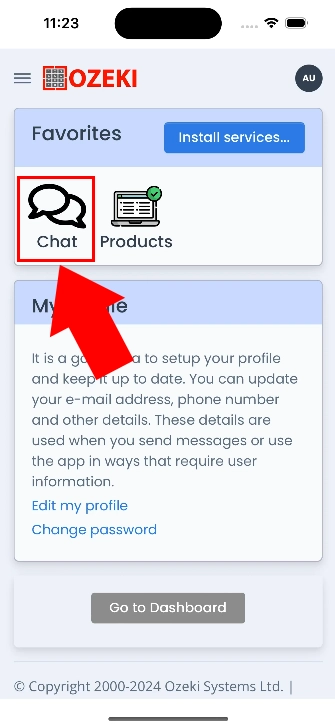
Select a Conversation
The Friends List displays all your contacts. To select a conversation tap the name of the friend whose conversation you want to view. For instance, select "Bob" (marked with a red rectangle and arrow) to open his chat window (Figure 2). This makes initiating or continuing a conversation straightforward.

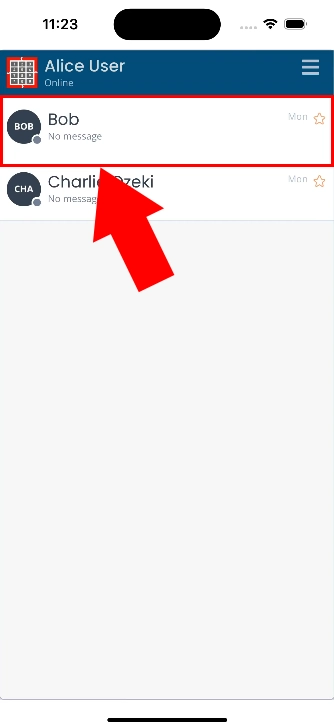
Return to the Friends List
To switch to another friend, use the orange "Friends" button located at the top right corner of the chat window. This button is highlighted with a red rectangle and arrow (Figure 3). Tapping it will bring you back to your Friends List allowing for easy navigation.

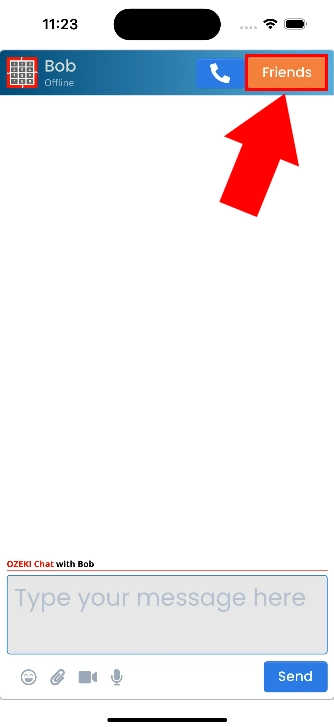
Select Another Conversation
From the Friends List, tap a different friend, such as "Charlie Ozeki" (highlighted with a red rectangle and arrow) (Figure 4). This will open a new chat window, enabling you to communicate with another contact without any interruptions.

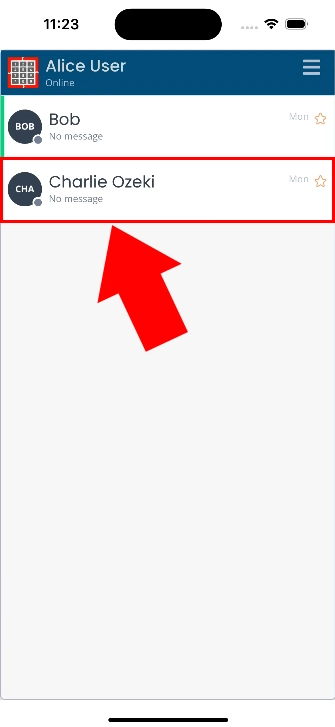
Navigate Back to the Friends List Again
Once you finish chatting, return to the Friends List using the same orange "Friends" button (Figure 5). This consistent navigation method ensures you always know how to return to your list of friends.

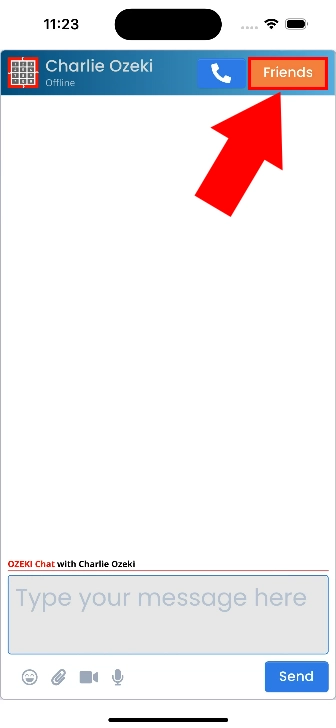
Confirm Your Friend List
Now, you can confirm that you're back in the friends list (Figure 6). This ensures that you have successfully navigated between your conversations and are ready to choose a new friend to chat with.

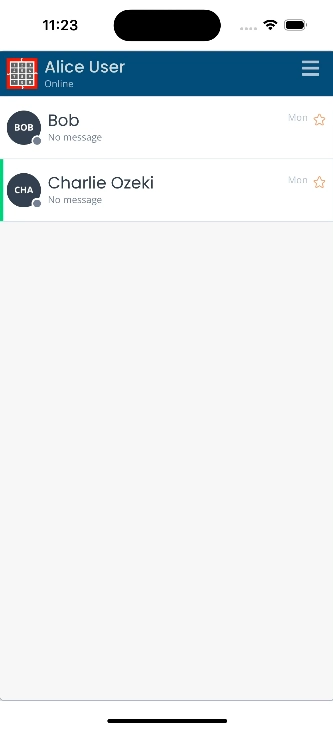
Which order do my conversations show up?
Conversations appear in alphanumerical order.
Can I switch between conversations without closing the app?
Yes, the app allows seamless switching between conversations without needing to close it.
How can I find a specific friend in my list?
You can scroll through your Friends List to locate a specific friend by their name.
Conclusion
In this article, we walked you through how to select a chat and switch between friends in the Ozeki Chat iPhone App. This solution streamlines your communication, ensuring secure and efficient interactions. With Ozeki, you gain the advantage of robust security and an intuitive interface. Ready to take your messaging experience to the next level? Dive back into the Ozeki Chat and explore all it has to offer!
Check out other helpful guides related to Ozeki Chat as well to unlock even more features of the app. If you have not already done so, now it is time to download the Ozeki IOS App, and try the Ozeki Chat.

