How to disable all notifications on iPhone
This user-friendly guide walks you through disabling all Ozeki Chat notifications on iOS in just two minutes. Below, you will find a concise video, a short overview, step-by-step instructions with screenshots, and even a FAQ section to address any questions. Take charge of your notification settings and enhance your Ozeki Chat experience today.
What are notifications?
Notifications on iPhones are those little alerts you see or hear when you get a new message, email, or update from an app. They can pop up on your screen, show a badge on the app icon, or even play a sound to grab your attention.
How to disable all notifications on iOs (video tutorial)
The following quick and informative 25-second video will show you exactly how to disable all notifications for Ozeki Chat on your iPhone. Ozeki Chat prides itself on user experience, and this video reflects that by providing a straightforward way to customize your notification settings. Watch now and take control of your notification flow!

How to disable all notifications on iOs (in a nutshell)
- Open Settings
- Find Ozeki
- Enter notifications settings
- Disable notifications
How to disable all notifications on iOs (detailed instructions)
First, open Settings by tapping on it, as shown in Figure 1.

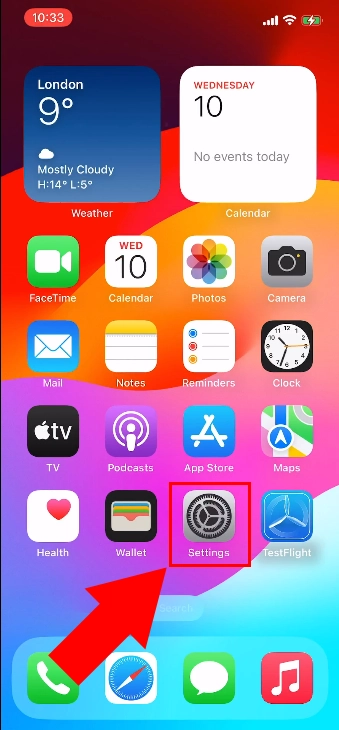
Scroll all the way down until you find Ozeki, highlighted in Figure 2, then open it.

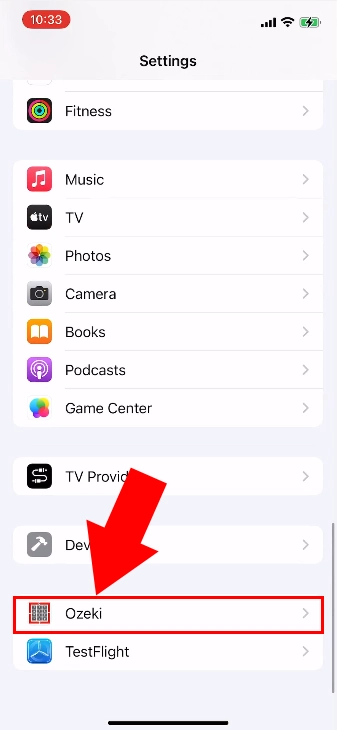
Once inside, tap on Notifications, as you can see in Figure 3.

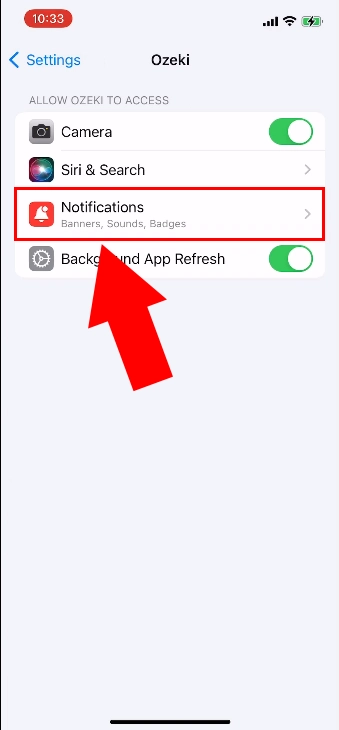
Use the slider next to Allow Notifications to turn off all notifications.

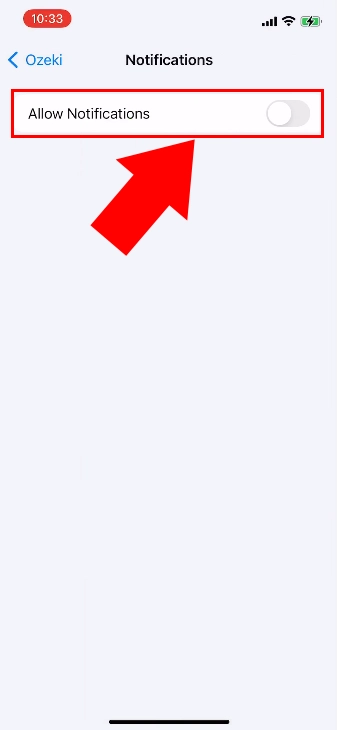
Will I be able to turn the notifications back on?
Yes, using the same steps described above, you can re-enable notifications. This time, you will need to slide the slider the other way. Click here for the tutorial.
Is there a way to only disable notifications coming from certain people?
Yes, Ozeki Chat offers you the ability to mute people. Click here to learn more about muting in Ozeki Chat.

