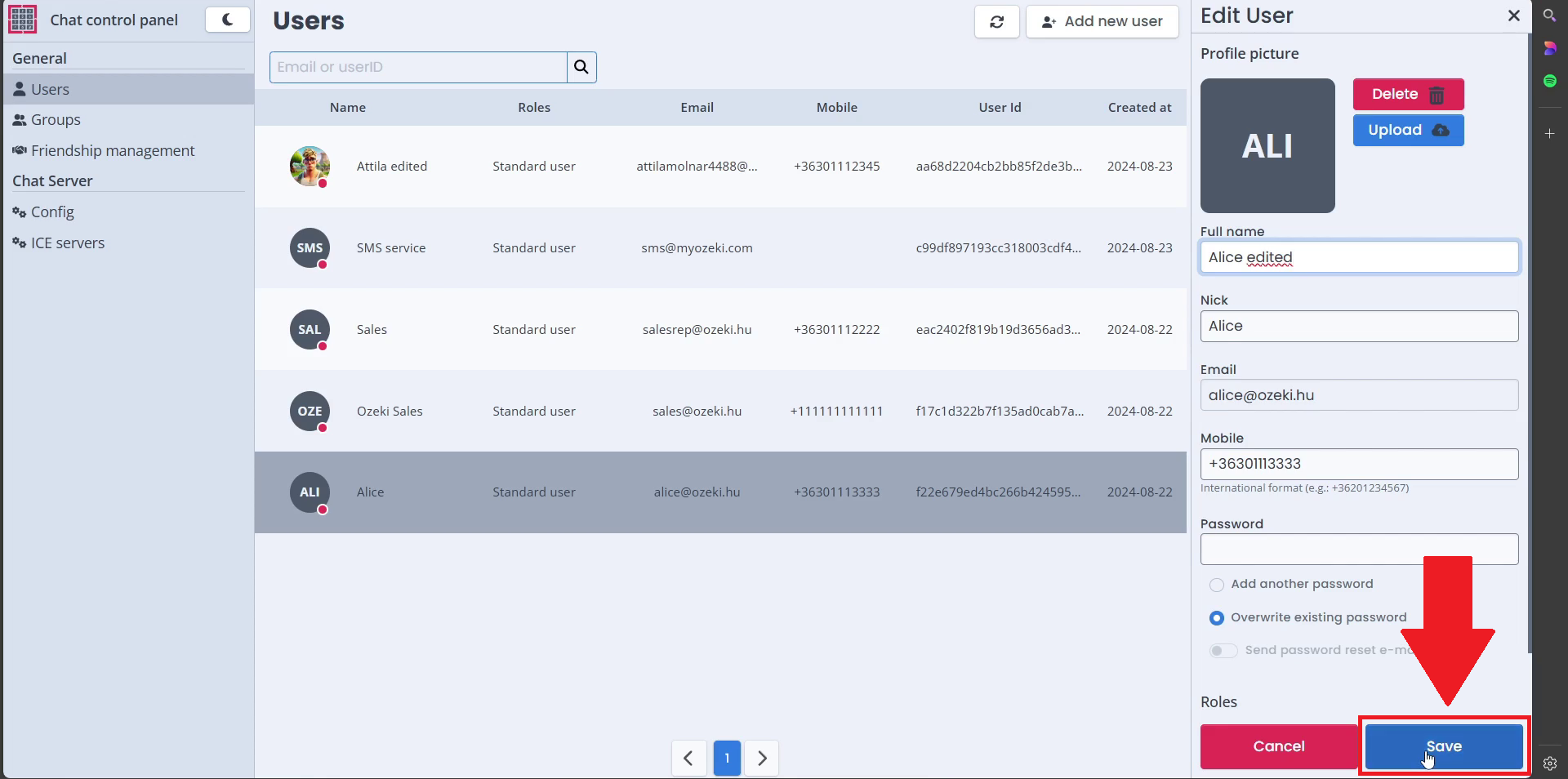Edit Chat User Information
In this article, we will show you how you can change the details of a user in the Ozeki Chat system from the Ozeki Chat Control Panel. Follow our step-by-step guide to change a user.
Edit Chat User Information (Video Tutorial)
In the following video, we will show you how you can edit an Ozeki Chat Users information from the Ozeki Chat Control Panel.
Step 1 - Open Chat Control Panel
The first step is to open the Chat Control Panel in the dashboard.
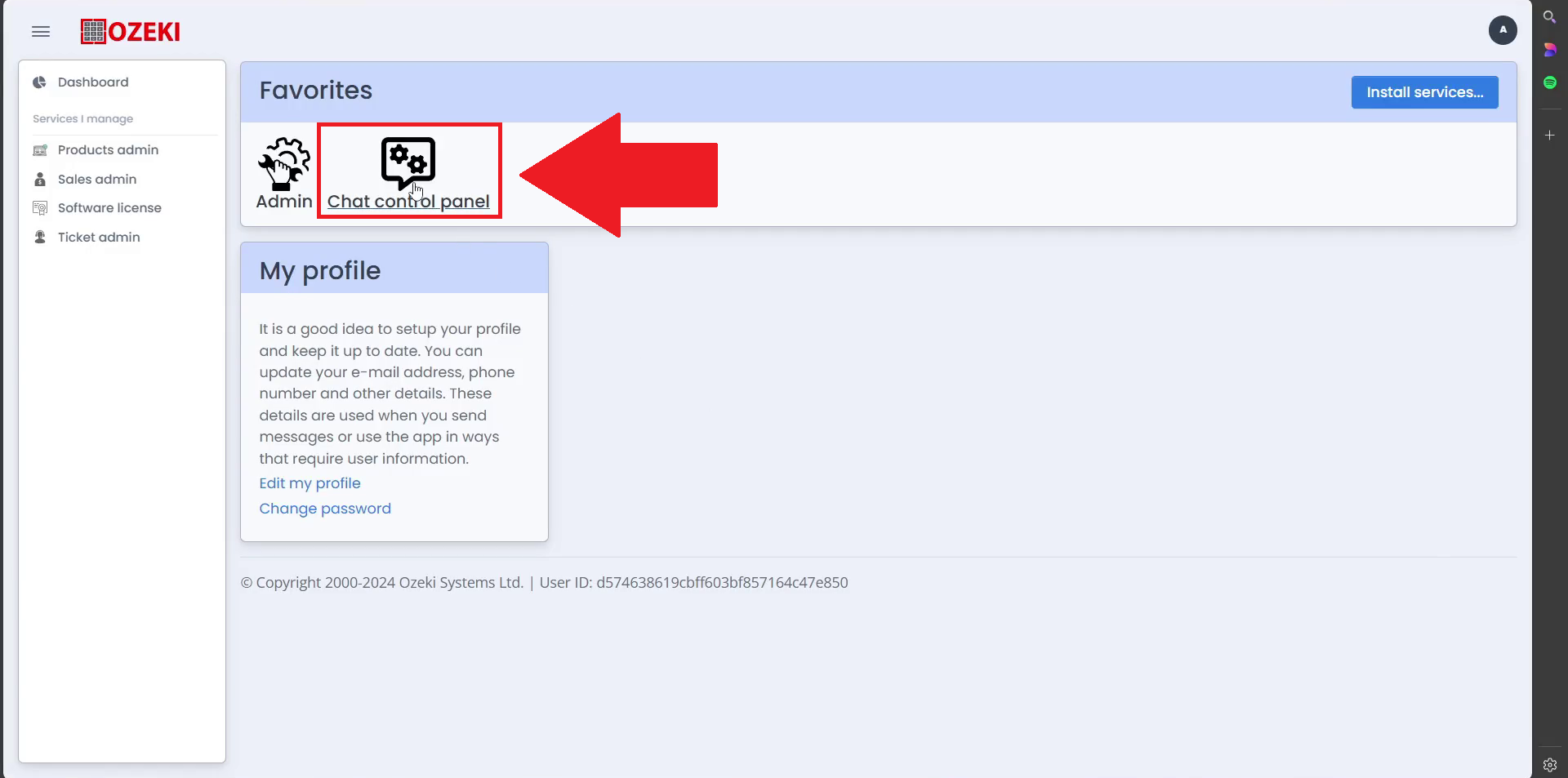
Step 2 - Select user to edit
Click on the user you want to edit. Once selected the User Details page opens.
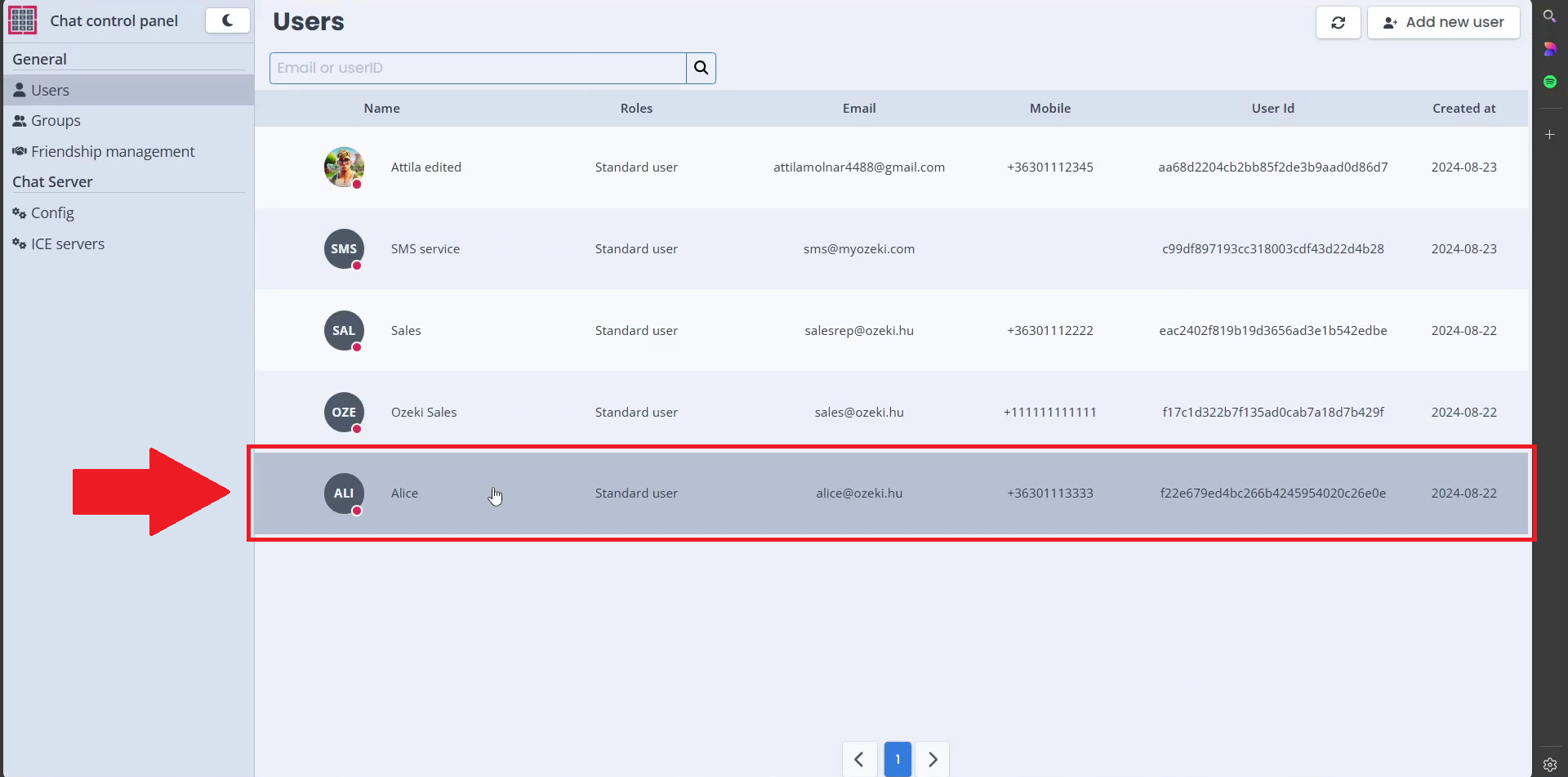
Step 3 - Edit user
Click on the "Edit" button to start editing your user in Ozeki Chat.
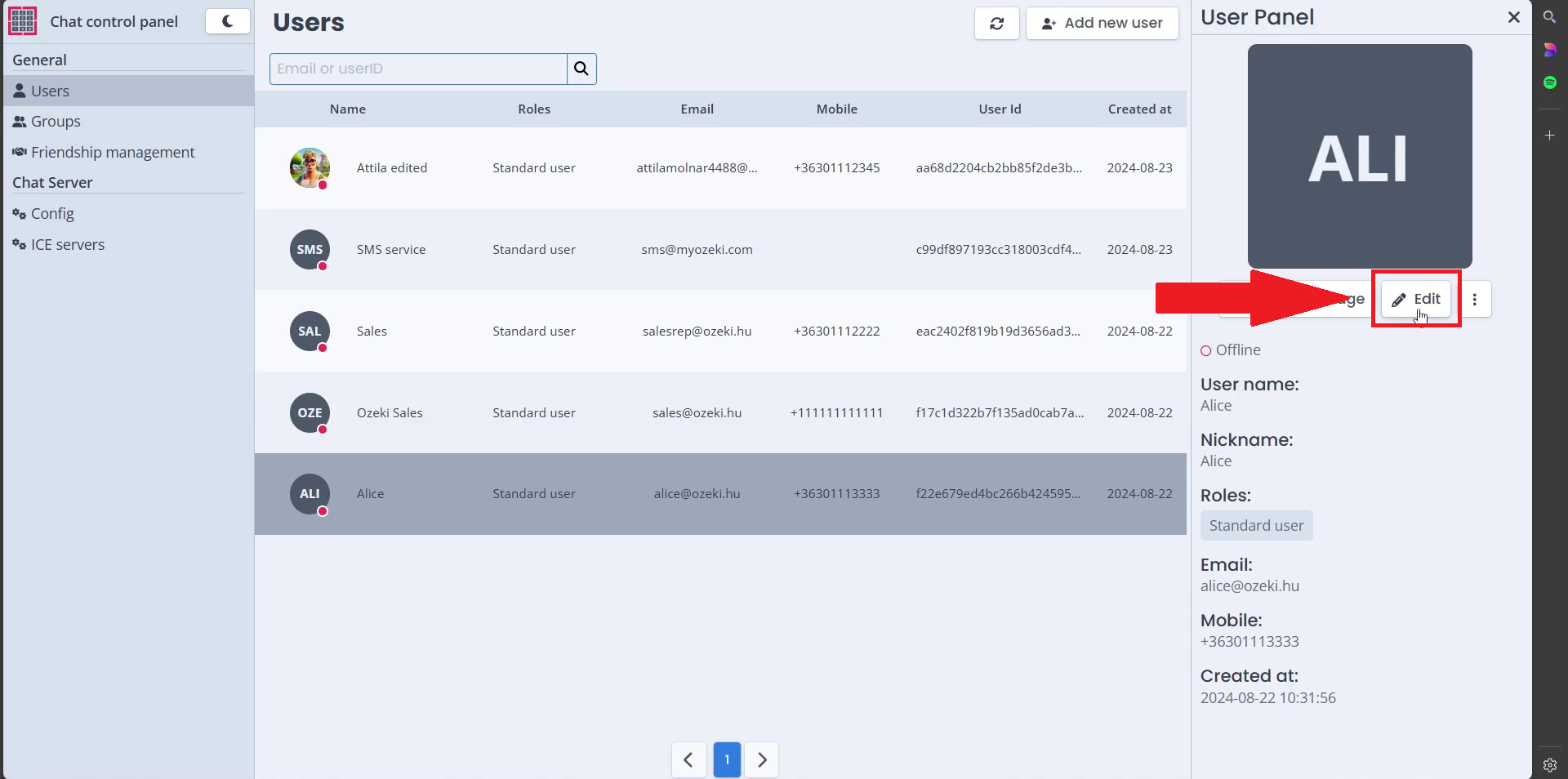
Step 4 - Change details of user
Enter the new details for your user, or upload a new profile image for your user.
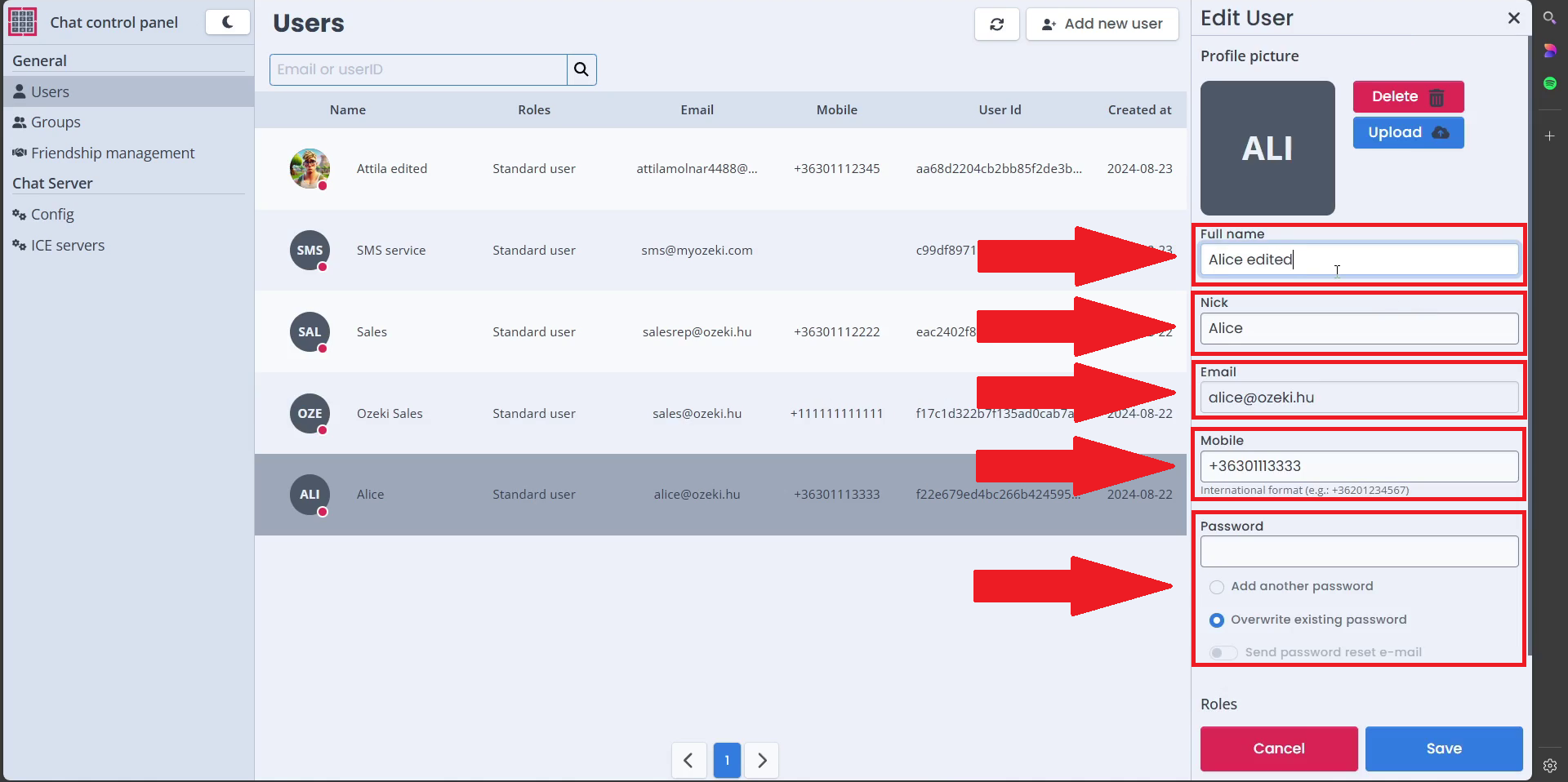
Step 5 - Save changes
After you have changed the details of your user, click on the "Save" button to finish editing your user.