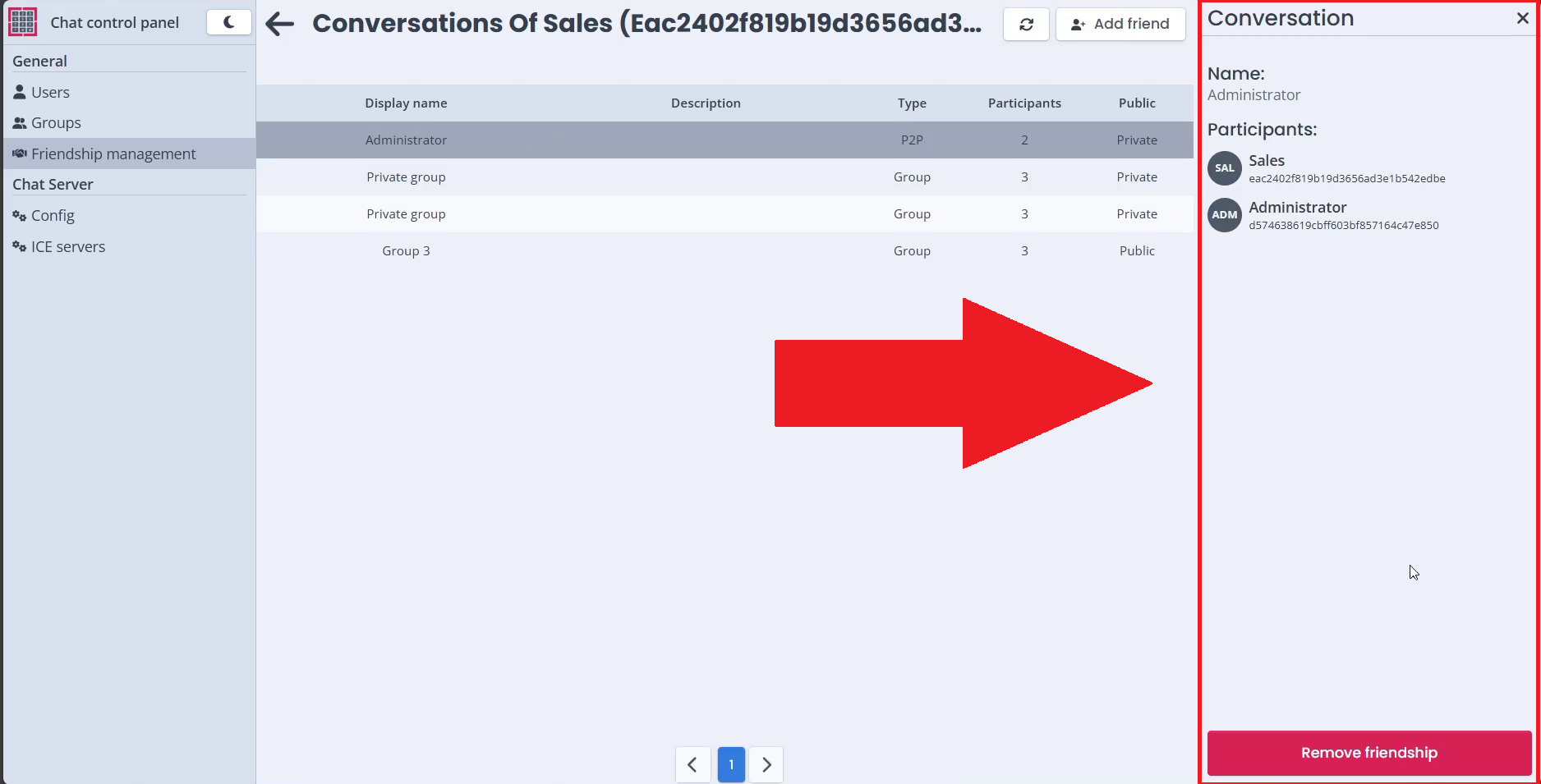Select Chat User and View Conversations
In this article, we will show you how you can select users from the user list in Ozeki Chat Control Panel. Follow our step-by-step guide or follow our Video Tutorial.
Select Chat User and View Conversations (Video Tutorial)
In the following video guide, we will show you how you can select and view the conversations of the users in Ozeki Chat from Chat Control Panel.
Step 1 - Open Chat Control Panel
To add a user as a friend to a registered user, open the Chat Control Panel found in the dashboard.
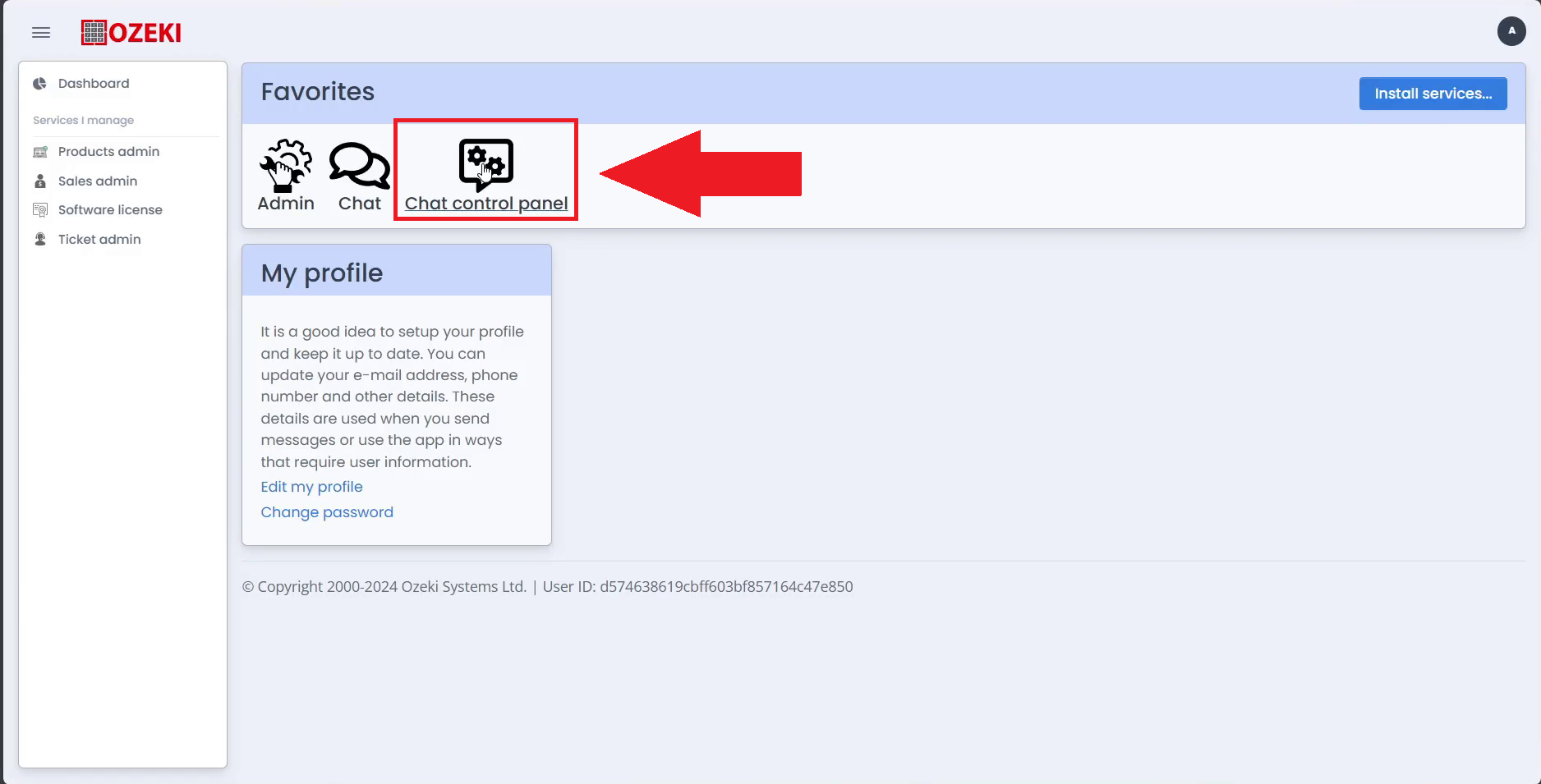
Step 2 - Open Friendship Management
To manage a user's friendships, open the friendship management page inside the Ozeki Chat Control Panel
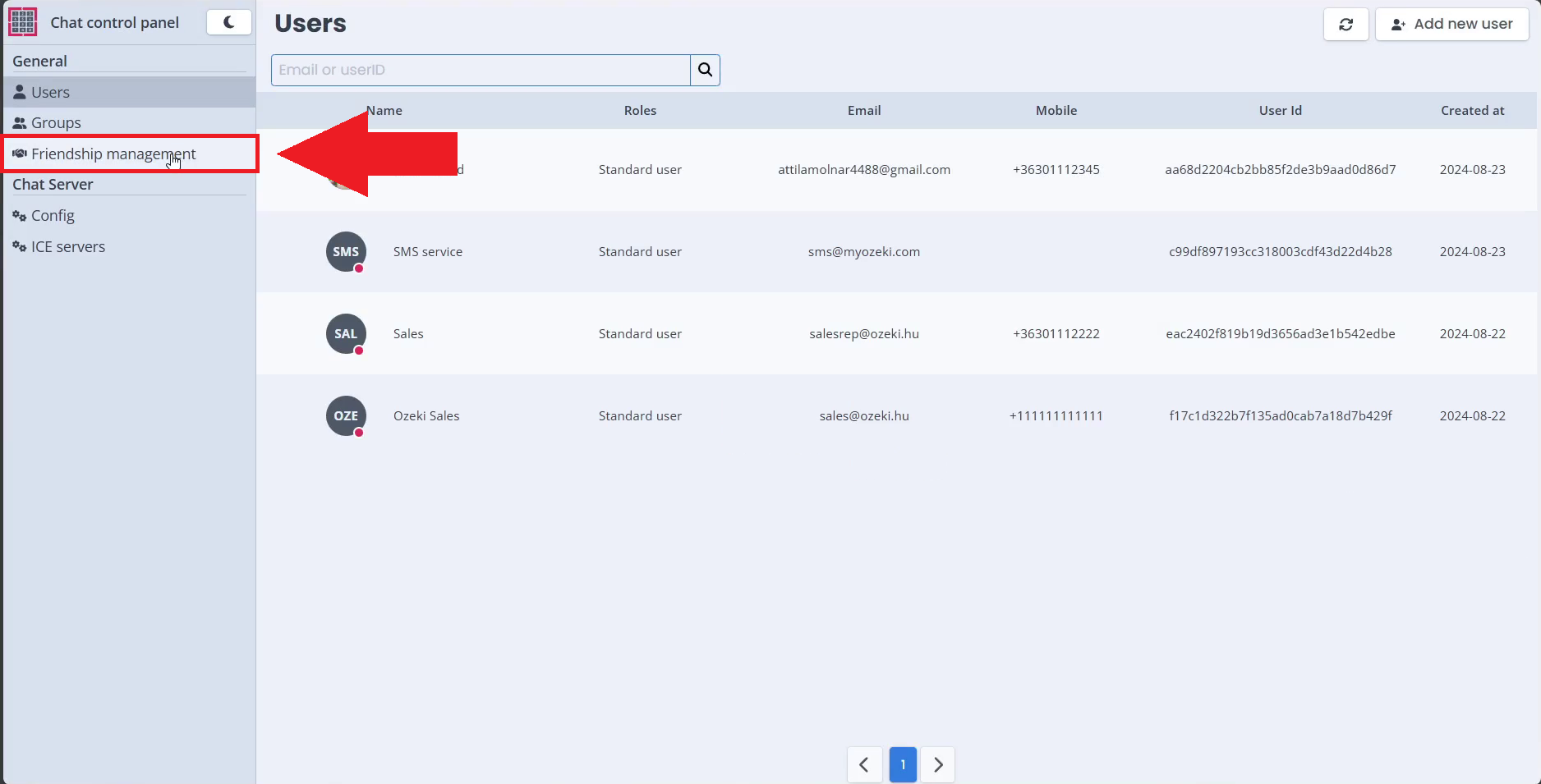
Step 3 - Select user
Select the user you want to view the friendships of in Ozeki Chat Control Panel. Once you click on the user, you will see their conversations, that can be groups and peer to peer messages.
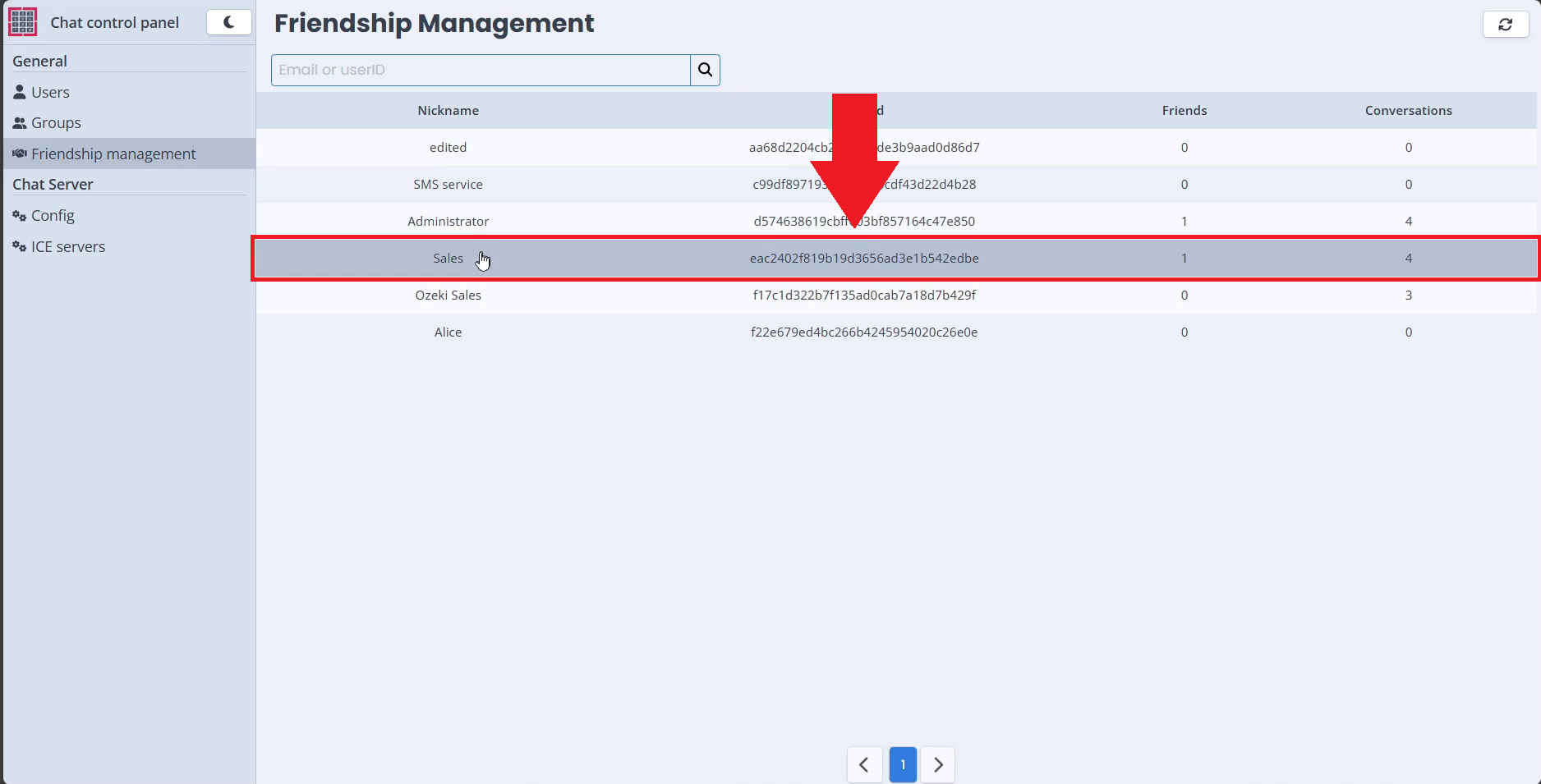
Step 4 - Select conversation
Click on one of the conversations to see more details of it like participants and privacy details.
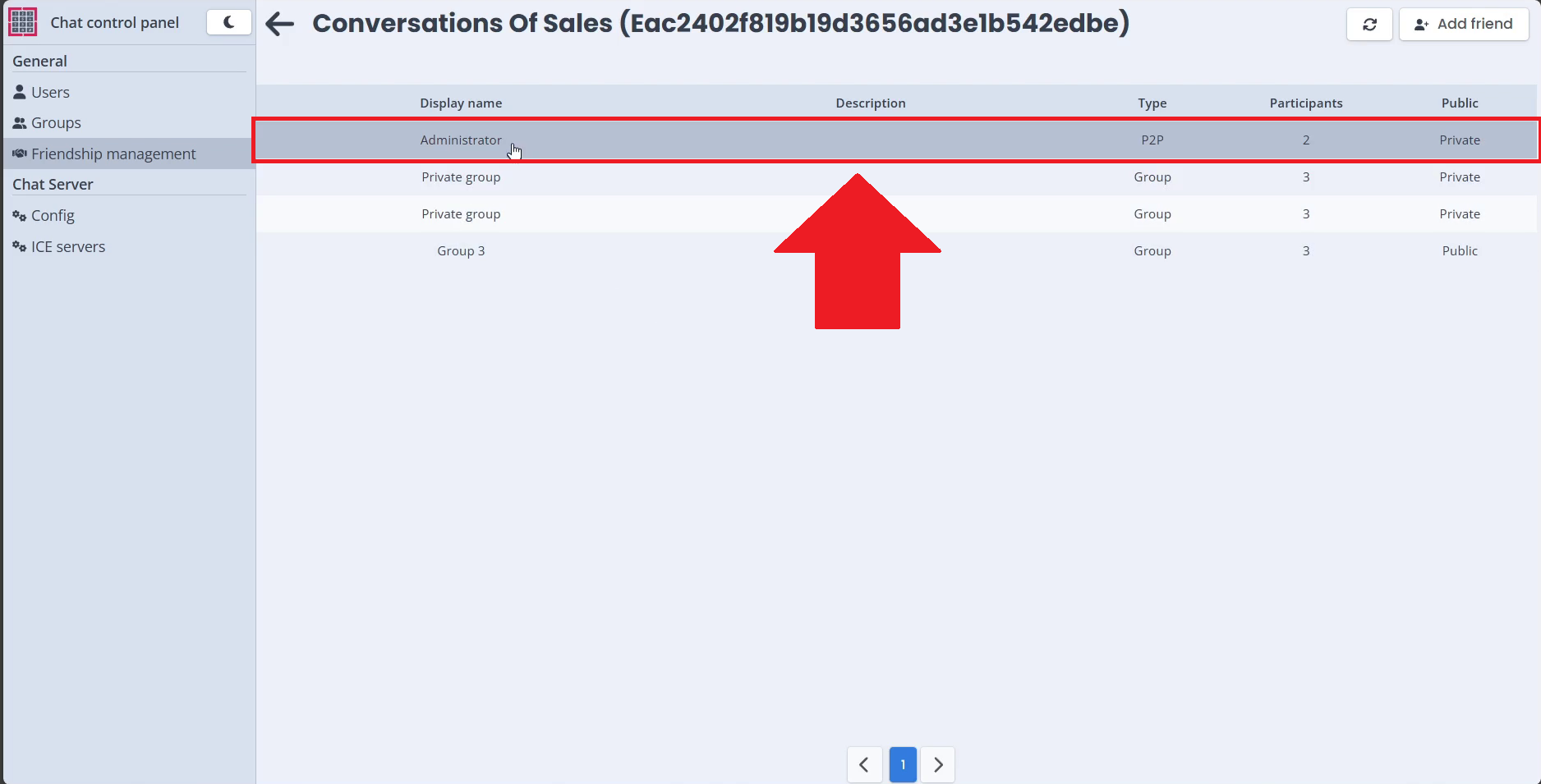
Step 5 - Conversation Data
Here you can see an example of how a basic conversation's data looks like.