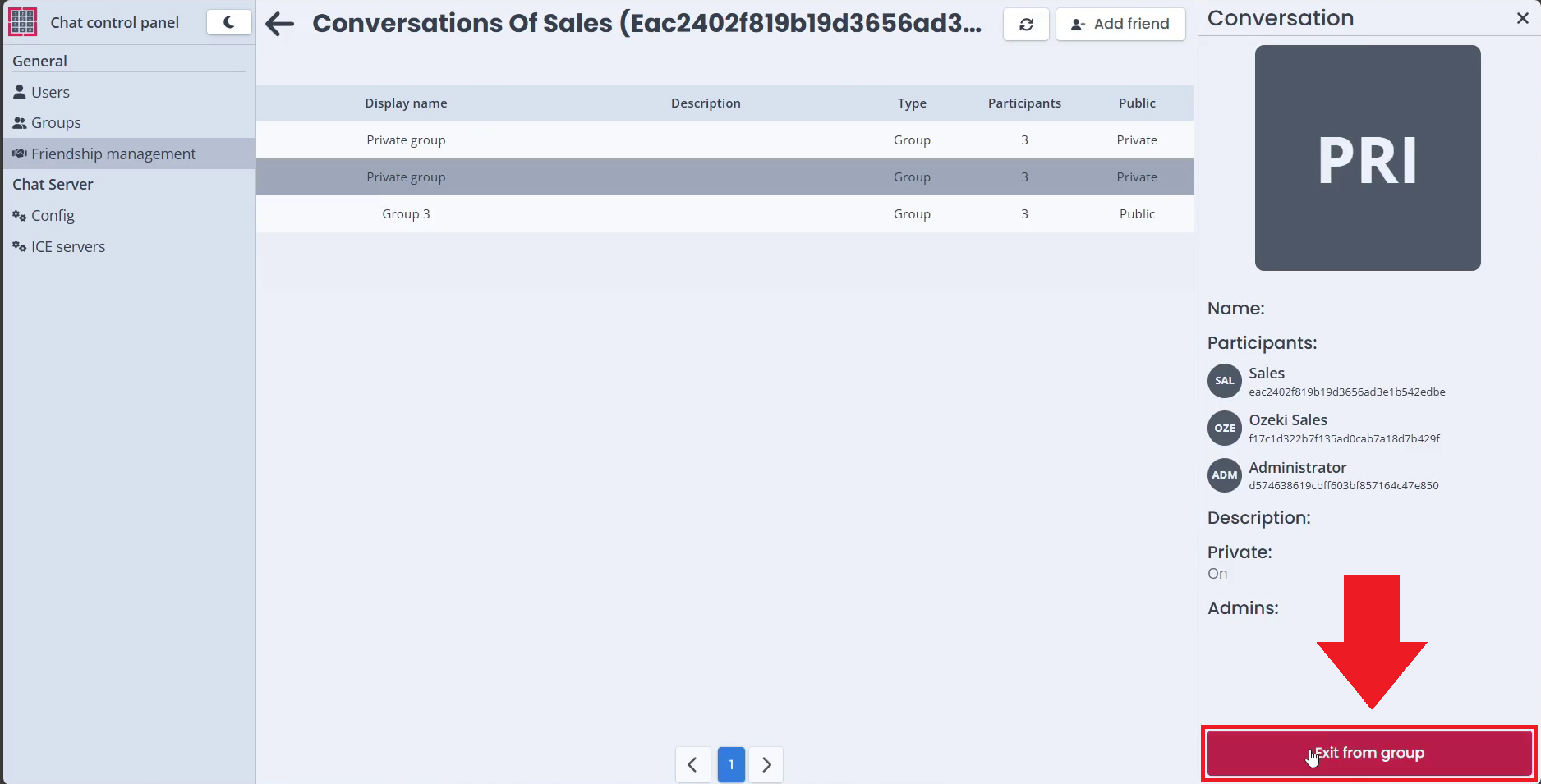Remove Chat Friendship or Exit Group
In this article, we will show you how you can end a user's friendship with another user. You may need to do this for administrative reasons, follow our step-by-step guide or Video Tutorial.
Remove Chat Friendship or Exit Group (Video Tutorial)
In the following video tutorial, we will show you how you can remove an Ozeki Chat user from a chat friendship or a group chat from the Ozeki Chat Control Panel.
Step 1 - Open Chat Control Panel
To add a user as a friend to a registered user, open the Chat Control Panel found in the dashboard.
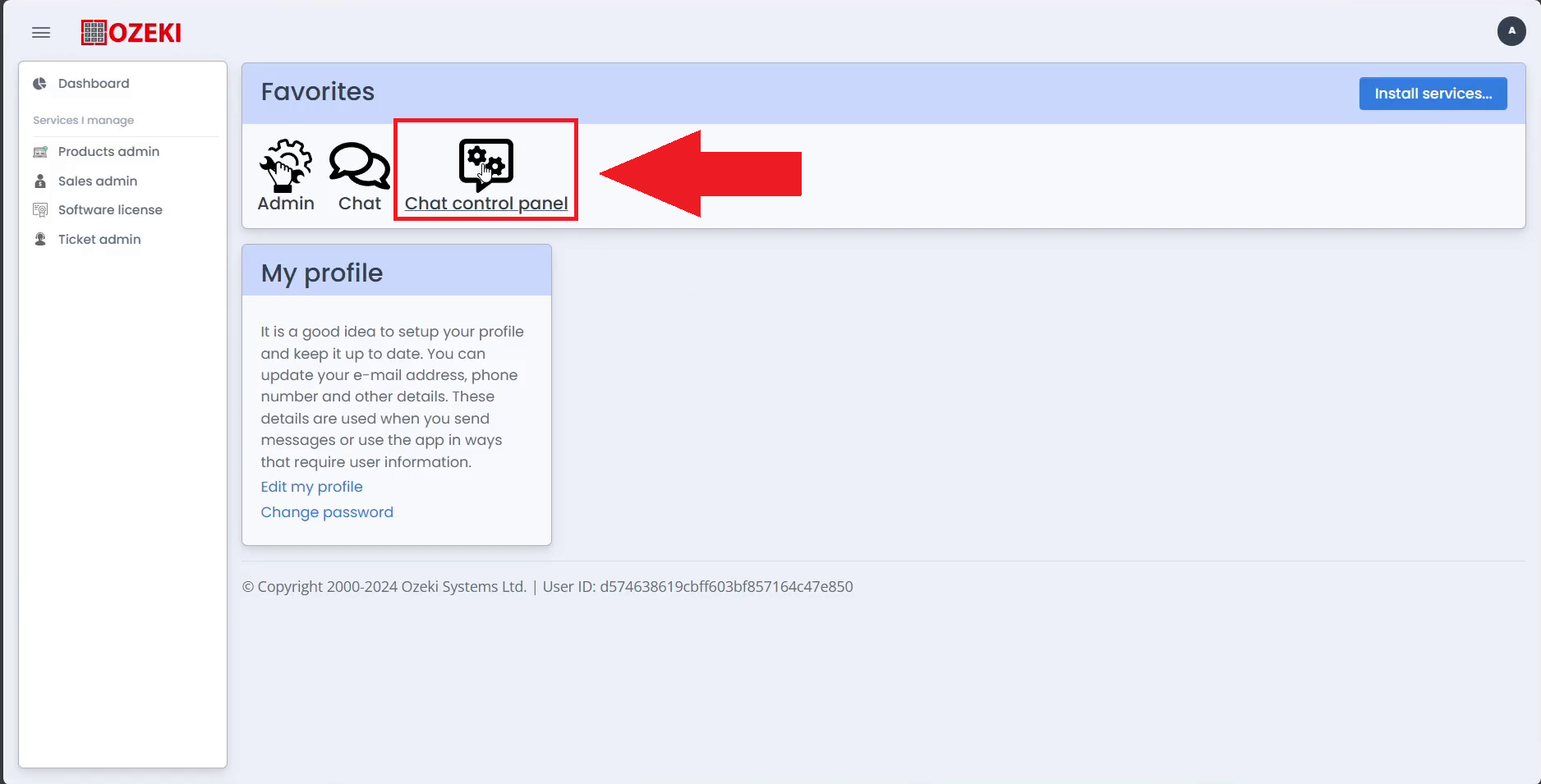
Step 2 - Open Friendship Management
To manage a user's friendships, open the friendship management page inside the Ozeki Chat Control Panel
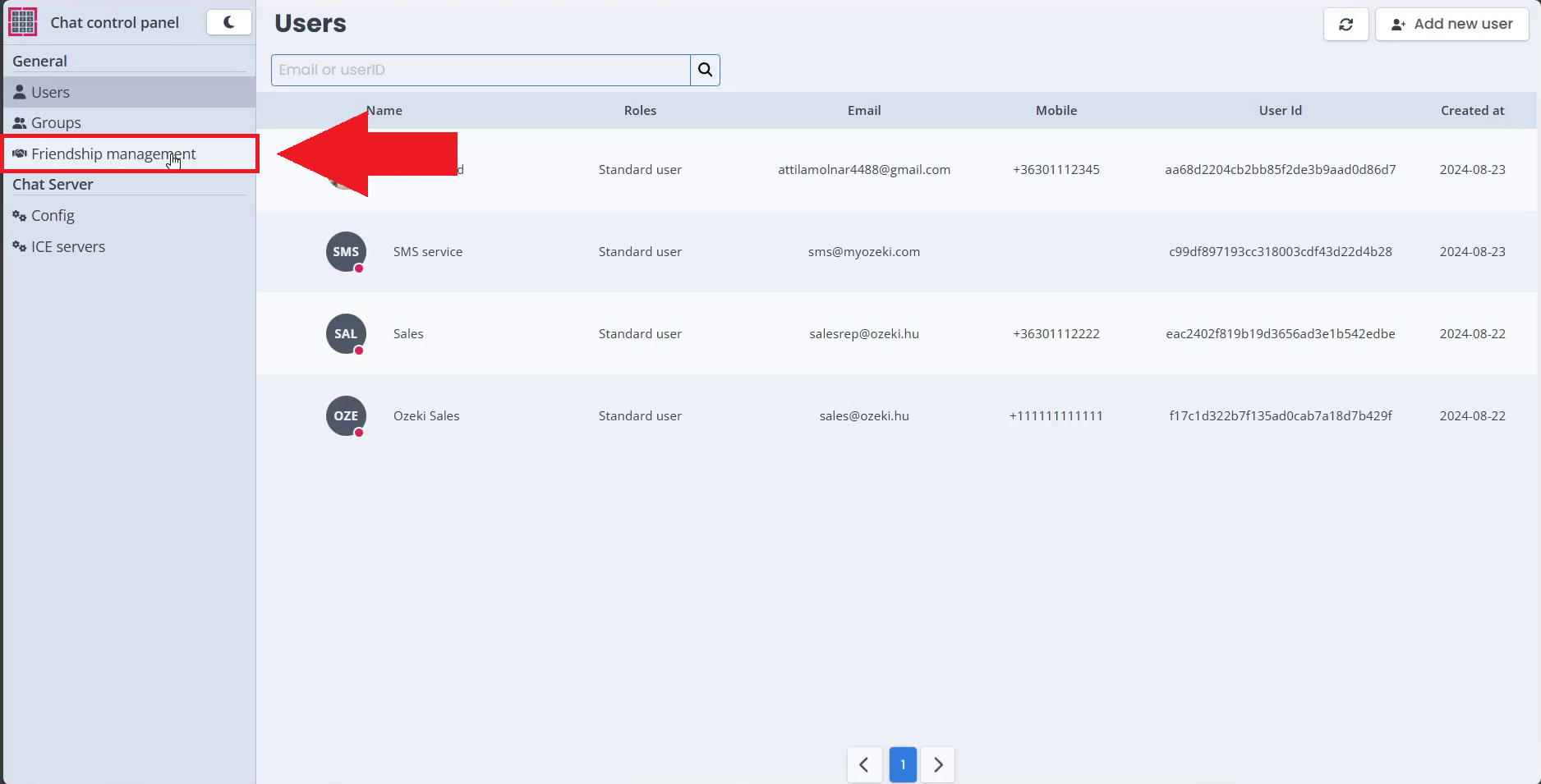
Step 3 - Select User
Select the user you want to manage the friendships of. Click on the user to select them.
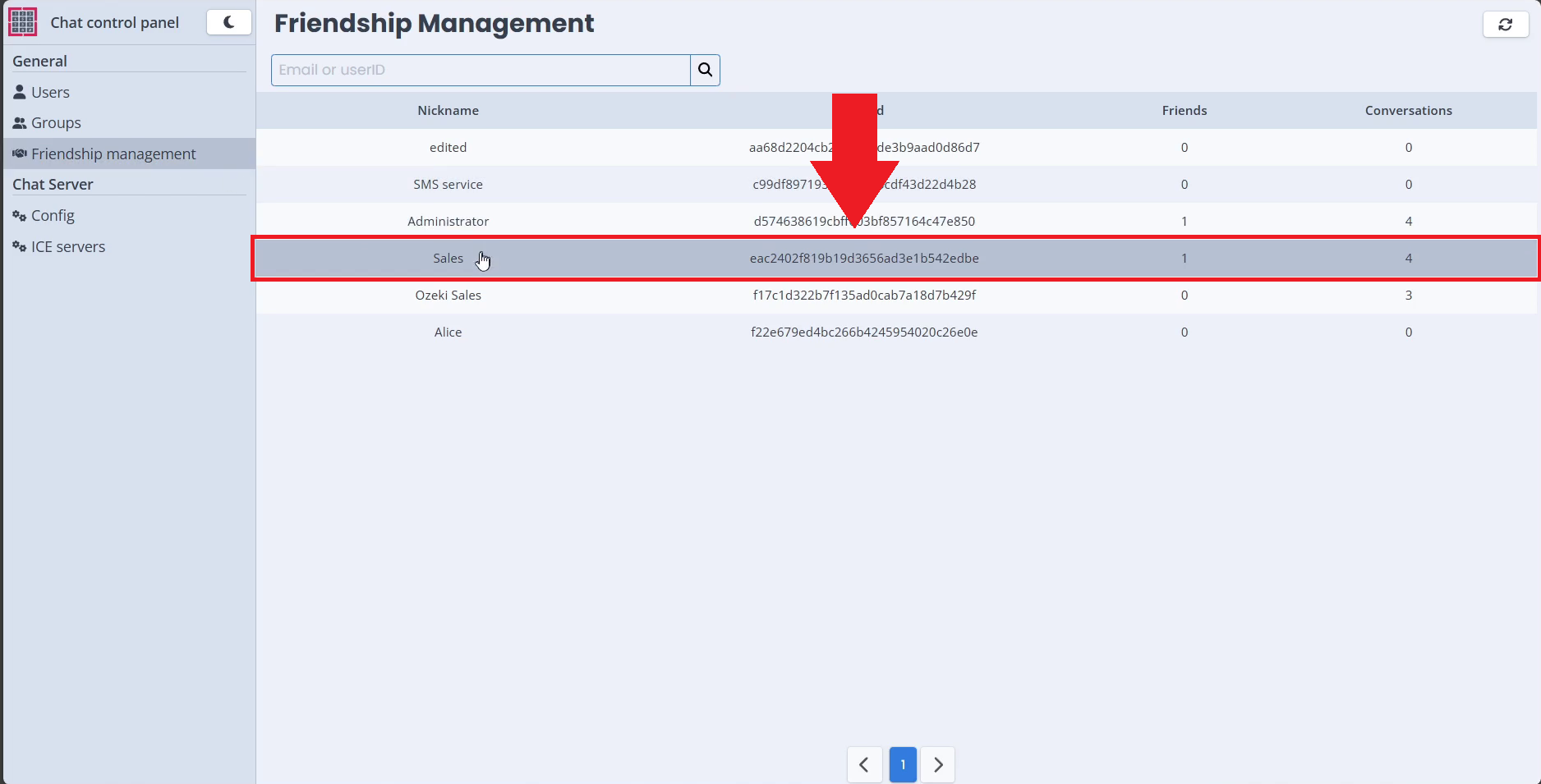
Step 4 - Select friendship
Select the friendship you want to end from the Ozeki Chat Control Panel. Click on the friendship to select it.
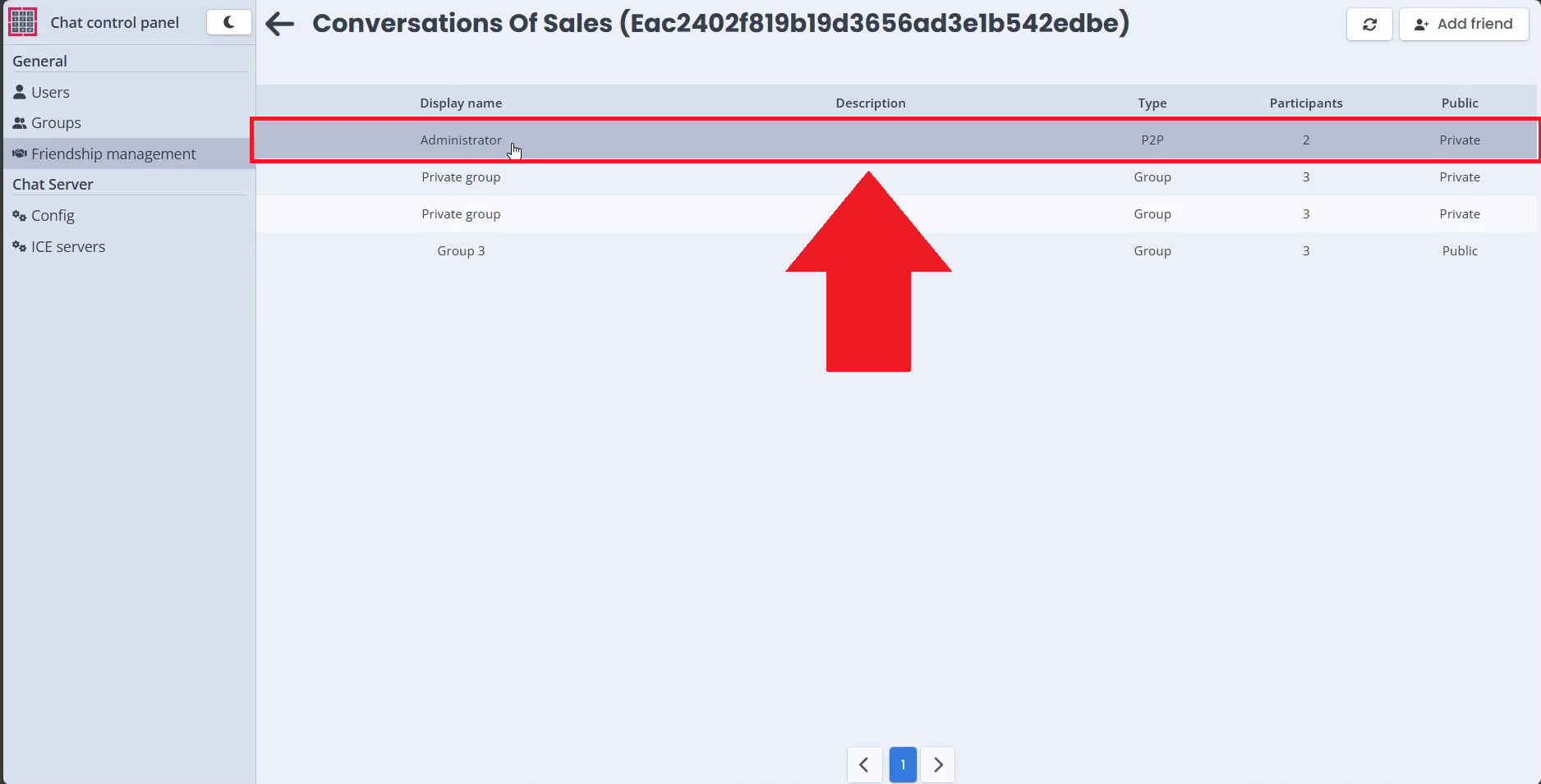
Step 5 - Remove friendship
Once you have selected a friendship, click on "Remove friendship" to end the friendship of the two users.
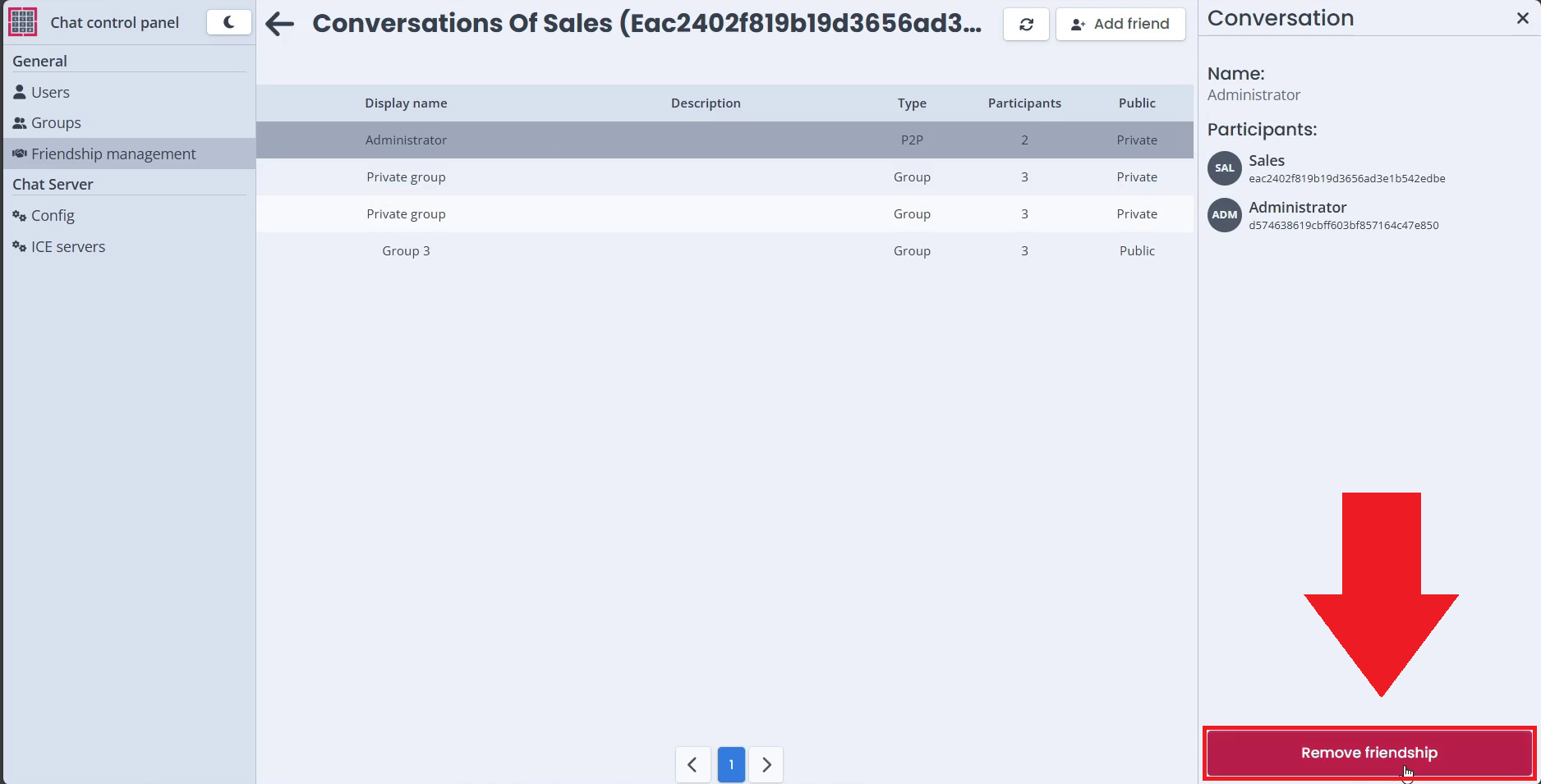
Step 6 - Select group conversation
Select a conversation you want to kick the user from, you can do this by clicking on the row with the specified conversation you want to manage.
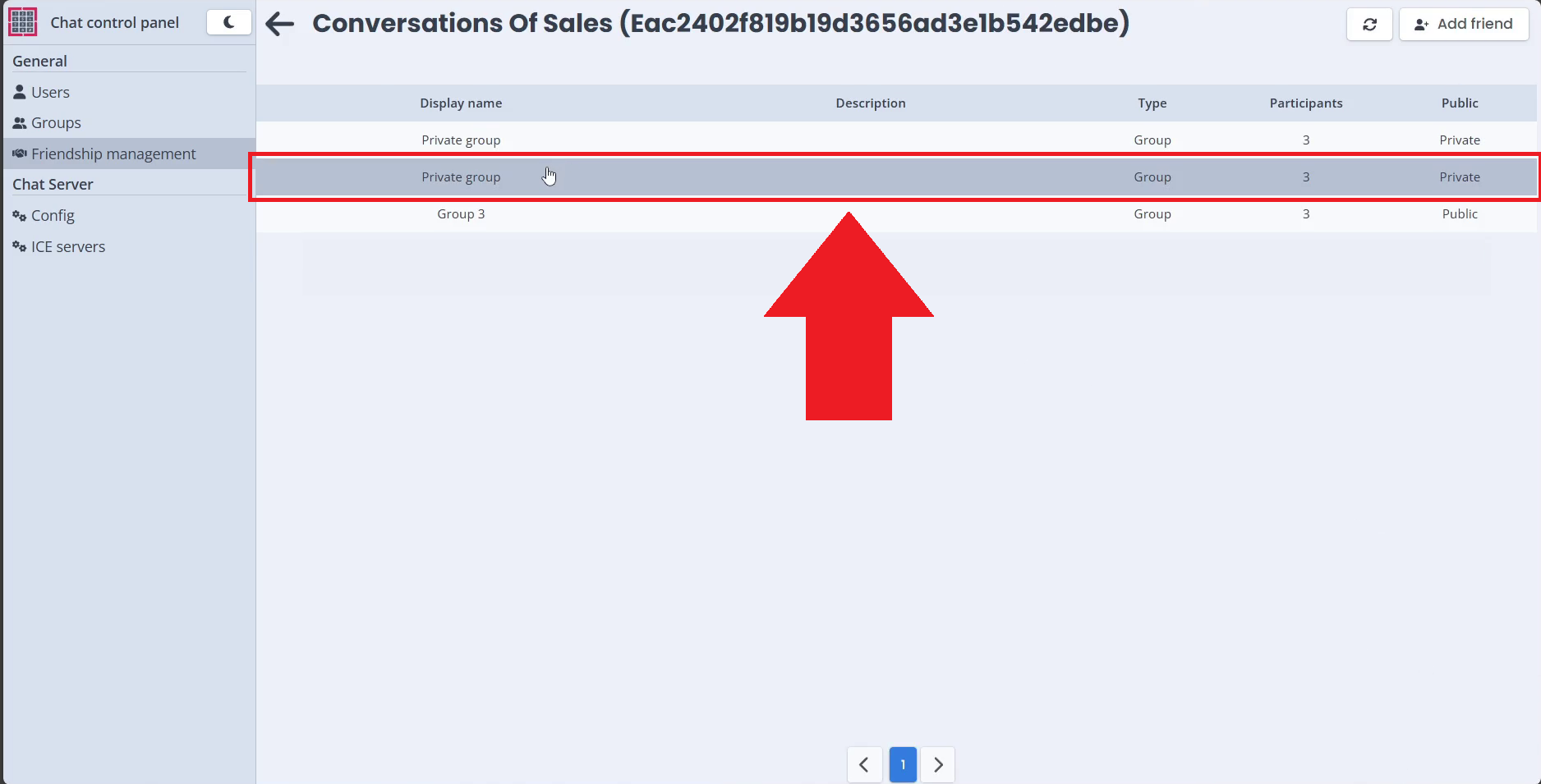
Step 7 - Exit from the group
Click on the "Exit from group" button to kick the user from the selected conversation.