How to use the OpenAI ChatGPT service
In this article, you’ll learn how to retrieve your OpenAI API key and use it in Ozeki AI Studio to set up an AI model and a fully functional AI chatbot. The step-by-step guide includes a definitions section to clarify key terms, along with a quick-reference version of the process for easy access. To further support your journey, we’ve included four instructional videos that walk you through everything—from obtaining your API key and purchasing an API token to looking up model names and configuring your chatbot. In just 10 minutes, this resource equips you with all the tools you need to get started with OpenAI and Ozeki AI Studio efficiently. Let's get into the details!
What is an API key?
An API key is a unique string of characters issued by a platform that allows developers or applications to interact with the platform’s services. Acting like a password, it identifies the user or system making the request and grants access to specific features or data. API keys are often used in web development and cloud services to ensure that only authorized users can access certain functionalities.
What is an API token?
An API token is a secure, temporary credential that allows a user or application to authenticate with a platform or service. Tokens are often generated after a user logs in and are used to authorize specific actions for a limited period of time. Unlike API keys, which are static, API tokens typically expire after a set duration, providing a higher level of security.
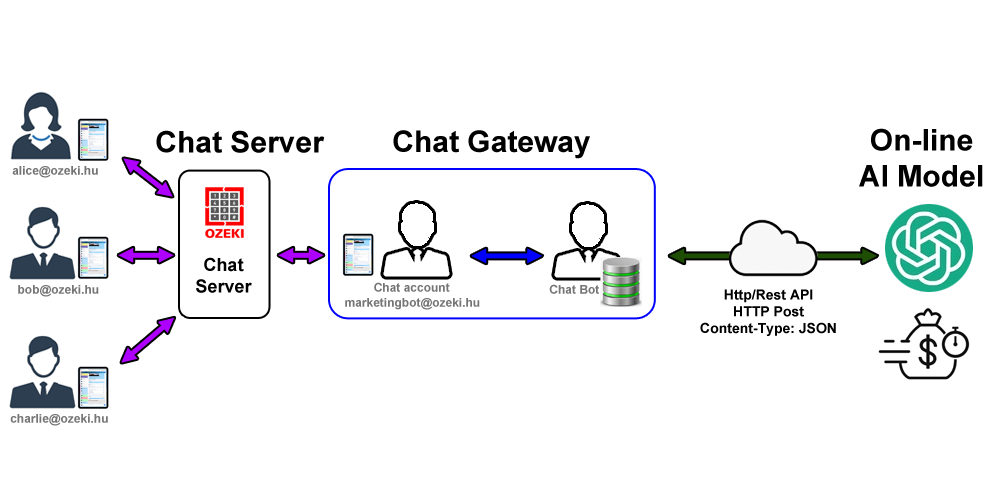
How to use OpenAI ChatGPT in OzekiAI Chat server (quick steps)
- Generate OpenAI API key
- Buy OpenAI API token
- Find the desired model name
- Open Ozeki AI Studio
- Add new ChatGPT model with API key
- Add new Chat bot using ChatGPT model
- Test bot
How to generate OpenAI API key
The first video in this article walks you through the process of accessing your personal API key on OpenAI. In just over a minute, you’ll learn how to navigate the OpenAI website, locate and retrieve your API key, and input it into Ozeki AI Studio. Perfect for those looking to get up and running with minimal effort, this guide offers a practical, easy-to-follow approach.
How to buy OpenAI API token
The second video goes over purchasing an OpenAI API token. It gives clear and concise instructions to access the billing section of OpenAI's page, as well as selecting a payment method, achieving all that under 36 seconds, making it a superb video to watch and follow along.
How to find the model name
The following video demonstrates how you can find out the name of the model you wish to use in OpenAI's documentation, then how you can select that model in Ozeki AI Studio. It provides a straightforward, efficient tutorial, helping you quickly identify the right model for your project. By following this video, you’ll gain a clear understanding of how to find and use OpenAI’s diverse model offerings.
How to use OpenAI ChatGPT in OzekiAI Chat server
Last, but not least, in this video you’ll learn how to set up a ChatGPT AI model in Ozeki AI Studio. First, you’ll open the platform and add a new ChatGPT AI model using the API key you previously generated. Next, you’ll create a chatbot that utilizes this model, followed by sending a few test messages to verify that everything is working correctly. This step-by-step tutorial guides you through the entire process, making it easy to configure and test your chatbot integration in less than a minute and a half.
Inside OZEKI 10, look for AI Studio, and open it, highlighted in Figure 1.
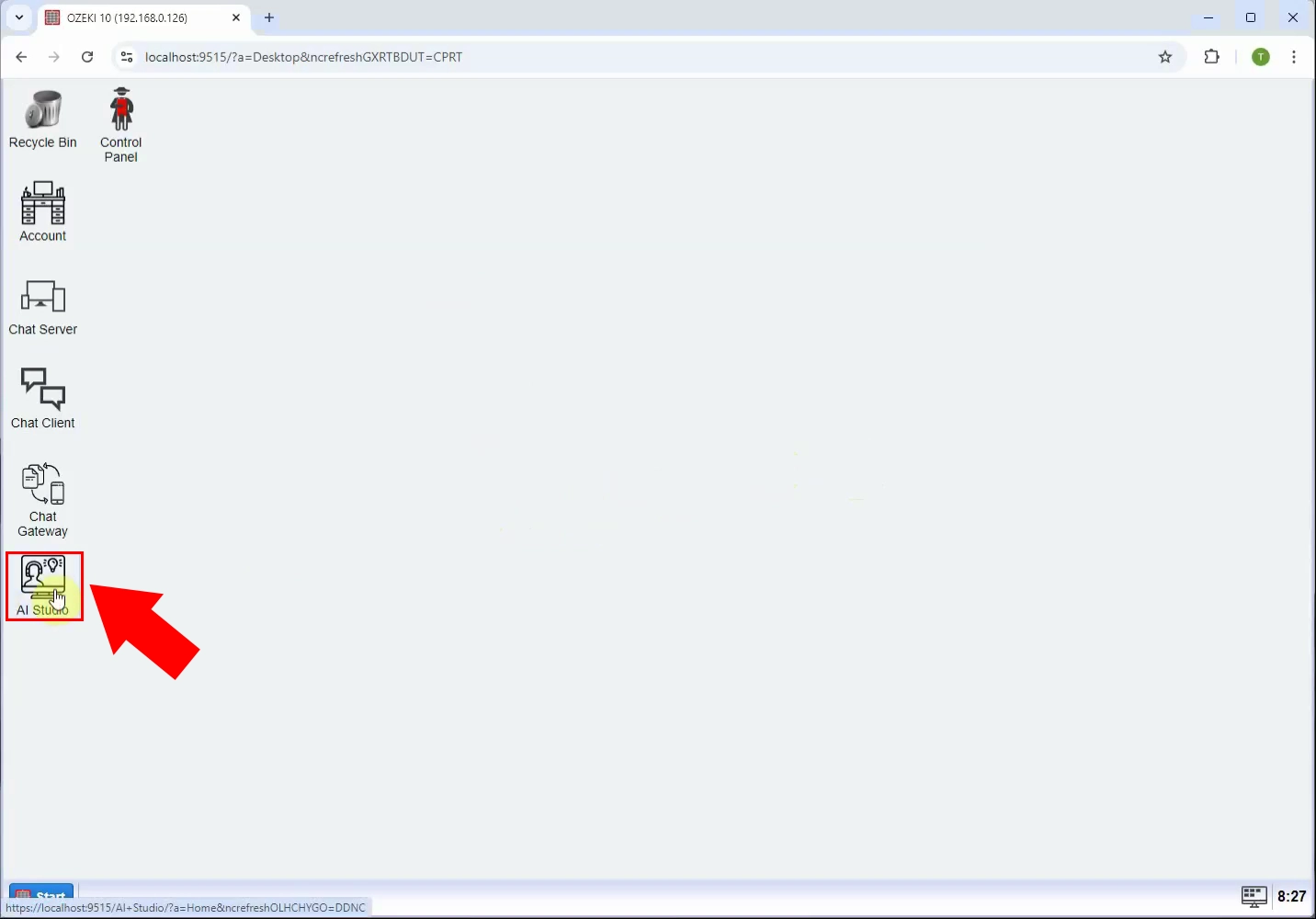
Click the button that says AI models, as seen in Figure 2.
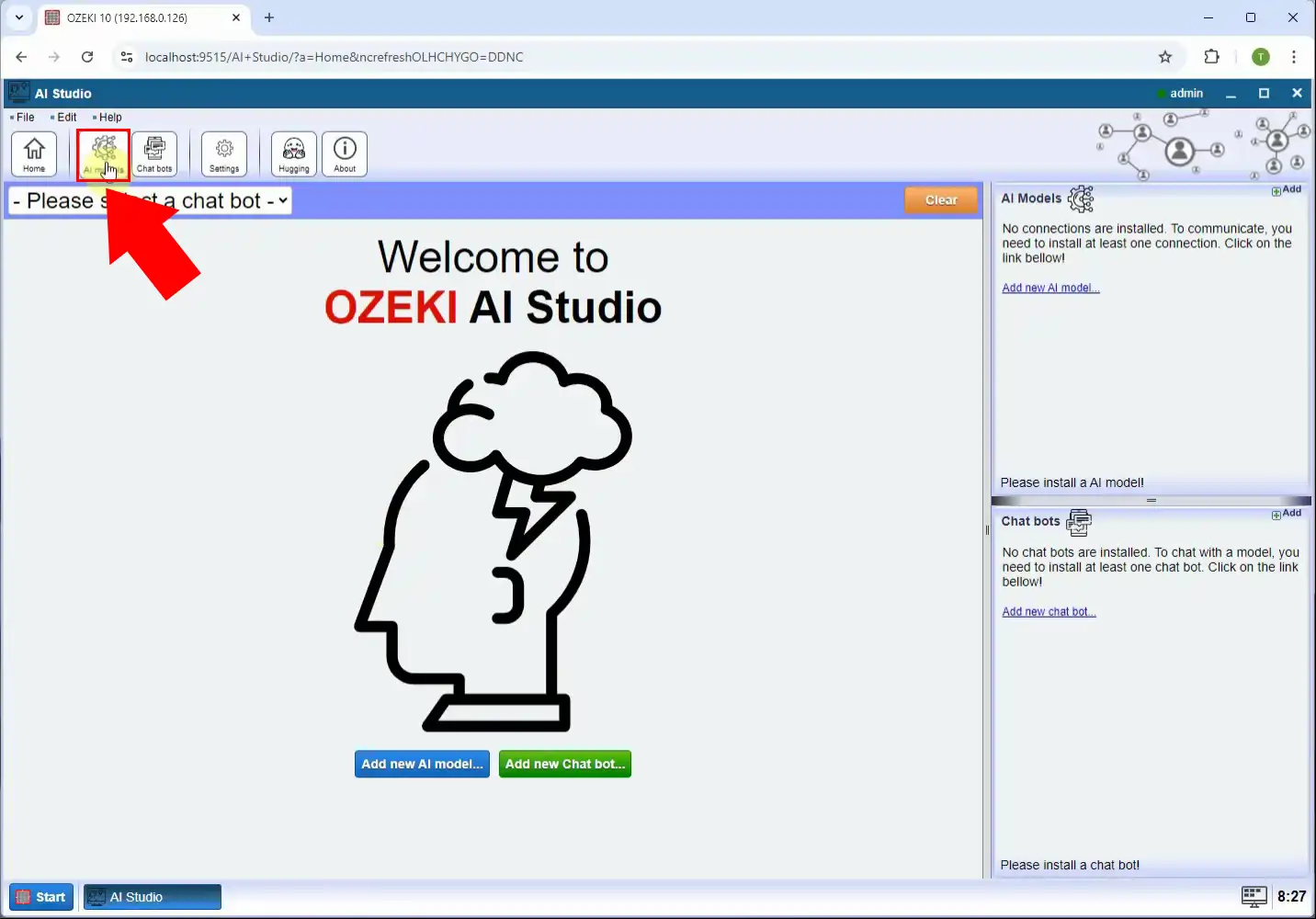
Click the blue button that says Create new AI model, then select ChatGPT in the right panel, highlighted by a red frame in Figure 3.
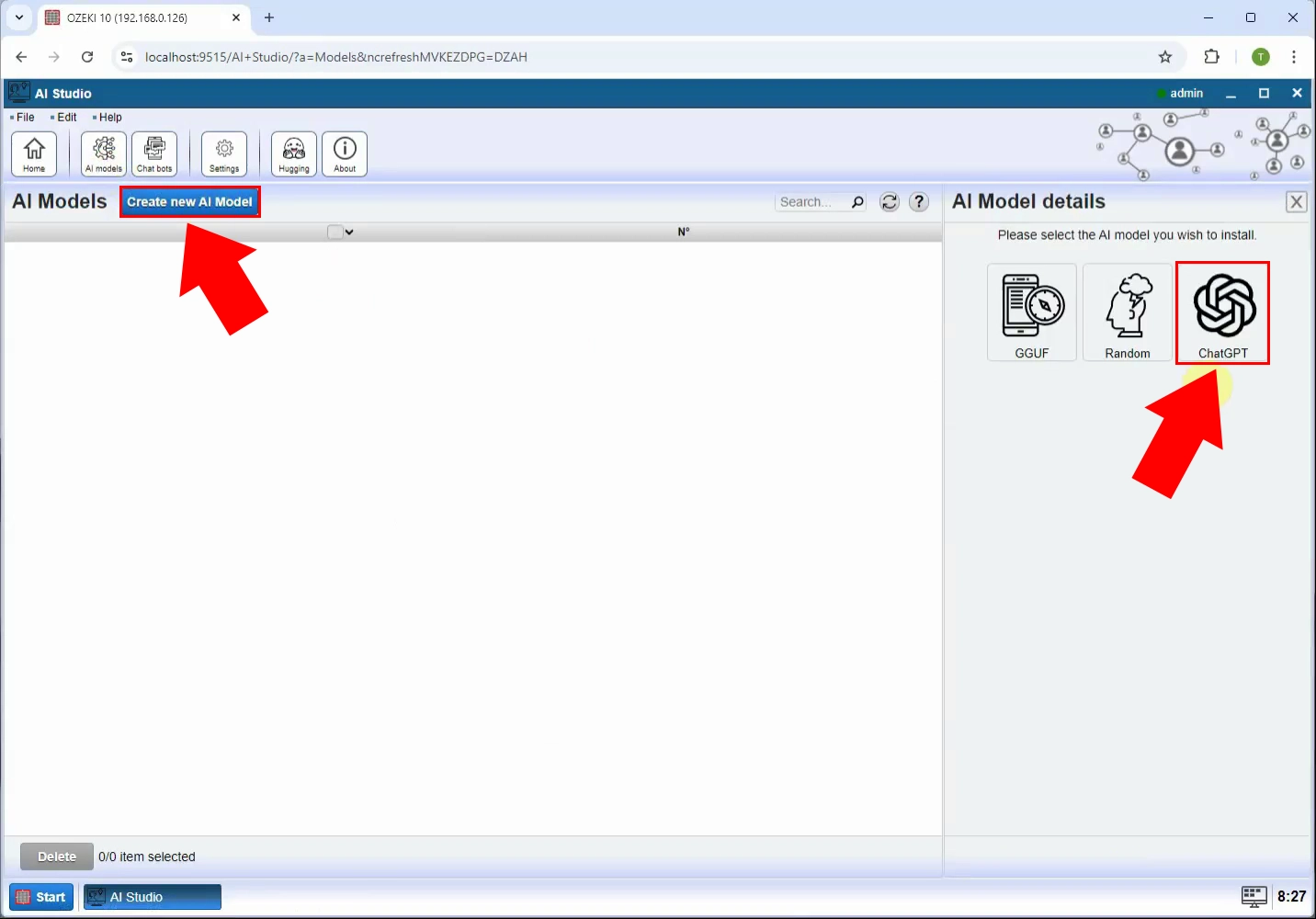
Enter your ChatGPT API key to the corresponding textbox, as you can see in Figure 4.
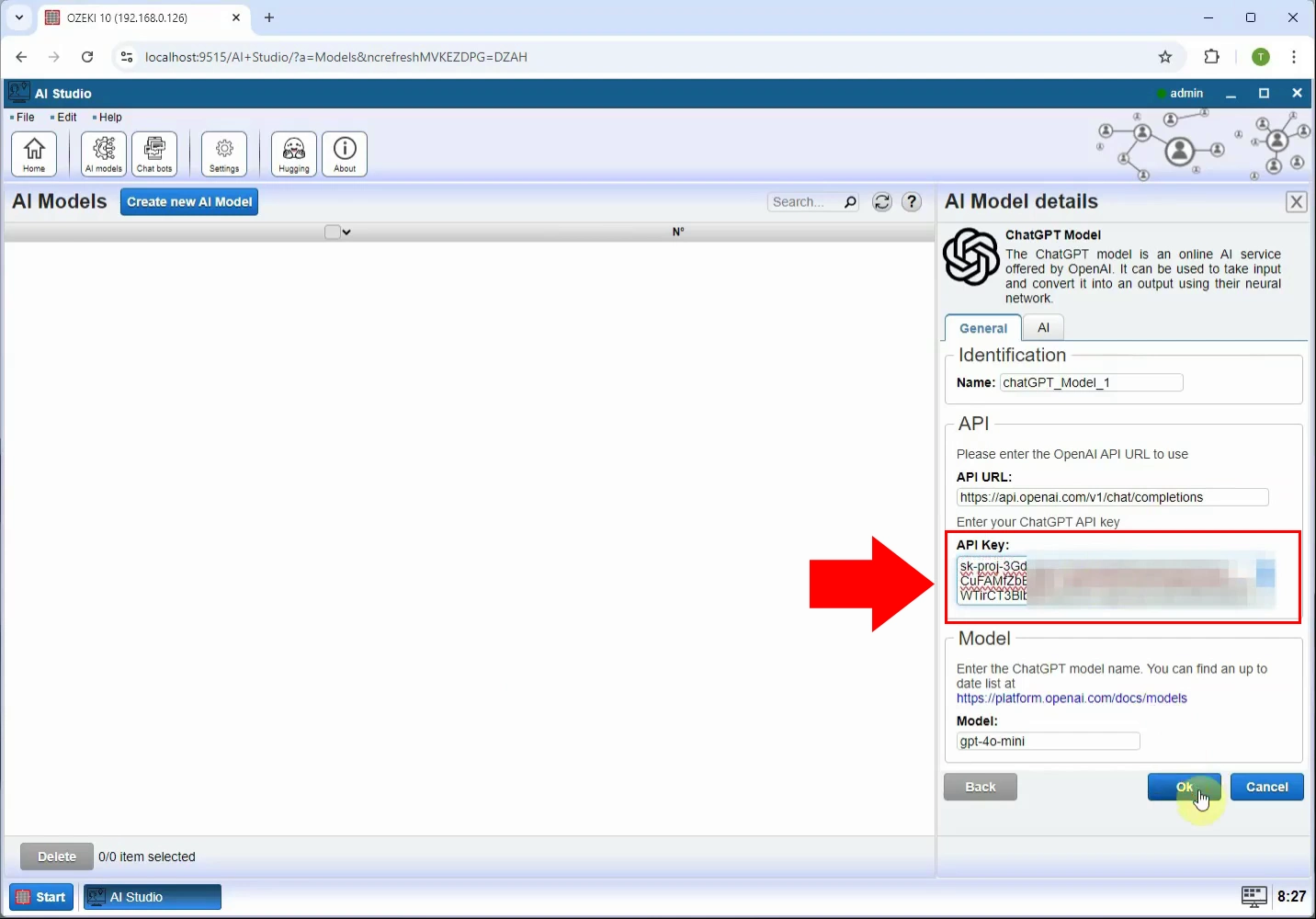
Next, press the Chat bots button in the toolbar. Click Create new Chat bot, then select AI Chat in the right panel (Figure 5).
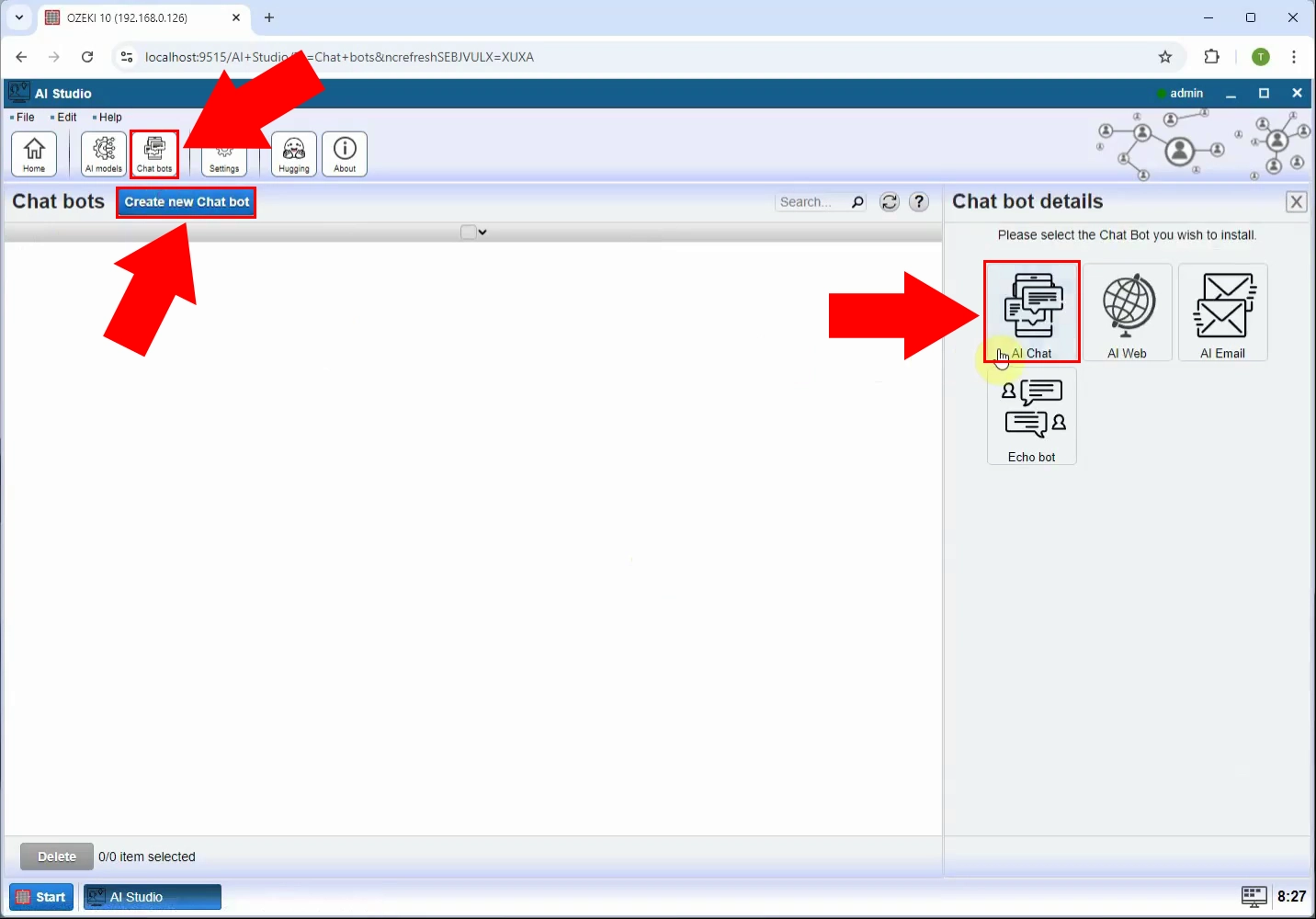
Look for the dropdown menu next to AI model, and select your newly created model from the list, as shown in Figure 6.
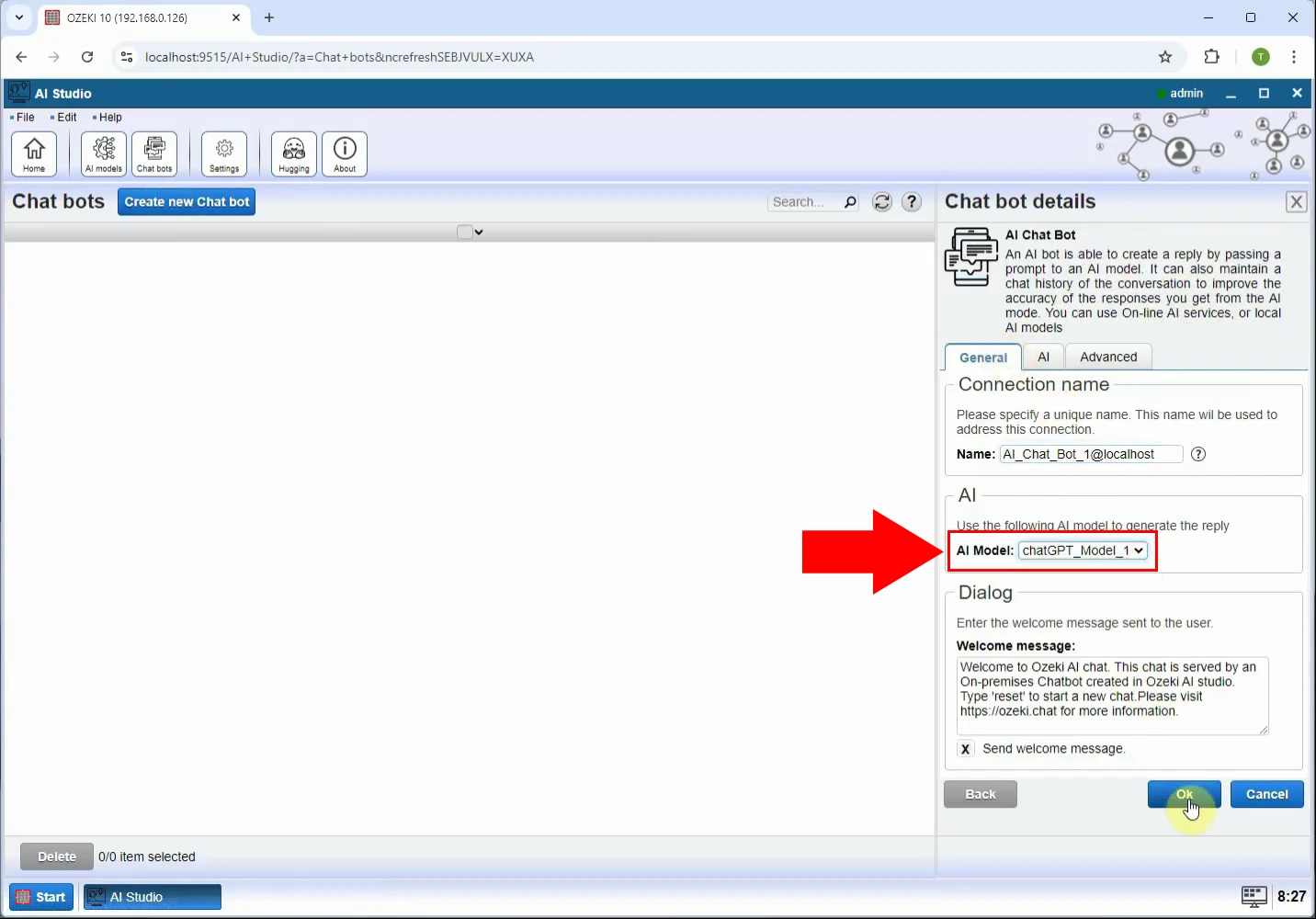
Head to the home page of AI Studio, and select the chat bot you have just created, as the red arrow shows in Figure 7.
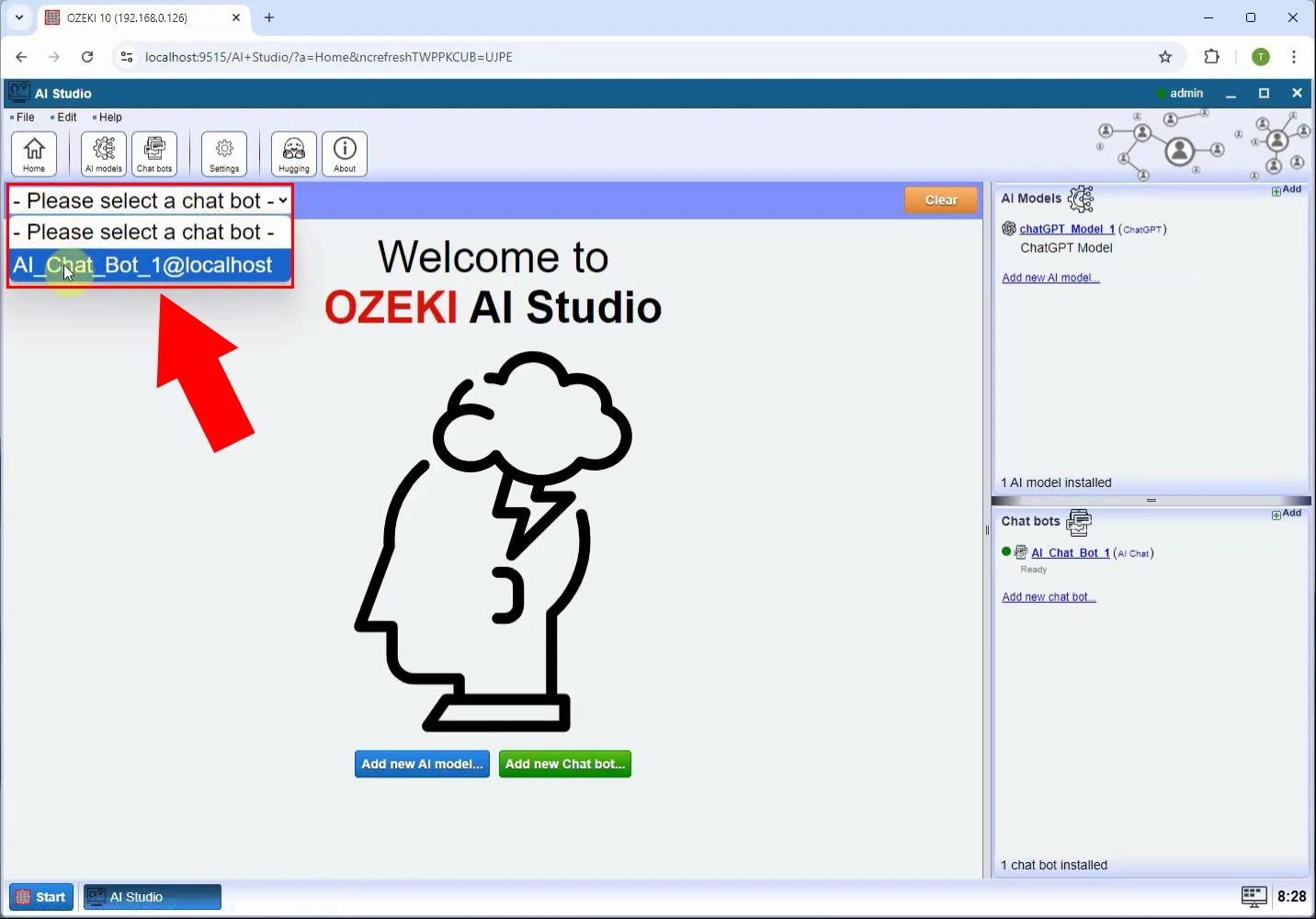
Test your bot by sending a few messages. If the answers are coherent sentences related to your prompt (like in Figure 8), congratulations, you have successfully set up your very own AI Chat bot that uses ChatGPT!
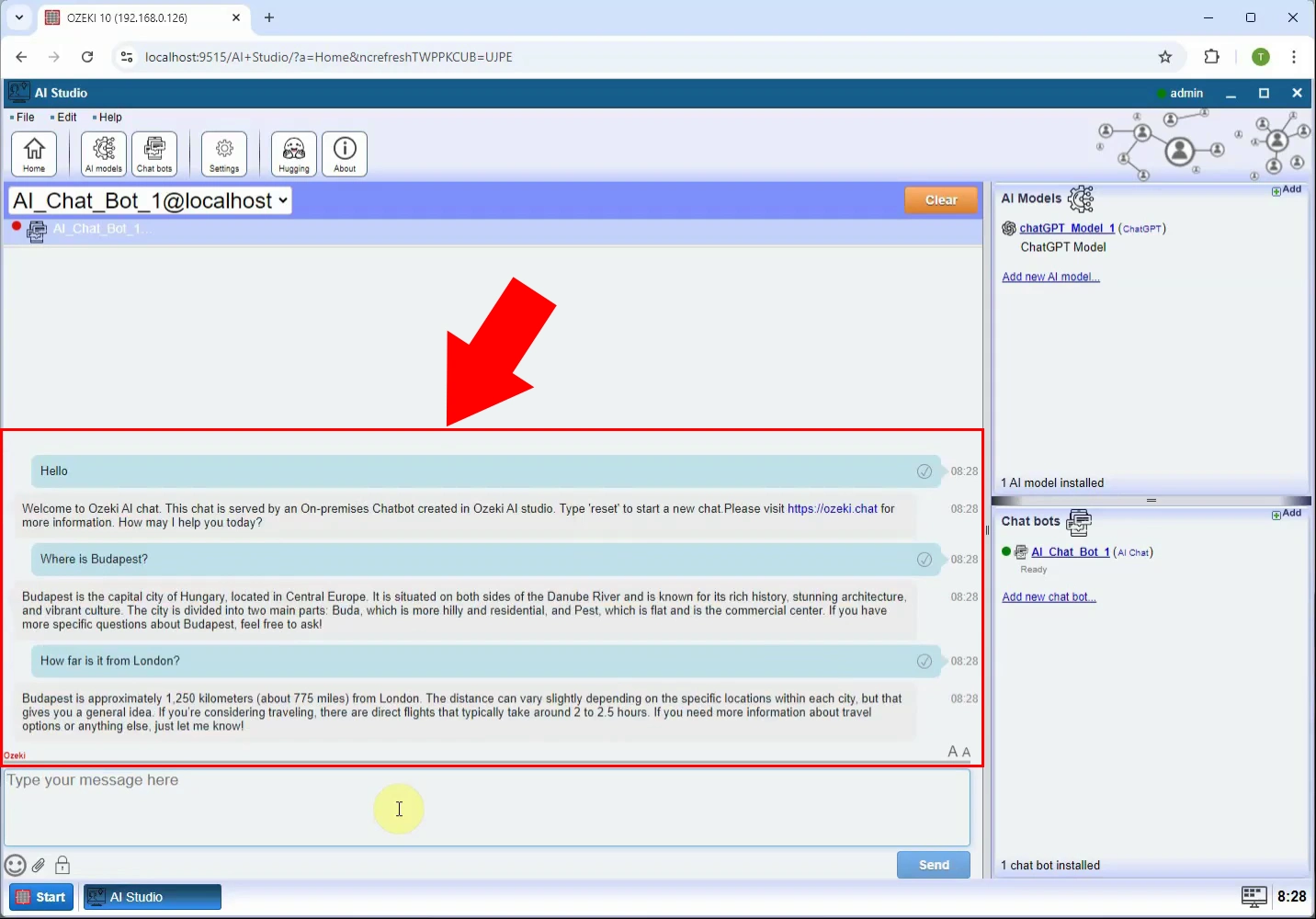
Conclusion
In conclusion, this article has provided you with the essential steps to effectively utilize Ozeki AI Studio by retrieving your OpenAI API key and integrating it into the platform. By following the step-by-step guide and instructional videos, you can confidently set up an AI model and create a chatbot that utilizes the capabilities of OpenAI.
More information

