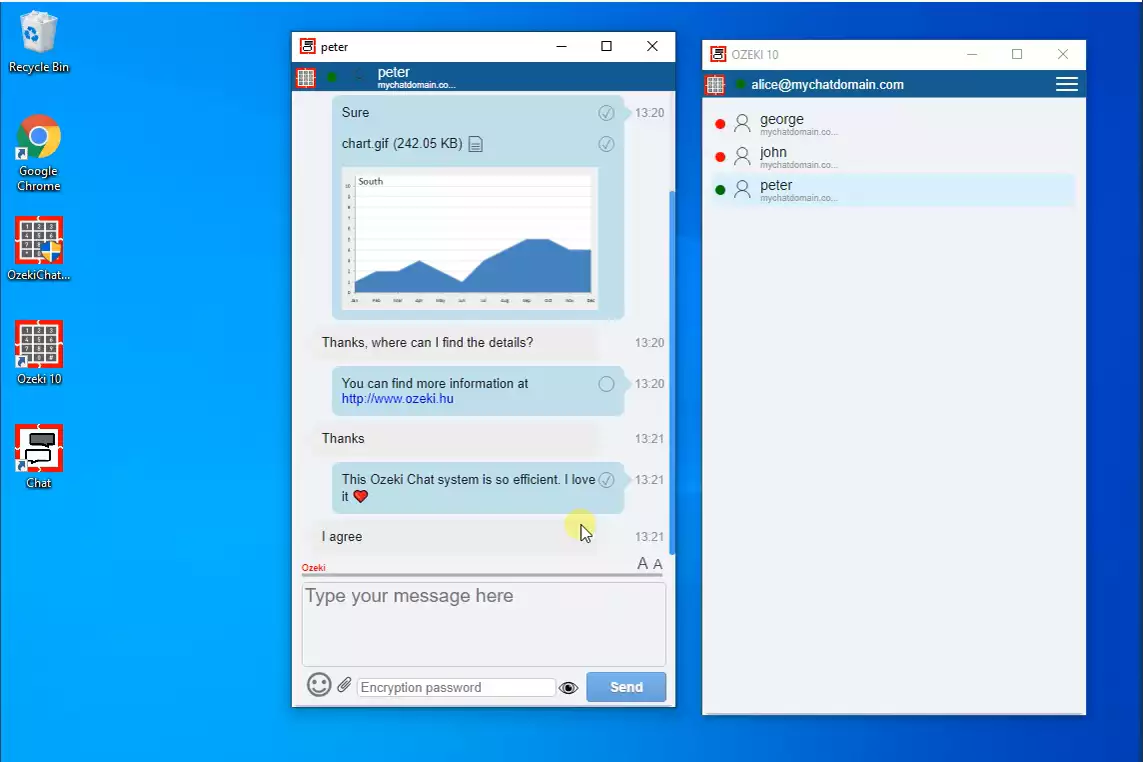How to highlight a chat message
In the Ozeki chat client you have the option to highlight messages to indicate to the other party that it is an important message. This documentation shows how easily you can highlight messages in the Ozeki chat client.
The first step in highlighting a chat message is to open the chat conversation that contains the message as you can see in Figure 1.
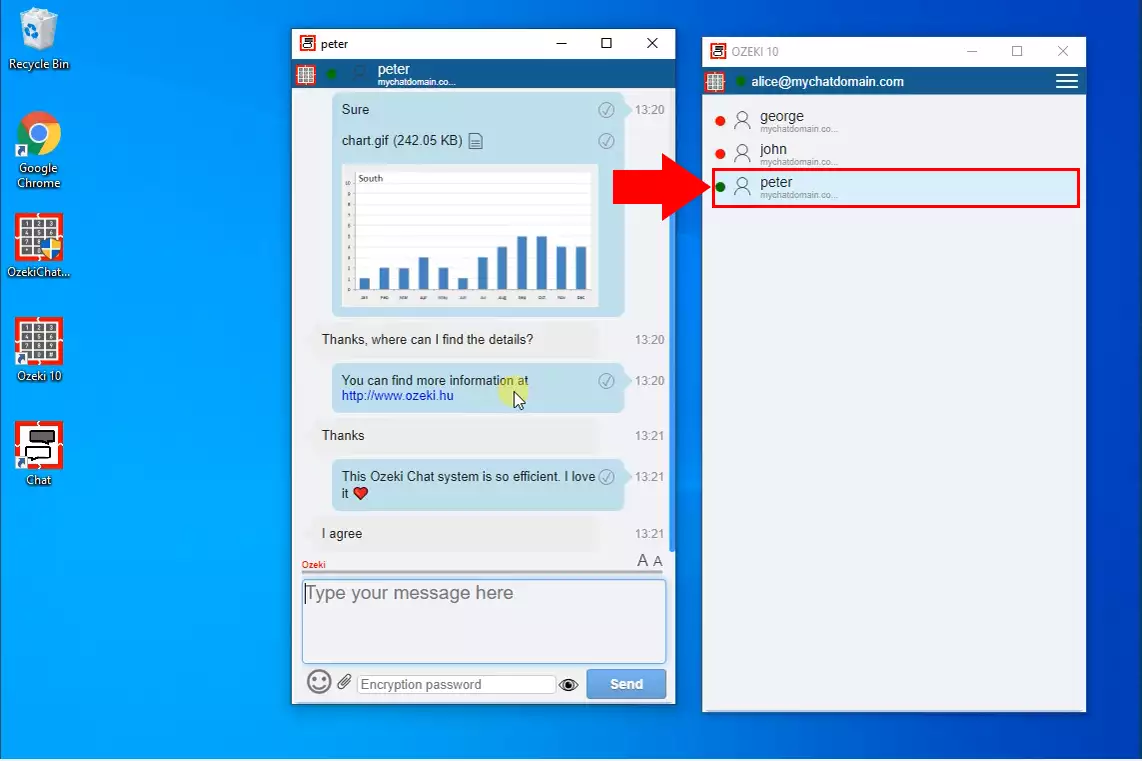
If you want to highlight a chat message, right-click on it and select the "Highlight" opction. In this case, the background color of the chat message changes to red to make it easier to notice. You can highlight both your own and the other party’s messages too (Figure 2).
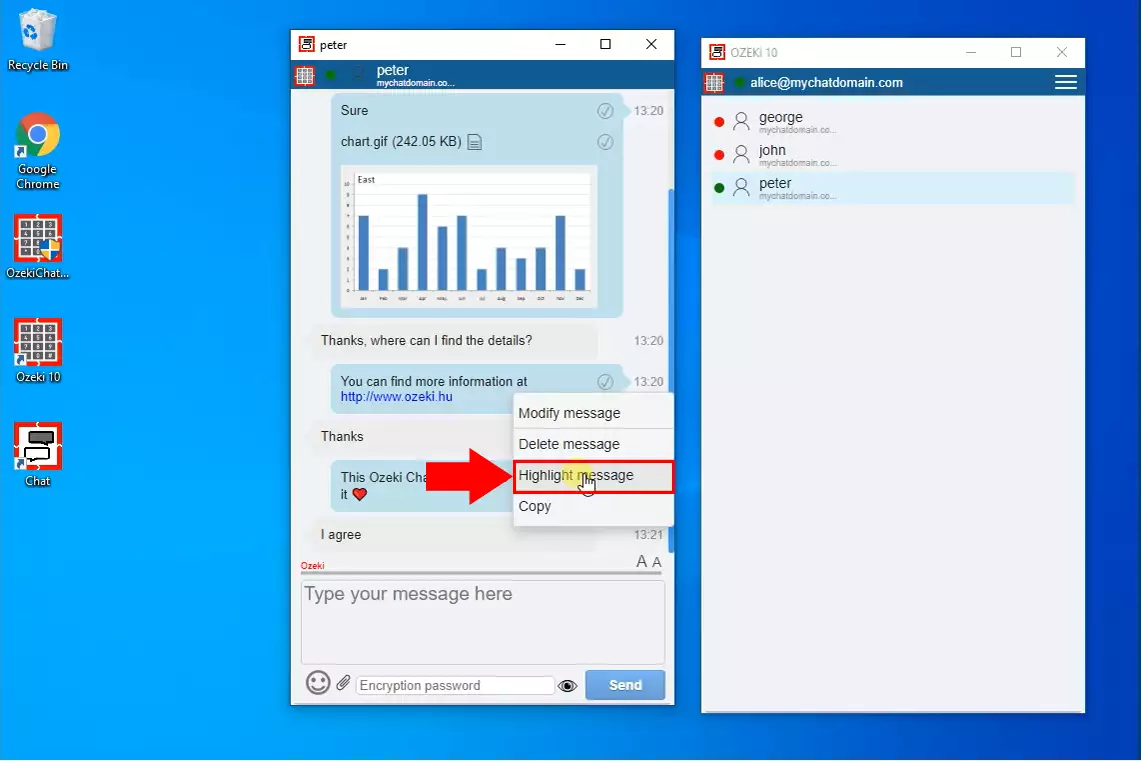
Once you have highlighted the message, you can see that its background has turned red. The background of the message changes in the same way for the other party as you can see in the Figure 3.
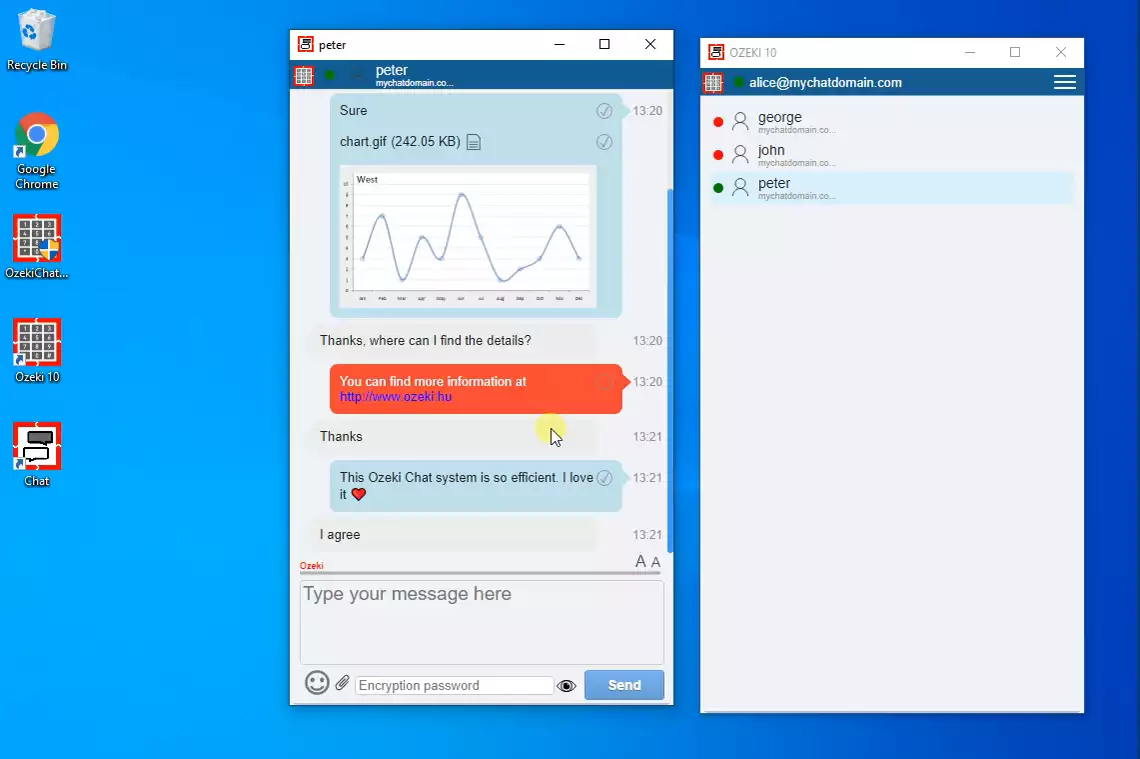
If you have highlighted a bad message or want to reset the background of the message to the default color, you can turn off the highlighting of the message by right-clicking on it again and then selecting the "Unhighlight" option (Figure 4).
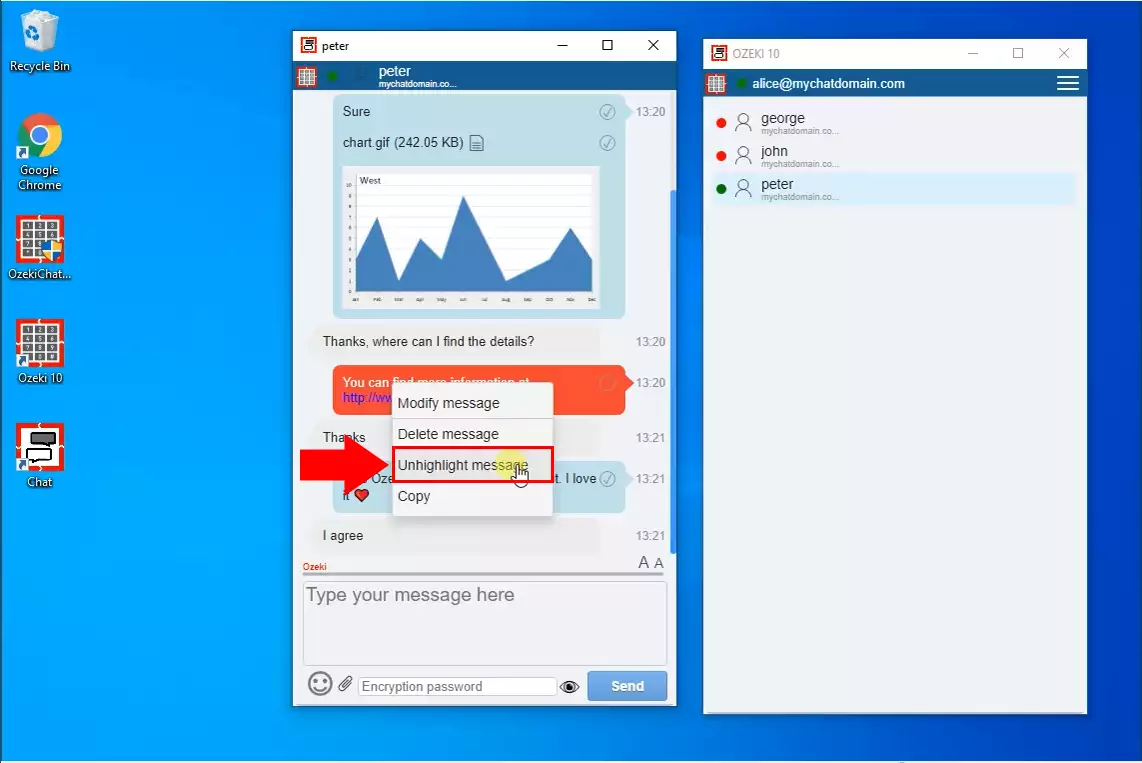
Once you have unhighlighted the message, you can see that its background has turned back to the default as the Figure 5 shows. The background of the message changes in the same way for the other party.