How to send an emoji in the Ozeki Windows Chat client
On this page, we are going to demonstrate with the help of a video guide and some screenshots the most important steps when it comes to sending emojis in the Ozeki Windows Chat Client. By knowing how to use this feature you can add more emotion and context to your chat messages. They make communication more expressive and can bridge gaps in understanding.
Sending an emoji in the Ozeki Windows Chat Client (Video guide)
In this 17-second long, user-friendly video tutorial we are going to show you how to add emojis to your chat messages. The guide starts with opening a conversation with one of your friends and then opening the emoji menu. The video ends with a successfully sent emoji in your conversation.
Sending an emoji in the Ozeki Windows Chat Client (Quick steps)
- Selet a conversation and open it
- Click on the smiley icon in the message field
- Emoji menu is opened
- Select emoji
- Send emoji by clicking on the 'Send' button
- Emoji is sent
Sending an emoji in the Ozeki Windows Chat Client (Step-by-step guide)
To begin the whole process the very first thing you need to is select a conversation and open it. Click on your friend's name to open a conversation with them (Figure 1). The chat window will open if you open it correctly.
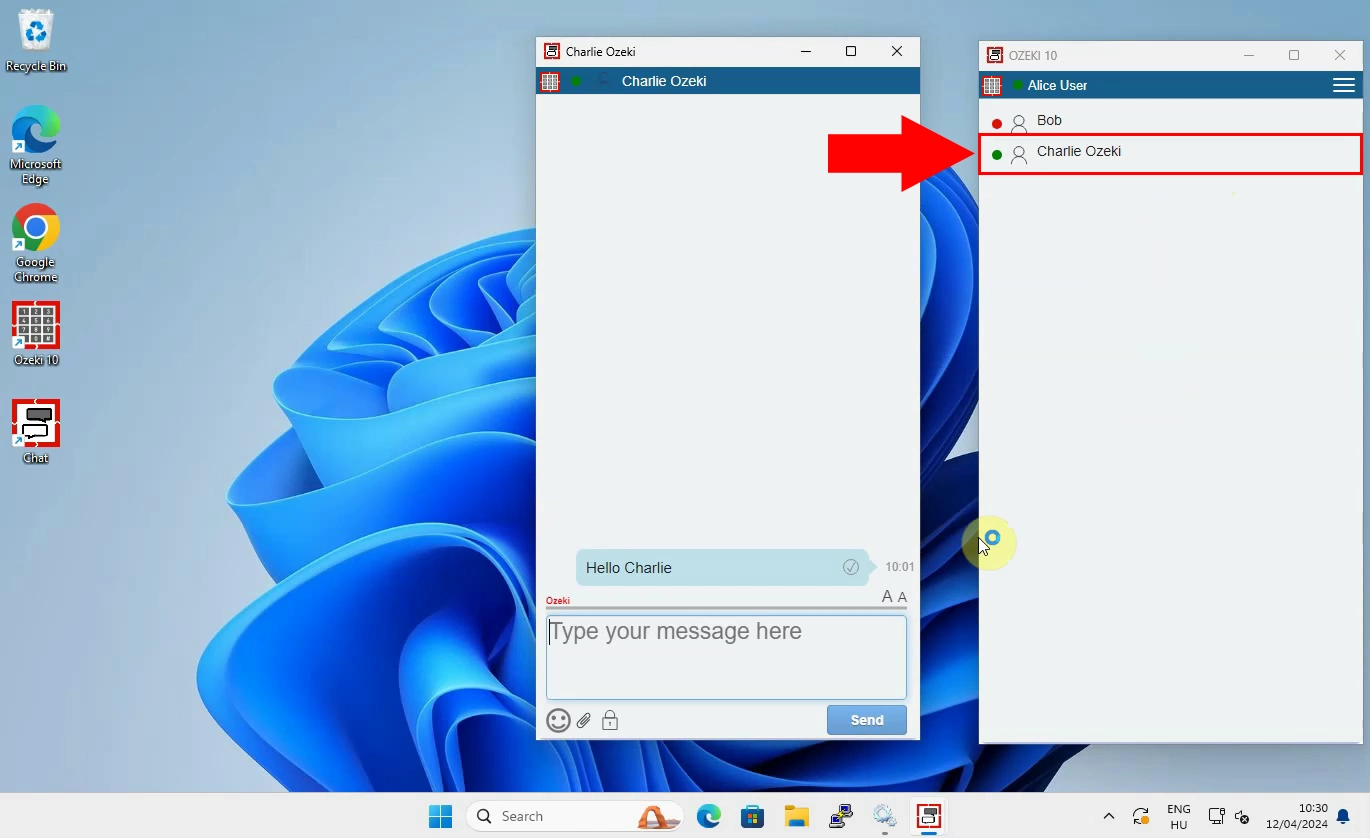
Once the chat window is open click on the smiley emoji icon in the message field as shown in the picture below (Figure 2). This will open the emoji menu where you can choose any emoji from.
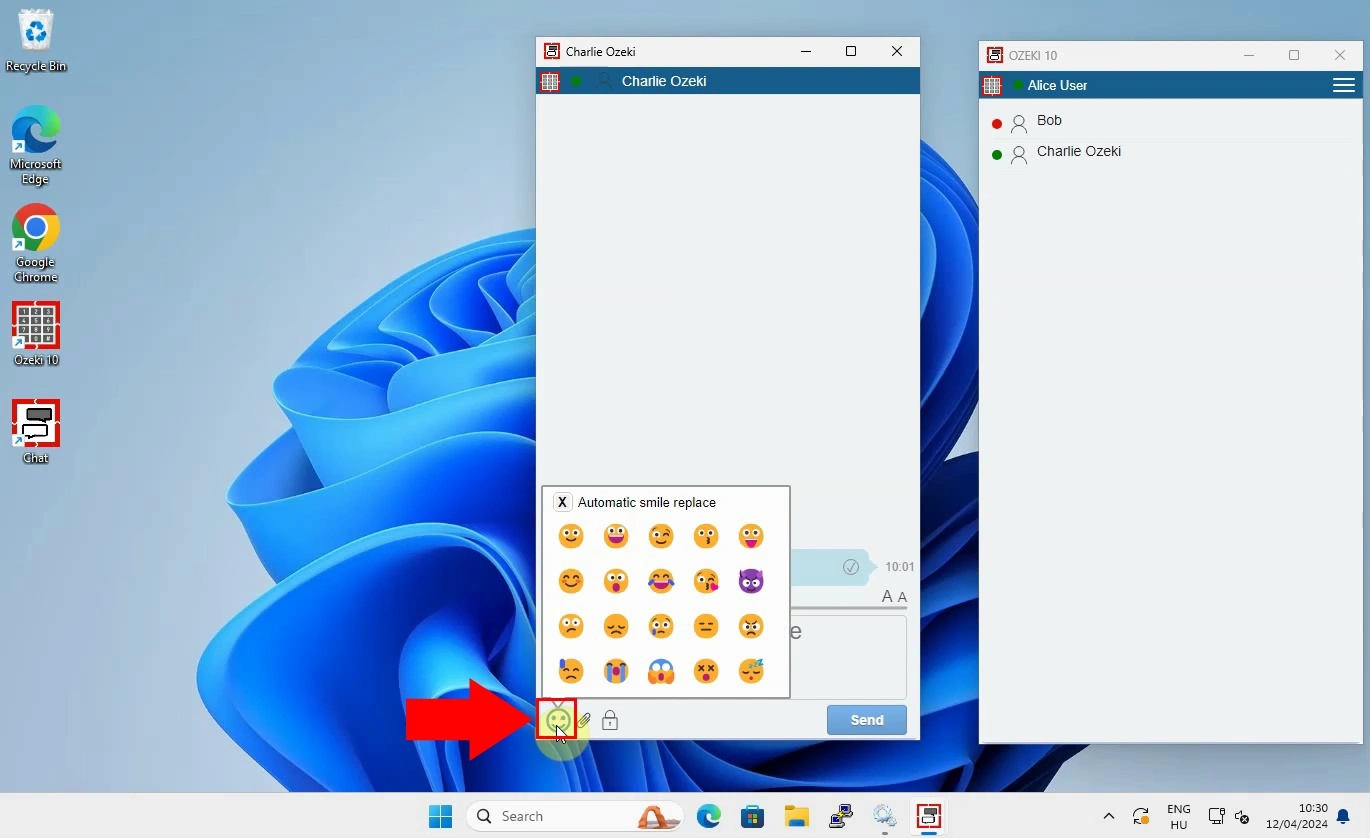
After opening the emojis now it is turn to select the right one. Do this by clicking on the desired emoji you would like to use (Figure 3).
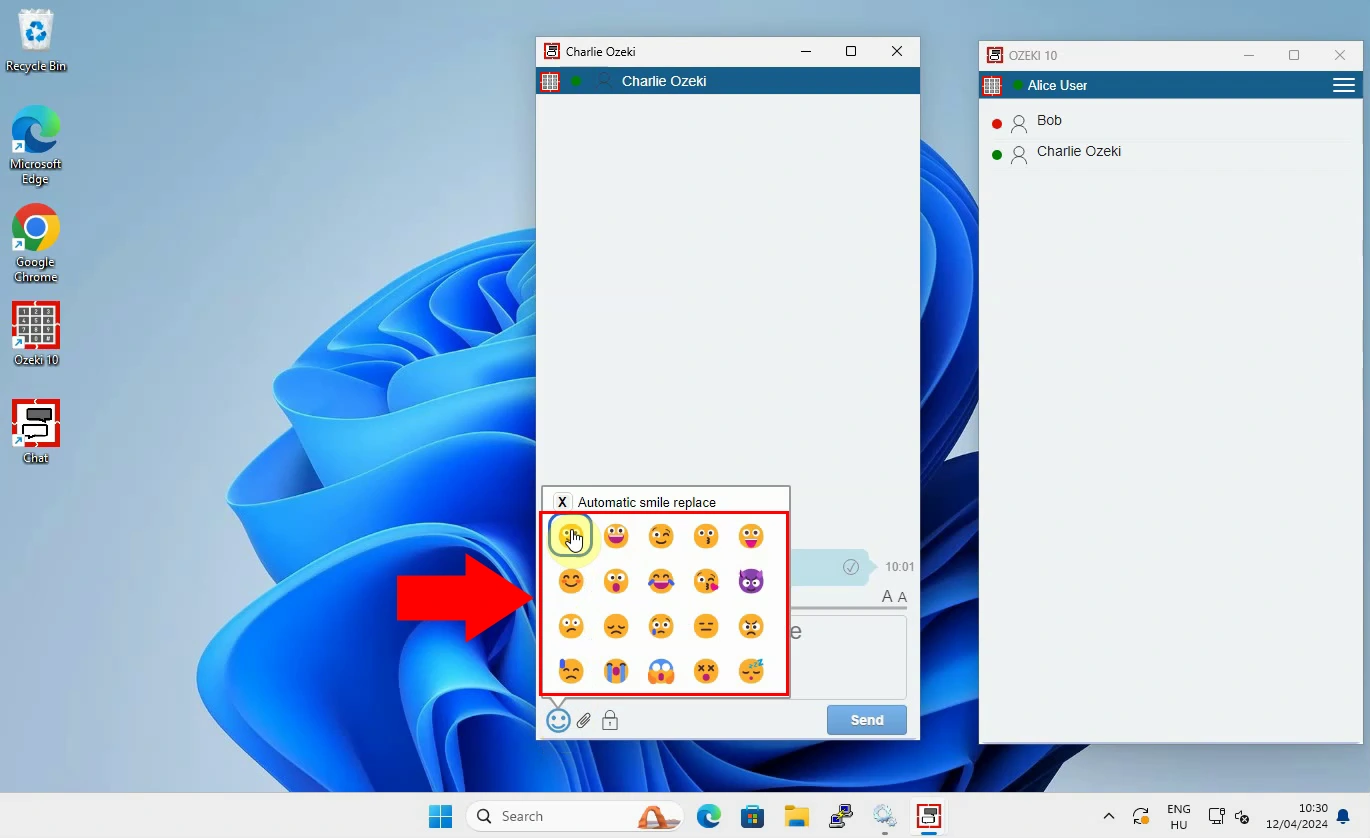
You will see that the previously selected emoji now appears in the text box, as you can see in the picture (Figure 4). In order to send the emoji click on the 'Send' sign.
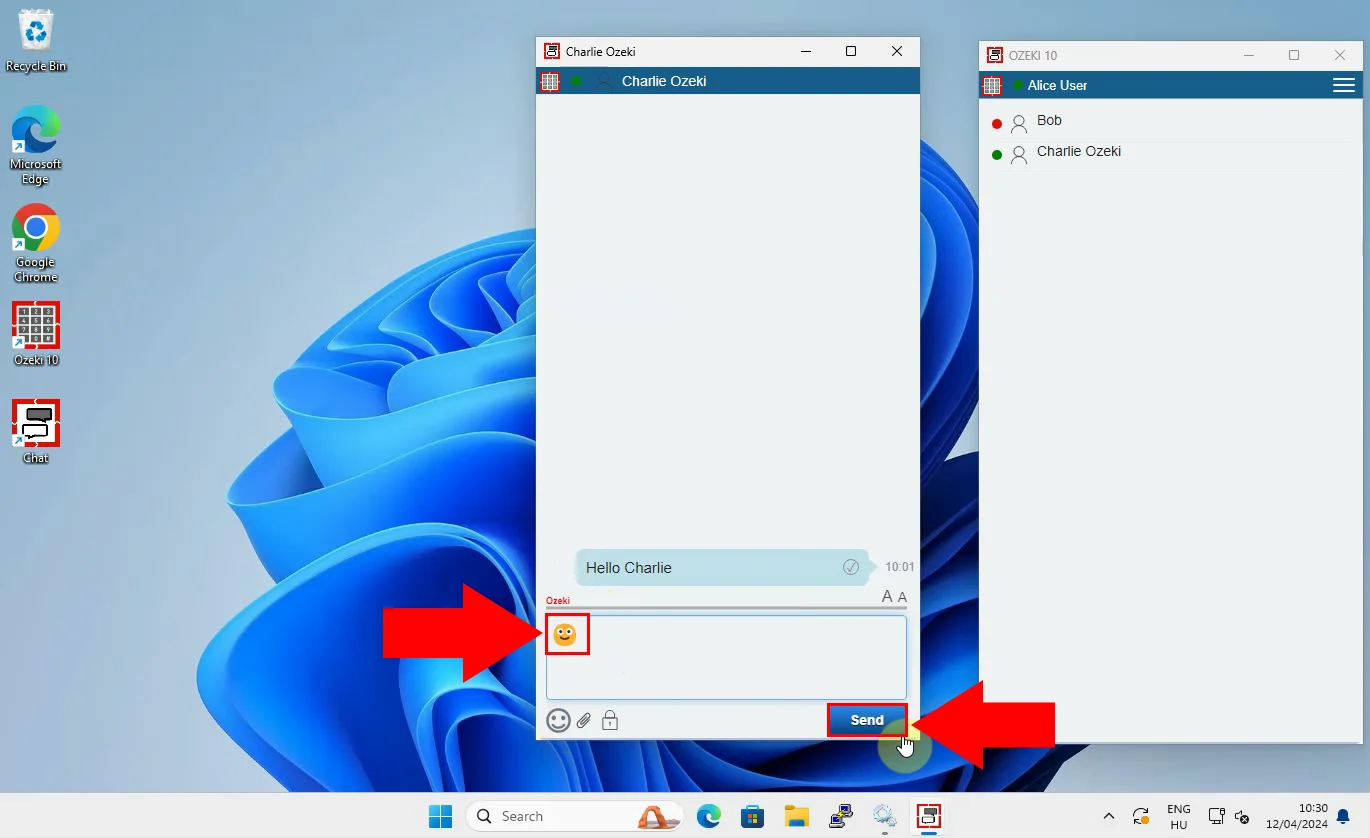
After hitting the 'Send' button the emoji will appear within the chat conversation indicating that it has been successully sent (Figure 5).
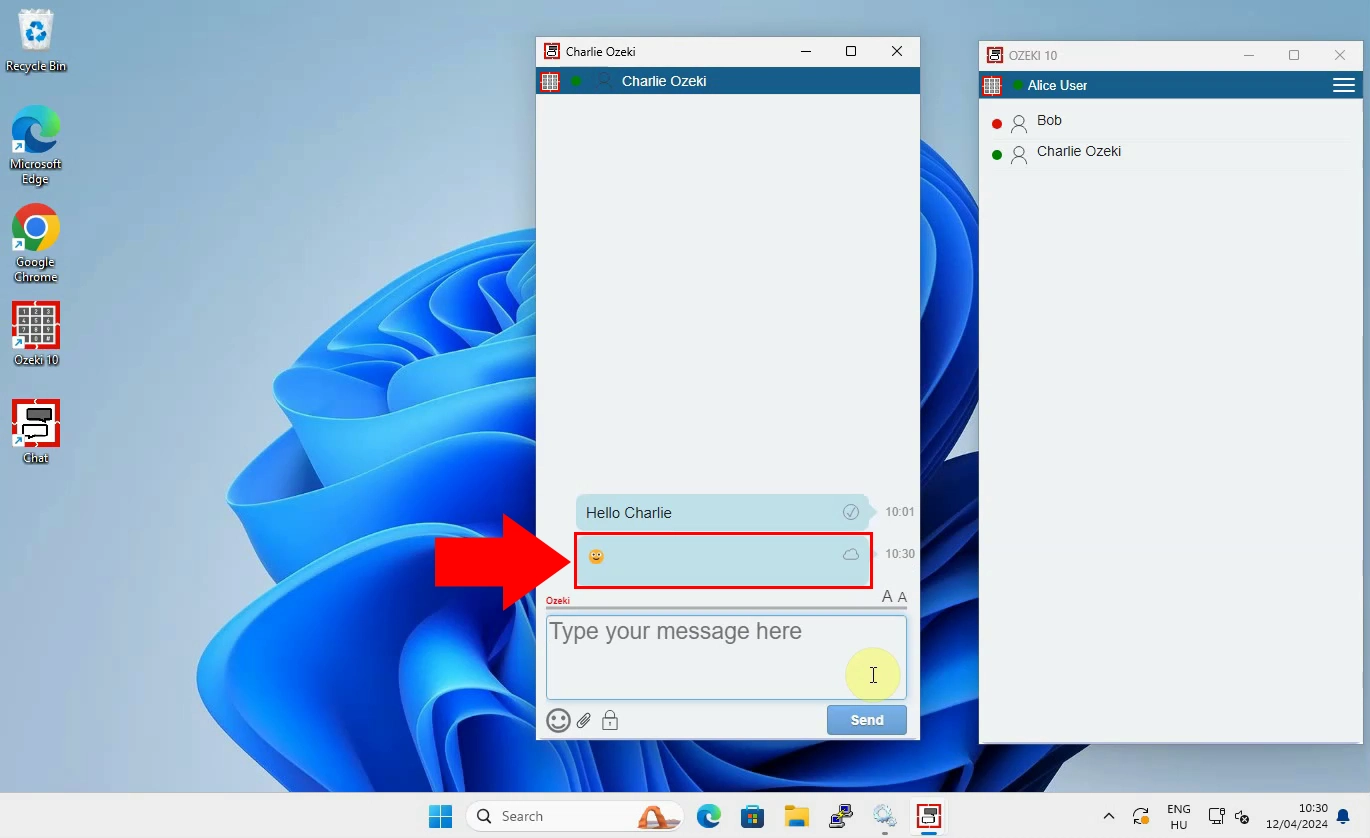
Frequently Asked Questions (FAQs)
What is an emoji?
Emojis are tiny symbols are icons that are used to represent the emotion of the user or the concept of the message. They add more context and emotion to messages thus making communication even more expressive.
Can I use multiple emojis in one message?
Yes, you certainly can. You can any amount of emojis in one message there is no limit. This way you can add more emotion to just one text, expressing yourself better and also making others understand you better.
Are emojis necessary for effective communication?
- Express feelings: Emojis can represent different emotions, such as happiness, excitement, agreement, disagreement or confusion. By using them, you can make your words feel more personal and relatable. They help others understand your messages without needing extra explanation.
- Set the tone: Sometimes, written messages cannot be misunderstood because they do not have the same tone as spoken words. Emojis help add context to your messages, letting others know if you are serious, friendly etc. This can reduce confusion and make communication better.
- Simplify communication: Instead of writing a long explanation, sometimes one emoji can say your whole opinion. They let you quickly express an idea or feeling, making communication faster and more efficient.
- Cross language barriers: Many emojis are used the same worldwide, across different languages and cultures. This universal understanding means that emojis can help you communicate with a broader range of people without needing to translate your words.
Summary
Emojis are a simple way to express yourself better and let your emotions be known and understood better by your friends. They are great by making the conversation more alive and personal with only just a small icon. They can add more layers to your messages as words are not always understood properly. This feature of Ozeki enhances your overall communication and makes your interactions more effective.

