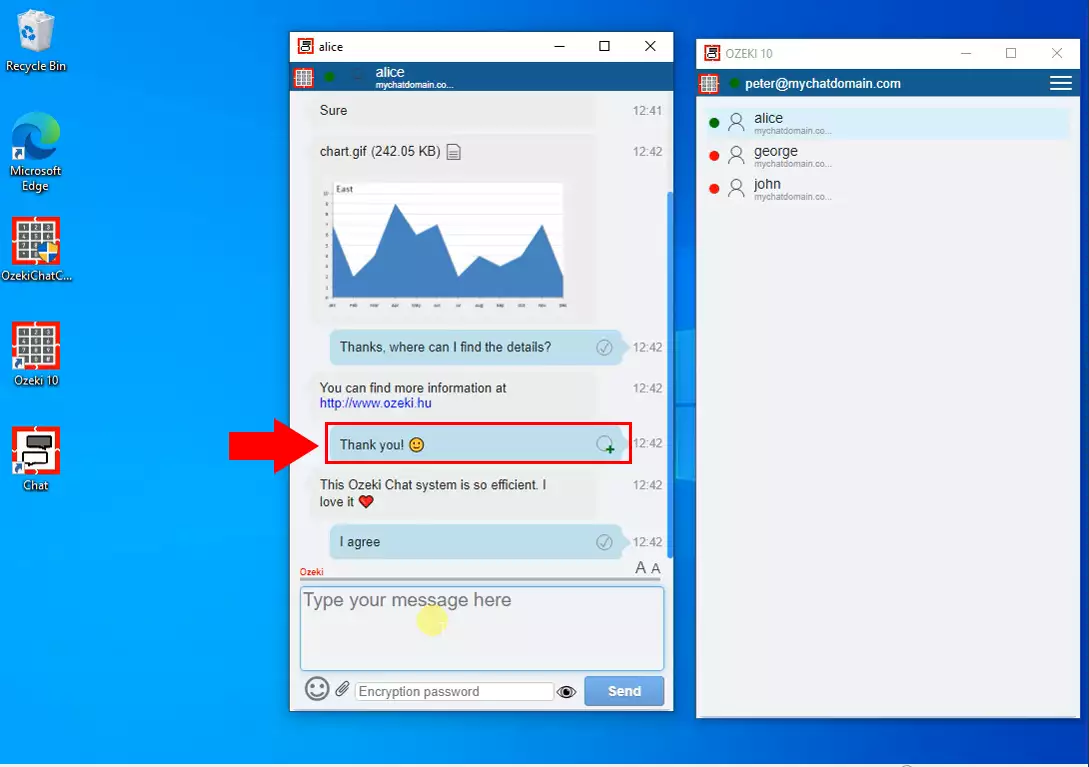How to modify a chat message
In the Ozeki chat client you have the option to modify messages what you sent to the other party. This documentation shows how easily you can modify messages in the Ozeki chat client.
The first step in modifying a chat message is to open the chat conversation that contains the message as you can see in Figure 1.
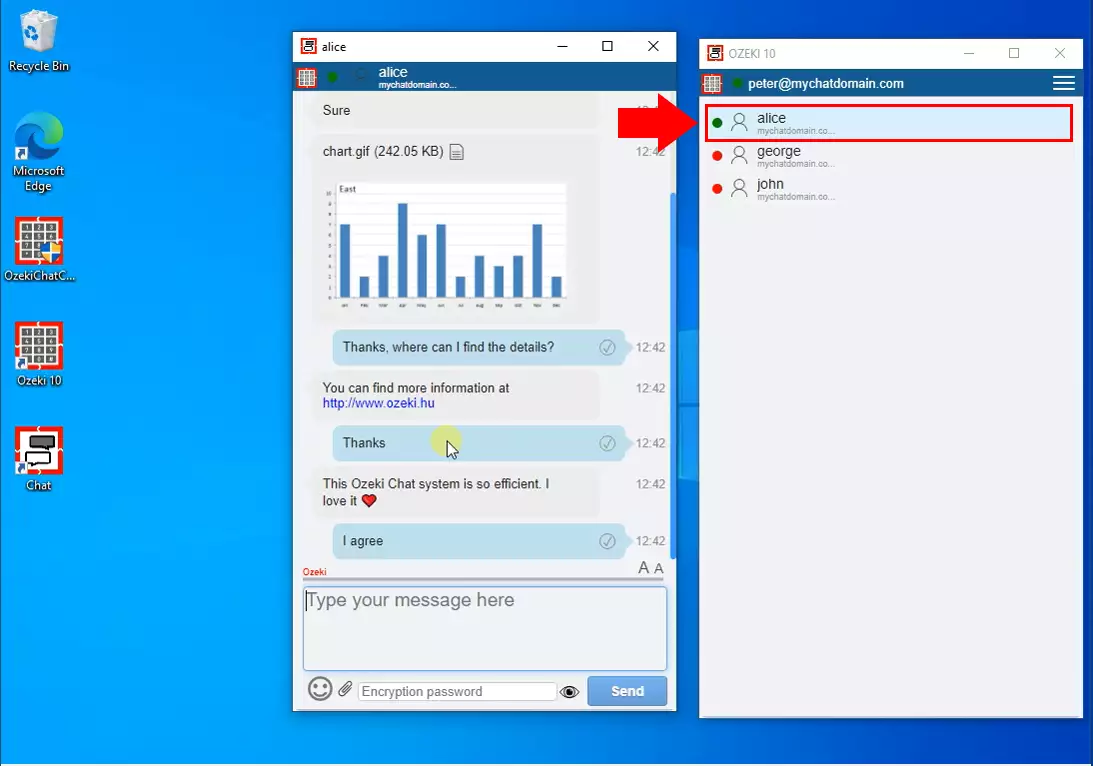
If you want to highlight a chat message, right-click on it and select the "Modify message" option as the Figure 2 show it.
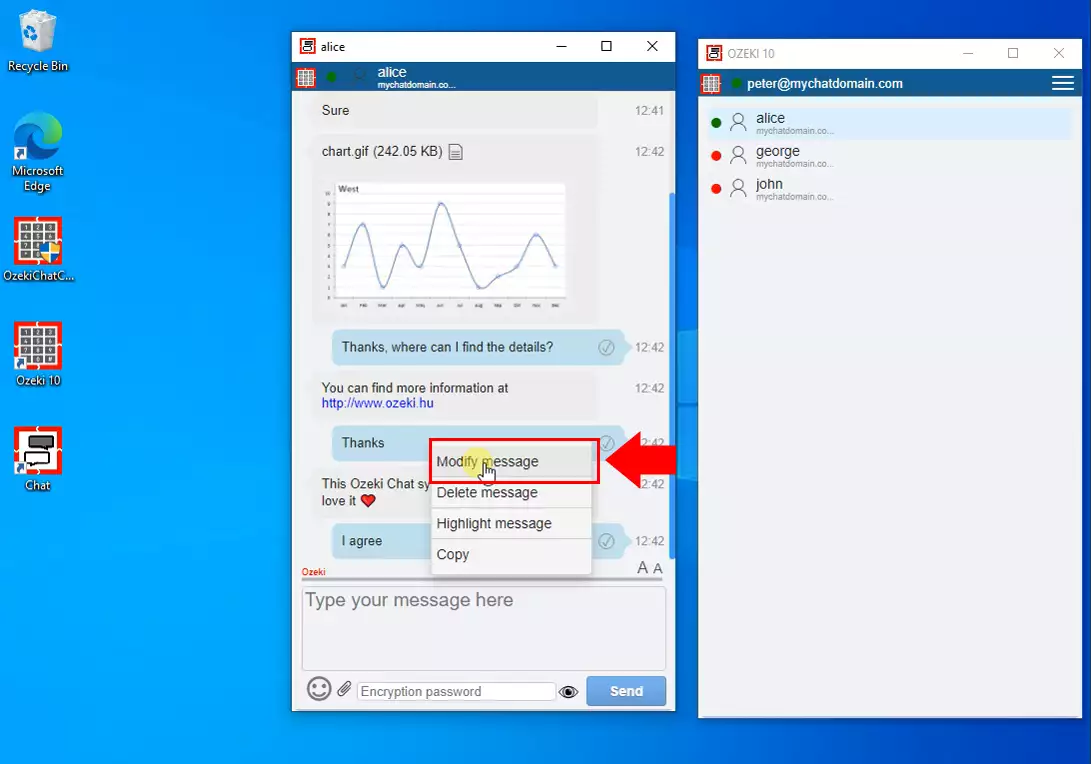
The original message will appear in the message editor field and you have the option to rewrite it. After you have modified the message, you can send it to the other party by pressing the send button (Figure 3).
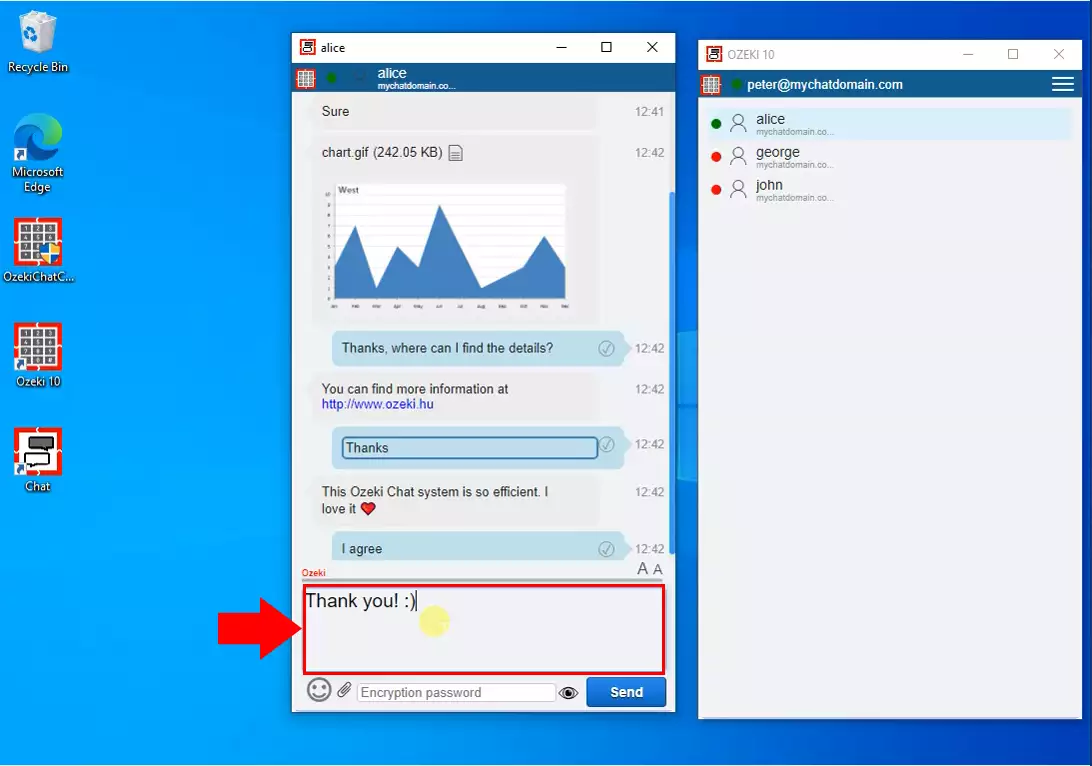
Finally, you can see that the modified message appears in the original message bubble (Figure 4).