How to select a chat and switch between friends
On this page, we are going to demonstrate the most important steps when it comes to selecting a chat and switching between friend on Ozeki Chat. Learning how to do this is vital for the efficiency of your communication because it allows you to quickly navigate between different conversations, ensuring you stay in touch with all your friends without wasting time.
Selecting a chat and switching between friends (Video guide)
In this 15-second long, easy-to-follow video tutorial we are going to show you how to select a chat and switch between friends using the desktop Ozeki Chat. The video starts with opening a conversation with one of your friends and then ends with opening another one while still having the first-opened conversation open.
Selecting a chat and switching between friends (Quick steps)
- Sign into your account
- Select a conversation and open it
- Conversation is opened
- Select another conversation and open it
- Both conversations are open at the same time
Selecting a chat and switching between friends (Step-by-step guide)
First thing first sign into your Ozeki account and then open a conversation with a desired friend of yours. Click on their name to open the chat conversation window (Figure 1).
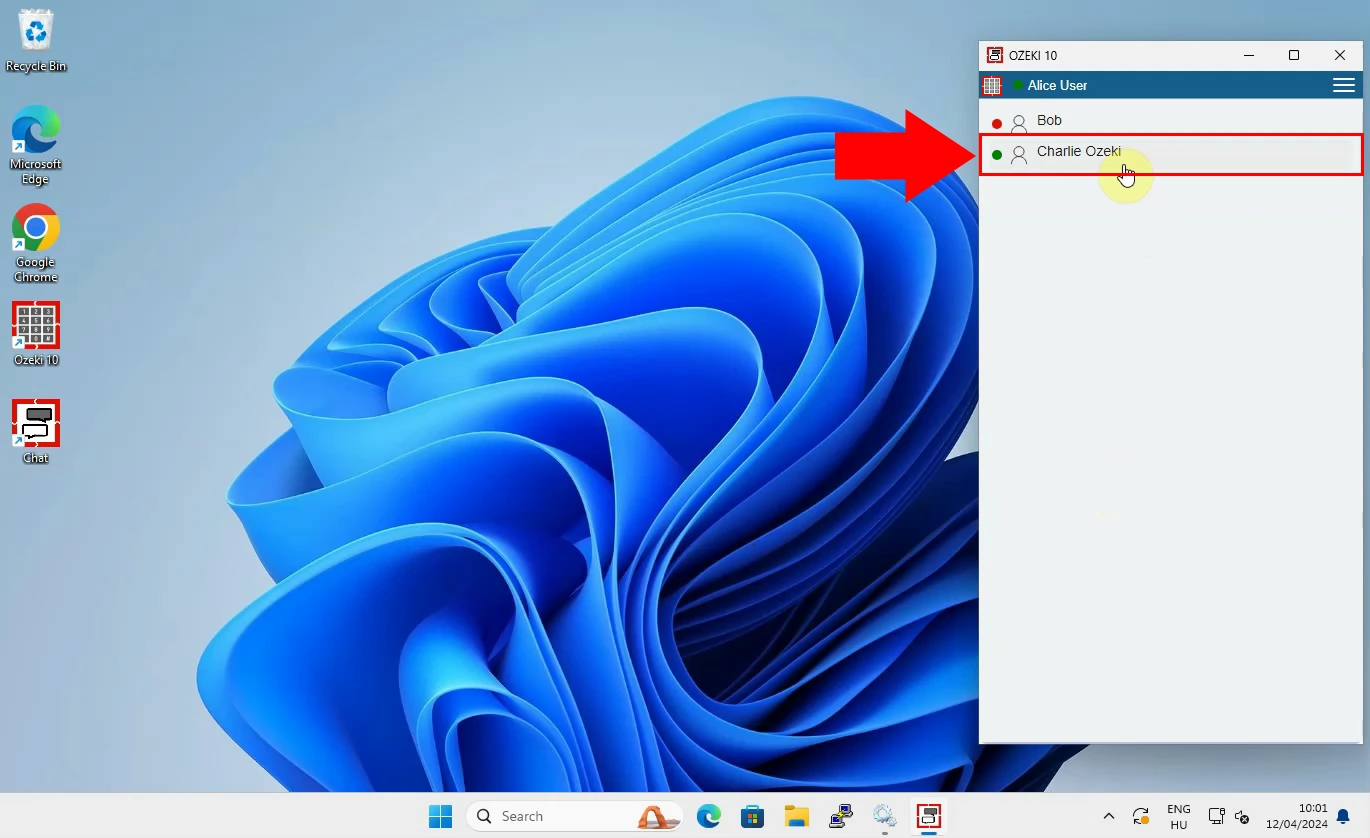
Once you clicked on a friend's name you will see that conversation with them is now open in a new window (Figure 2).
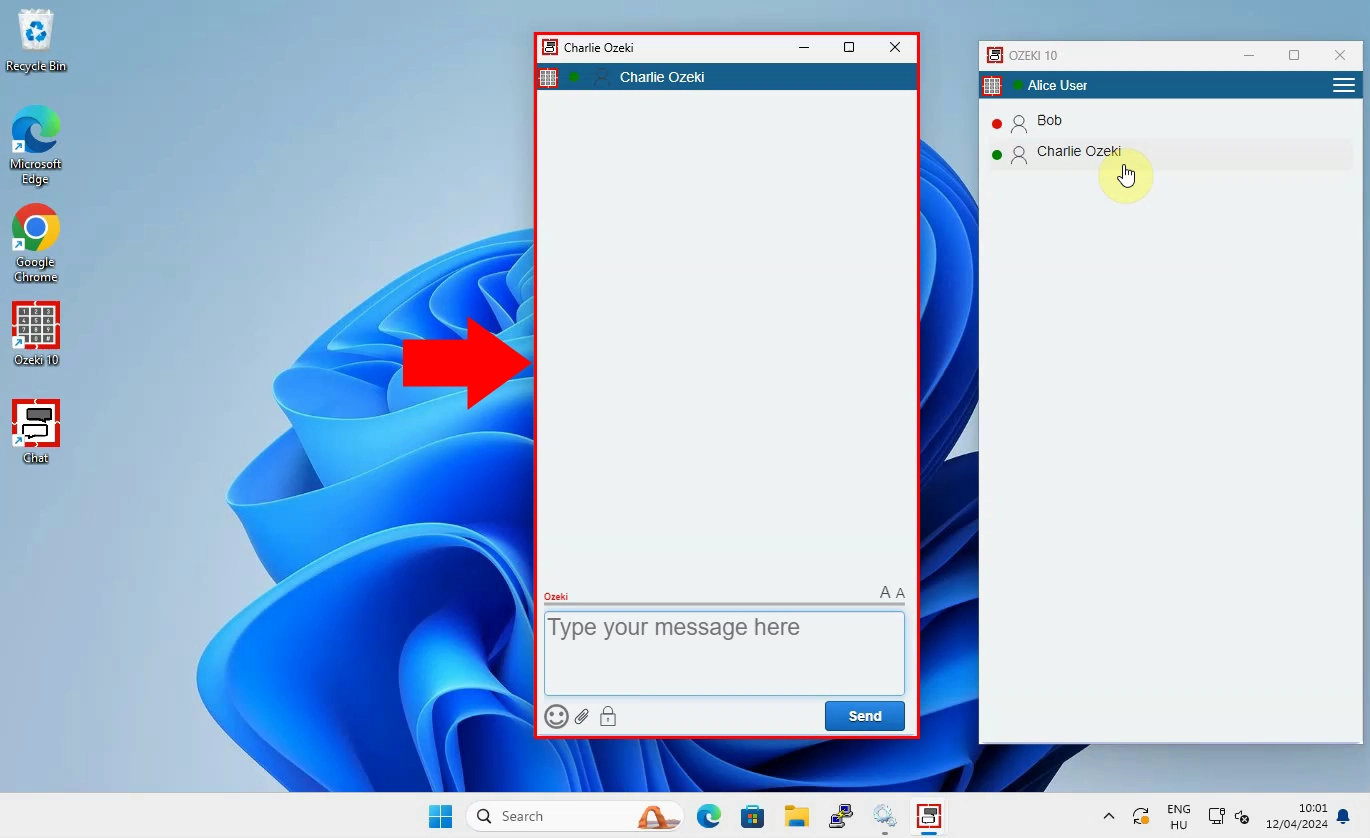
Now the last thing of this process is opening another conversation with another friend of yours. You will see that both chat windows are on your screen and they are both opened. You can easily juggle between them, making your job easier and more clear (Figure 3).
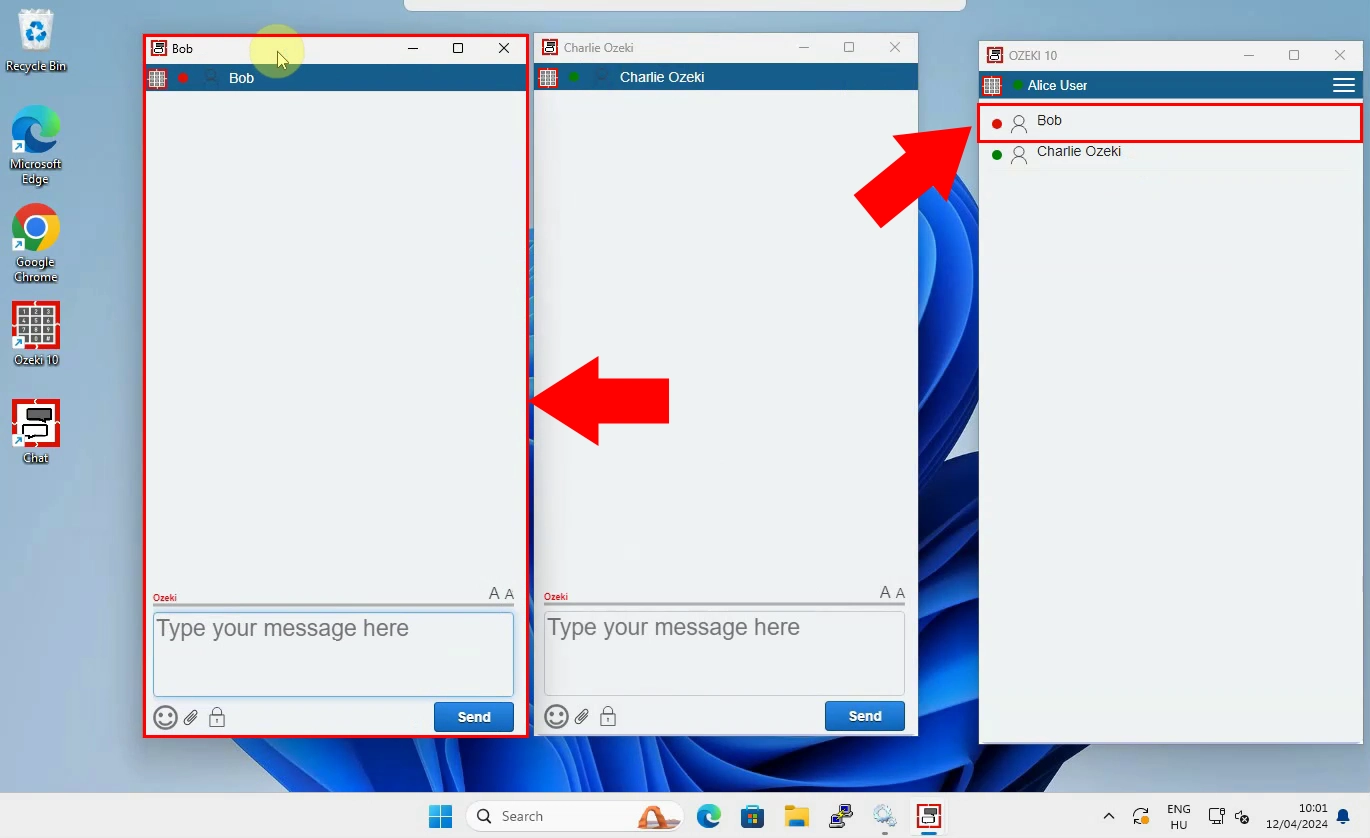
Frequently Asked Question (FAQs)
Can I have multiple chat windows open at the same time?
Yes, you can open multiple chat conversations at the same time. This lets you communicate with multiple friends at once, making your overall communication better.
Will my chats stay open if I log out and log back in?
No, once you log out every chat window that was opened going to be closed. You will need to reopen them once you decide to log back in. However your chat history will remain untouched, nothing will disappear.
Is there a limit to how many chat windows I can have open at once?
No, there is no limit to the conversations that you can have open. However, it might be confusing if you have multiple chat windows open. It is best to open just as many as necessary in order to avoid sending information to the wrong person which can result in misunderstanding one another.
Summary
Knowing how to properly open conversations and switch between friends in Ozeki Chat is a vital skill that every Ozeki user has to know to be able to communicate effectively. Learning how to do this is the key to maintan clear and quick communication with your Ozeki friends. Make your communication more effective by using Ozeki Chat.

