How to setup port forwarding on a Huawei router
On this page, we are going to walk you through the most vital steps when it comes to setting up port forwarding on a Huawei router. Knowing how to set up port forwarding on a Huawei router is important because it allows you to access services or applications on your home network devices from outside your network. By using port forwarding, you can securely direct incoming internet traffic to the right device, ensuring you can use these services or applications from anywhere.
Setting up port forwarding on a Huawei router (Video tutorial)
In this video guide, we are going to demonstrate how to properly setup port forwarding on a Huawei router. The guide is quite simple to follow so you shall not experience any difficulties during the setup. The tutorial starts with logging into your Huawei account with the right username and password combination and ends with adding a new HTTP forwarding rule. By the end of this tutorial, you will be able to do it all yourself and connect other computers to your private network.
Setting up port forwarding on a Huawei router (Step-by-step guide)
To begin the whole process, the very first thing you need to do is log into your Huawei account. Once you are inside, navigate to the 'Forward Rules' option from the menu bar as you can see in Figure 1 and click on the title to open it.
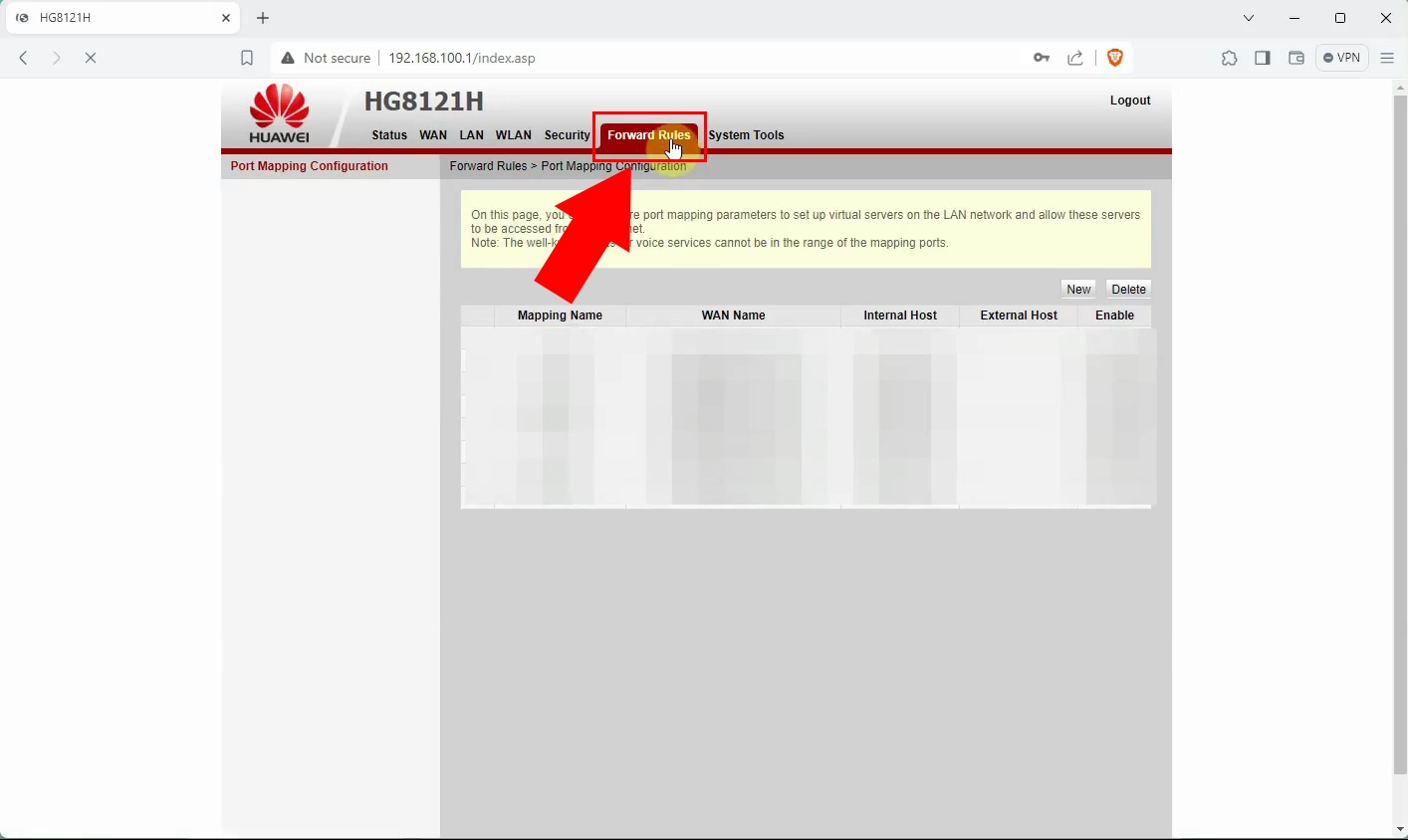
You will automatically be navigated to a site where you can set up virtual servers on your home network and let them be reached from the internet by adjusting port mapping settings. As it is demonstrated in Figure 2, you need to click on the 'New' option to create a new forwarding rule. Below, you have the opportunity to configure the rule. For 'Type' choose the 'User-defined' option. Do not forget to enable port mapping by ticking the box and giving your map a name. You also have to enter the 'Internal Host' number. For 'Protocol' type choose the 'TCP/UDP' option from the drop-down list. Enter both internal and external numbers very carefully. When you are ready, click on 'Apply' to save changes.
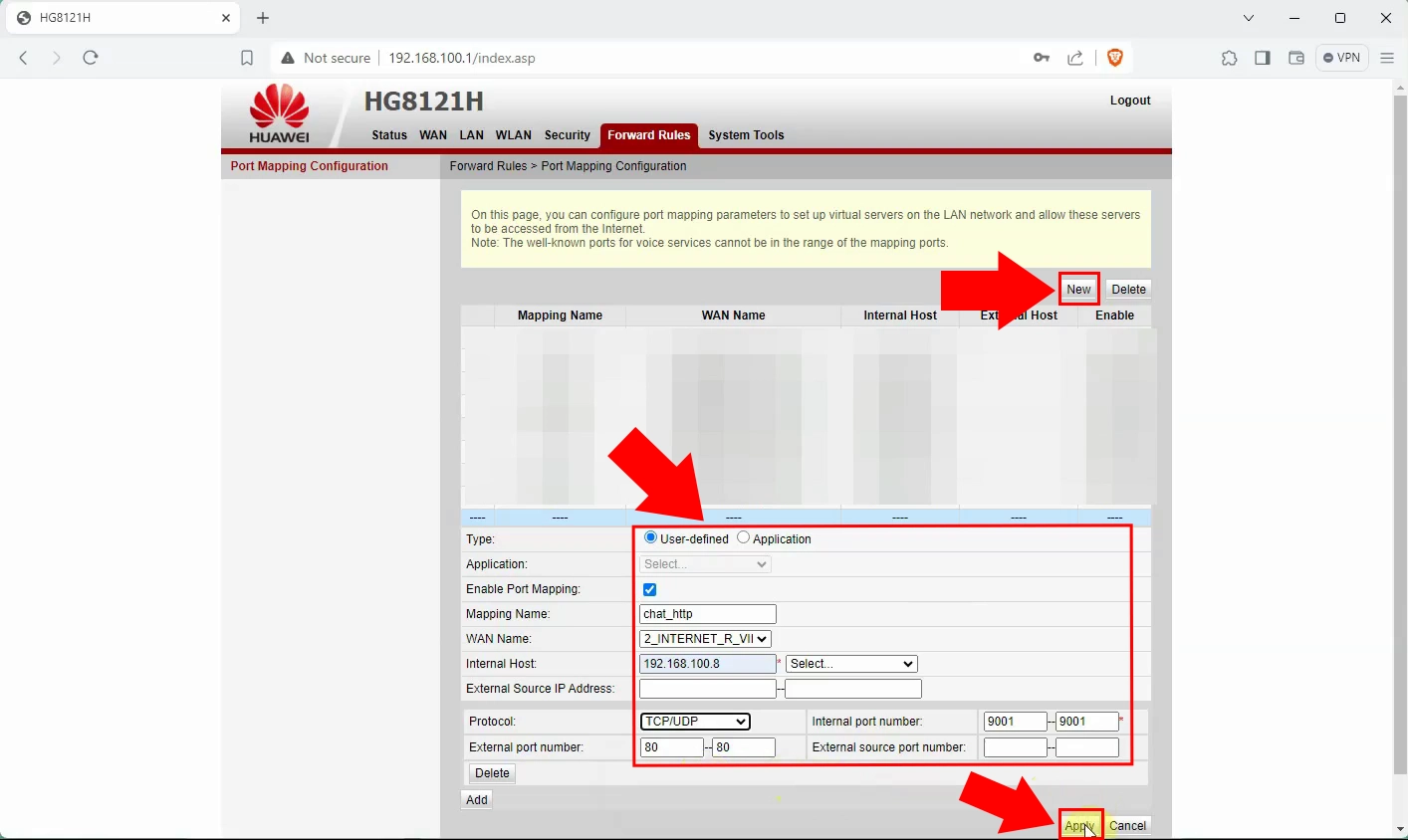
In this step, you need to add another HTTPS forwarding rule. This step is very similar to the previous one. You need to choose 'User-defined' for the type of the rule. Do not forget to enable port mapping and give your map a name. The 'Protocol' type remains 'TCP/UDP' just like before. As you can see in Figure 3, the only difference is that here you need to enter different numbers for both External and Internal port numbers.
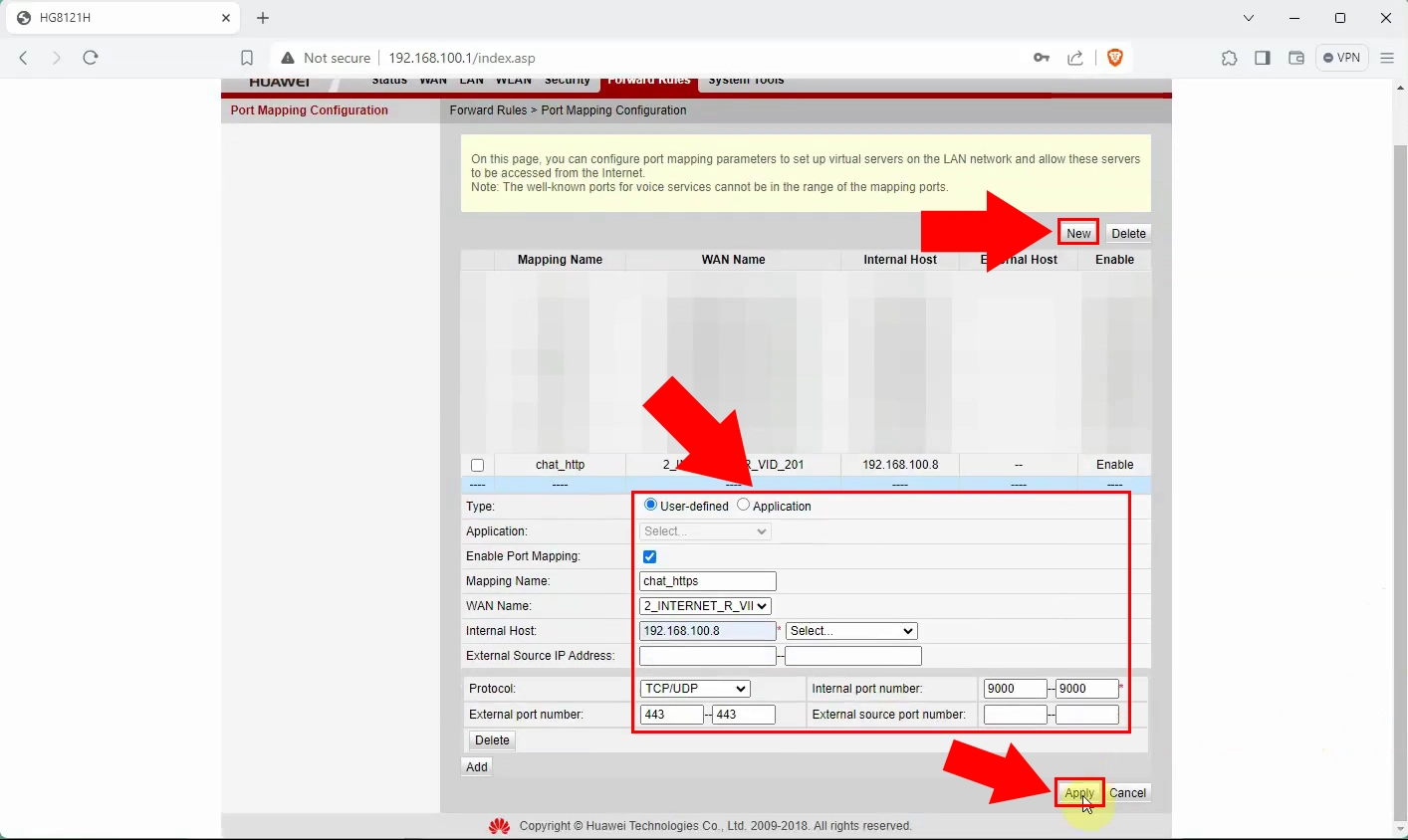
Frequently Asked Questions (FAQs)
What is port forwarding, and why do I need it?
Port forwarding works by directing internet traffic from a particular port on your router to a designated device or service on your home network. This setup lets you access the chosen device or service from outside your network, facilitating remote connectivity.
Do I need to set up port forwarding for every device on my network?
You only have to set up port forwarding for the things you want to reach from far away outside your network. Usually, you do not need port forwarding unless something on your network, like a server or service, needs to be available on the Internet.
Is port forwarding safe?
Port forwarding is not automatically risky, it could make your devices or services vulnerable to security threats if not set up correctly. It is important to use good practices like strong passwords and updating your router's software regularly to lower the chances of security problems.
Summary
Mastering how to configure port forwarding on a Huawei router is key to enabling access to devices or services within your home network from external locations. This knowledge empowers you to establish uninterrupted connections, facilitating efficient communication and interaction with your network resources.

