How to setup port forwarding on a T-com router
On this page, we provide a helpful guide that will walk you through the most vital steps when it comes to setting up port forwarding on a T-com router. Understanding how to set up port forwarding on a T-com router is crucial because it enables you to access services or applications hosted on devices within your home network from external locations. By configuring port forwarding, you can securely direct incoming internet traffic to the appropriate device, ensuring that you can utilize these services or applications from anywhere. Mastering this skill not only enhances the effectiveness of your network but also ensure that you maintain secure and efficient connectivity.
Setting up port forwarding on a T-com router (Video guide)
In this simple, user-friendly video tutorial we are going to demonstrate how to properly set up port forwarding on your T-com router. The guide starts with opening the port forwarding menu and ends with successfully adding a new HTTPS port forwarding. By the end of the video tutorial, you will see how easy it is to set up port forwarding on a T-com router and you will be able to do it by yourself the next you need it.
Setting up port forwarding on a T-com router (Step-by-step guide)
To begin with, the very fist step you need to do is navigate to the 'Internet' option in the menu bar and give it a click. Now from the sidebar, click on the 'Security' option. This will open a page, where you need to choose the 'Port forwarding' option from the menubar as it is represented in Figure 1.
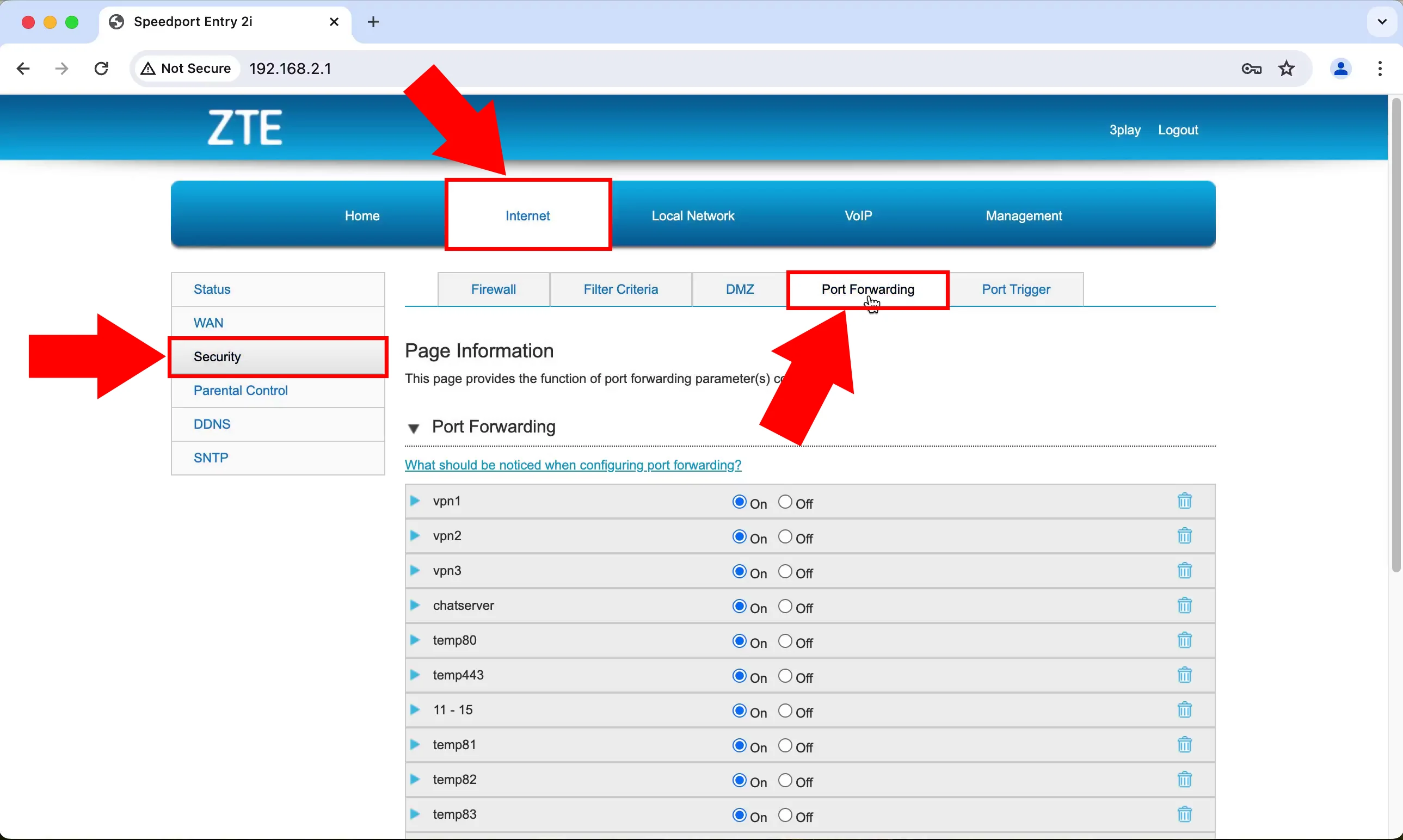
Once you click on 'Port forwarding' as you were guided in the previous step, you will be greeted by a page where you can configure port forwarding parameters. Scroll down to the bottom of the page, and at the end of the page, you will see a 'Create New Item' sign just like in Figure 2. Click on the title to be able to create a new forwarding rule.
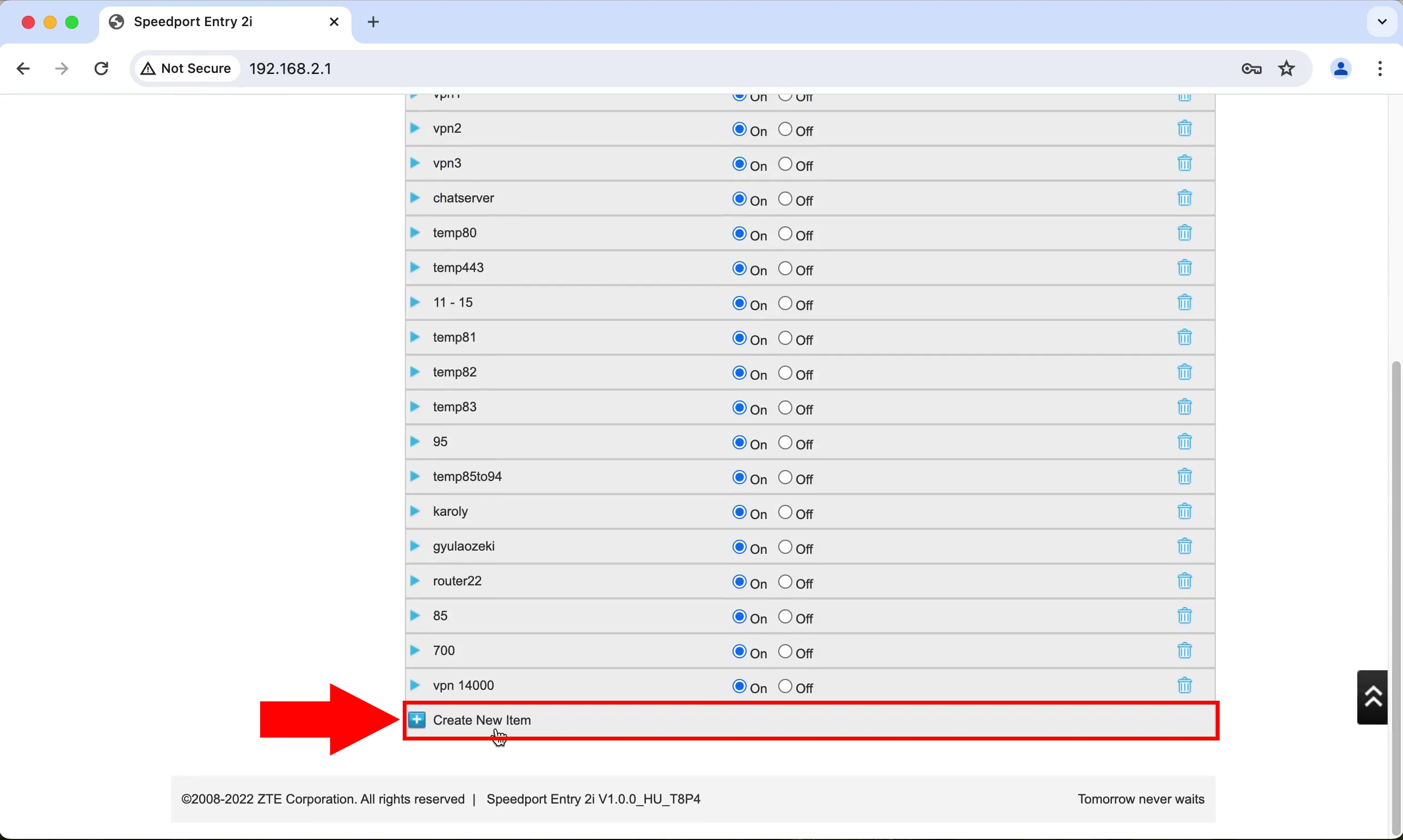
When you click on the 'Create New Item' title, it will open a surface where you have the opportunity to configure the new item. Star with naming it, and be careful as the title can only be a maximum of 10 characters. The 'Protocol' type should be 'TCP and UDP'. For the 'WAN connection', choose the 'Internet_VDSL' option from the drop-down list. As you can see in Figure 3, you will also be required to enter the 'LAN Host IP address', the 'WAN Port Range' and the 'LAN Host Port Range' numbers. Make sure that 'Mac mapping' is turned off.
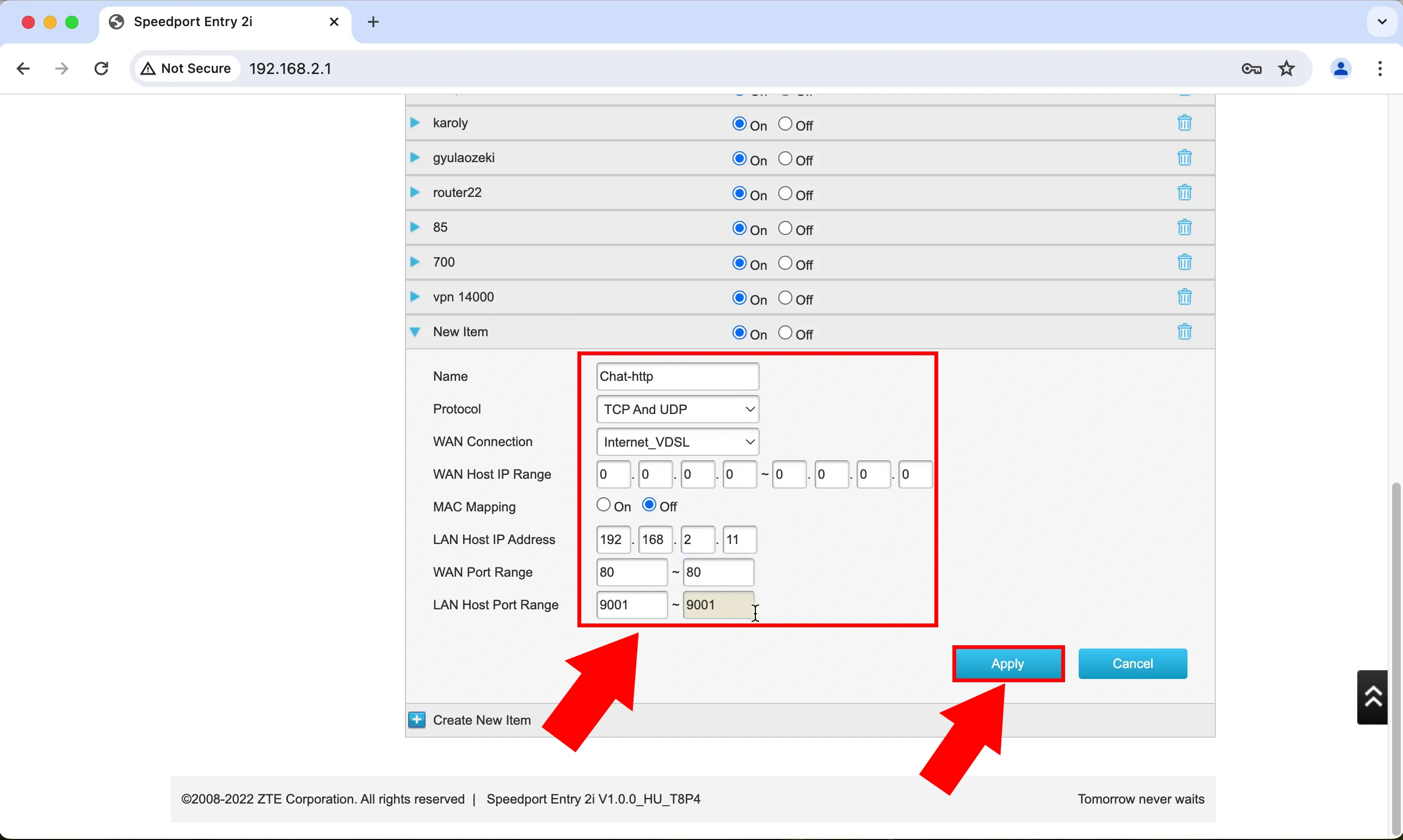
The last step is quite similar to the previous step. You need to add another HTTPS port forwarding. Use 'TCP and UDP' as the 'Protocol' type and 'Internet_VDSL' as 'WAN connection' type. As is demonstrated in Figure 4, the only difference is that here, you need to enter a different 'WAN Port Range' and a different 'LAN Host Port Range' number.
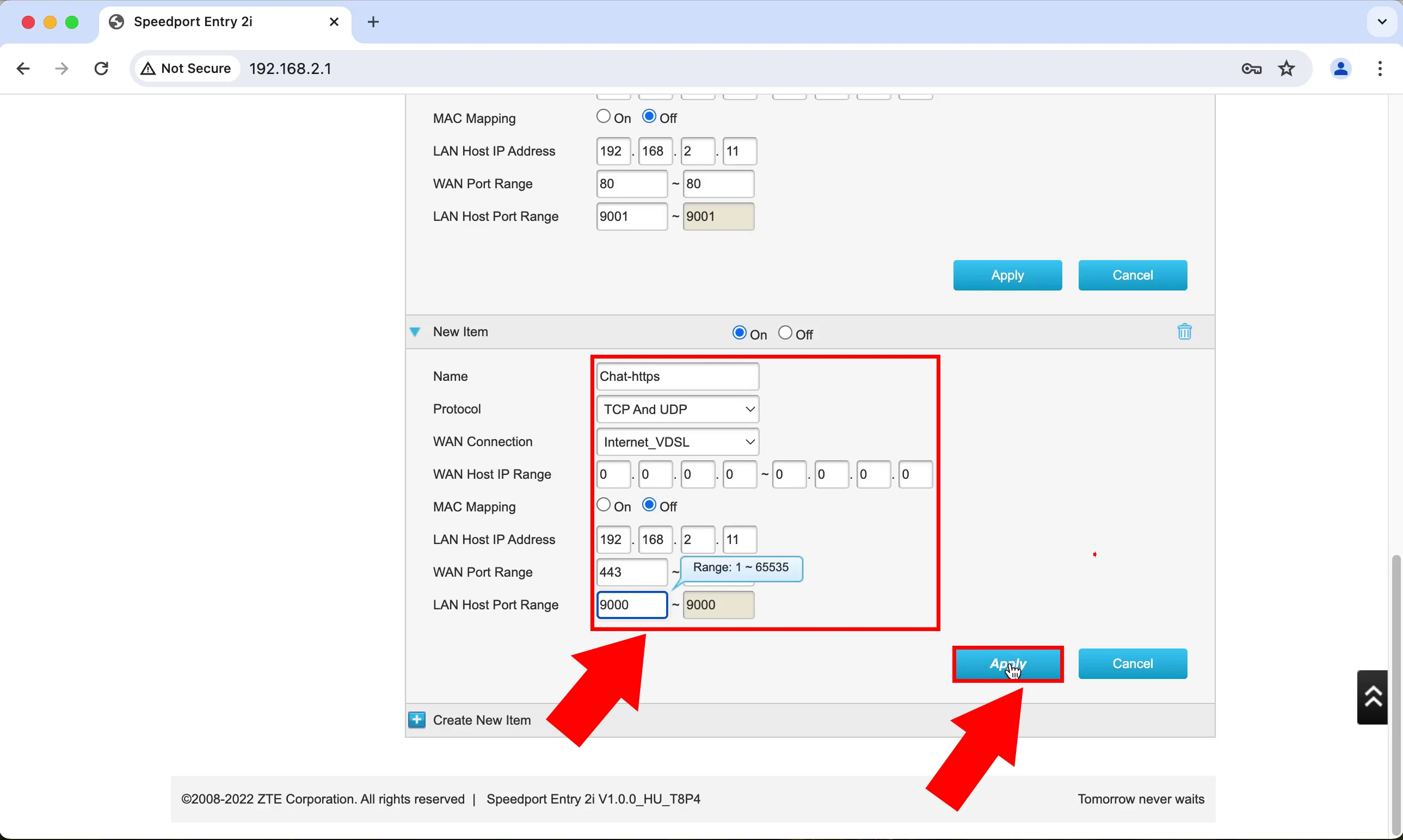
Frequently Asked Questions (FAQs)
What is port forwarding?
Port forwarding is a method used to let devices outside your home network access services on devices inside your network. It works by directing incoming Internet traffic to the right device based on specific port numbers. This is useful for things like running a web server, playing online games, or accessing your home computer remotely, as it ensures that the right device receives the right data securely and efficiently.
Why is port forwarding important?
- Enables external access: Lets outside devices access services on your home network
- Supports hosting: Necessary for running web servers, game servers, and other services.
- Remote access: Allows you to access your home computer or other devices remotely.
- Improves functionality: Ensures internet traffic reaches the right device.
- Enhances security: Secures communication between external users and your network.
- Boosts productivity: Makes remote work and management easier and more efficient.
Summary
Understanding how to set up port forwarding on a T-com router is highly beneficial as it allows you to access services or applications on your home devices from any location. By correctly configuring port forwarding, you can securely route Internet traffic to the appropriate device. This capability ensures that you can connect remote computers to your home network seamlessly, enhancing convenience and productivity by making your home services accessible from anywhere. Mastering this process not only improves your network’s functionality but also increases your ability to work and manage tasks remotely.

