How to setup port forwarding on a Vodafone router
On this page we provide a helpful guide about how to set up port forwarding on a Vodafone router. Understanding how to set up port forwarding on a Vodafone router is valuable because it grants access to services or applications hosted on devices in your home network from external locations. Through port forwarding, you can safely direct incoming internet traffic to the correct device, ensuring you can use these services or applications from any location
Setting up port forwarding on a Vodeafone router (Video guide)
In this video, we are demonstrating all the steps that is required to set up port forwarding on a Vodafone router. We are going to show you how you can add a forwarding rule and then in the end how to apply port forwarding. By the end of this tutorial you will be able do all this by yourself and connect remote computers to your private network.
Setting up port forwarding on a Vodeafone router (Step-by-step guide)
The very first thing you need to do is open the 'Internet' tab and then navigate to the 'Port Forwarding' option as you can see in Figure 1.
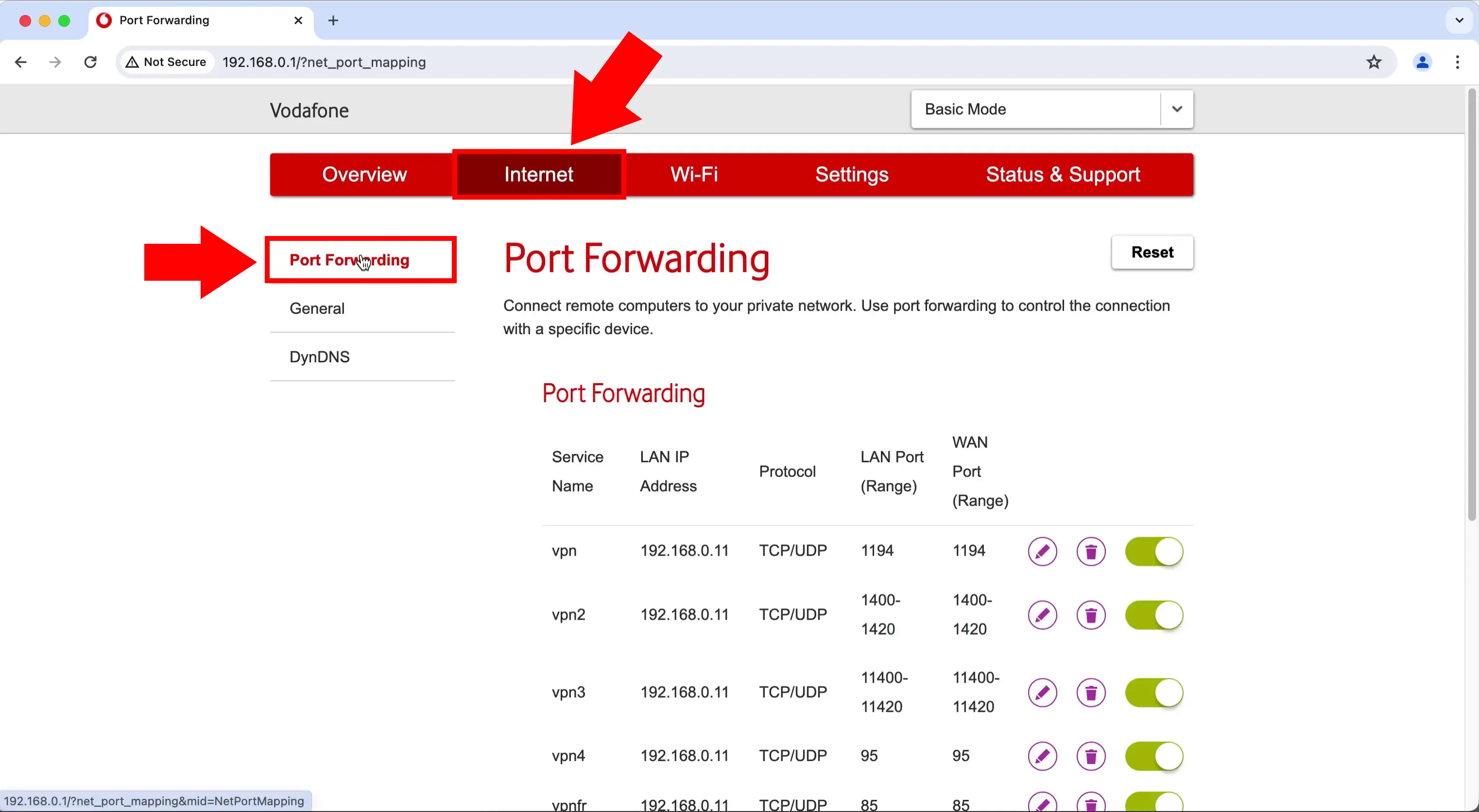
The second step is adding a forwarding rule. Scroll down on the page and as represented in Figure 2, click on the 'Plus' icon to be able to add a forwarding rule.
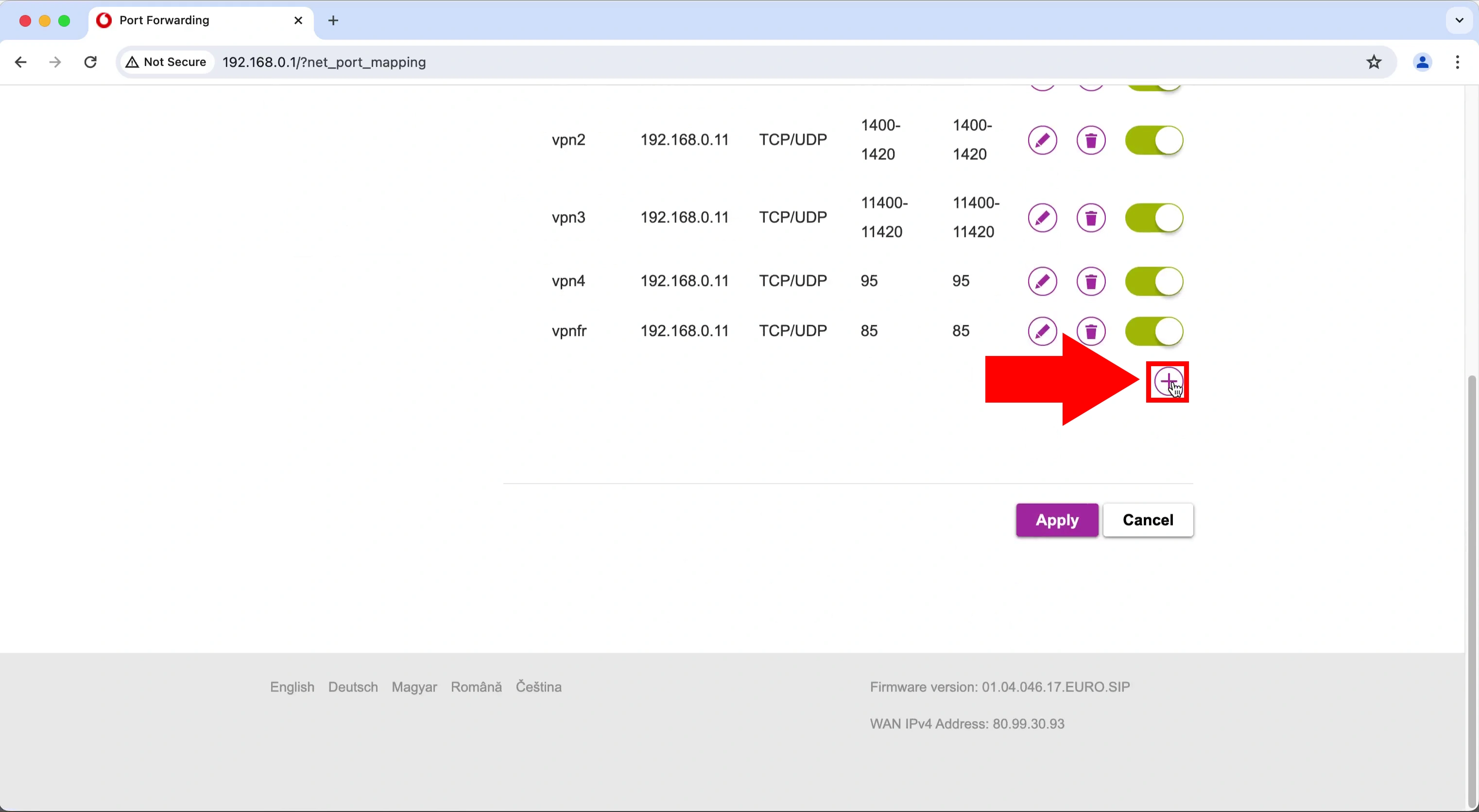
The next step is configuring the forwardig rule. You will be required to enter the 'Service name' and the 'LAN IP address' as well. For the 'Protocol' type choose the 'TCP/UDP' option and for the forwarding rule type choose the option 'Port' by clicking on it. The thing is entering the 'WAN port' and 'LAN port' number. Once you configured the forwarding rule, click on the 'Apply' button as you can see in Figure 3 to apply the settings.
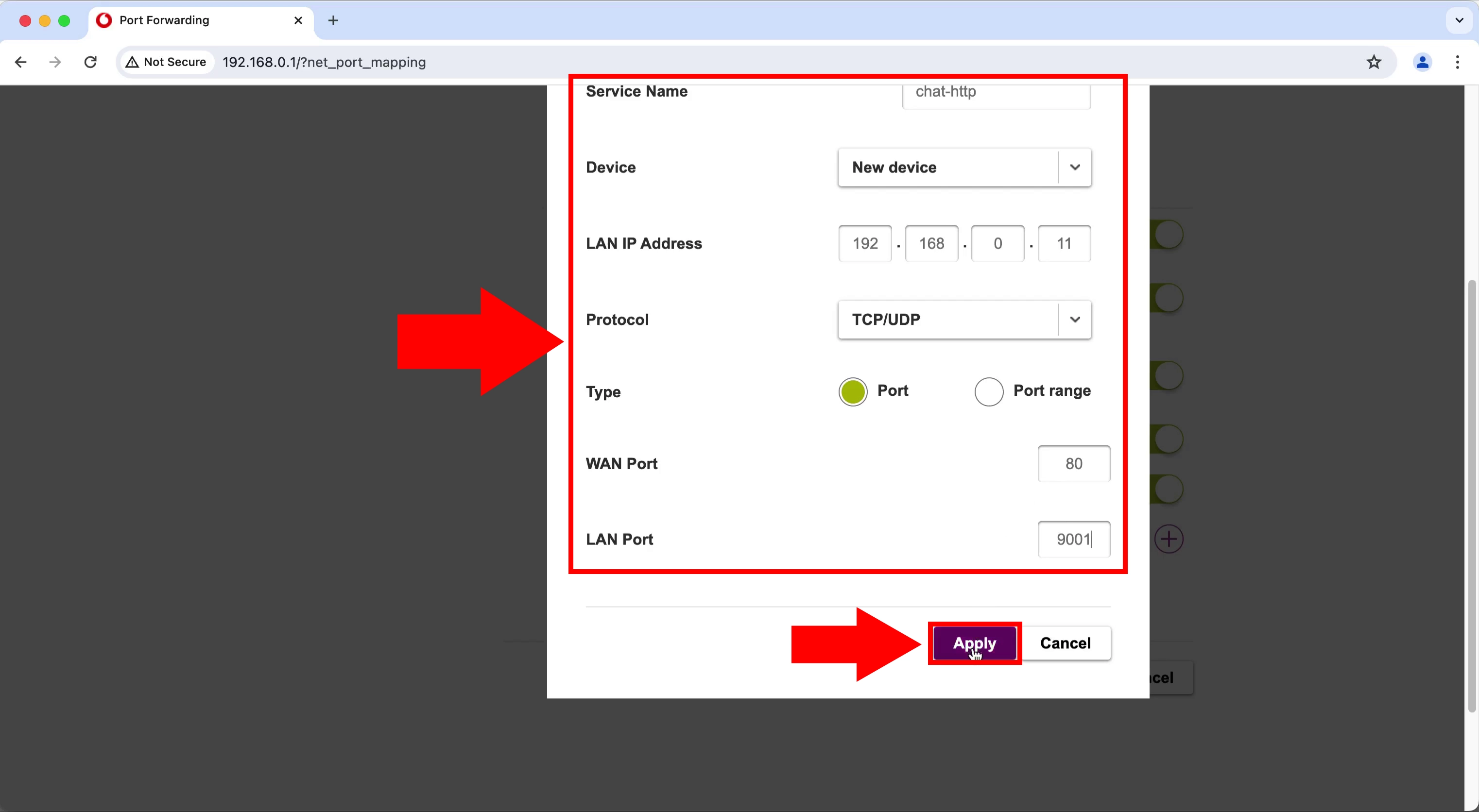
Now you have to repeat the previous step and add a HTTPS port forwarding. As you can see in Figure 4 the only difference that here you have to provide a differentWAN port number and anLAN port number.
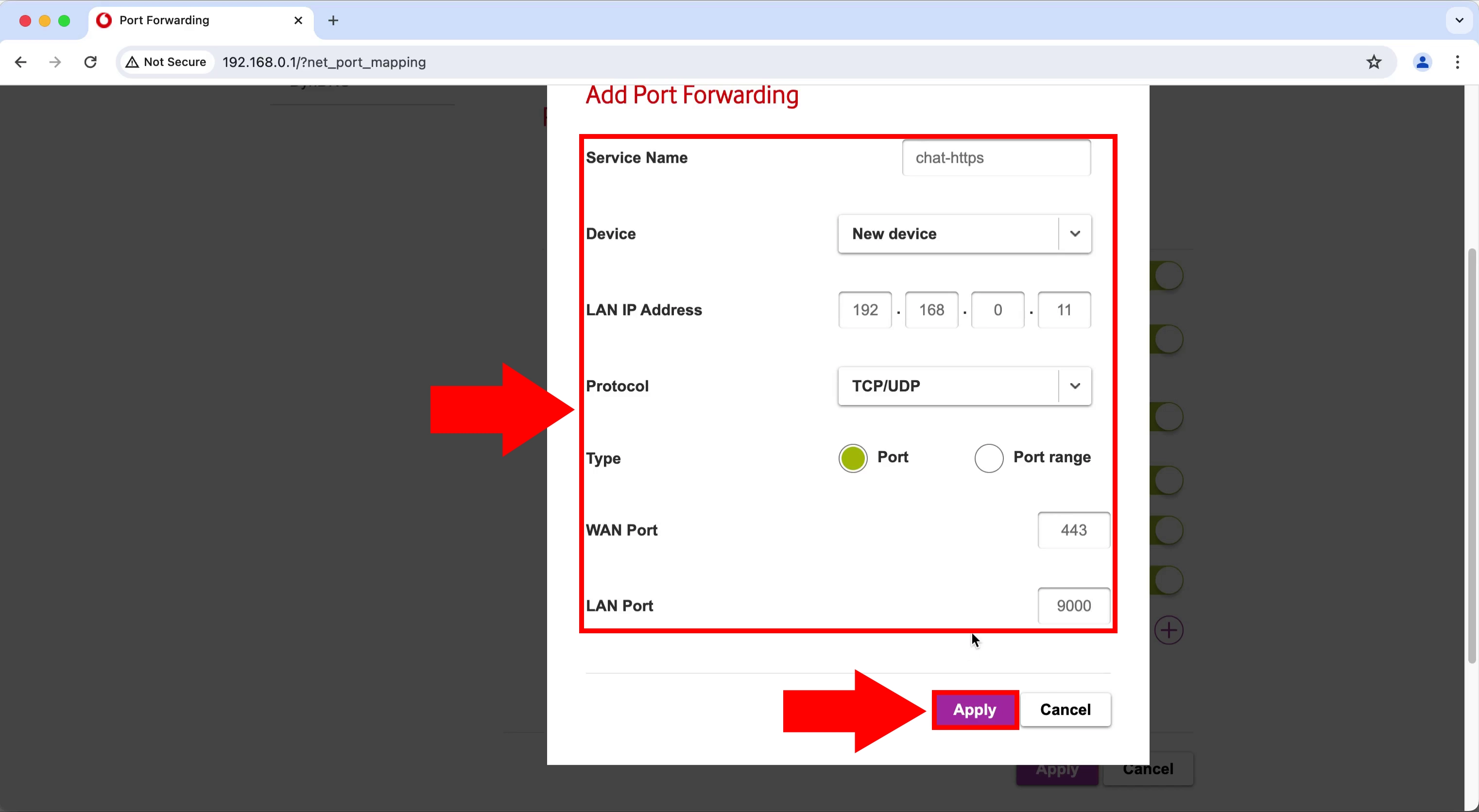
The last step of the process is applying port forwarding. As represented in Figure 5, you can do this by switching them on. Click on the switch button next to the services to apply.

Frequently Asked Questions (FAQs)
What is port forwarding on a Vodafone router?
Port forwarding on a Vodafone router lets you send Internet traffic from certain ports to a device in your home. This means you can use services or apps on that device when you are outside your network.
Is port forwarding secure on a Vodafone router?
Port forwarding itself is not inherently insecure, but it's essential to set it up correctly to minimize security risks. This includes specifying the minimum number of ports necessary, using strong passwords, and keeping your router's firmware up to date.
Port forwarding is not automatically risky, it is crucial to setp it up right to stay safe. This means only opening the ports you really need, using strong passwords, and making sure your router's software is always updated.
Summary
Knowing how to set up port forwarding on a Vodafone router is important because it lets you access services or apps on your home devices from anywhere. It works by safely directing internet traffic to the right device. This means you can connect remote computers to your home network securely, making it easy to access your home services from anywhere, which boosts convenience and productivity.

