How to enable Multi-window mode in Windows chat
In this guide, you will learn how to activate Multi-window mode in the Windows version of Ozeki Chat. This feature allows you to open each conversation in a separate window, making it easier to manage multiple chats simultaneously. Whether you're chatting with team members, clients, or handling support cases, Multi-window mode helps you stay organized and respond faster by giving each conversation its own space on your desktop.
What is Ozeki Chat?
Ozeki Chat is a secure, self-hosted messaging platform designed for internal communication within organizations. It supports real-time chat, file sharing, and voice messages, and can be integrated with other Ozeki systems. With its desktop and web interfaces, it enables efficient, private, and flexible communication without relying on external cloud services.
How to enable Multi-window mode in Windows chat (Quick Steps)
- Enable Multi-window Mode
- Open a Conversation
- Chat in a New Window
How to enable Multi-window mode in Windows chat (Video tutorial)
In this video, you will see how to enable and use Multi-window mode in Ozeki Chat for Windows. The tutorial shows how to turn on the feature from the settings and open chat conversations in individual windows. This setup is ideal for multitasking and improves workflow by letting you move and arrange chat windows freely across your screen. By the end of the video, you’ll be able to handle multiple conversations more efficiently in separate, resizable windows.
Step 1 - Enable multi window mode
Right-click on the Ozeki Chat icon at the bottom of the taskbar, then enable Multi window mode. This allows each conversation to open in a separate window (Figure 1).
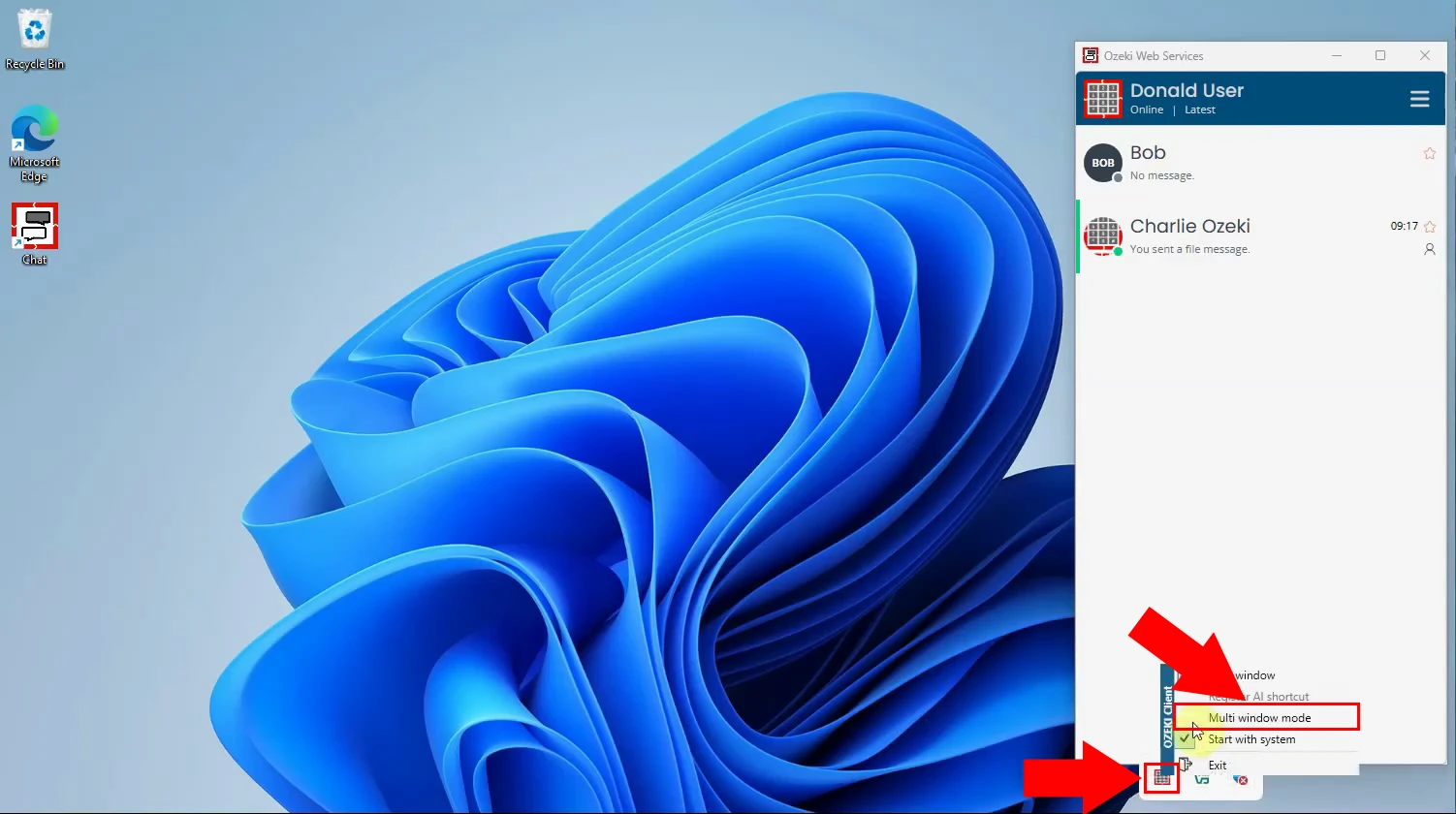
Step 2 - Select conversation
Return to the main chat interface and click on any conversation from your contact list. With multi-window mode enabled, selecting a chat will now trigger a new window instead of opening the conversation in the same view (Figure 2).
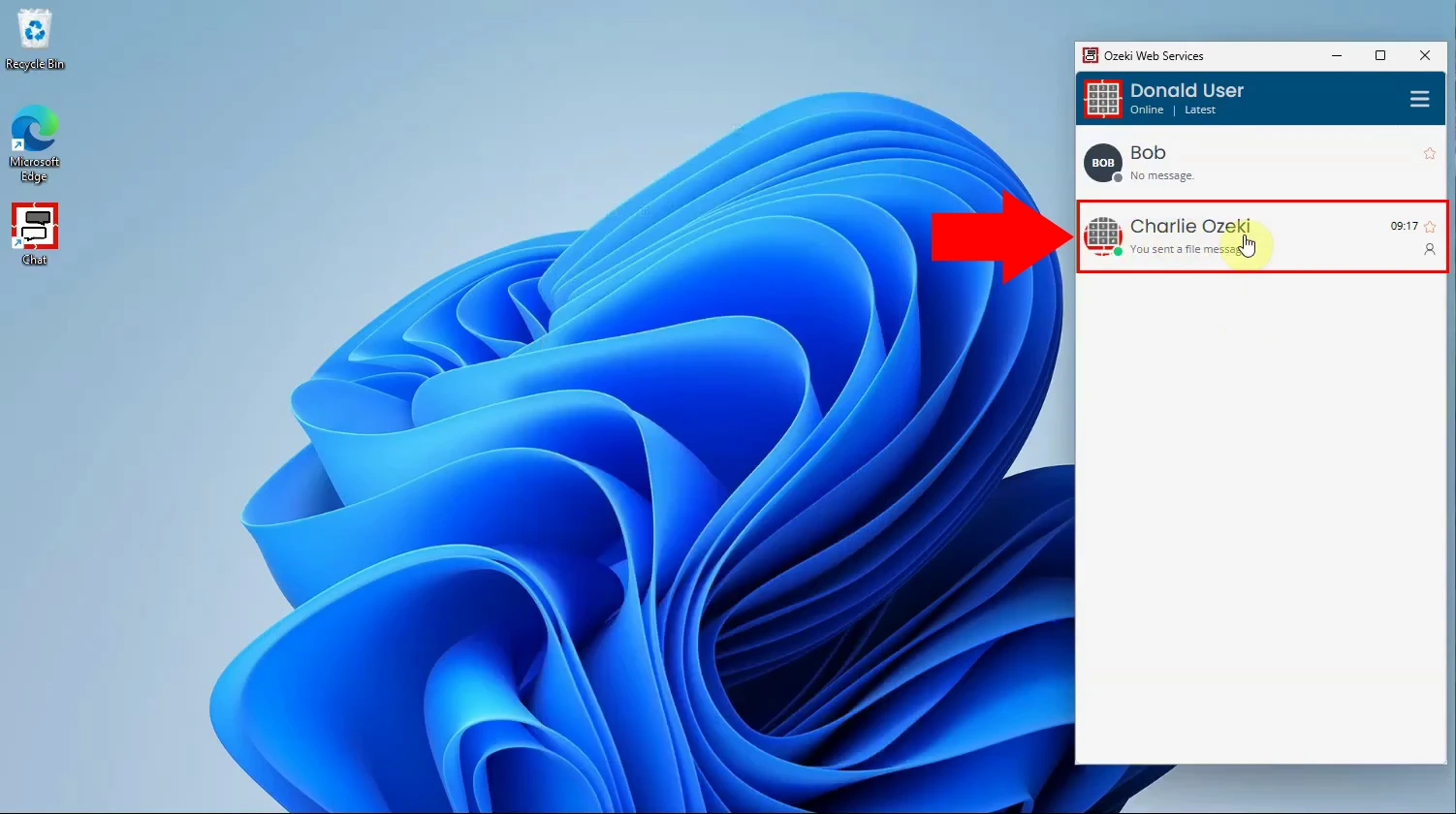
Step 3 - Conversation opened in new window
The selected chat now appears in a separate window. You can move, resize, or minimize this chat window independently from the main interface, making it easier to manage multiple chats simultaneously (Figure 3).


