How to enable all notifications on Android
Missing important Ozeki Chat updates? This user-friendly guide will show you how to get your notifications back up and running on your Android device, all in under 2 minutes. Ozeki Chat keeps you connected and informed, and this resource provides multiple ways to ensure you don't miss a beat. Whether you are looking for a quick written or video guide, or a detailed walkthrough with pictures, this article has you covered. Let's get started!
What is a notification?
In the context of mobile apps like Ozeki Chat, notifications are alert messages that appear on your device's screen or lock screen to inform you about new activity within the app. These notifications can be visual (like a pop-up message or icon badge) or auditory (like a sound or ringtone).
Re-enabling all Ozeki Chat notifications on Android (video version)
The video below will guide you through all the necessary steps of re-enabling Ozeki Chat notifications. Clocking in at only 32 seconds, it is a great watch, because it captures all the key moments for your success. Ozeki Chat keeps you connected to colleagues, and this video helps ensure you stay informed with a few simple steps. Watch now and learn how to get the most out of your Ozeki Chat notification settings.

Re-enabling all Ozeki Chat notifications on Android (shortened guide)
- Open System Settings
- Open Notifications
- Open App notifications
- Turn Ozeki notifications on
Re-enabling all Ozeki Chat notifications on Android (full guide)
Head to your device's system settings, as shown in Figure 1.

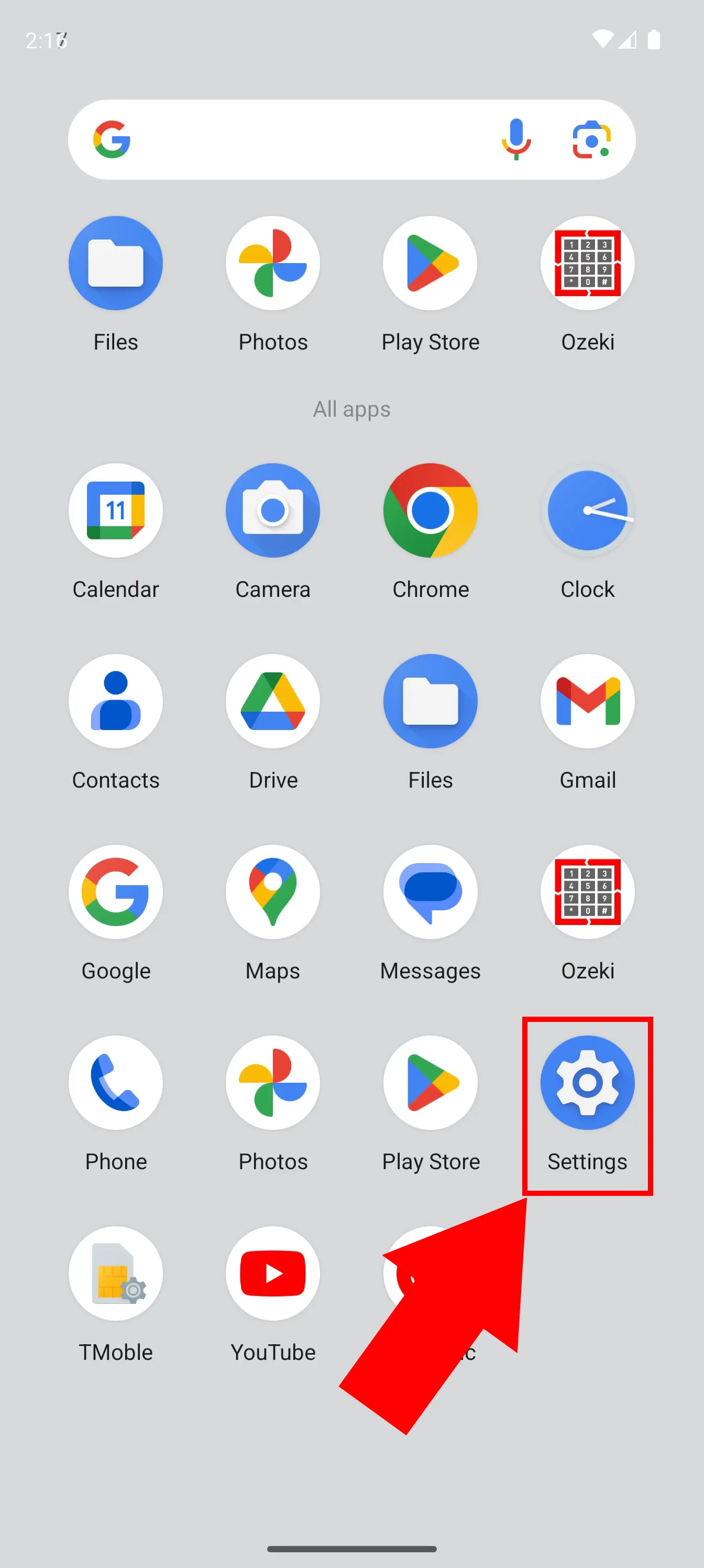
Look for Notifications. Once you have found it, open it (Figure 2).

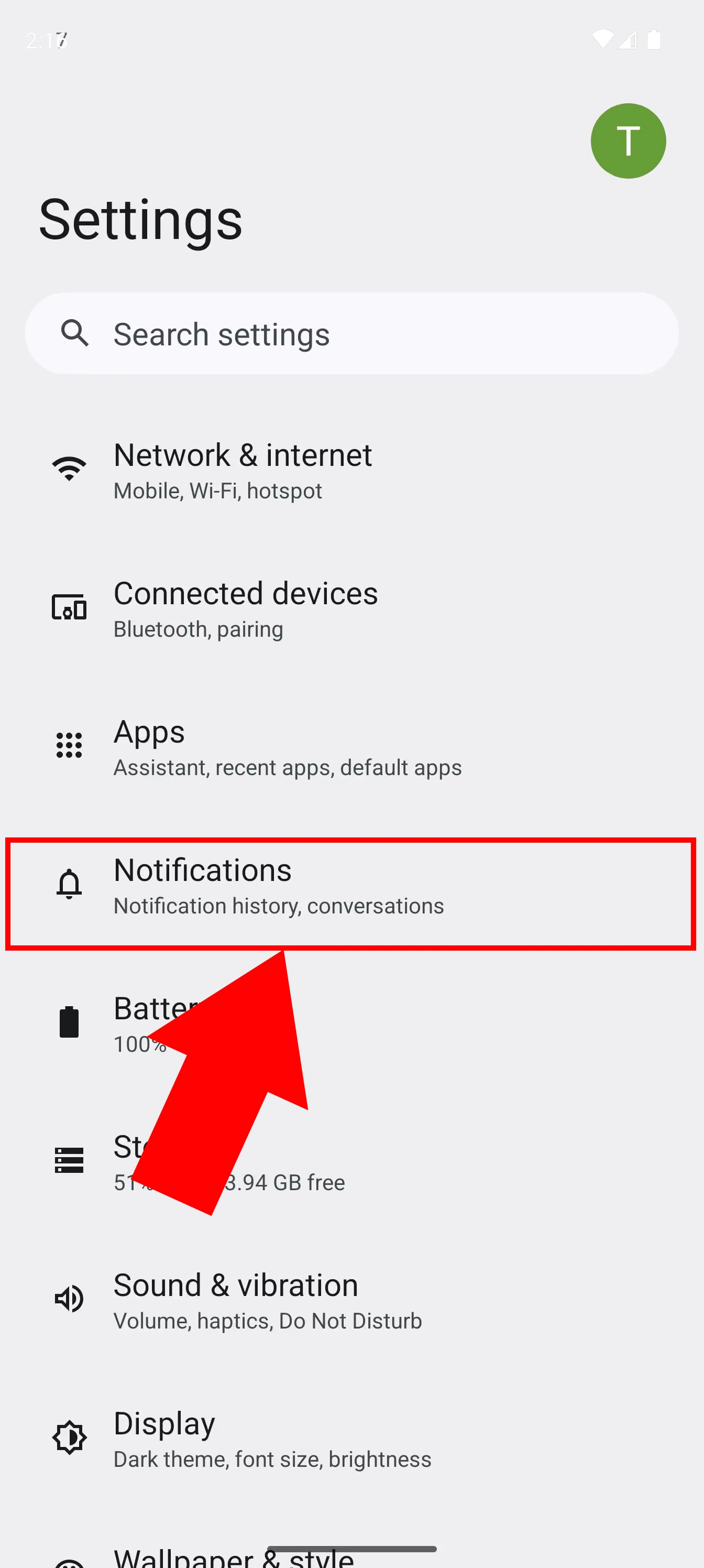
Tap on App notifications, highlighted in red in Figure 3.

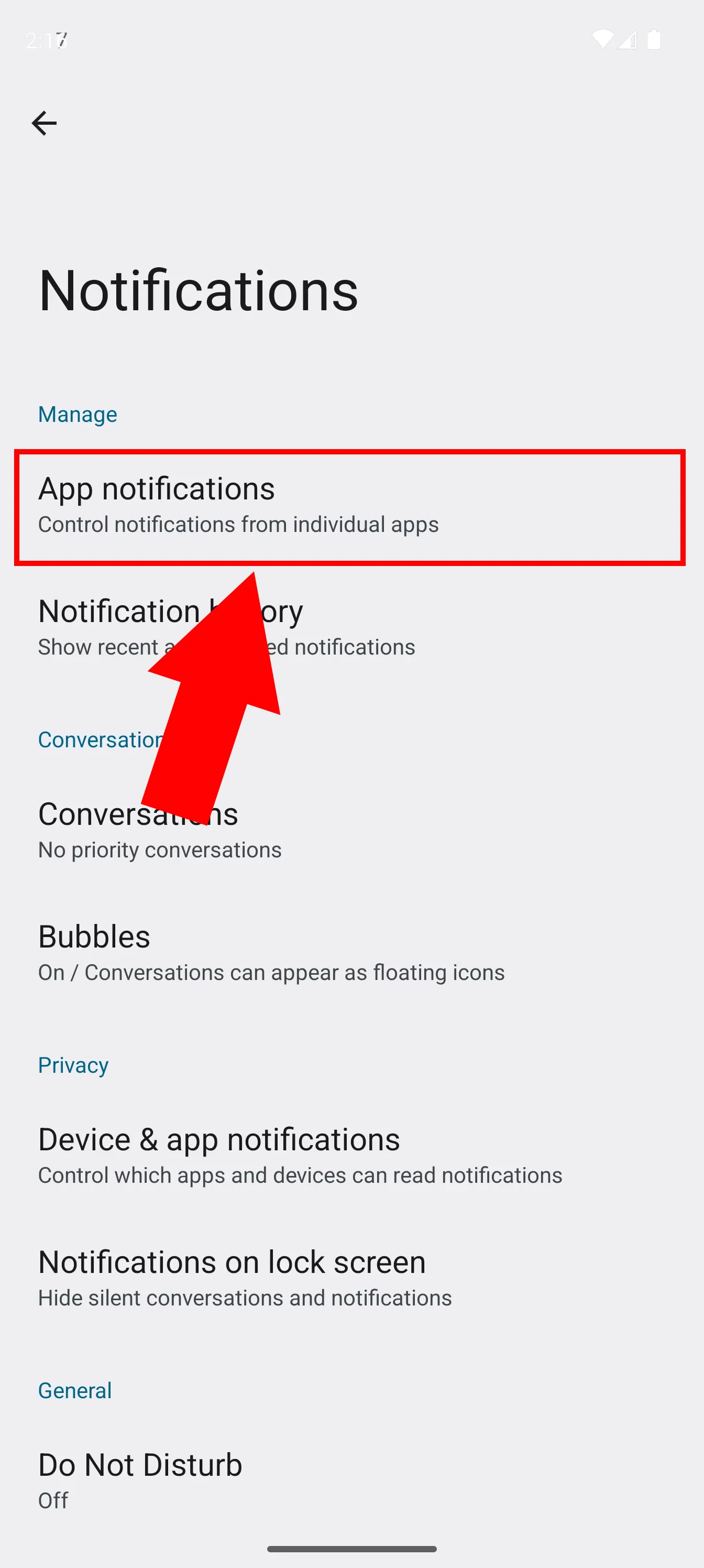
Locate Ozeki and turn the slider from off to on, just like in Figure 4.

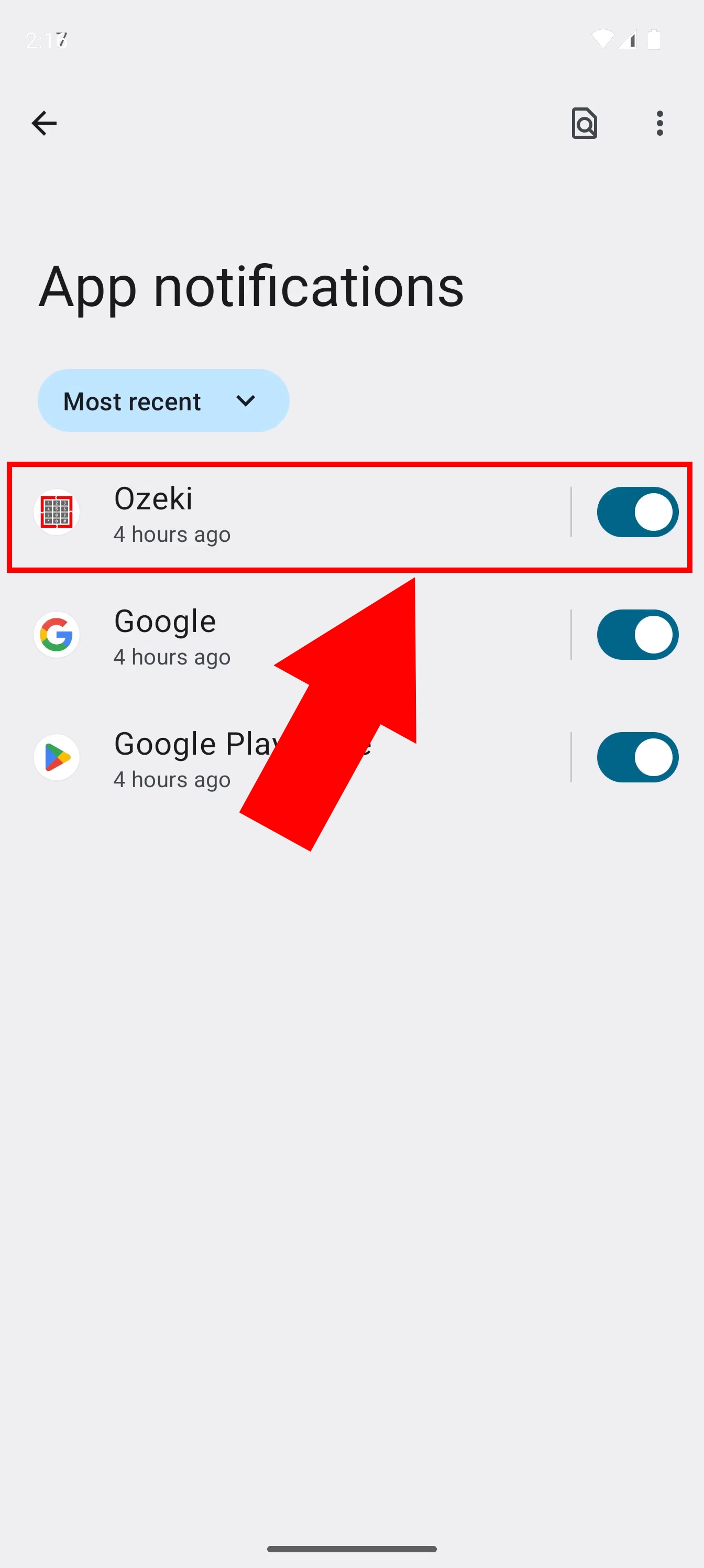
Will I be able to revert the steps taken in this guide?
Yes, you can still disable all Ozeki notifications on your Android device, even after (re-)enabling them. For more information, visit this guide.
Is there a way to prevent only certain notifications from coming through?
Yes, Ozeki Chat provides you with the opportunity to mute certain people in your friend list, essentially allowing you to filter which notifications you would like to receive.

