How to disable all notifications on Android
Feeling overwhelmed by Ozeki Chat notifications? This comprehensive guide will show you how to silence them all on your Android device in just 2 minutes. Ozeki Chat offers a powerful notification system, but sometimes you need a break. This resource provides multiple ways to manage your preferences, including a helpful video guide, a quick TL;DR summary, and in-depth instructions with screenshots. Learn how to find peace (and quiet) from your notifications – dive in and get started!
What is a notification?
In the context of mobile apps like Ozeki Chat, notifications are alert messages that appear on your device's screen or lock screen to inform you about new activity within the app. These notifications can be visual (like a pop-up message or icon badge) or auditory (like a sound or ringtone).
Disabling all Ozeki Chat notifications on Android (video guide)
Ozeki Chat keeps you connected, but sometimes you need a break. Regain control over your notifications with this quick 27-second video! It will guide you through the process of disabling all Ozeki Chat notifications on your Android device in just a few simple steps. Watch now and learn how to manage your notification preferences for a calmer Ozeki Chat experience.

Disabling all Ozeki Chat notifications on Android (quick steps)
- Open Settings
- Open Notifications
- Open App Notifications
- Search for Ozeki
- Disable Ozeki notifications
Disabling all Ozeki Chat notifications on Android (step-by-step tutorial)
First, open Settings. It is generally a cog symbol across most Android UIs, just like in Figure 1.

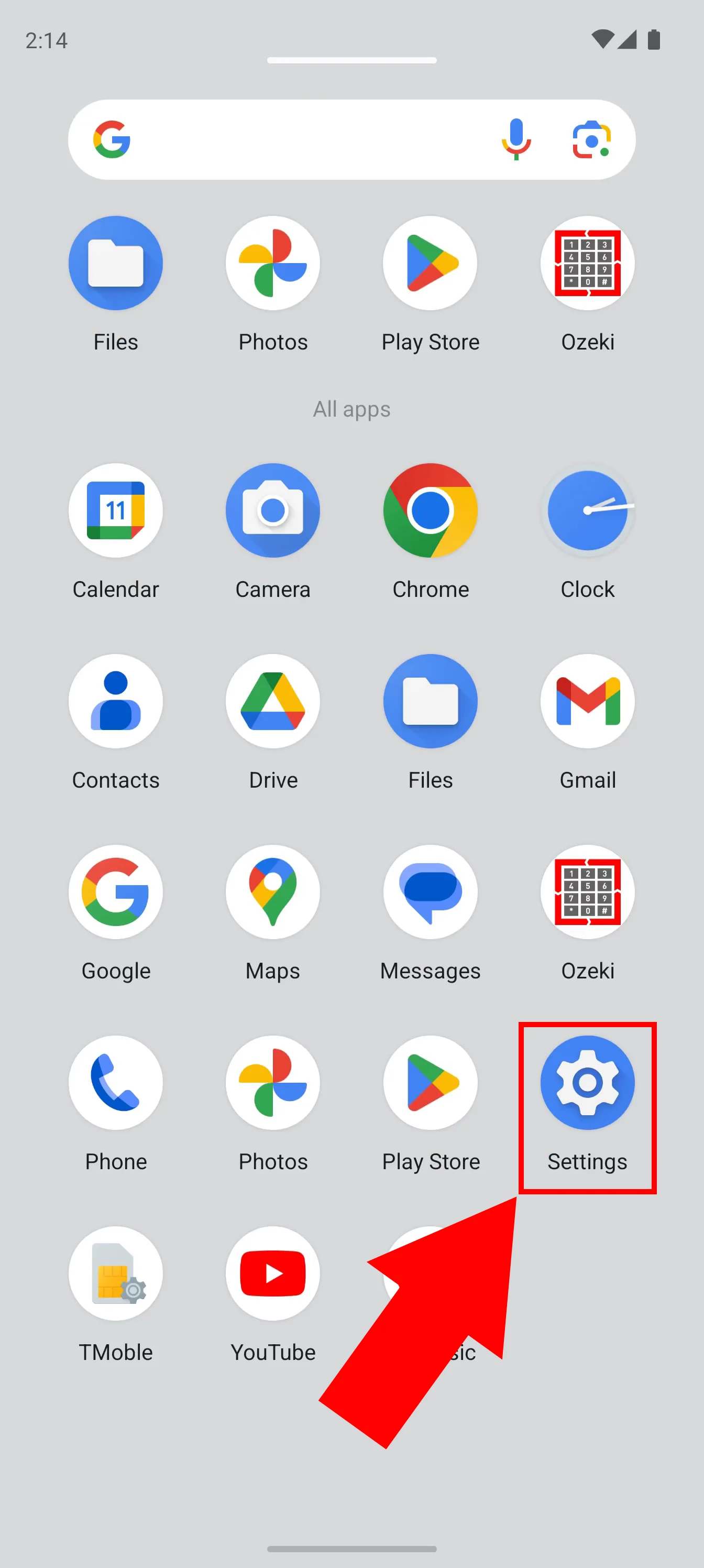
Inside Settings, head to the Notifications page (Figure 2).

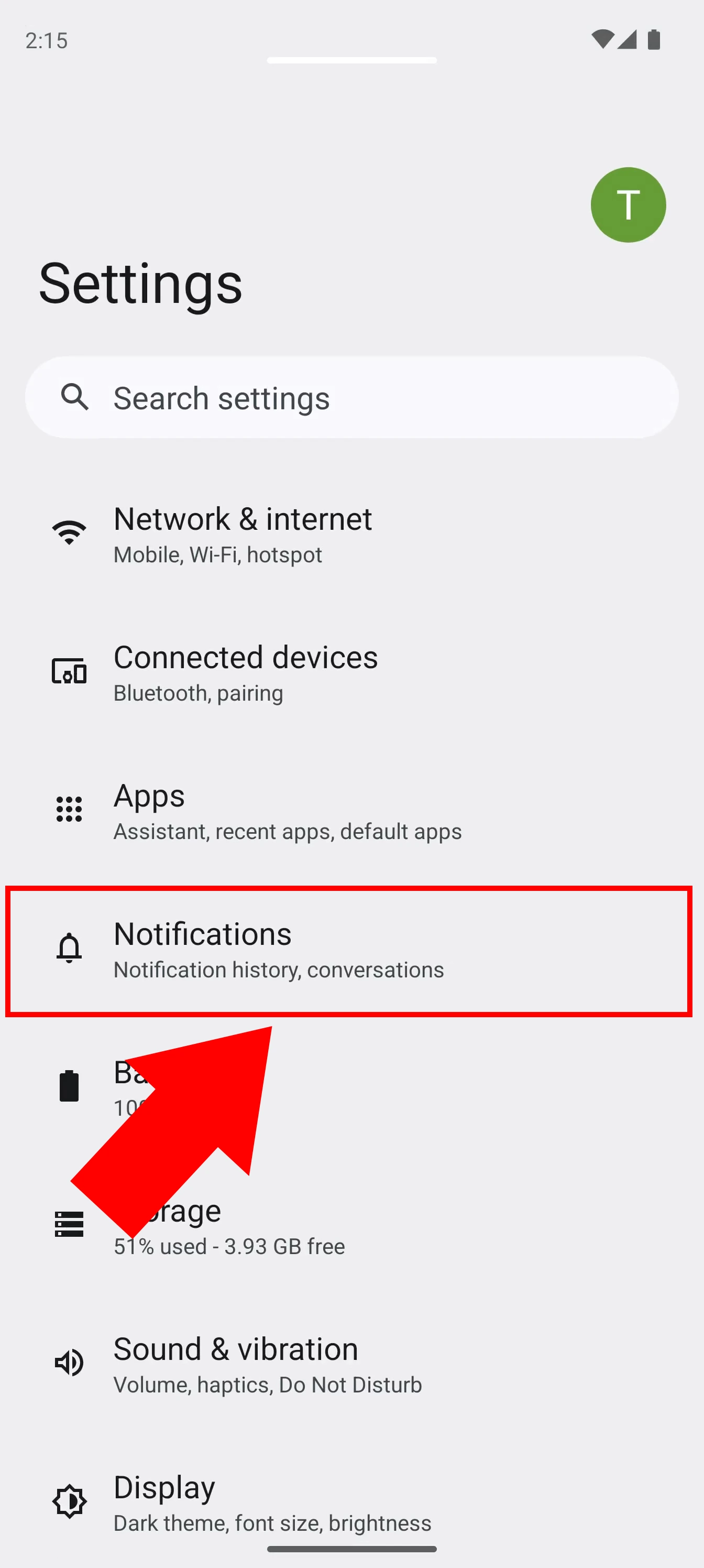
Here, look for App Notifications, and open it, as illustrated in Figure 3.

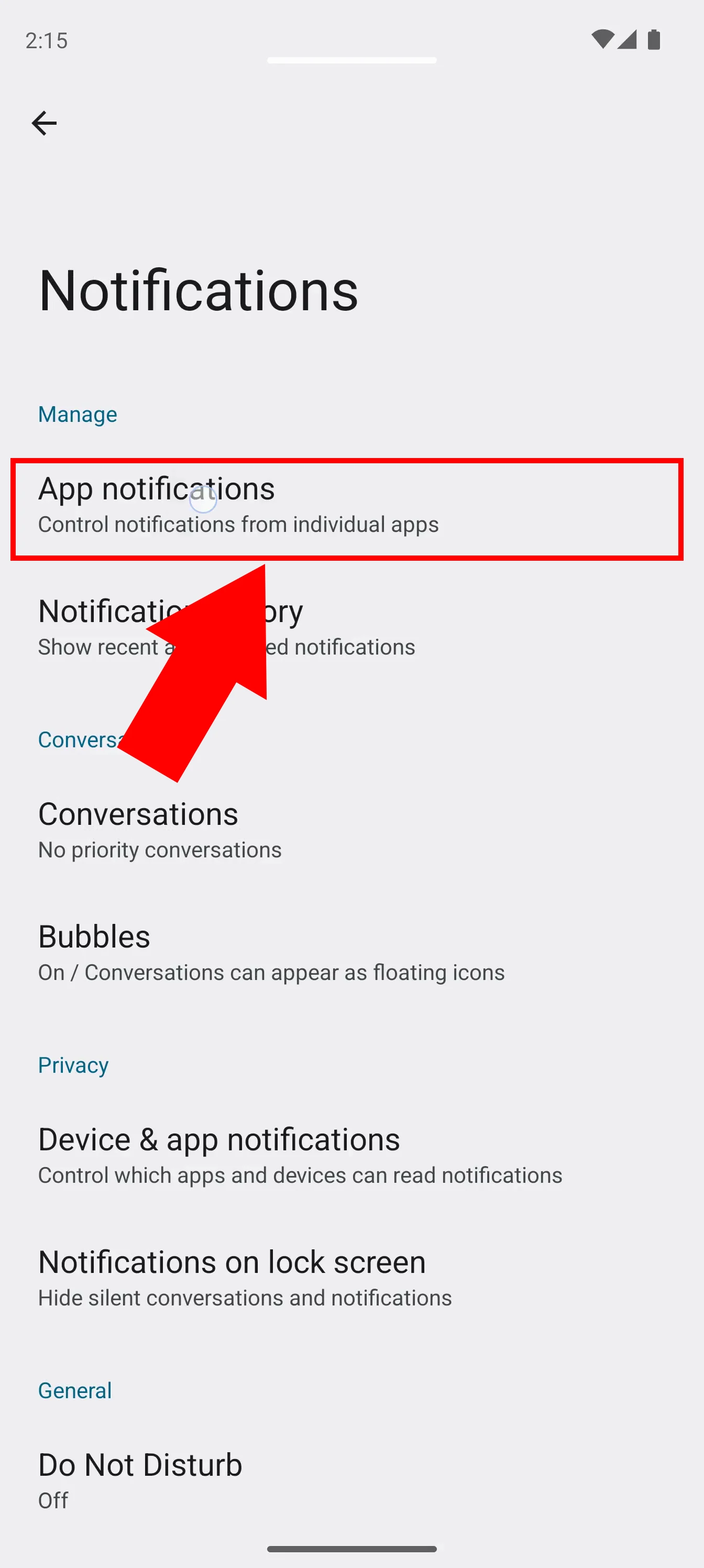
Look for Ozeki, and turn the slider from on to off, as you can see in Figure 4.

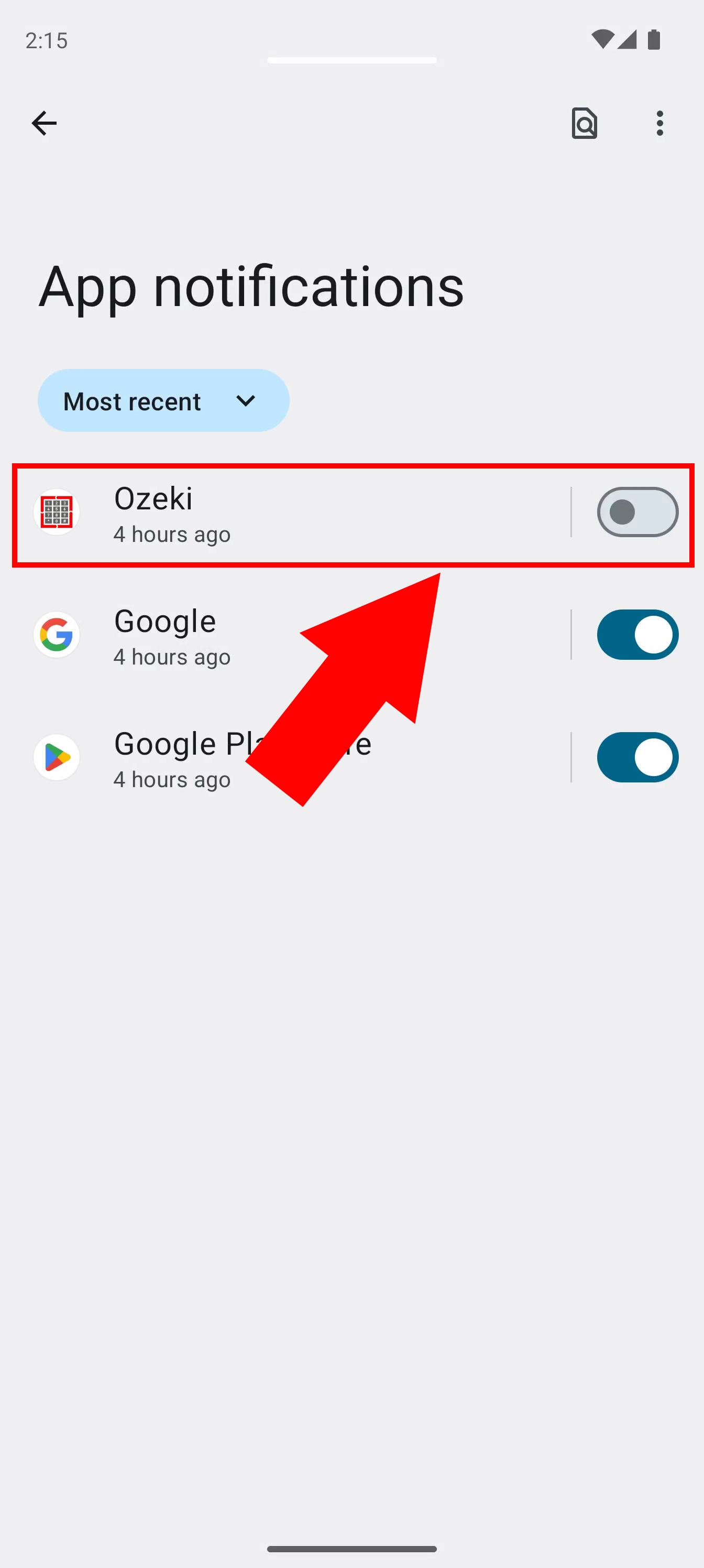
Will I be able to re-enable notifications once I do this?
Yes, you can re-enable Ozeki Chat's notifications at any time you wish. Please refer to this guide on re-enabling Ozeki Chat notifications on Android.
Is there a way to prevent only certain notifications from coming through?
Yes, Ozeki Chat provides you with the opportunity to mute certain people in your friend list, essentially allowing you to filter which notifications you would like to receive.

