How to select a chat and switch between friends in the Ozeki Chat Android App
This guide will show you exactly how to enter a conversation with a friend and then return to your friend list in Ozeki Chat on your Android device. Ozeki Chat is designed for ease of use, and this resource ensures you can master this basic functionality in less than a minute. You will find a short video, a short overview, detailed instructions with screenshots, and even a FAQ section to answer any questions you might have. Streamline your workflow and stay connected with colleagues – read on and learn how to navigate Ozeki Chat like a pro!
What does the word "conversation" refer to in this context?
In Ozeki Chat, a conversation refers to an ongoing exchange of messages between you and one or more other users. It's like a chat room for just you and the people you're messaging with.
What is the friend/contact list?
The friend list in Ozeki Chat is your directory of contacts. It displays a list of all the people you've connected with on the platform. You can use the friend list to find and start conversations with your colleagues or contacts.
Selecting a chat and switching between friends in Ozeki Chat Android App (video guide)
This quick 26-second video demonstrates how to navigate back to your friend list in just a few taps. Ozeki Chat offers a user-friendly interface, and this video will help you master this simple yet helpful function. Watch now and learn to move seamlessly between conversations and your contact list.

Selecting a chat and switching between friends in Ozeki Chat Android App (short steps)
- Enter conversation
- Tap on Friends button
- Enter another conversation
- Tap the Friends button again
Selecting a chat and switching between friends in Ozeki Chat Android App (detailed tutorial)
First, tap on a message to enter the conversation with that friend, as shown in Figure 1.

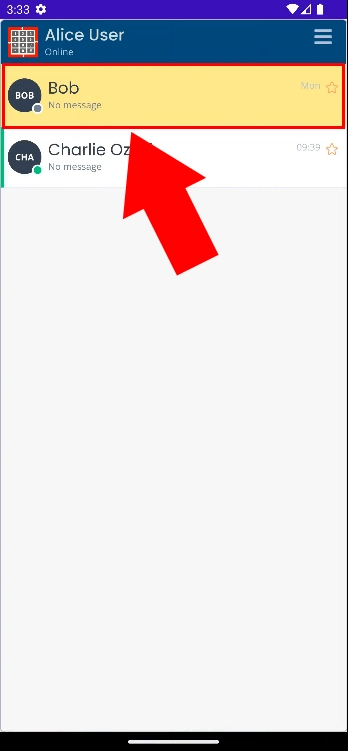
Once inside the conversation, tap the orange Friends button in the top right corner, highlighted in Figure 2, to return to your contact list.

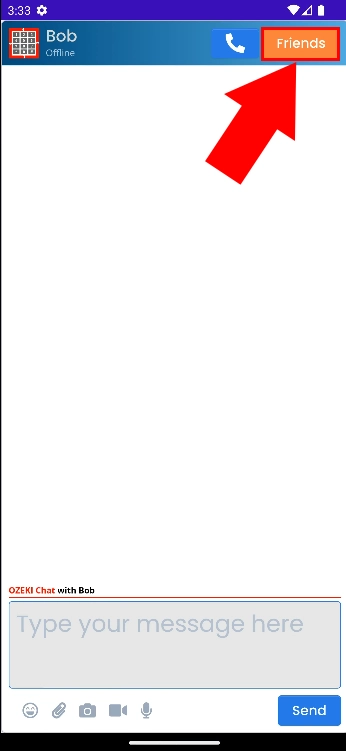
Tap on another message to enter another conversation (Figure 3).

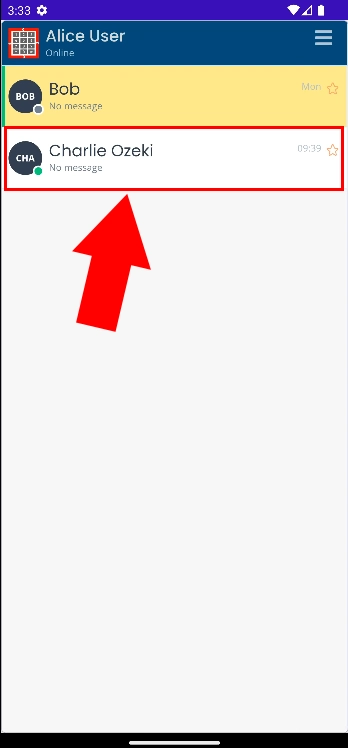
Once again, to return to your friend list, tap the Friends button in the top right corner, as illustrated in Figure 4.

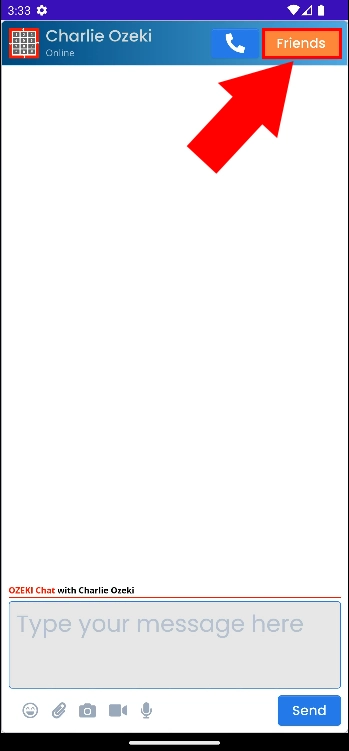
Is there an alternative way to do this?
Yes, by pressing the Back button on your Android device once inside a conversation, which will take you to the Ozeki application's home screen, where you can enter Chats again. This is a little slower compared to the method above, though.

