How to send a Youtube video using share to on Android
Infuse your Ozeki Chat conversations with the power of YouTube! This guide teaches you to use the Share To feature of Android to share YouTube links in Ozeki Chat. In just 2 minutes, you will be effortlessly sharing entertaining videos and enriching your Ozeki Chat experience. You will find a video guide, the instructions in a nutshell, an extensive written guide and FAQ at the end. Expand your communication capabilities and discover the fun of sharing YouTube links with colleagues - let's get started, shall we?
Sending a YouTube link in Ozeki Chat on Android using Share To (video instructions)
The 51-second video below demonstrates how to send YouTube links directly within Ozeki Chat on Android using the Share To function. Even though it is not even a minute long, it covers all the necessary steps in an easy-to-follow format. Ozeki Chat fosters a collaborative environment by allowing you to effortlessly share interesting or funny videos with your colleagues.

Sending a YouTube link in Ozeki Chat on Android using Share To (brief steps)
- Open YouTube
- Navigate to desired video
- Share to Ozeki
- Select recipient
- Review message
- Send link
Sending a YouTube link in Ozeki Chat on Android using Share To (in-depth guide)
First, open YouTube on your Android device, as shown in Figure 1.


Navigate to your desired video, and look for the 3 vertical dots located right below the videos thumbnail, highlighted in Figure 2. Tap on it.

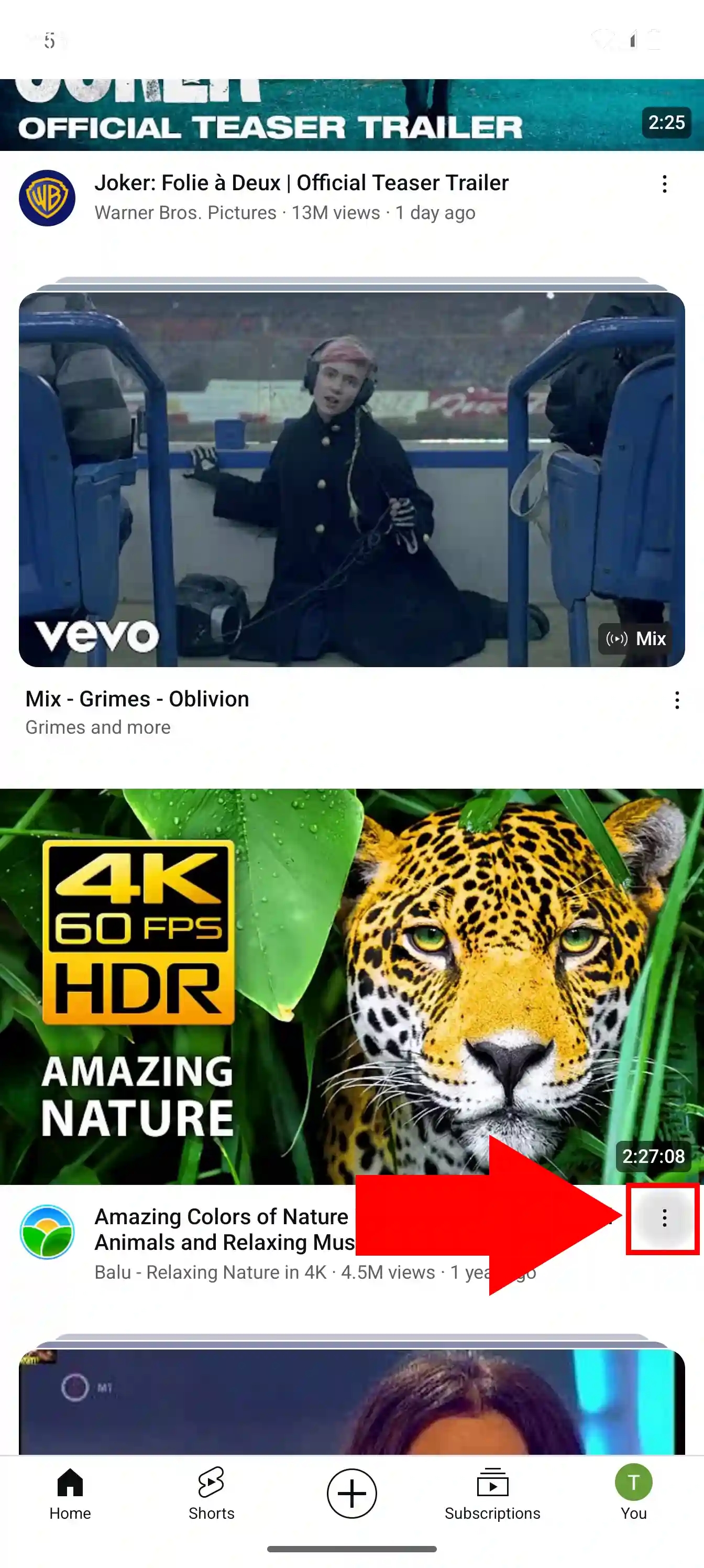
In the pop-up window, select Share, as illustrated in Figure 3.

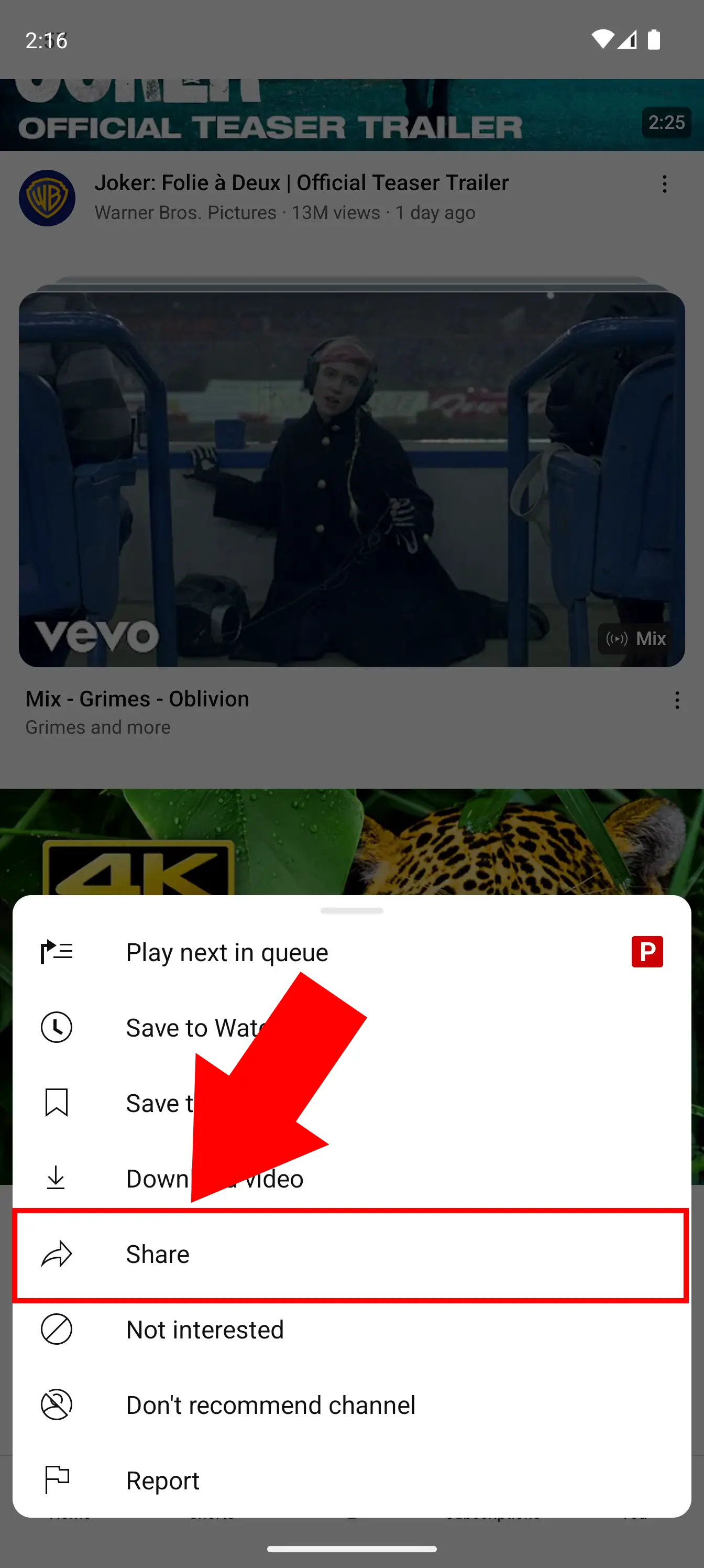
Look for Ozeki among the applications. Once found, select it (Figure 4).

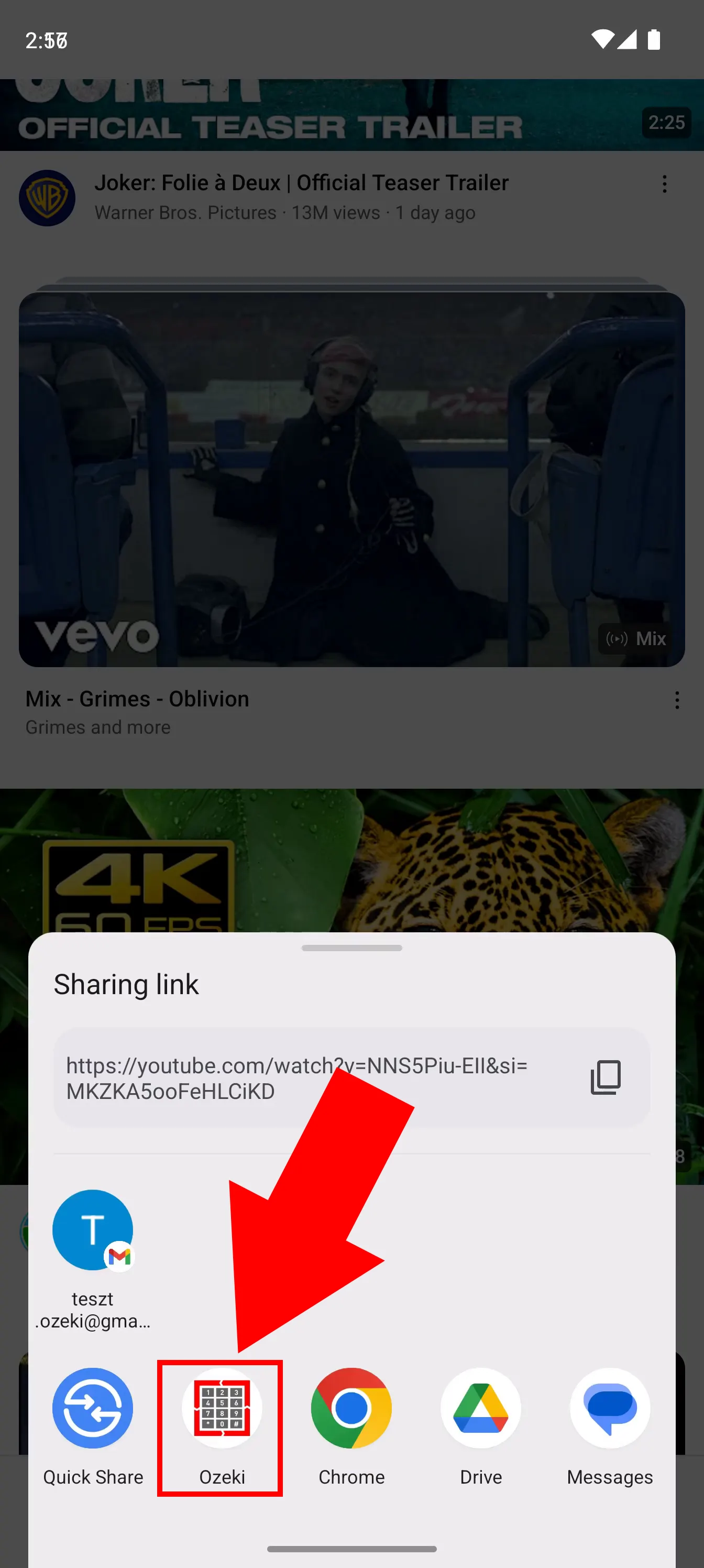
Select your conversation with your desired recipient (Figure 5).

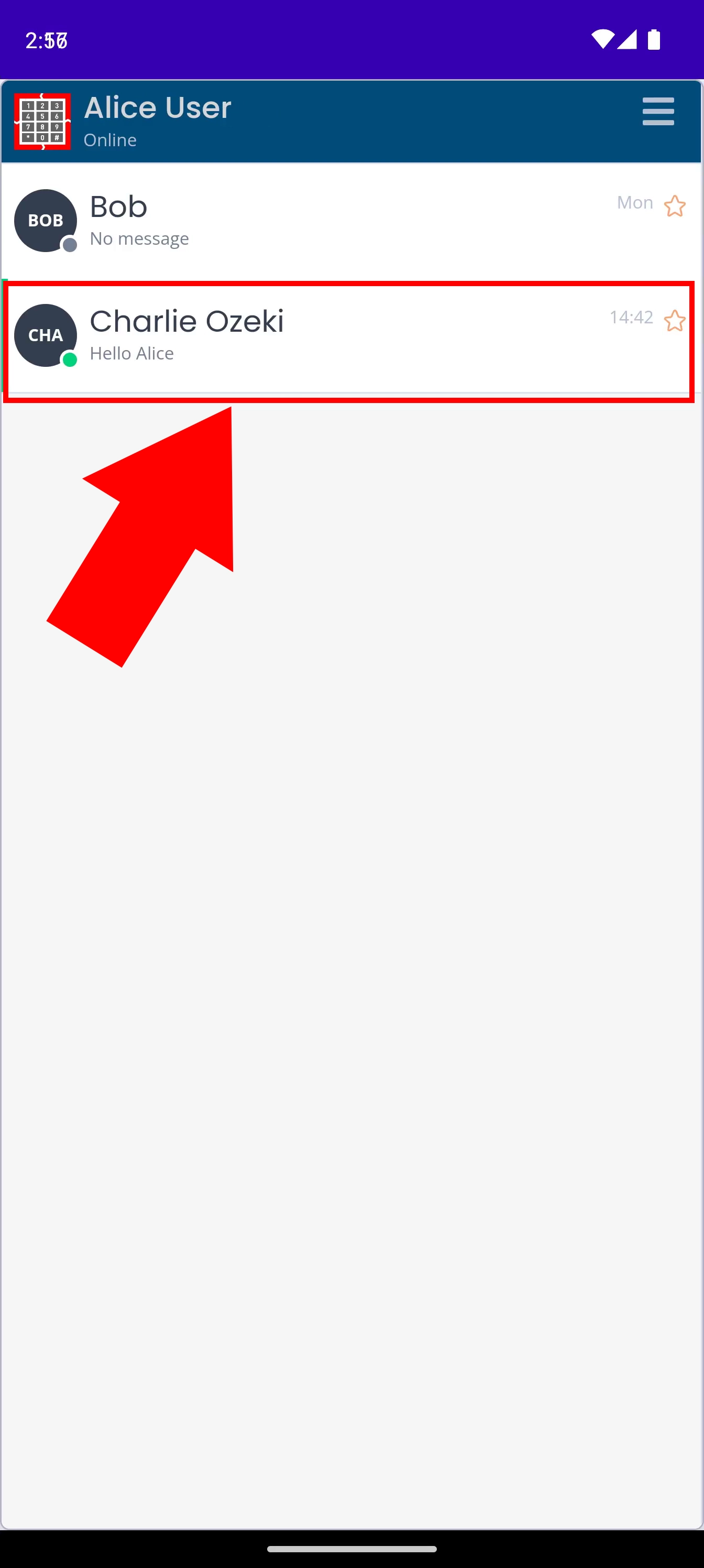
The link to the YouTube video should appear in the chatbox. If you are satisfied with your message, hit Send.

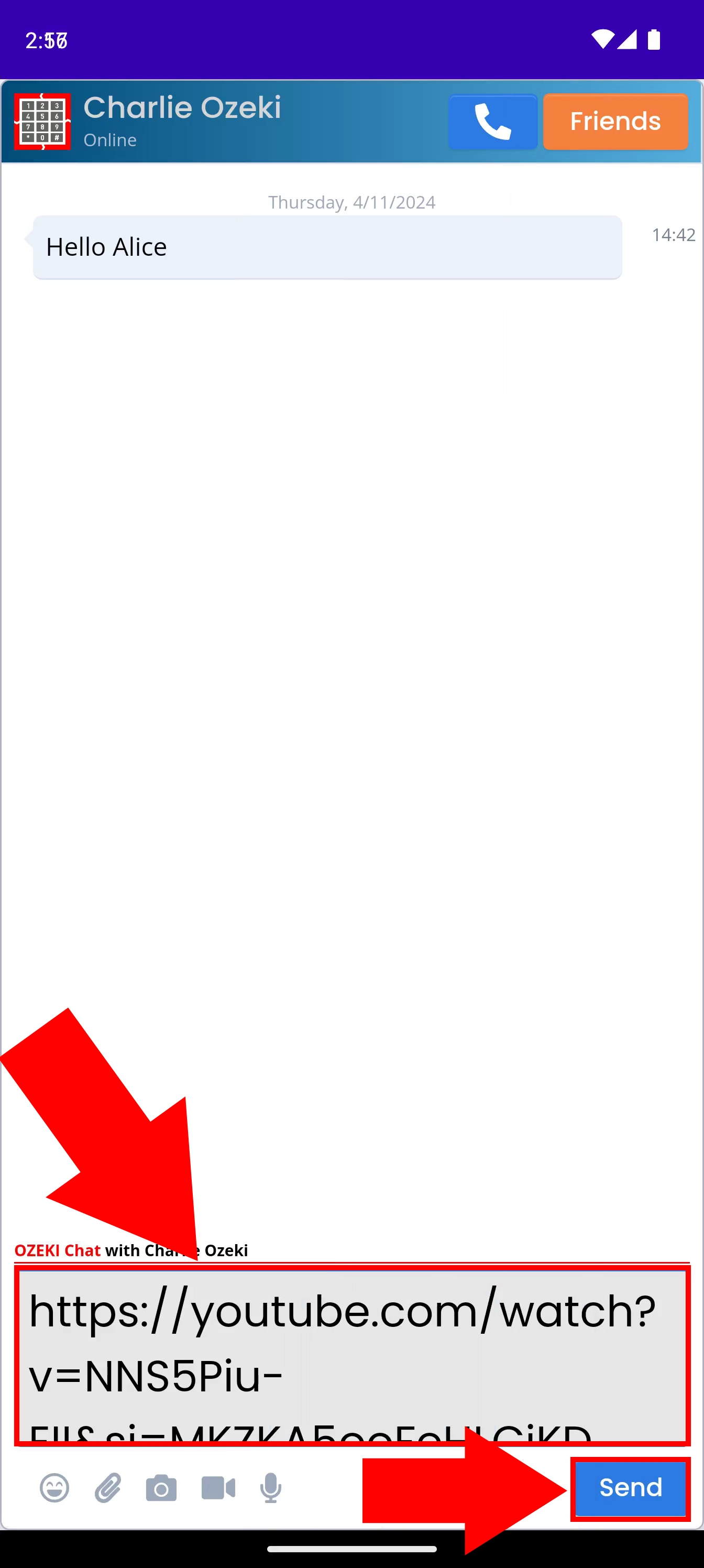
If you have done everything correctly, the YouTube link along with an embedded thumbnail will appear in the chat for the recipient and you to open and watch, just like in Figure 7.

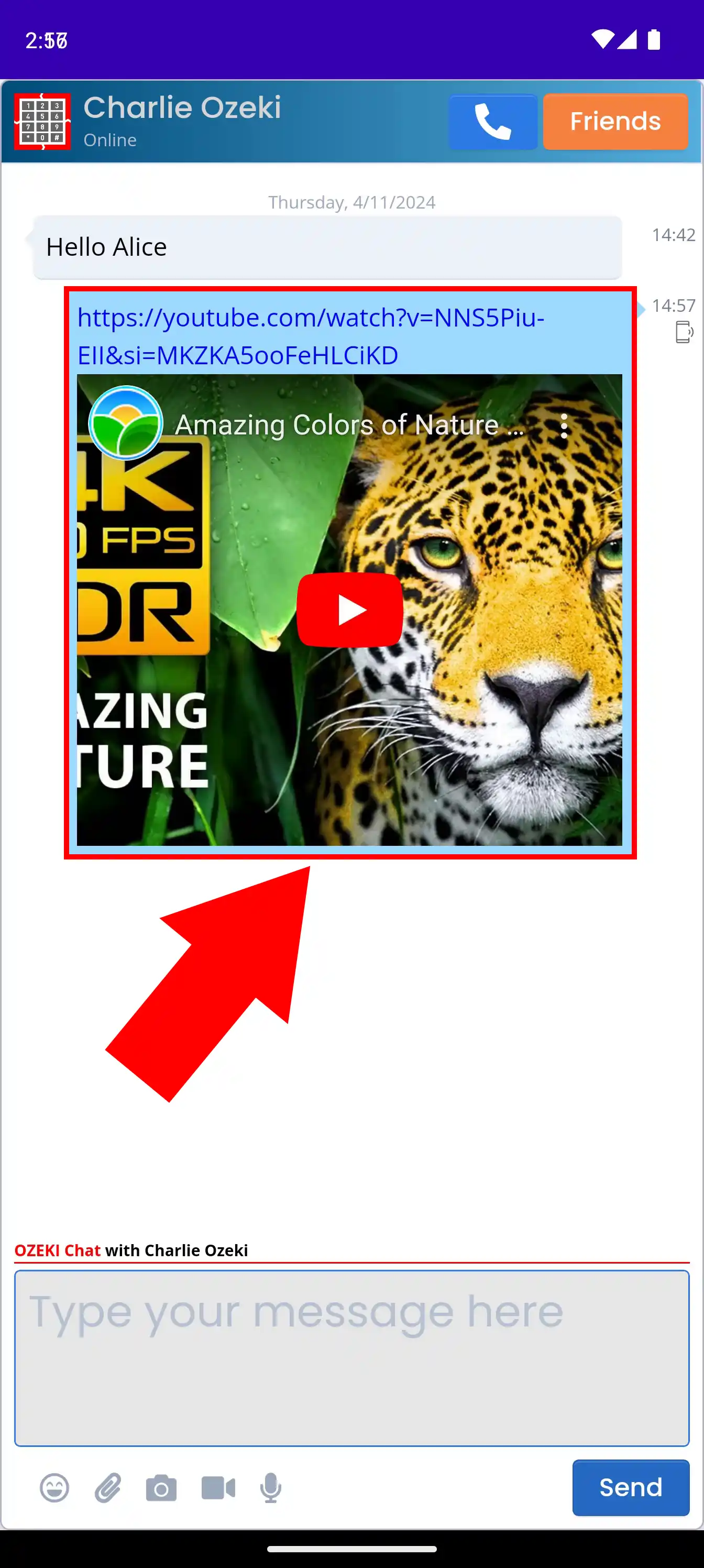
What happens when I share a YouTube link in Ozeki Chat?
When you share a YouTube link in Ozeki Chat, the link itself will be displayed in the chat conversation. Clicking the link will either open the YouTube app (if it's installed on the recipient's device) or redirect them to the YouTube website where they can view the video.
Can I share other types of links besides YouTube links using the Share To function in Ozeki Chat?
Yes! You can share most types of links using the Share To function in Ozeki Chat. This could include links to news articles, funny videos on TikTok, or even websites. Click here if you wish to learn more about sending TikTok links in Ozeki Chat using Share to.

