How to chat in your browser
The following article will guide you through the process of starting a private chat conversation in MyOzeki. Whether you're speaking with a friend, family member, or coworker, one-on-one interactions can be incredibly beneficial. It's a convenient way to exchange thoughts, ideas, and updates privately.
What is a chat?
Chats are real-time, text-based communication platforms used for personal and professional purposes, allowing individuals to exchange written messages, share information, ask questions, and express thoughts or emotions without face-to-face interaction. Chats can be one-on-one or involve multiple participants.
How to chat in your browser (Brief commands)
To chat in your browser
- Load your MyOzeki account
- Open Chat menu
- Choose Add friend option
- Search friend by email
- Add friend
- Create a message
- Send chat message
- Receive reply messages
Chat in your MyOzeki chat browser (Video tutorial)
This video below will show you all the necessary steps you need to tahe to chat in MyOzeki. Using chat can ease your working methods and communication with your partners and it allows you to be more productive while working. Follow the instructions, and it will be a child's play to start a conversation. By following these simple steps, you'll be well-equipped to navigate in MyOzeki and have valuable conversations.
Open Chat menu
As the first step, log in to your MyOzeki account. To log in, enter your username and password. Create an account at MyOzeki.com if you don't already have one. During registration, set up a distinctive username and password to use as your login credentials. Once logged in, navigate to the 'Chat' feature located in the Favorites menu. If this option is not available, add the item by clicking the "Install services..." button.
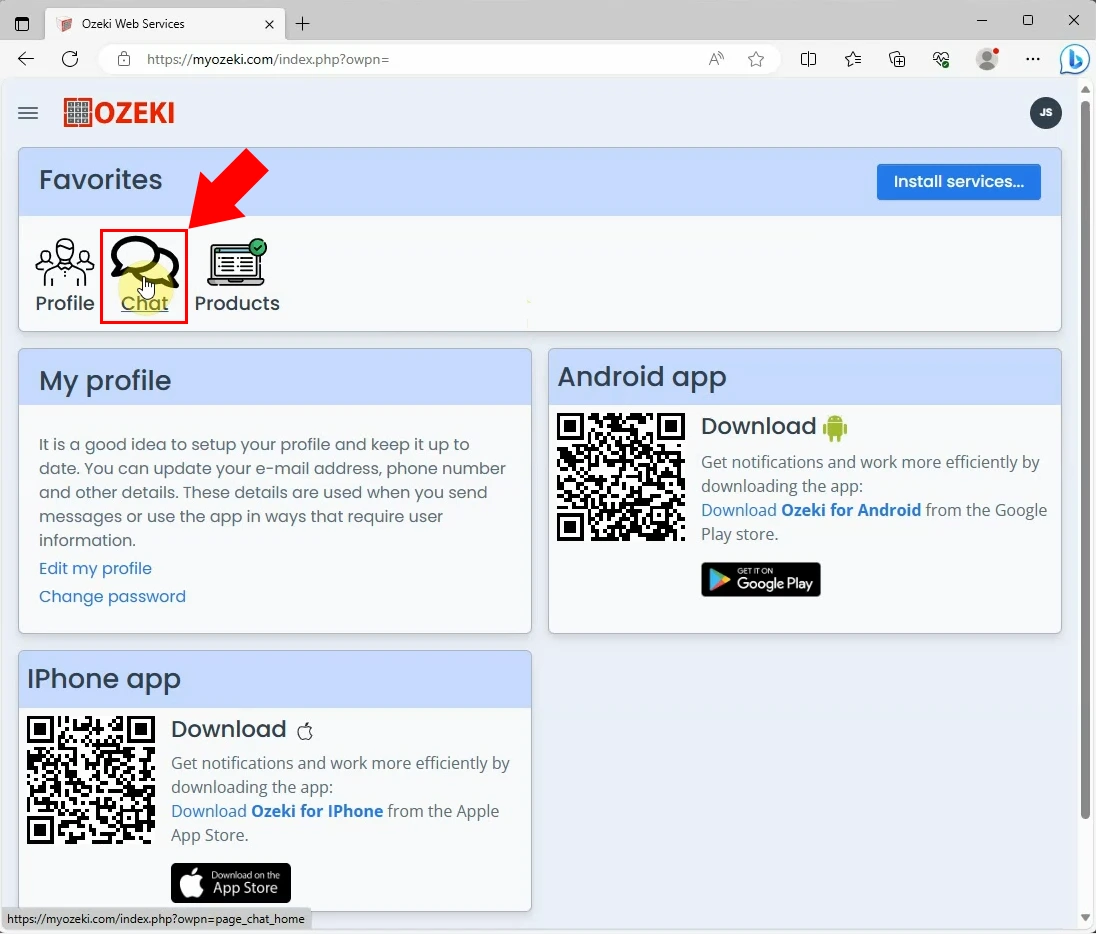
Add chat friend
All of your conversations will be displayed when you access the chat menu. Choose "Add friend" from the drop-down list under the burger menu that can be found in the conversation board's upper right corner. This will bring up a tab, where you can add your partner to your MyOzeki Chat.
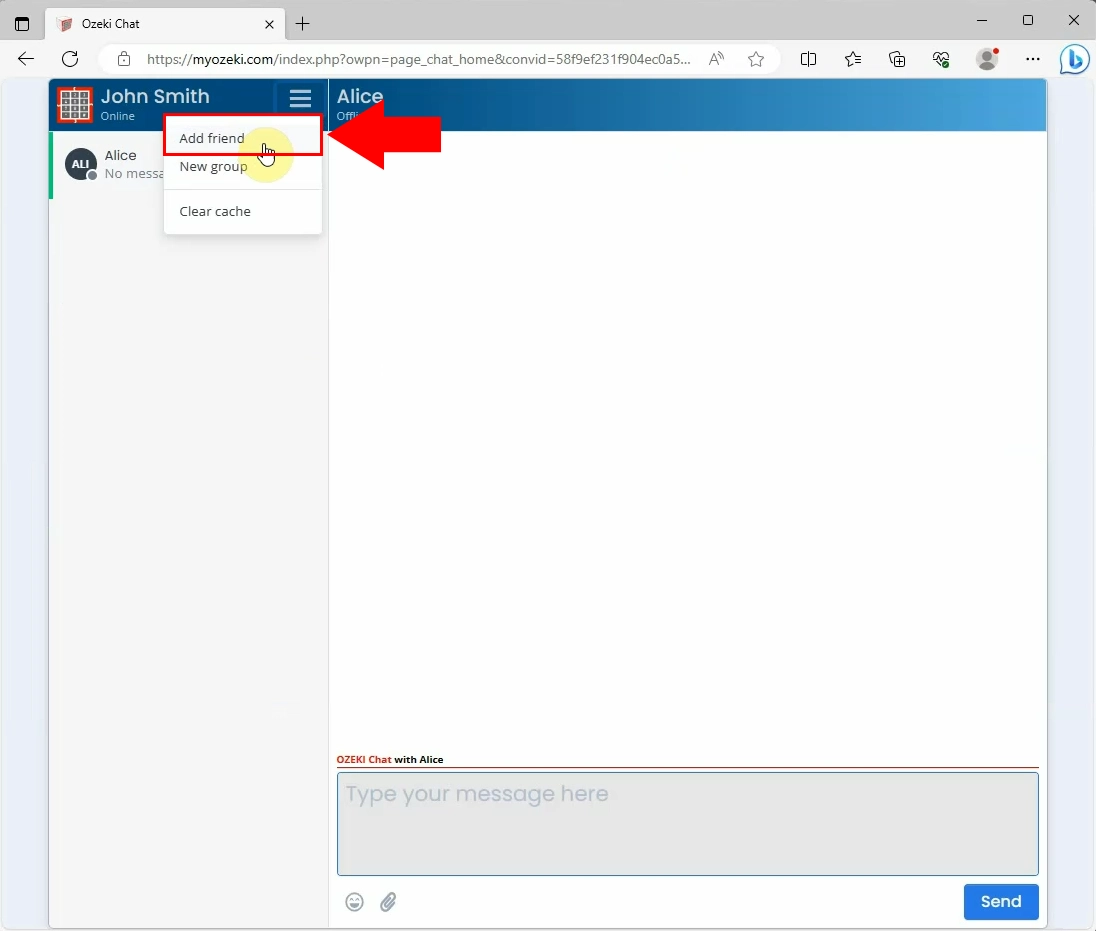
Search friend by email
In the subsequent part of the process, you have to enter your partner's MyOzeki user e-mail address. Start entering the e-mail address to the appropriate field. While typing the address, it might appear under the field, so you can choose from the drop-down list. If it does not appear under the field, enter the full address manually, then click on the "Search" icon.
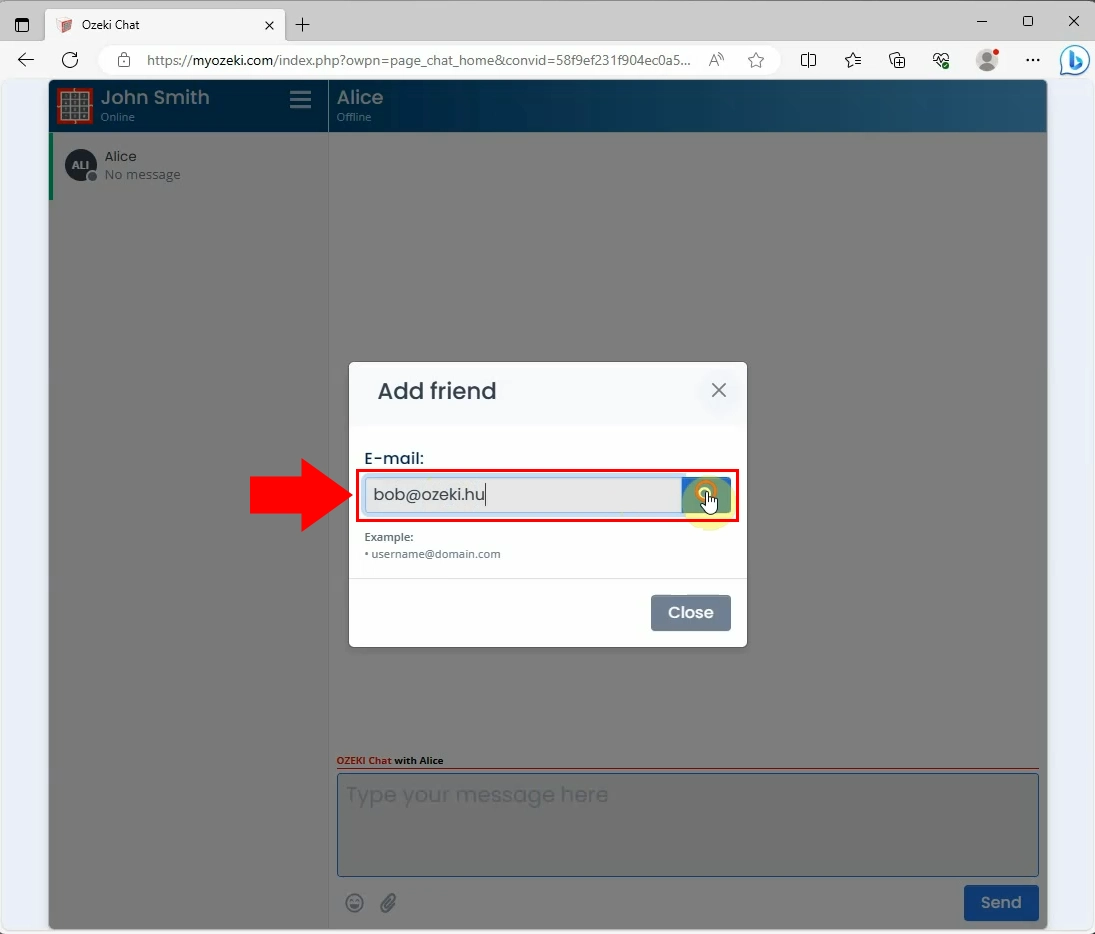
Add friend
When the user appears, click on the icon next to it. This move ensures that the user will appear in your conversation list. To start a conversation with your new friend, opt for the name of the user in your conversation list. By clicking on it, the chat page will appear, where you can form your messages, attach files or images.
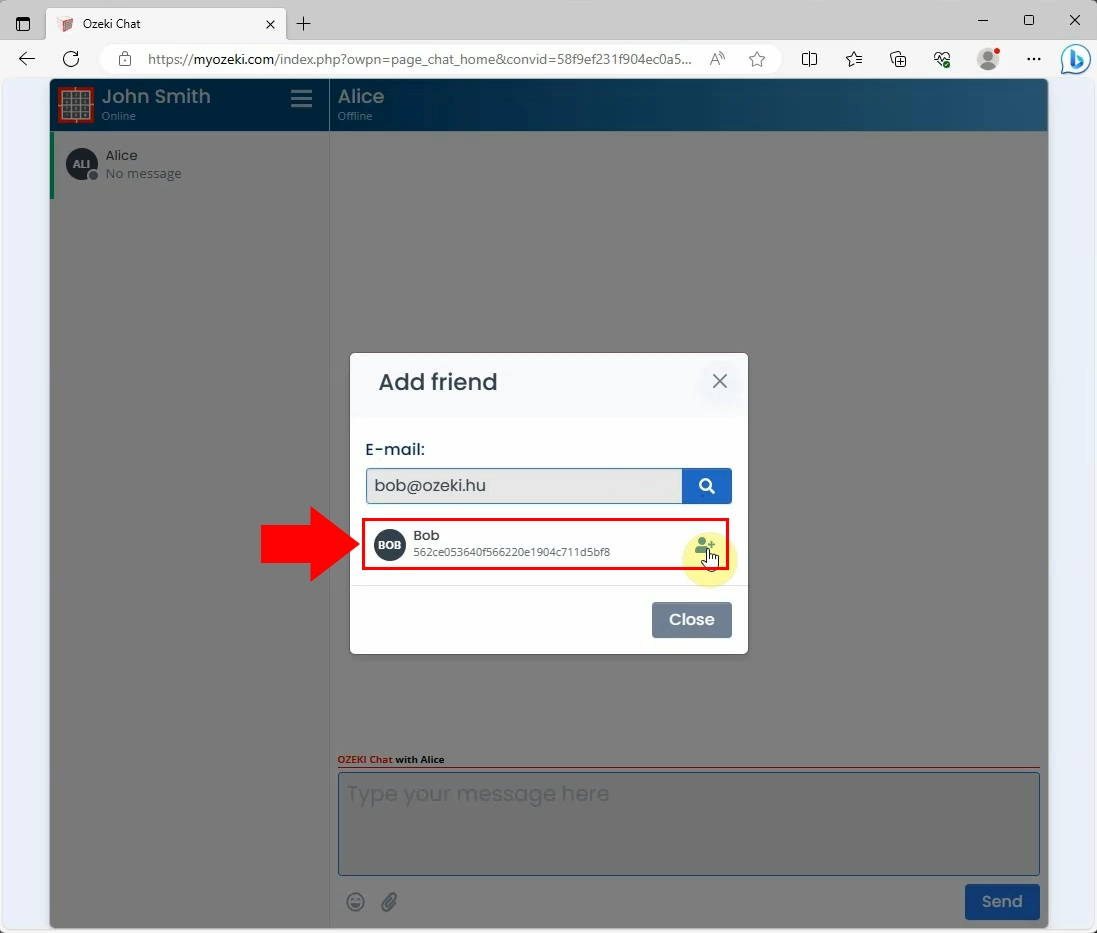
Compose and send your message
Enter your message into the appropriate cell, then press the "Send" button for delivery. You can see delivery information in the chat page, too. When your recipients receive a message, they get notifications about it. When they reply, you will also receive a notification about it. If you attach files to your message, they can download them to their computer or view them. This provides that your communication is timely and efficient.
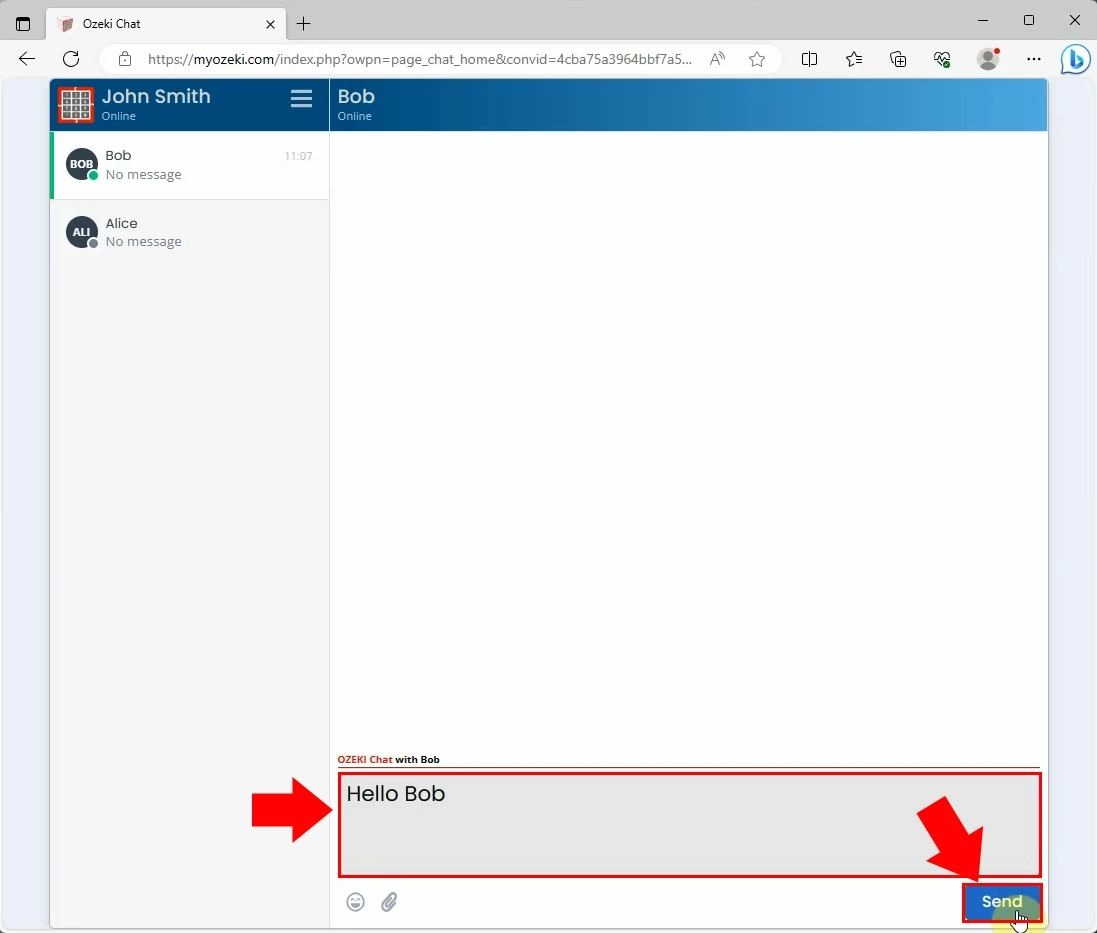
Chat message received
After sending your message, your recipient receives the message. If they reply to your message, you will get notification about it. In addition to real-time notifications and file sharing, there are some other useful features, you can utilize. You can look back on all of your conversations, send emojis to make your messages more personal, or even create group chats to share the same with multiple people at the same time.
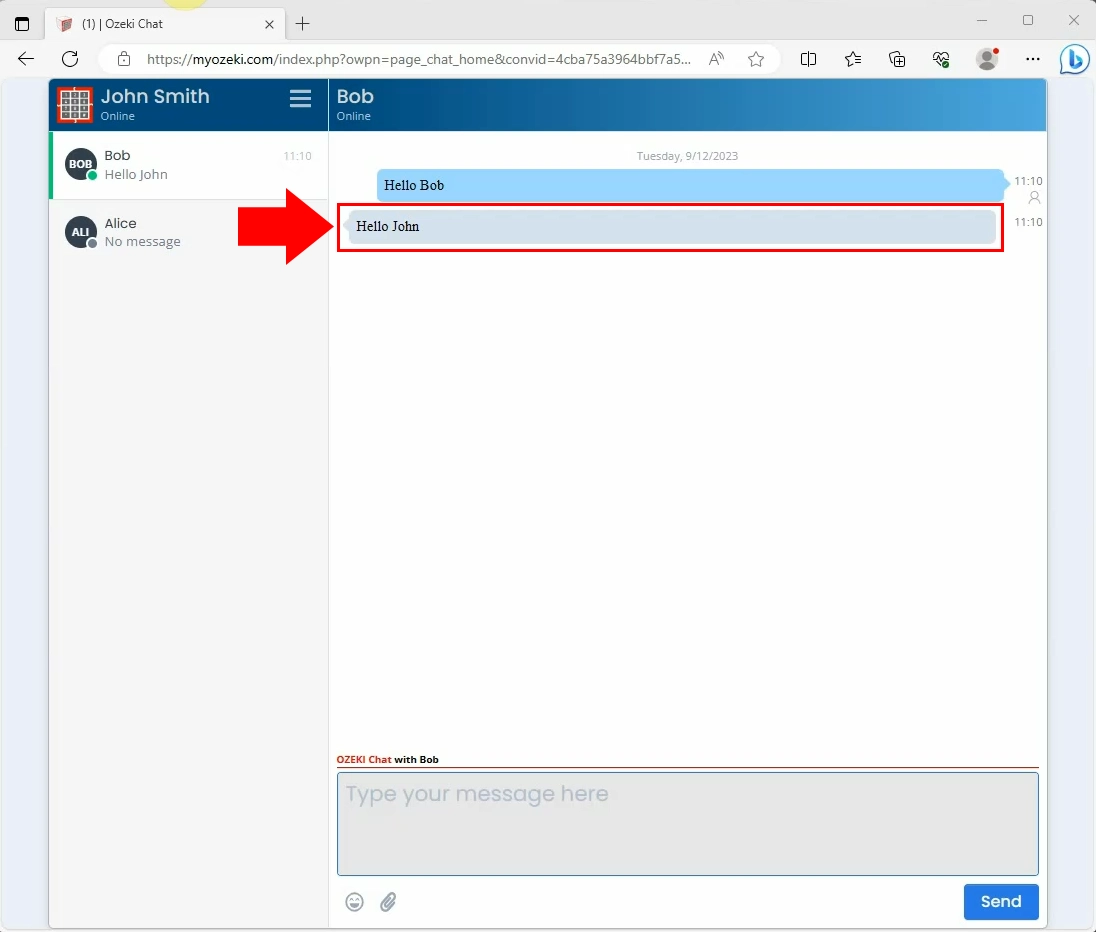
Summary
Overall, our Chat platform is designed to offer efficient communication whether for personal or business use, you can stay connected with your chat partners. Thanks to the MyOzeki's user-friendly interface, anyone is able to use it. No high-level technical or informatical knowledge is needed. This makes MyOzeki chat to be the best choice. If you have followed the instructions above, now, you have the knowledge on how to chat in your MyOzeki browser.
FAQs
What is Ozeki Chat?
Ozeki Chat is a high-performance, on-premises chat system designed for both personal and professional communication needs. It offers real-time text-based communication to facilitate one-on-one or group interactions.
How can I receive notifications for new chat messages and replies?
When you send a message, your recipient will receive it, and you will receive a notification when they reply. Ozeki Chat also provides real-time notifications, ensuring timely and efficient communication.
Can I use MyOzeki Chat on mobile devices?
Ozeki Chat is available on the web through one of myozeki.com's services, so you can open the chat in the browser of any mobile phone after logging in. There is also a downloadable version for your mobile phones. You can download MyOzeki application from App Store for your iOS device and from Play Store for your Andorid phone.

