How to initiate a voice call in Ozeki Chat
On this page, we are going to walk you through the most essential steps you need to take when it comes to initiating a voice call in Ozeki Chat. Learning how to start a voice call in Ozeki Chat is important for smooth communication. It allows for quick connections, which is crucial for remote work and online meetings. Being able to initiate voice calls helps resolve issues faster and ensures urgent matters are handled properly.
How to initiate a voice call in Ozeki Chat (Video guide)
In this simple, user-friendly video tutorial, we will show you the correct way of how to initiate a voice call within Ozeki Chat. The guide starts with selecting a conversation and starting a voice call. By the end of this tutoiral, you will be able to both initiate and accept an incoming voice call.
How to initiate a voice call in Ozeki Chat (Step-by-step guide)
To begin the entire process, you need to open the Chat App. As you can see in Figure 1, you need to click on the Chat icon to be able open the Chat App.
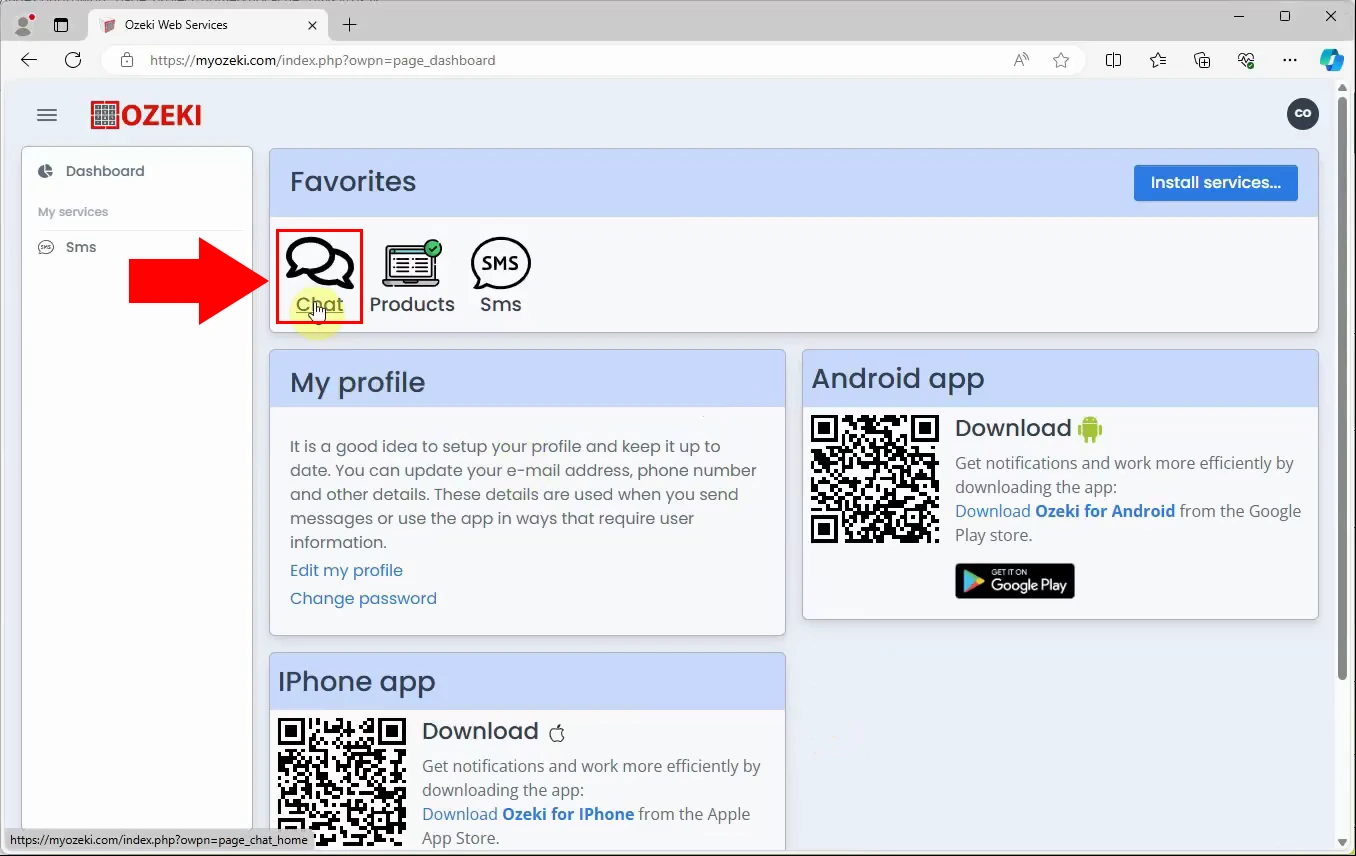
In this step, you first need to select a conversation. Within the selected conversation you need to open the Call menu. Do this by clicking on the phone icon in the upper right corner just like it is demonstrated in Figure 2.
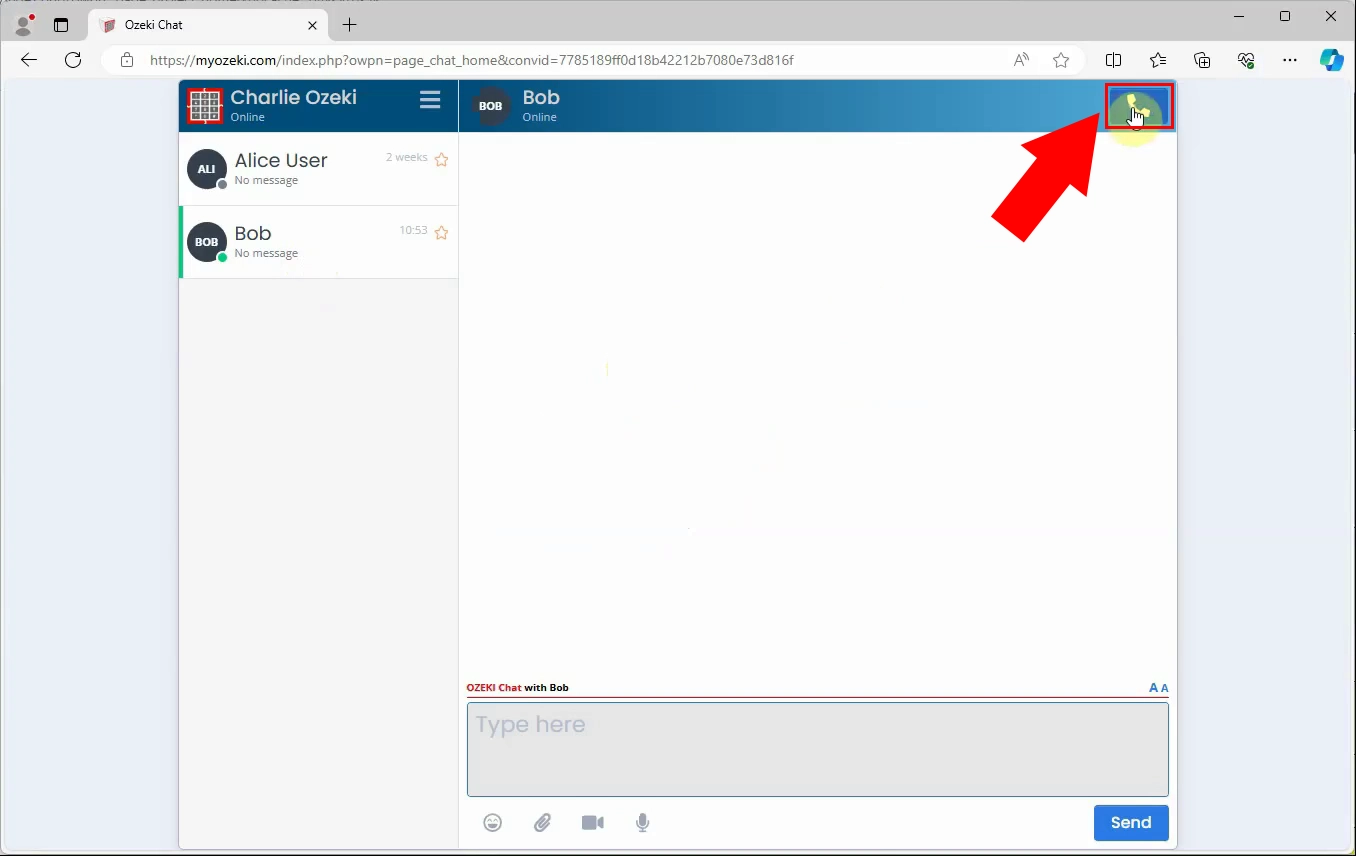
After opening the call menu you will be able to configure the call. As you can see in Figure 3, you need to click on the green phone icon to initiate a voice call.
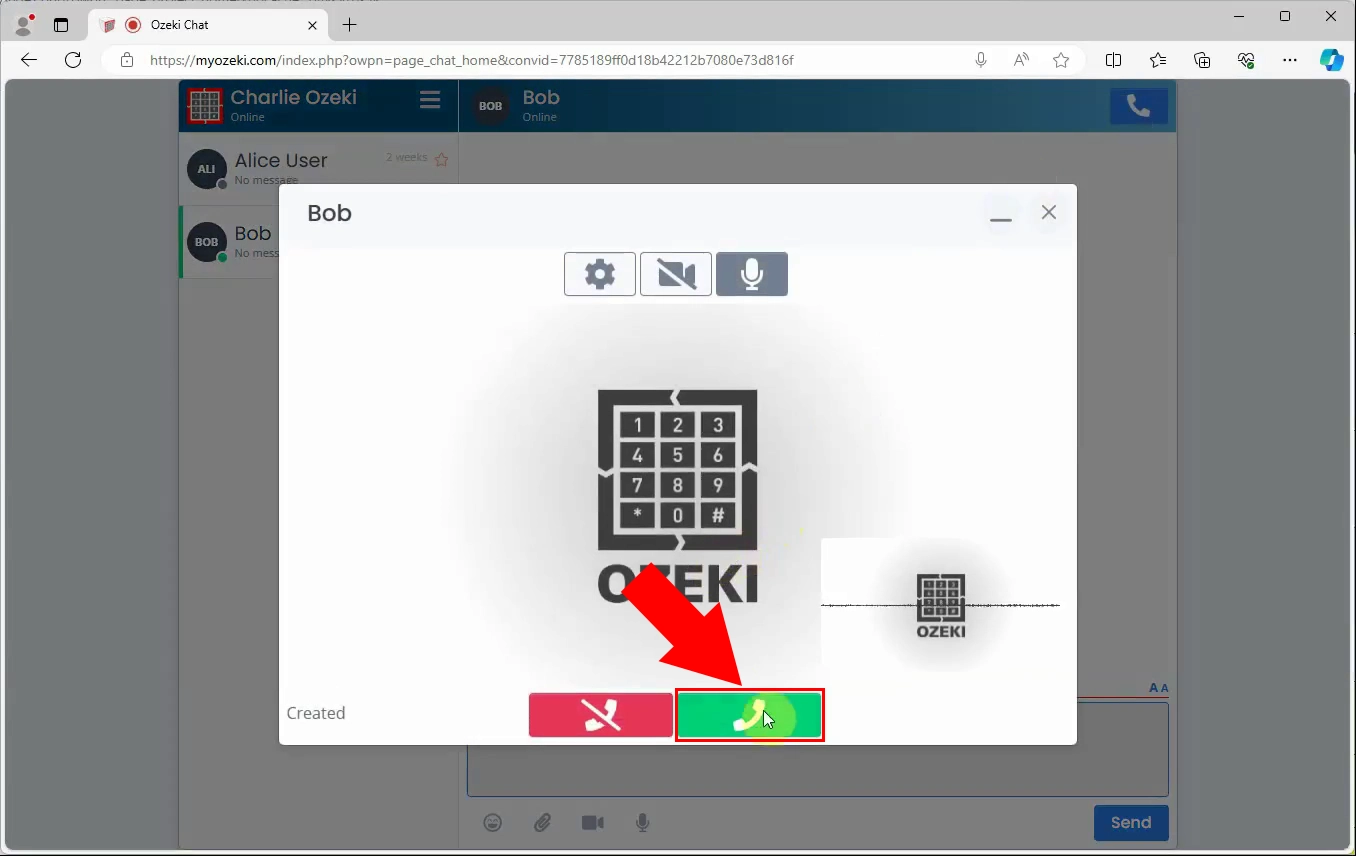
Once you start the voice call you will see that the call is established just like it is shown in Figure 4. You have the opportunity to turn your camera and microphone on and off and end the call.
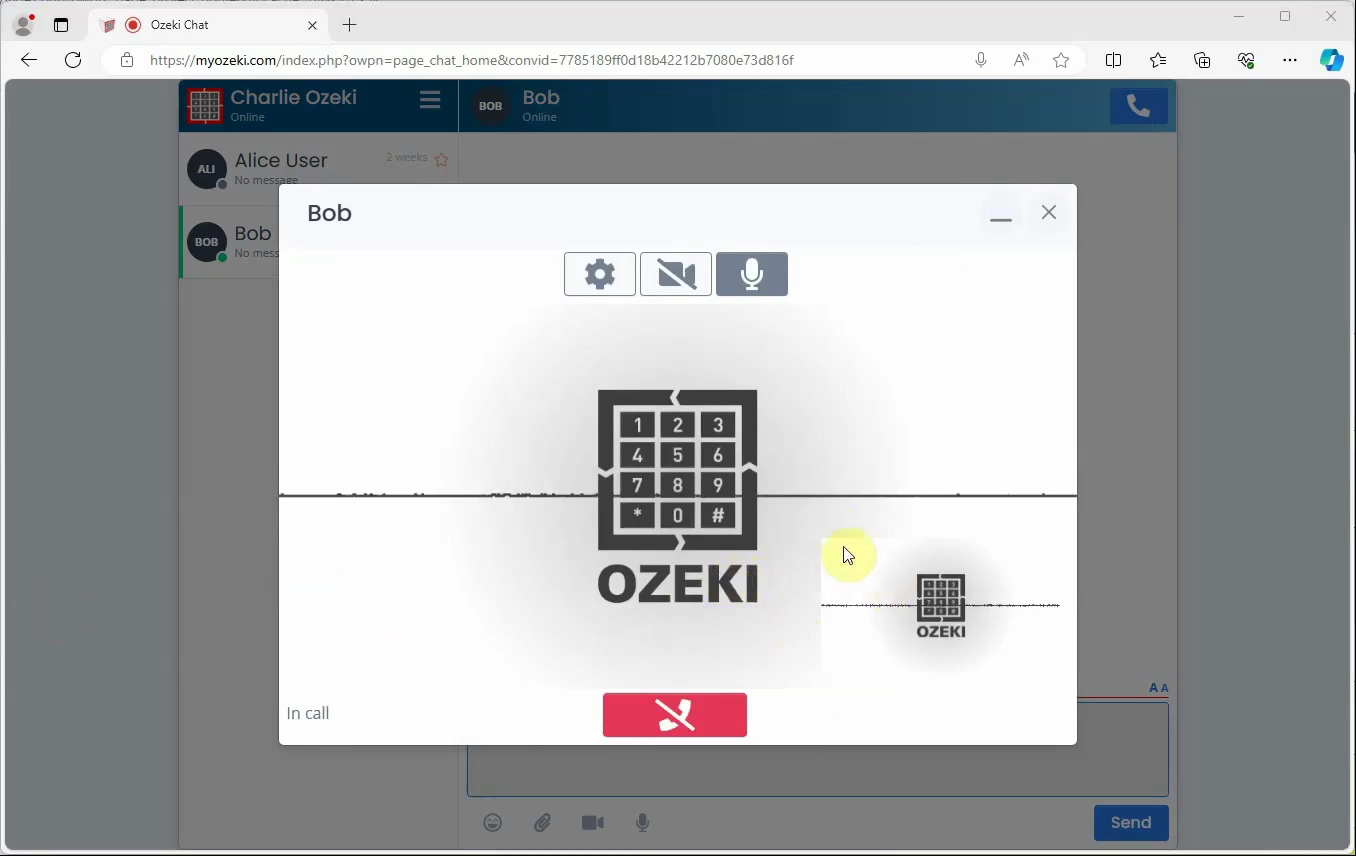
As shown in Figure 5, you can end the voice call by clicking on the red phone icon in the middle of the panel.
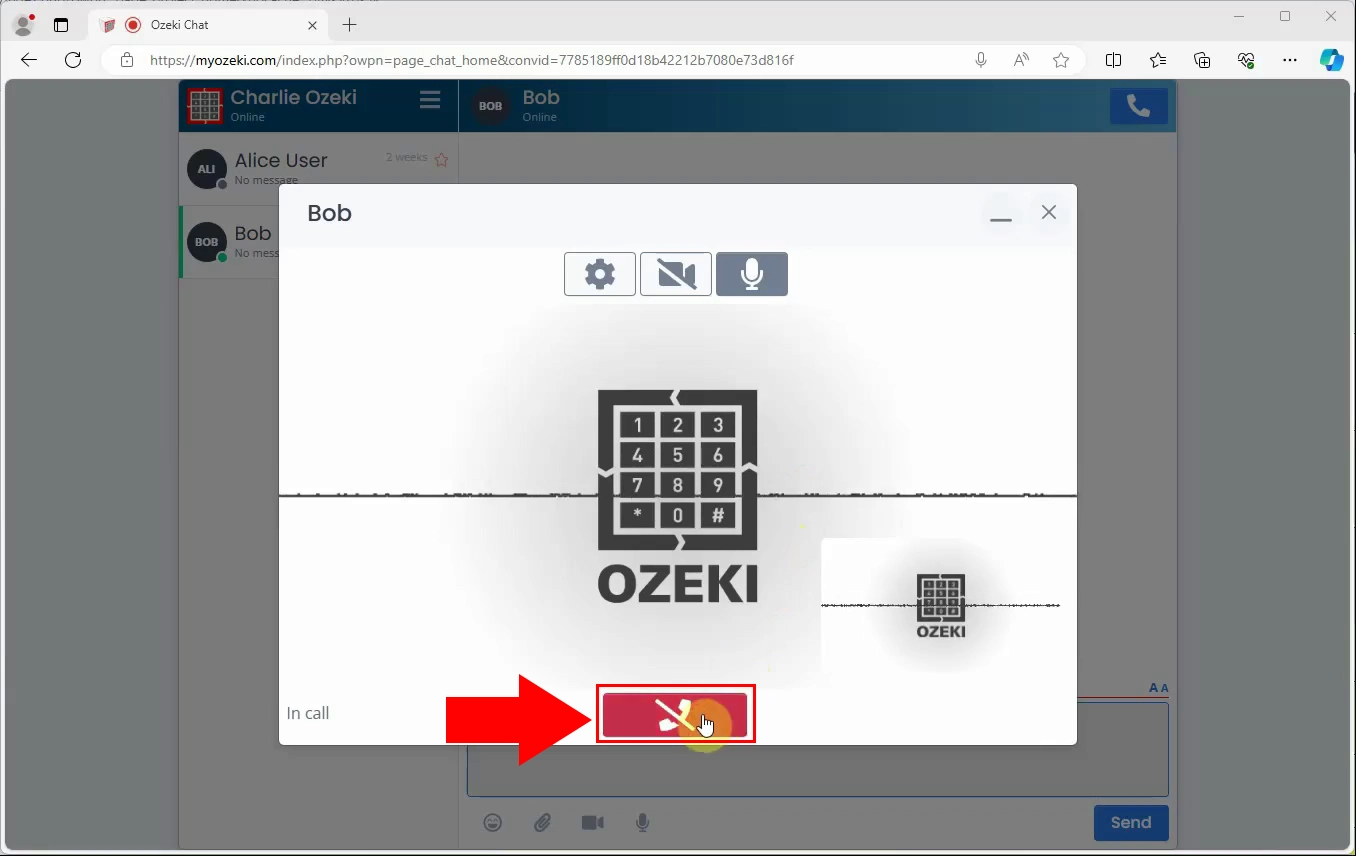
When there is an incoming phone call you will see a panel where you have the opportunity to either accept or decline the call. In order the accept the incoming voice call, you need to click on the 'Accept' title shown by the red arrow in Figure 6.
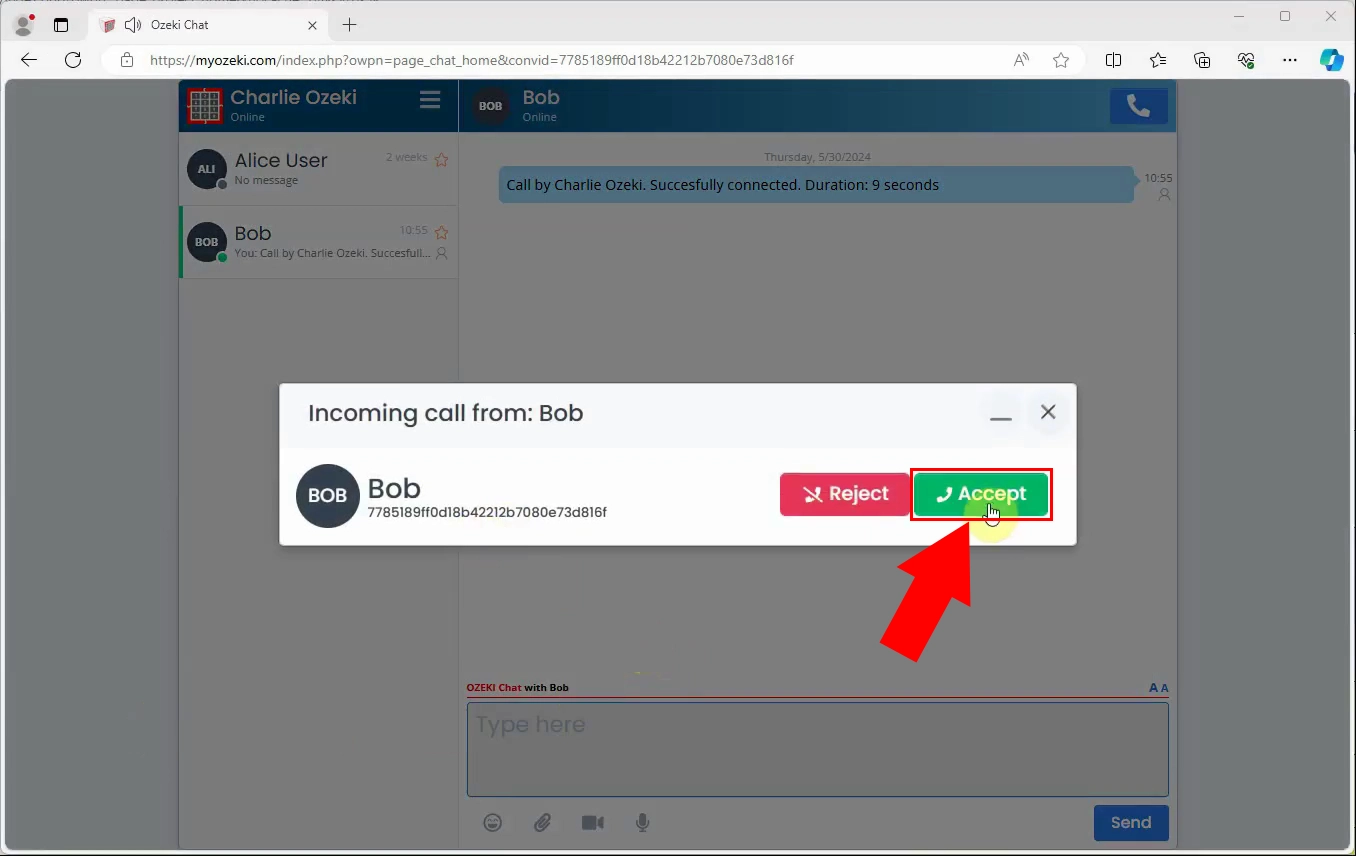
In Figure 7, as you can see once you accept the incoming call the call is established. You can turn your camera and microphone on and off according to your liking.
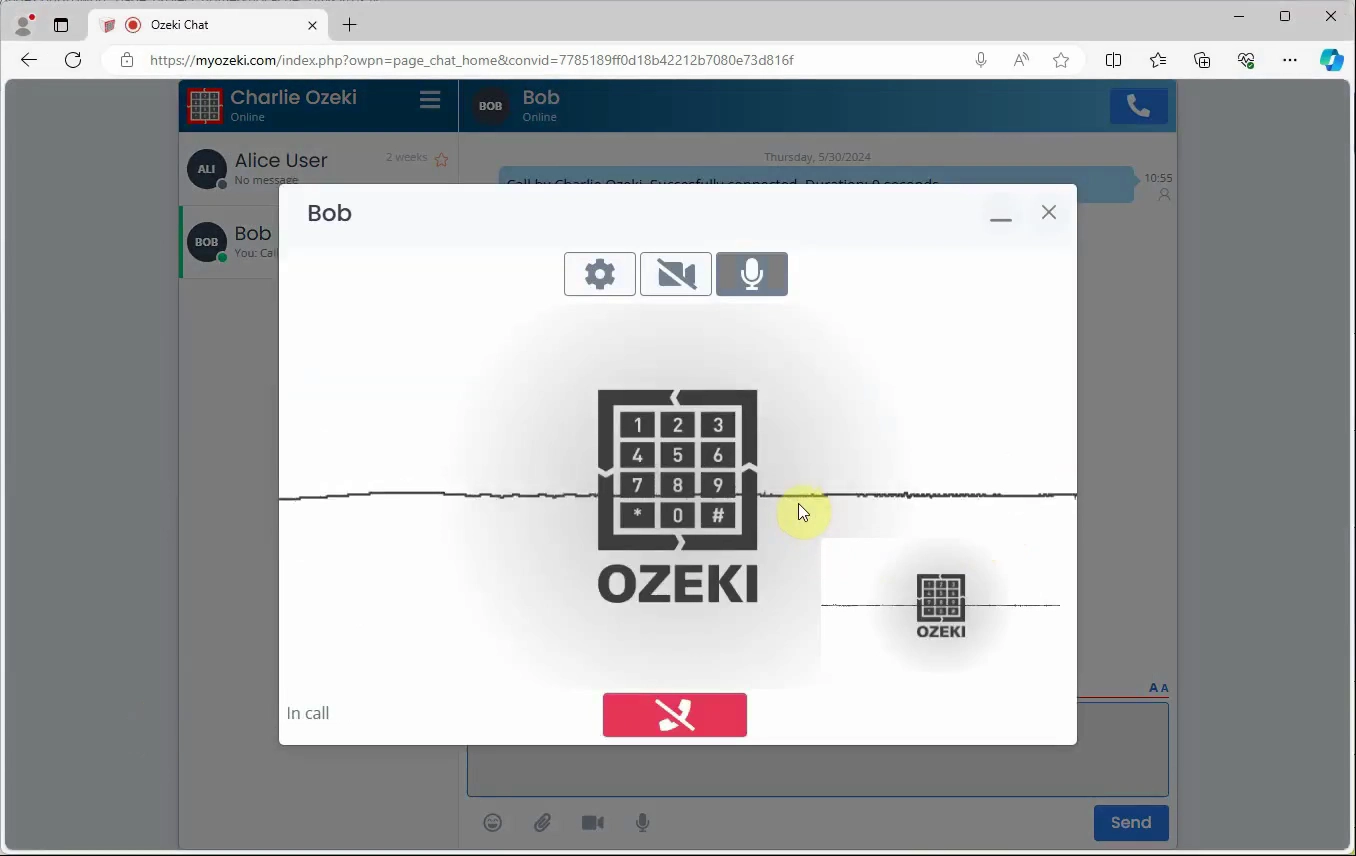
You can end the voice call by hitting the red phone button in the middle of the call panel shown in Figure 8.
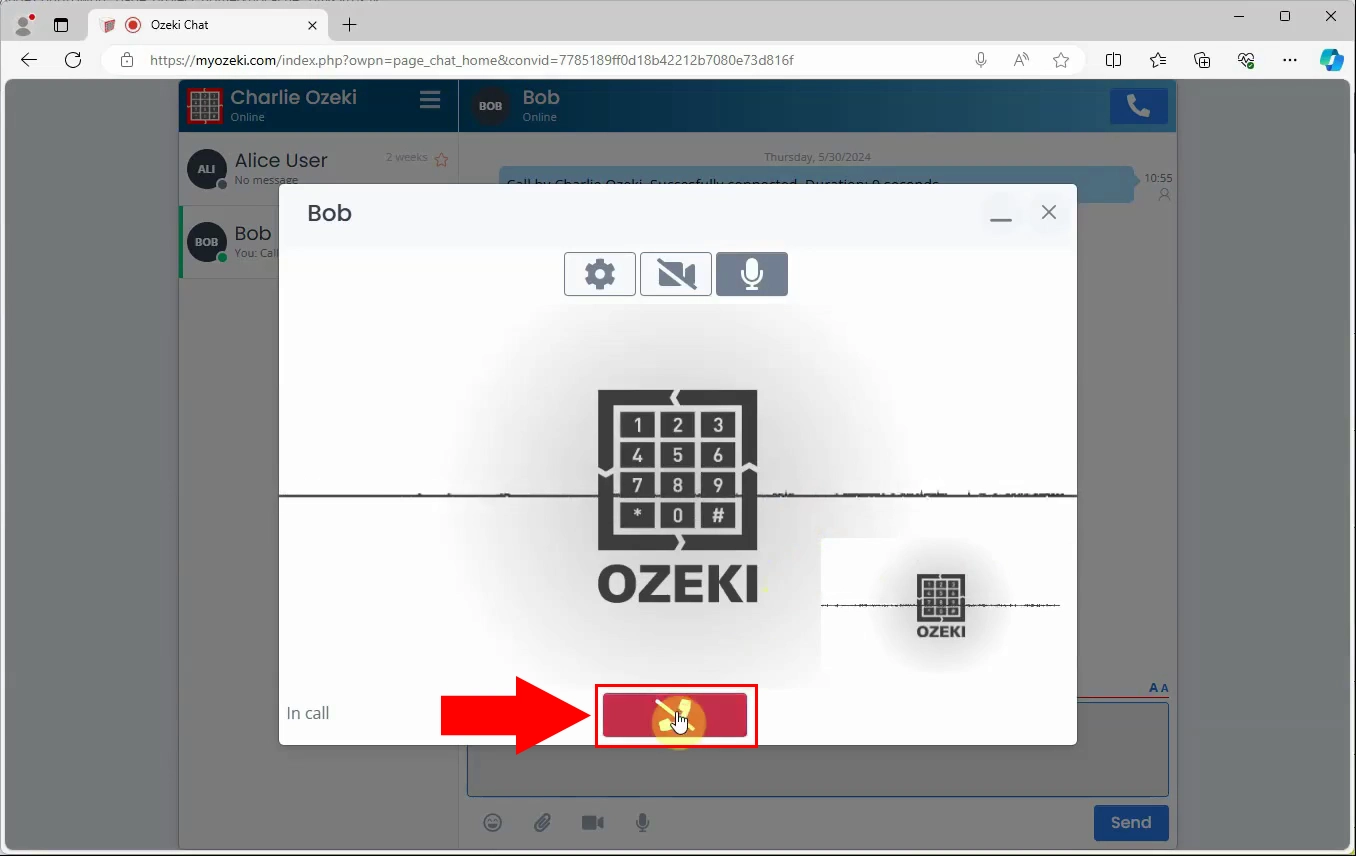
Frequently Asked Questions (FAQs)
Can I make voice calls to multiple contacts at once in Ozeki Chat?
No, in Ozeki Chat, you can only make one voice call at a time. This means you cannot initiate voice calls to multiple contacts simultaneously
Can I initiate voice calls in Ozeki Chat from my mobile device?
Yes, you can easily initiate voice calls in Ozeki Chat directly from your mobile device. Whether you are using an Android smartphone or an iPhone, the Ozeki Chat app allows you to make voice calls effortlessly. Simply open the app, select the contact you want to call, and tap on the call icon to start the conversation.
Are voice calls in Ozeki Chat free?
Yes, voice calls in Ozeki Chat are free. With an internet connection, you can talk without extra charges
Can I schedule voice calls in advance in Ozeki Chat?
No, currently, Ozeki Chat does not support scheduling voice calls in advance.
Summary
Understanding how to initiate a voice call in Ozeki Chat is vital for seamless communication. Mastering this skill is crucial, especially in today's world of remote work and online meetings, where fast connections are key. Learning how to start voice calls helps solve problems faster and ensures urgent matters get attention right away. Do not miss out on the benefits of efficient communication and empower yourself with voice calls in Ozeki Chat today!

