How to initiate a video call in Ozeki Chat
On this page, we are going to walk you through the most important steps when it comes to initiating a video call in Ozeki Chat. Knowing how to start a video call in Ozeki Chat is crucial for effective communication and collaboration. In today's digital world, where remote work is common, video calls enable face-to-face interaction, improving understanding and connection. Learning to initiate video calls in Ozeki Chat ensures smoother communication, better teamwork, and clearer, more efficient discussions.
How to initiate a video call in Ozeki Chat (Video tutorial)
In this short, easy-to-follow video tutorial, we are going to demonstrate the most essential steps you need to take to initiate a video call in Ozeki Chat. The guide starts with selecting a conversation and starting the video call with the camera being enabled. At the end of the guide, we will also show you the proper use of how to manage incoming video calls.
How to initiate a video call in Ozeki Chat (Step-by-step tutorial)
The very first step you need to take is to select a conversation. Once the conversation is open, as you can see in Figure 1 you need to open the call menu. Do this by clicking on the little phone icon in the upper right corner of your screen.
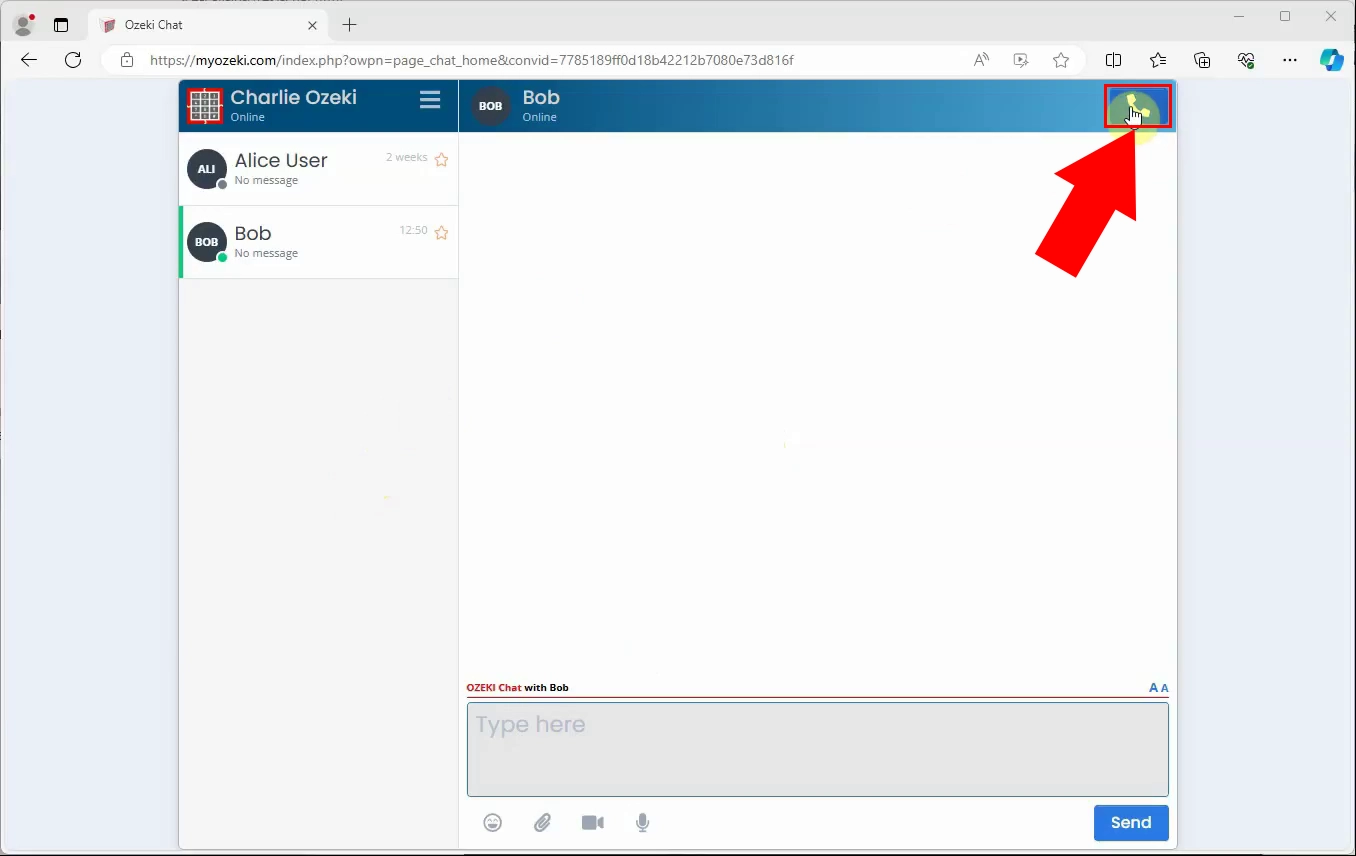
After opening the call menu, you will see a panel where you can configure the video call. As you can see in Figure 2, you have to enable the camera by clicking on its icon. At the lower left corner of the panel, you have the opportunity to see the preview of your camera feed. This way you will know what others see during the call.
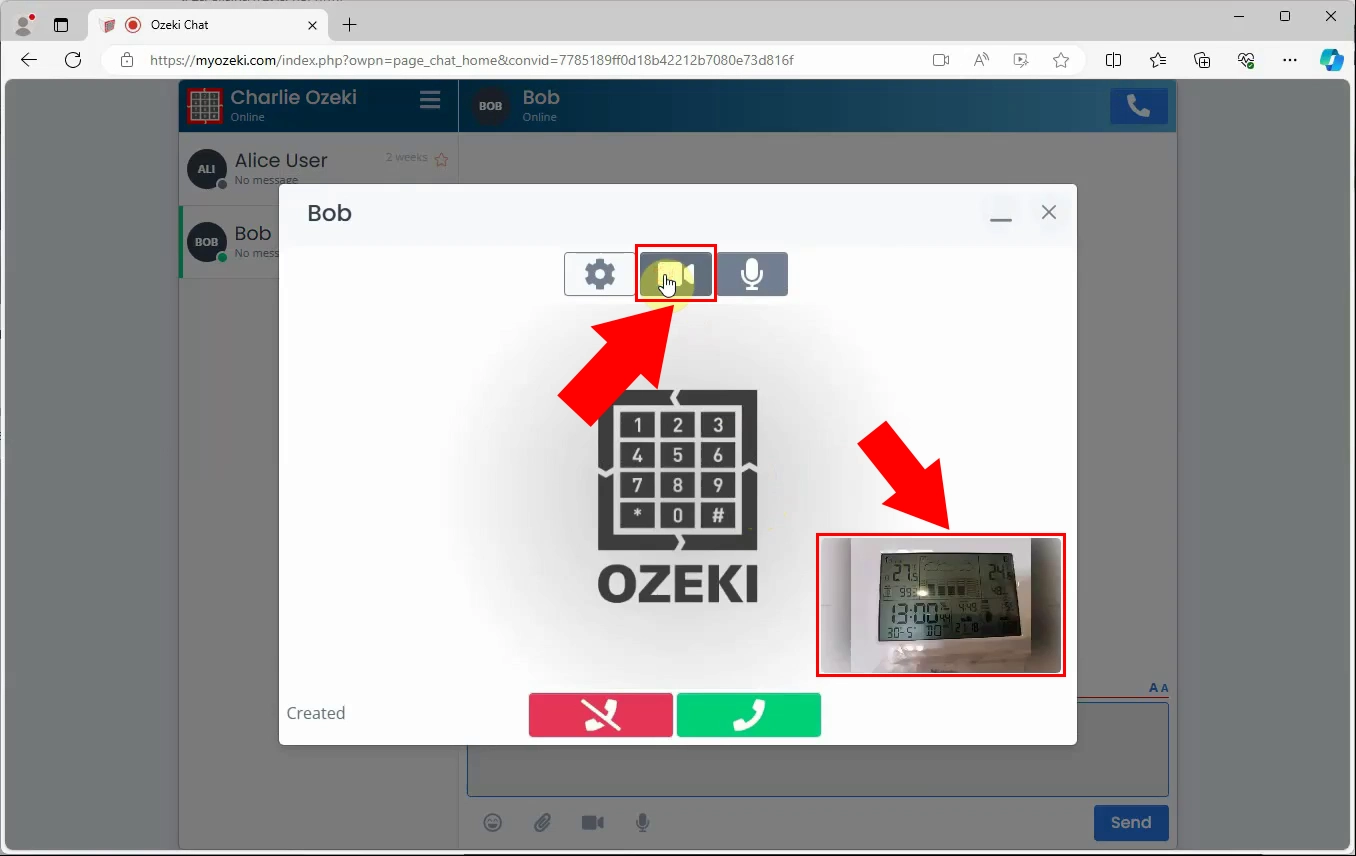
Once you have set everything up, you can start the video call. As shown in Figure 3, the correct way to do this is by clicking on the green phone icon that indicates the initiation of the video call.
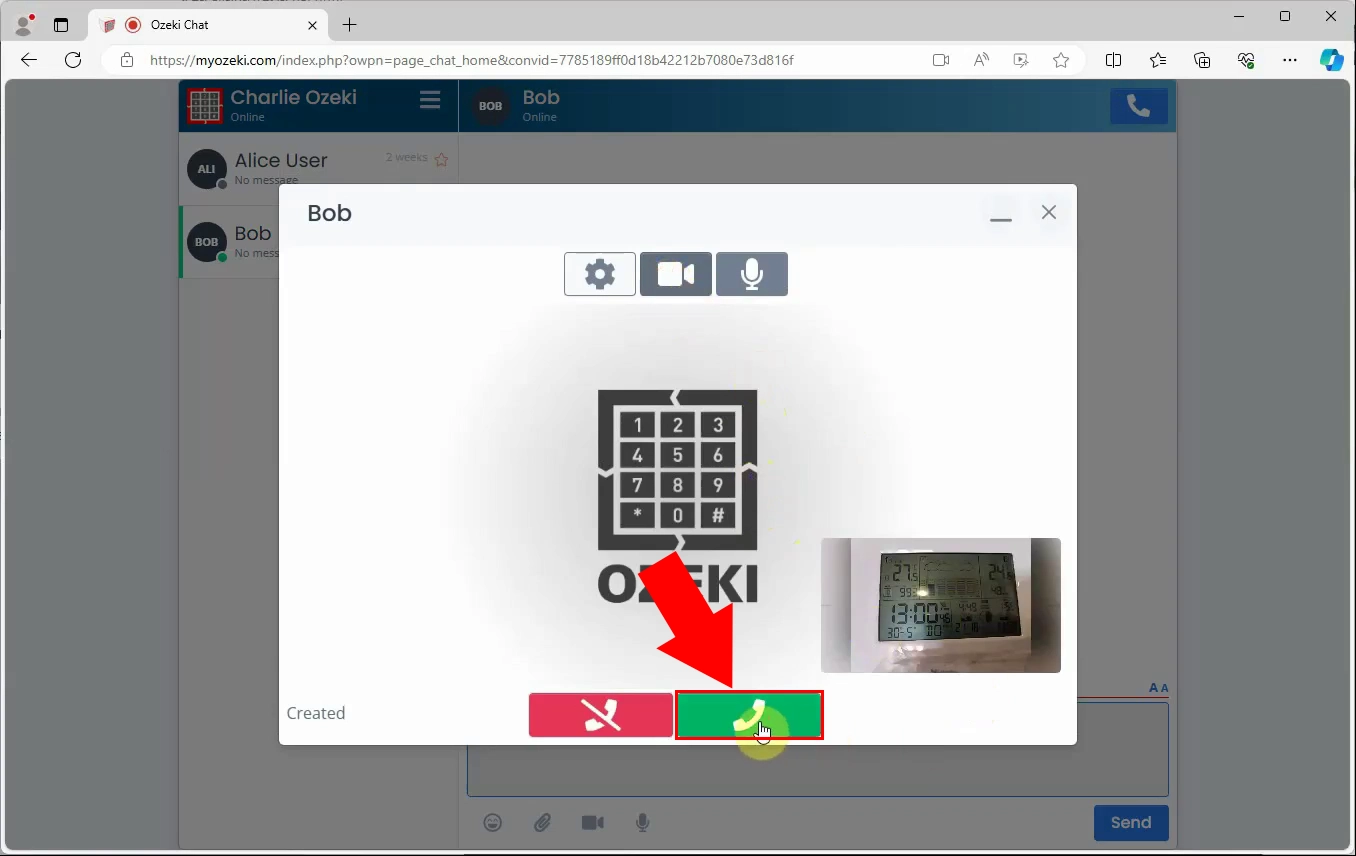
After hitting the start video call icon you will see that the call is now established. Just like in Figure 4, you will able to see your call partner's shared view if they also enable their camera.
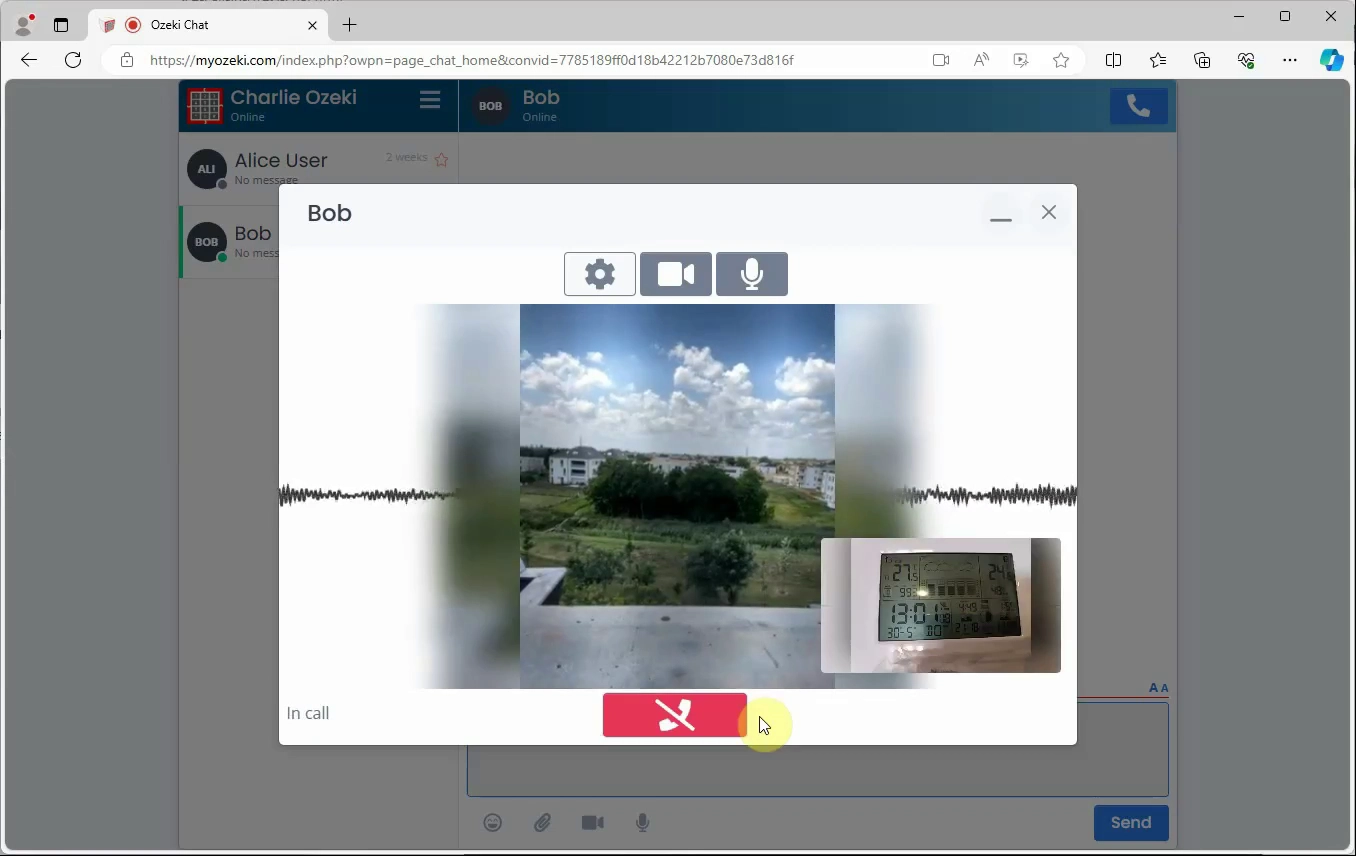
You can end the video call by navigating to the red, call declining icon in the middle, at the bottom of the call panel shown by the red arrow in Figure 5. Give it a click to end the video call.
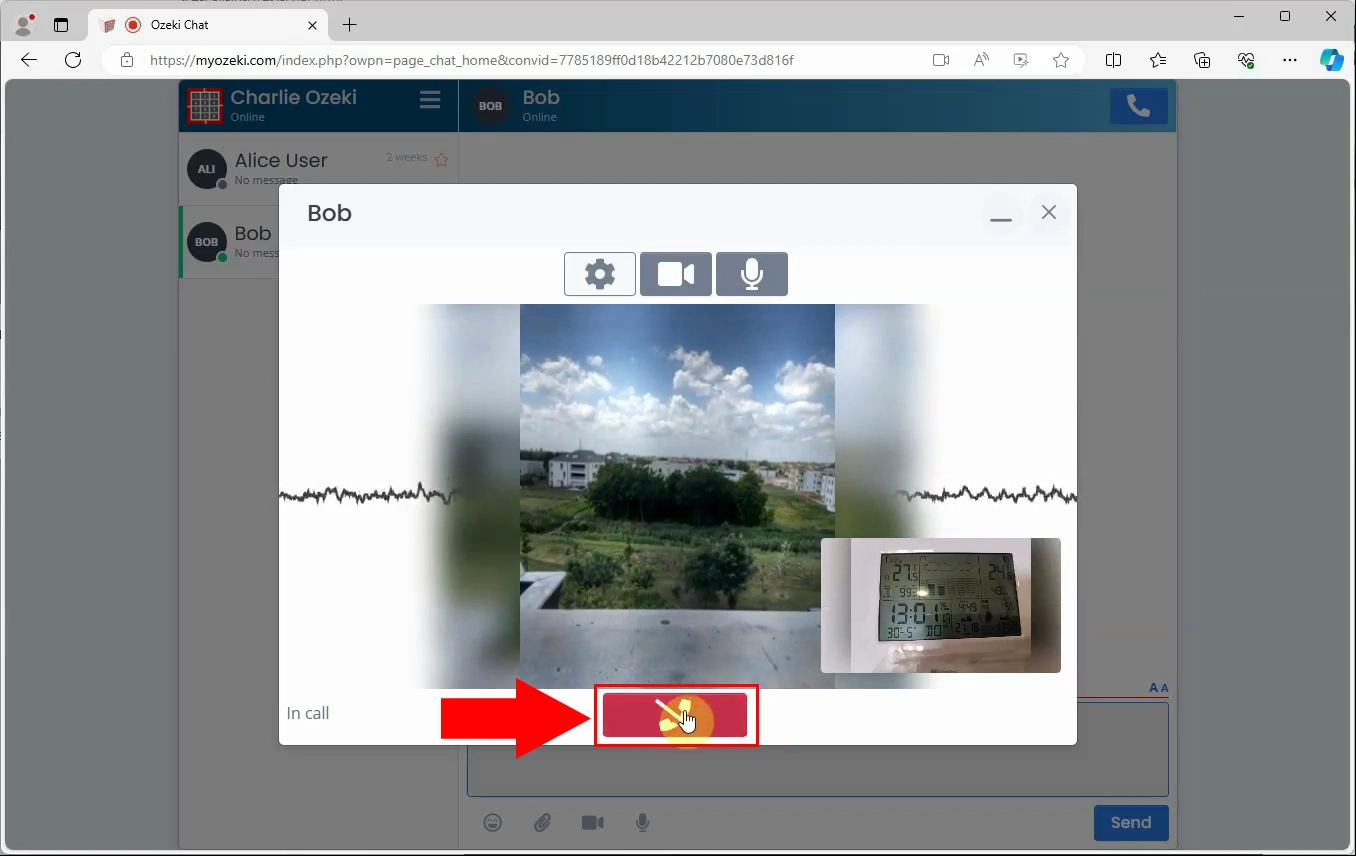
When you are having an incoming call, a panel will appear on your screen where you can see who are you getting the incoming call from and you also have the chance to accept or decline the call. As shown in Figure 6, you have to click on the green accept title to accept incoming video calls.
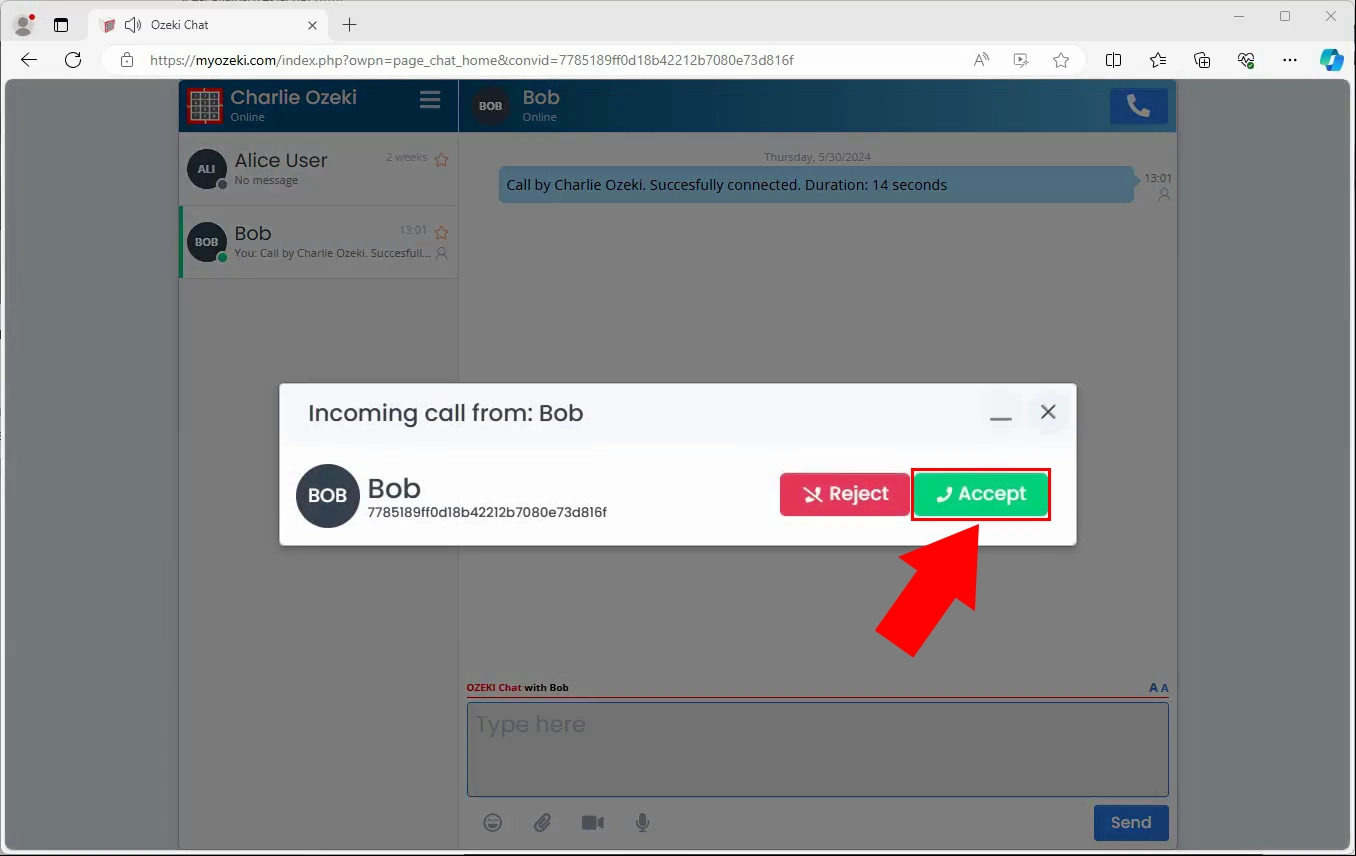
As it is demonstrated in Figure 7, you need to click on the video camera icon to enable the camera. You will see the preview of your camera feed in the lower left corner so you can see exactly what the other party sees during the call.

As you can see in Figure 8, you can end the call by clicking on the red, call declining icon in the middle, at the bottom of the call panel.
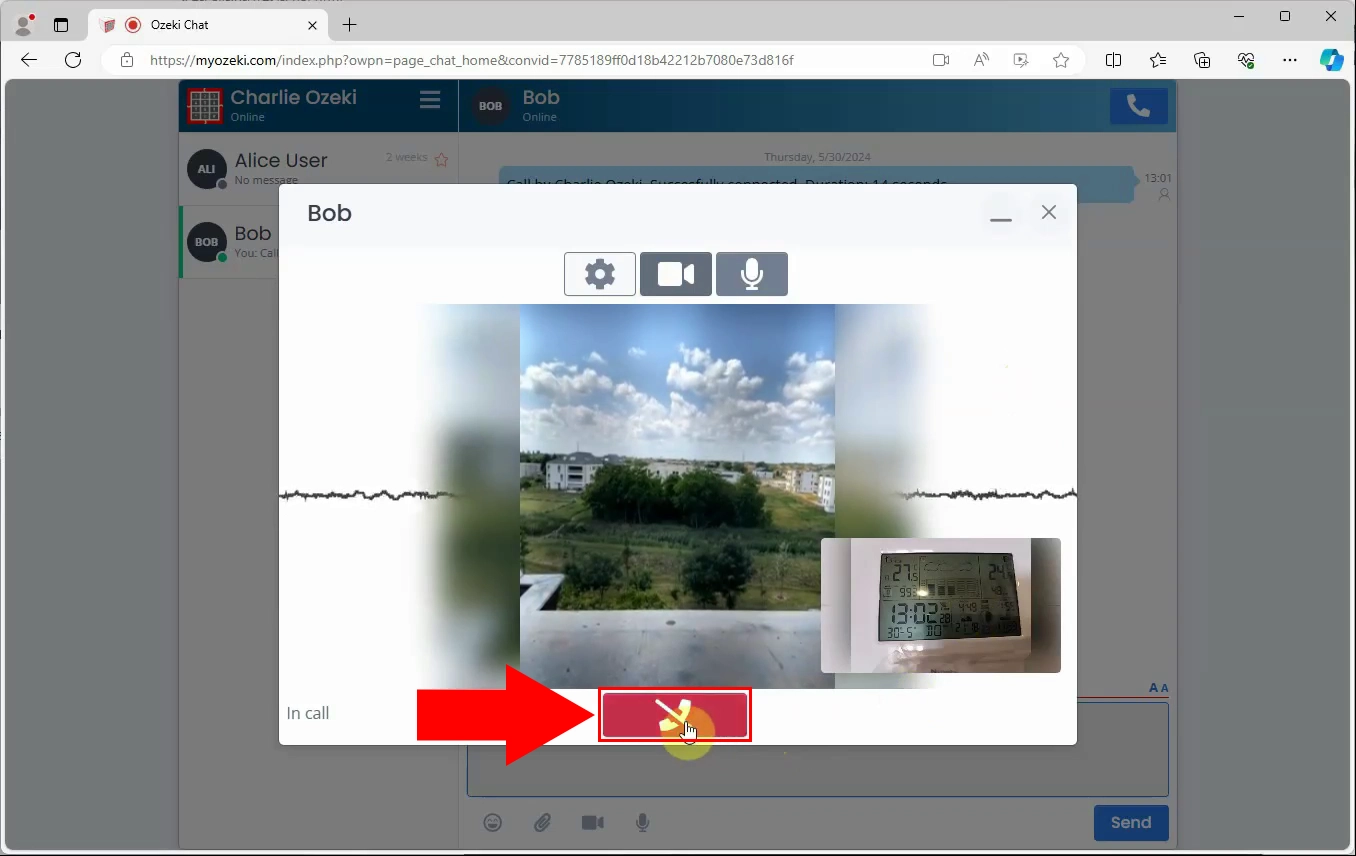
Frequently Asked Questions (FAQs)
Do I need special permissions to make a video call in Ozeki Chat?
Yes, you need to allow Ozeki Chat to access your camera and microphone to make a video call.
Can I make a video call from a mobile device?
Yes, you can initiate video calls from mobile devices. The video chat feature is available for both Android and iPhone mobile phones.
Is there a limit to the length of a video call in Ozeki Chat?
No, there is no specified limit to the length of a video call, but very long calls might depend on the stability of your internet connection.
Are video calls in Ozeki Chat free?
Yes, video calls in Ozeki Chat are free to use.
Summary
Learning how to start a video call in Ozeki Chat is essential for effective communication and collaboration. With online and remote work becoming more common, video calls allow for face-to-face interaction, enhancing understanding and connection. By mastering video calls in Ozeki Chat, you can ensure effective communication, better teamwork, and more efficient discussions. Start using video calls in Ozeki Chat today to enhance your productivity and engage with your contacts more effectively.

