How to use Ozeki Chat: your quick start guide
On this you can find an easy-to-follow assistance guide about how to use Ozeki Chat. Understanding all features of Ozeki Chat is essential because it enables you to fully utilize the tools available, enhancing your communication experience. After this guide, you will be able to communicate more efficiently using the Myozeki platform.
In order to properly understand each and every one of the parts and features, we are going to divide this guide into parts of the chat so you can learn about them all individually.
Sidebar
Conversations:
Within the sidebar you have the chance to navigate between your added friends, and select their conversations to chat with them (Figure 1).
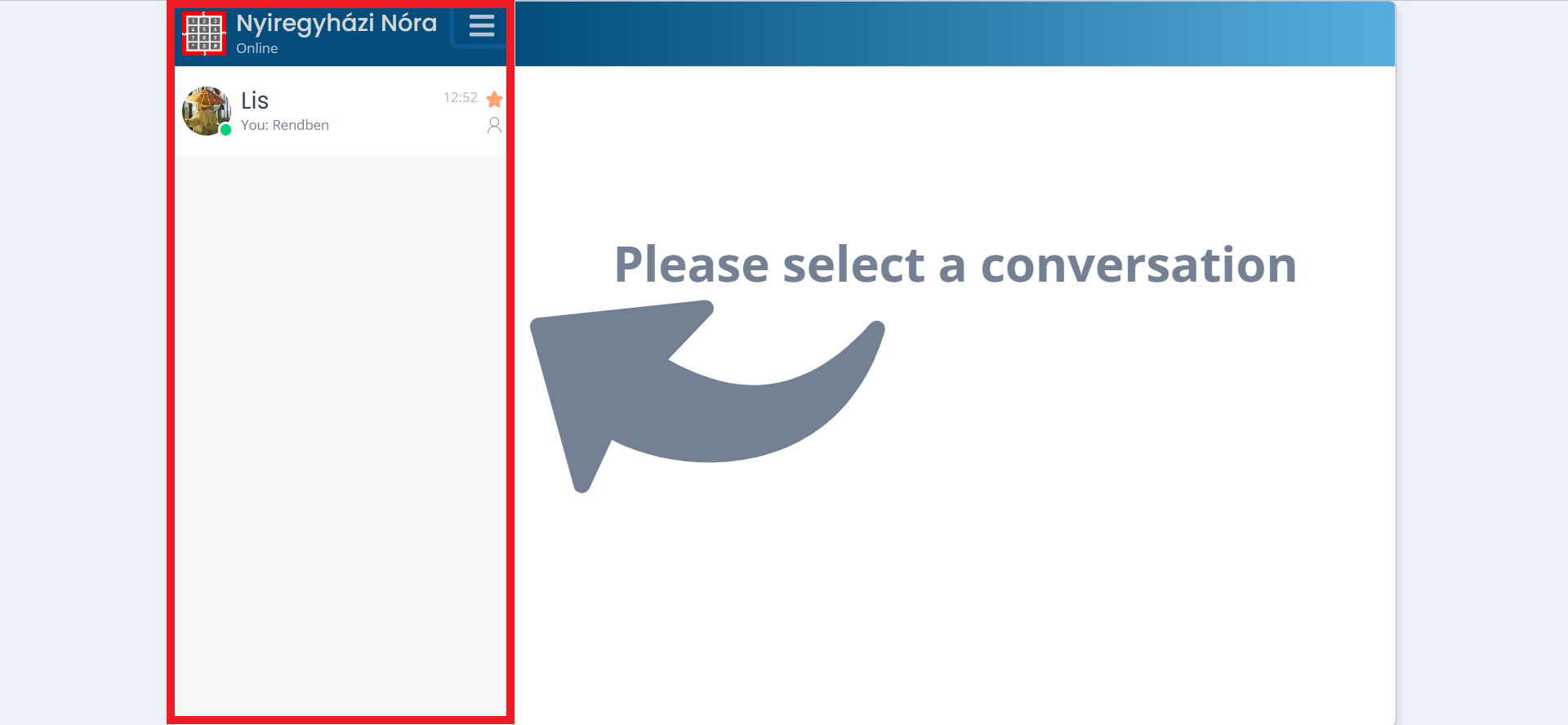
Mark conversation with a star:
You can also mark your conversations with a little star sign. This way, the conversation you mark will be at the top of your conversation list. This will save you time as you do not need to search for it among the other chats (Figure 2).
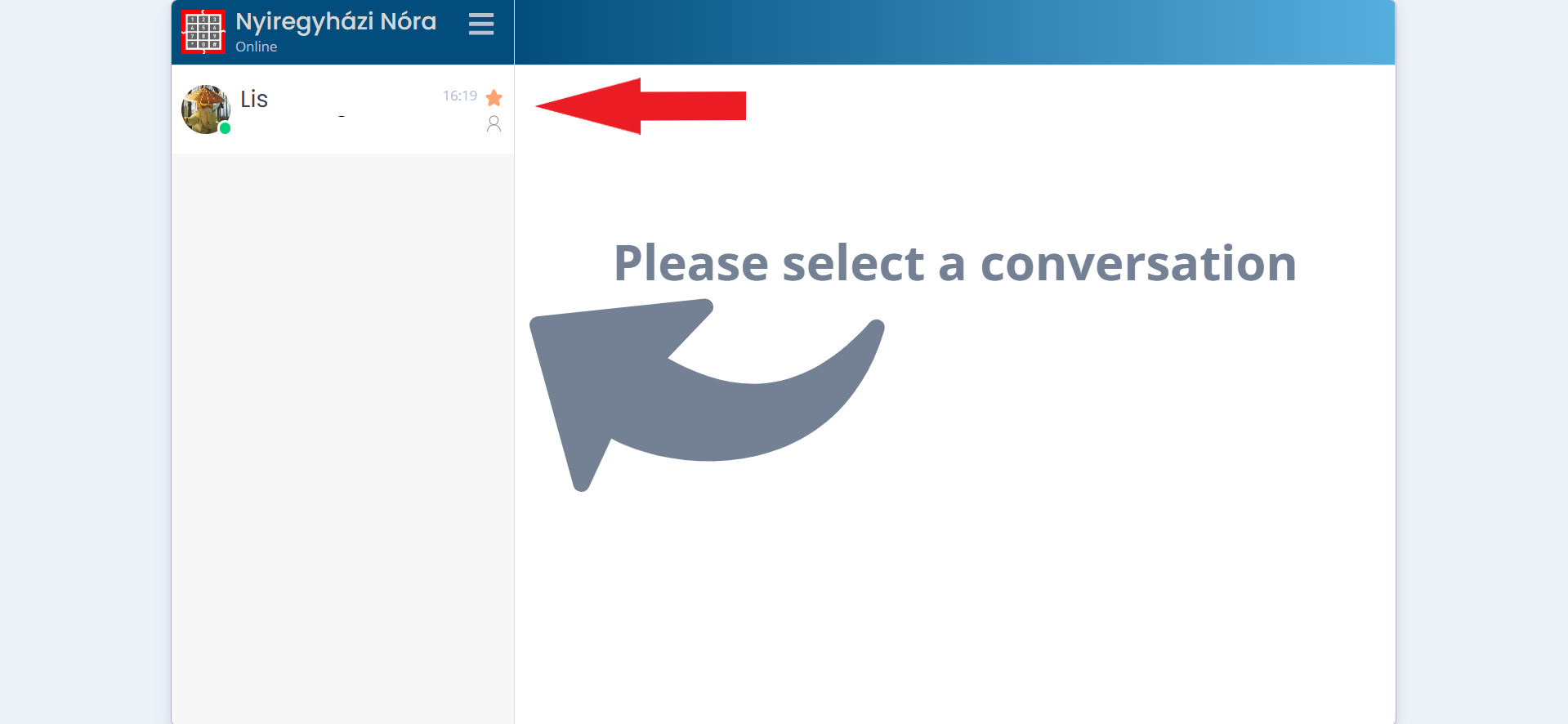
Burger menu
You can also open down the burger menu within the sidebar (Figure 3). You will see how many options it offers you to use, such as:
- Add friend: This feature allows you to add another myozeki user as your friend, and have a conversation with them.
- New group: You have the opportunity to create a group chat. You need to provide a group name and then search for users you would like to add.
- Blocked: You can view the list of users you have previously blocked.
- Clear cache: You can get rid of temporary files and data stored on your device. This can help free up space and make the app run smoother.
- About: You can find information about the version of Ozeki Chat that is currently running on your device.
- Show group call logs: You can view a record of group call activities.
- Logout: You can sign out from Myozeki.com
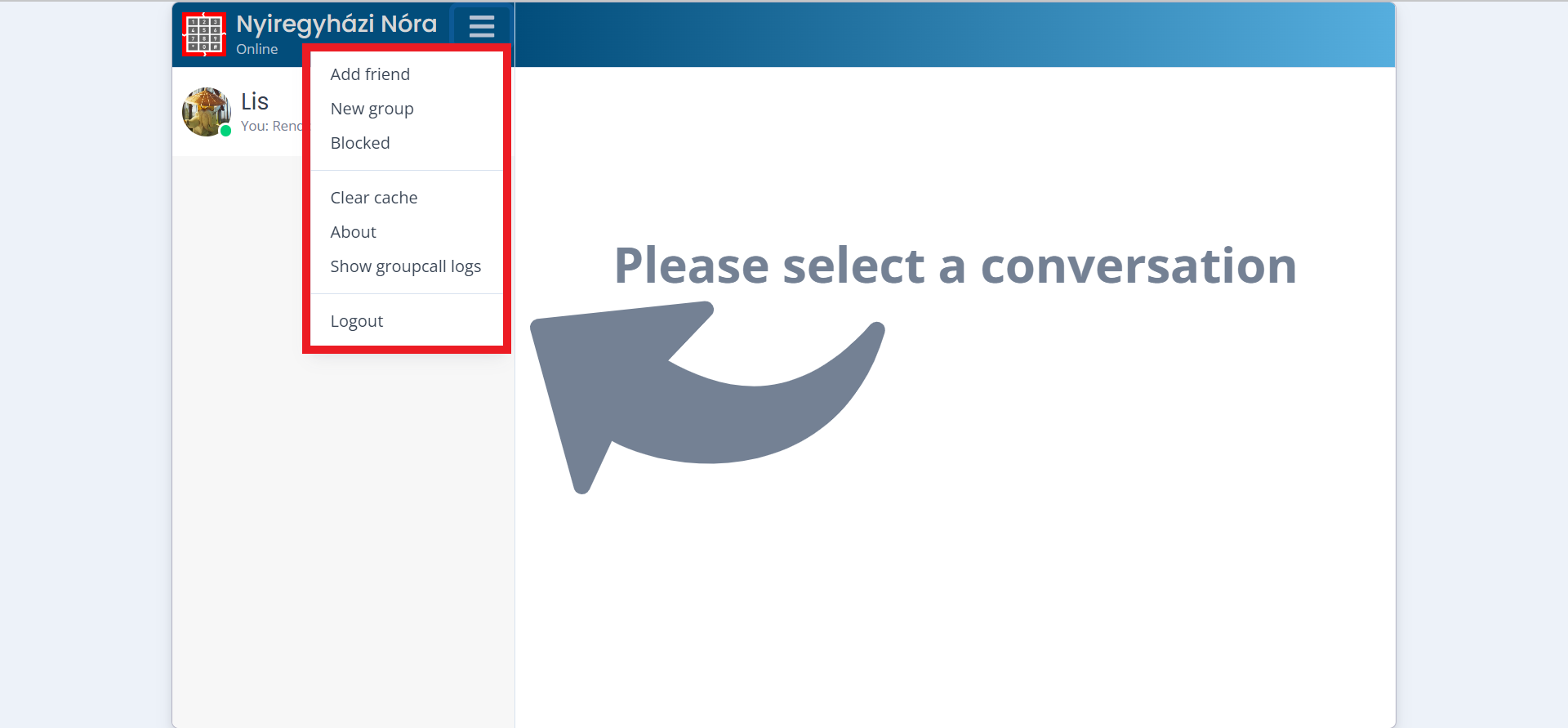
Profile settings
Click on one of your added friend's profile picture (Figure 4) in order to set up desired features like:
- Change color: Here you can select a different color theme for the conversation. It adds variety and personalization to the chat experience.
- Refresh: You can update the conversation to see the latest messages and content.
- Clear: Clearing a conversation involves removing all messages from the chat, resulting in a clean conversation with no previous message history.
- Mute: You can mute a chat, meaning the notifications will be turned off and you will not be alerted when you receive new messages.
- Hide: You have the choice to hide a chat. That means you remove it from the main chat list or interface. If the other party send you a message it will appear again.
- Delete: Deleting a chat removes it entirely from your chat list, clearing all messages and history associated with it. If you delete a user you also have the option to block them alongside.
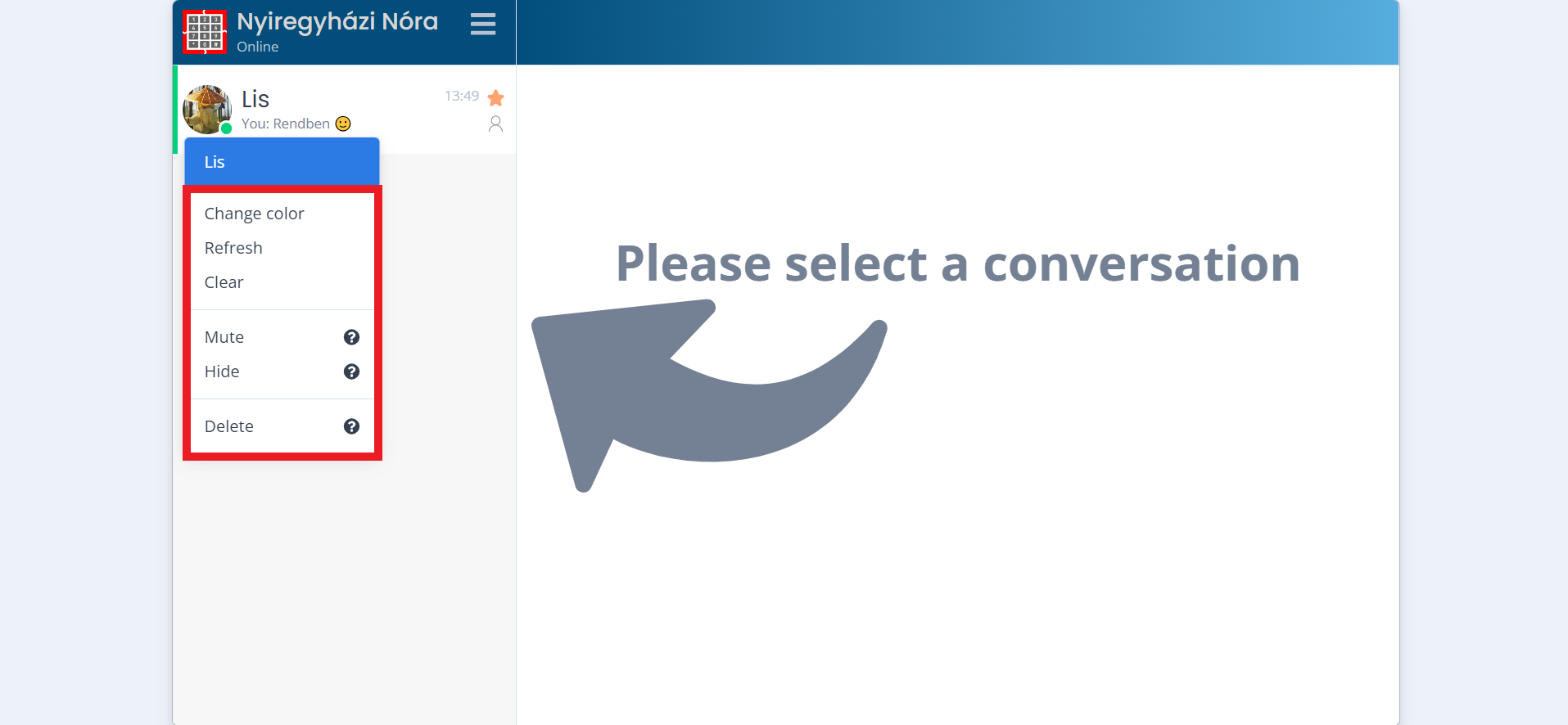
Message field
Chat options toolbar
After you select a conversation there is a wide variety of choices that you can choose from to communicate better and more professionally (Figure 5).
- Emoji icon: By clicking on it you can access a menu of different emojis, which you can then select and add to your chat messages to express emotions or convey additional meaning.
- Attachment icon: Navigating to the attachment icon lets you can add various types of files, such as photos, videos and documents to your chat messages. This makes it simpler to share information and collaborate with others.
- Video camera icon: Choosing this option initiates a video call within Ozeki Chat. It allows you to start a live video conversation with one or more participants, enabling real-time communication through video and audio.
- Microphone icon: This feature allows you to send voice messages within the chat. Clicking on this icon enables you to record and send audio messages to your contacts instead of typing text.
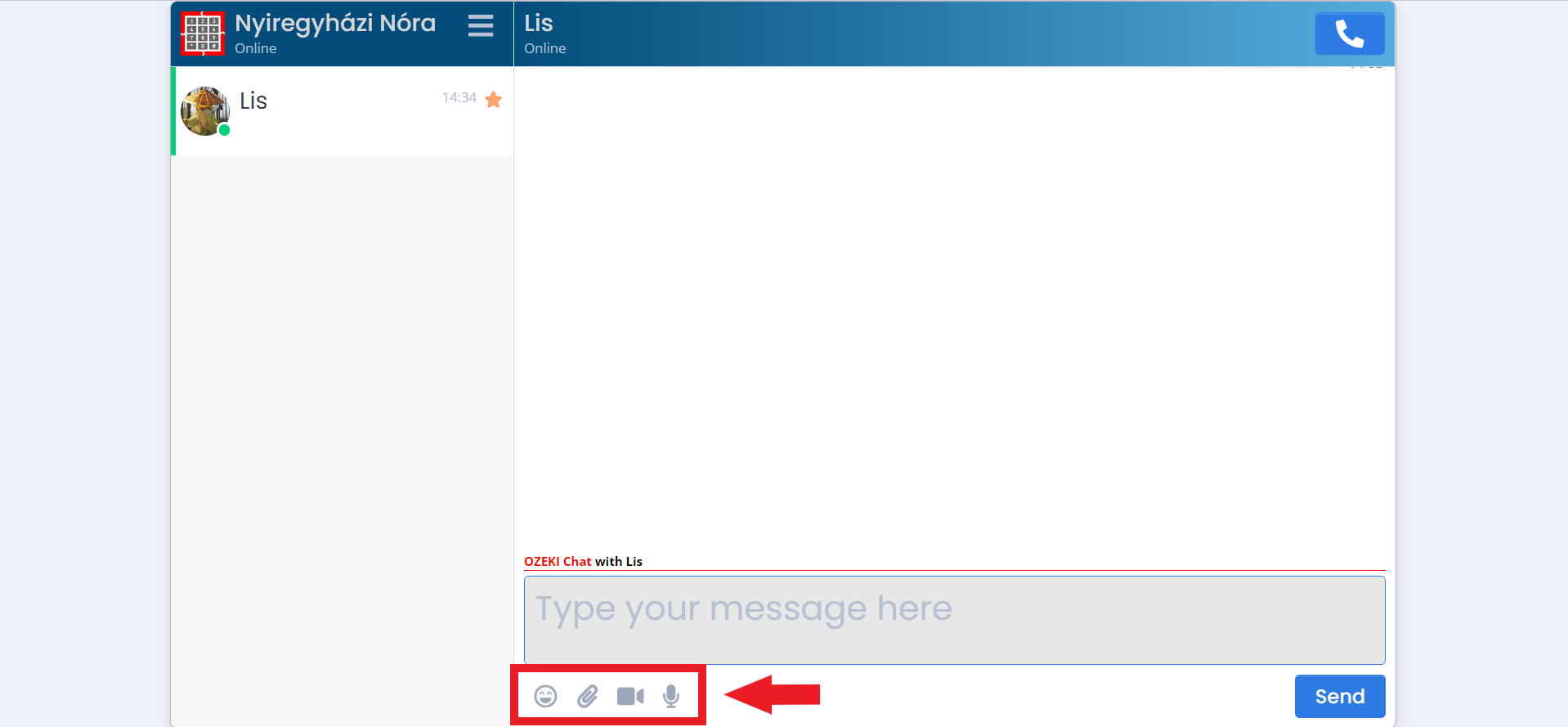
In-chat options (delivered messages)
Once you deliver a message there is a couple of options that you can do with them. They can help you make your communication more efficient and understandable (Figure 6).
- Remove: By clicking on the bin icon you can remove a message from the chat and also from the conversation history. This feature can help you correct mistakes, retract messages sent in error, or maintain privacy by removing sensitive information from the chat.
- Highlight: You can access this feature by clicking on the highlighter pen icon in the middle. Highlighting a message draws attention to it by making it stand out visually. This feature can be useful for emphasizing important information. It could also be useful if you want the other party to notice your message quite immediately.
- Edit: Navigate to the last icon to be able to edit a message. You can modify the content of a message you have already sent. This feature is helpful for correcting mistyped information, or updating a message.
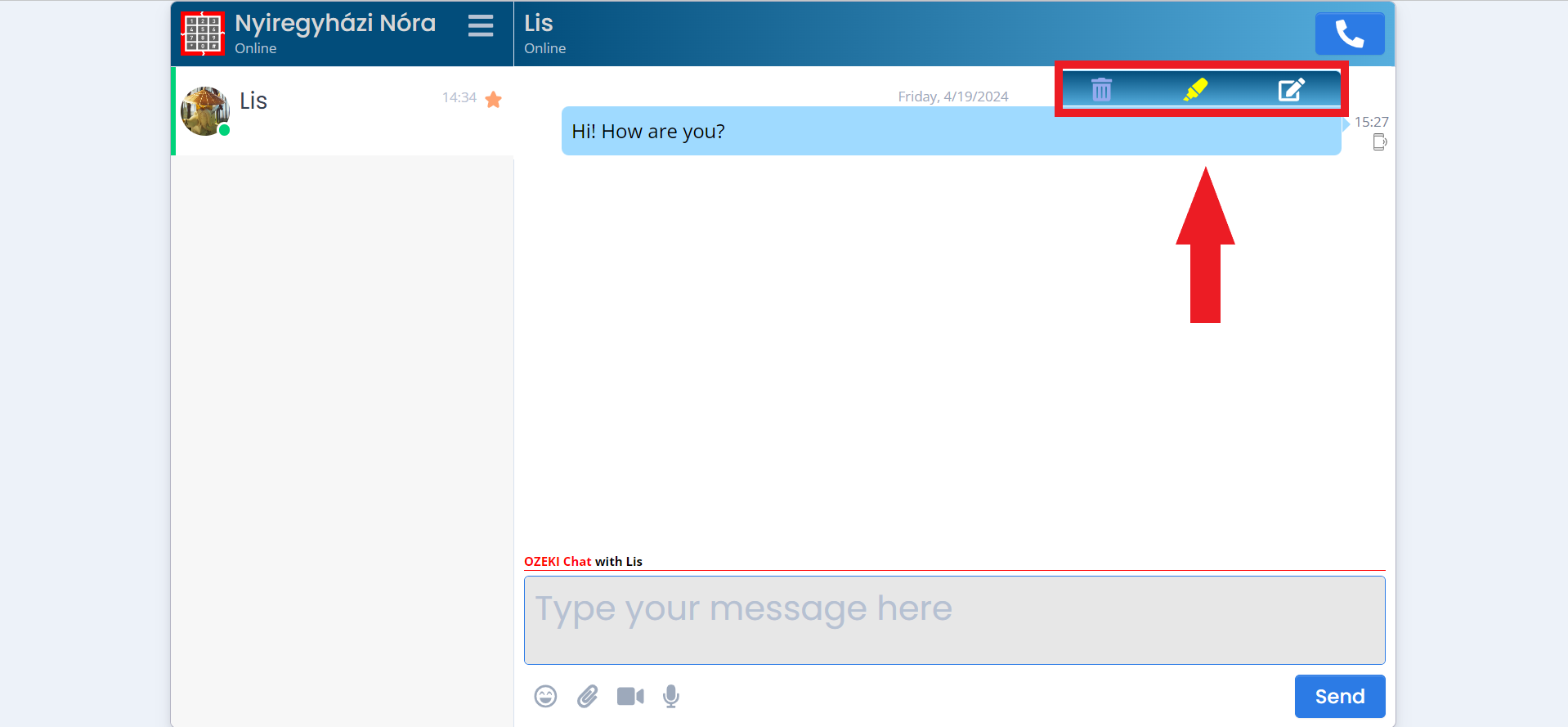
In-chat options (received messages)
When you receive a message you can either react to them or respond to them by navigating your cursor onto the received message (Figure 7).
- Reply: You can reply the a received message by clicking on the quote sign above it. This feature helps you to reply directly to a specific message within a conversation and keep your conversations organized.
- React: You also have the opportunity to react to a message with emojis. This feature enriches communication by enabling users to express their reactions briefly and visually.
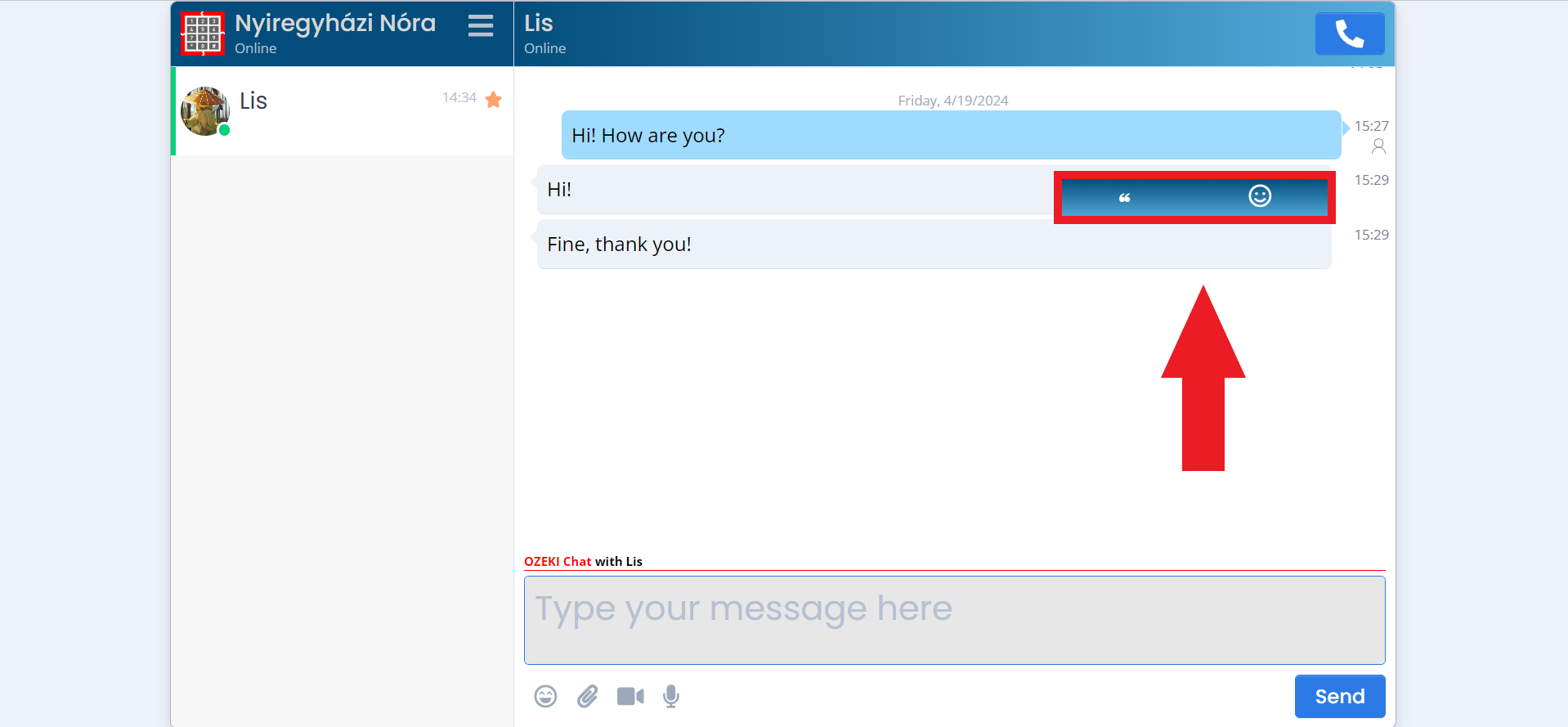
Initiate voice call
By clickig on the phone icon in the upper right corner as shown in the picture below (Figure 9) you have the chance to initiate a phone call with the other party whose conversation you are currently in.
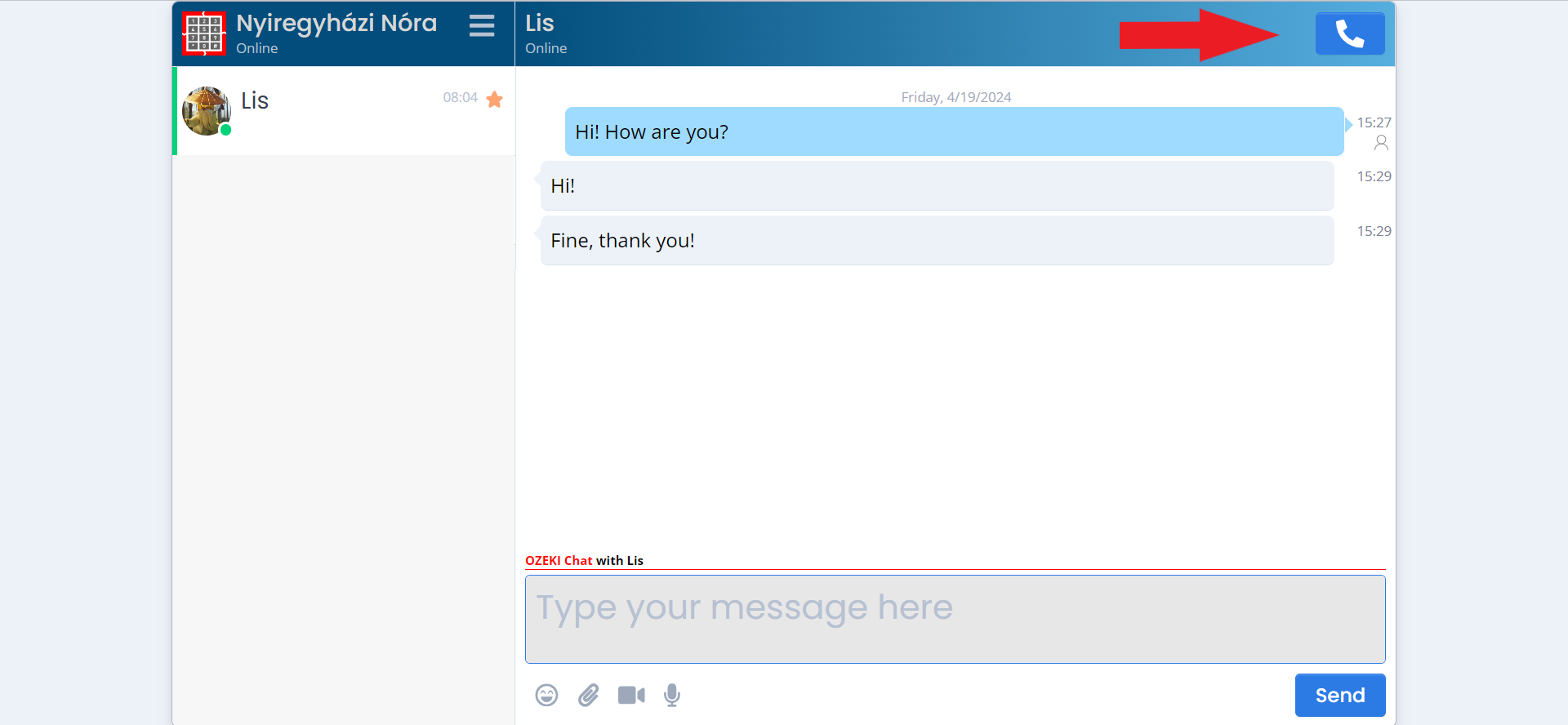
Once you click on the phone icon, you will have to wait until the other party accepts your incoming phone call. After ringing the recipient you will have the chance to manage the call. You can turn your microphone on and off, just as well as your camera (Figure 10).
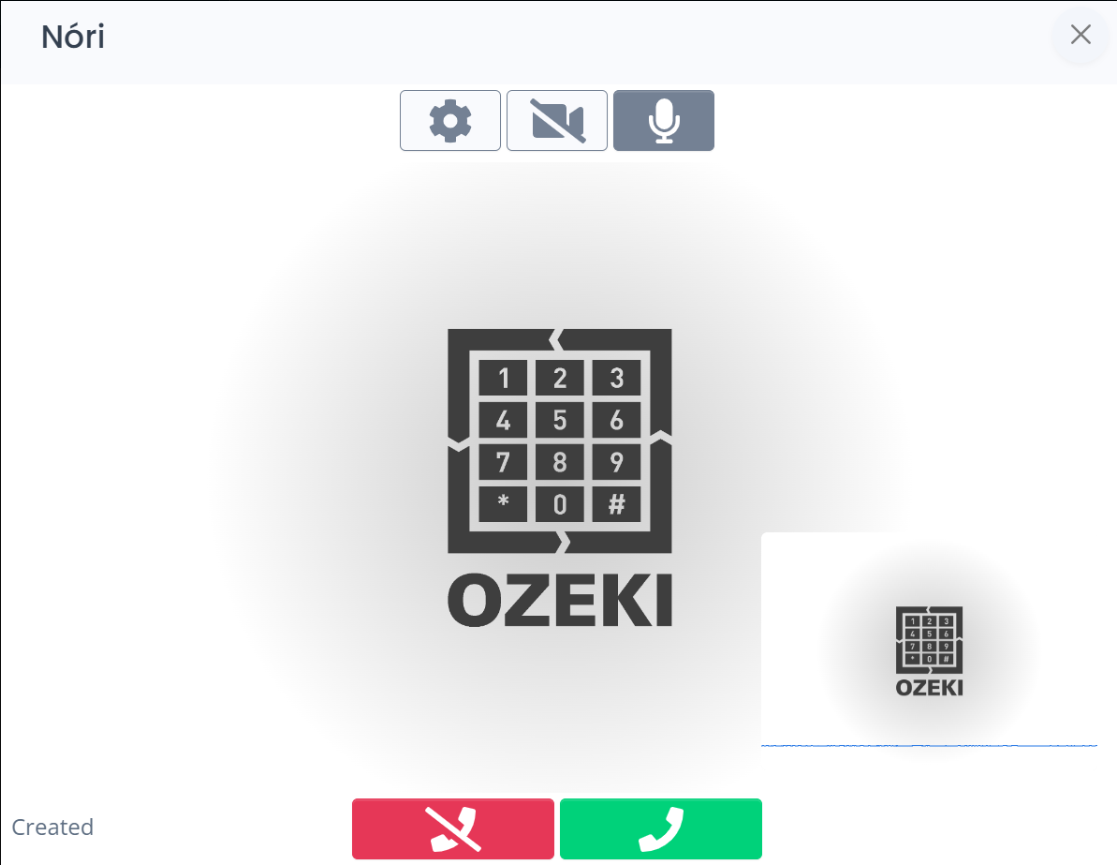
Summary
To use Ozeki Chat effectively, it is important to understand all its features. This ensures you can make the most out of the platform and enhance your communication experience. After learning about each part of the chat, you'll be able to communicate more efficiently using Myozeki. Start communicating more efficiently and professionally today with myozeki.

