How to edit a chat message you have already sent
On this page, we are going to walk you through the most important steps when it comes to editing a message on Myozeki that has already been sent. Being able to do this is crucial as it allows you to correct errors, prevent misunderstandings and maintain clear communication for better efficiency.
Editing a chat message you have already sent (Video guide)
In this really simple video tutorial, we are going to demonstrate what steps you need to take to be able to edit a chat message you have already sent. After watching the guide, you will be able to edit a message on your own and avoid misunderstandings just as well as clarify your communication.
Editing a chat message you have already sent (Quick Steps)
- Log into your myozeki.com account
- Select a conversation and send a message
- Navigate the cursor onto the message you want to edit
- Click on the edit icon
- Edit message
- Click on 'Edit' to deliver
- Text message has been edited
Editing a chat message you have already sent (Step-by-step guide)
To begin the whole process, the very first step you need to take is to log into your myozeki.com account. If you do not have an account yet, then create one by visiting the myozeki.com website. Once you are inside, you need to select a conversation and send a text message (Figure 1).
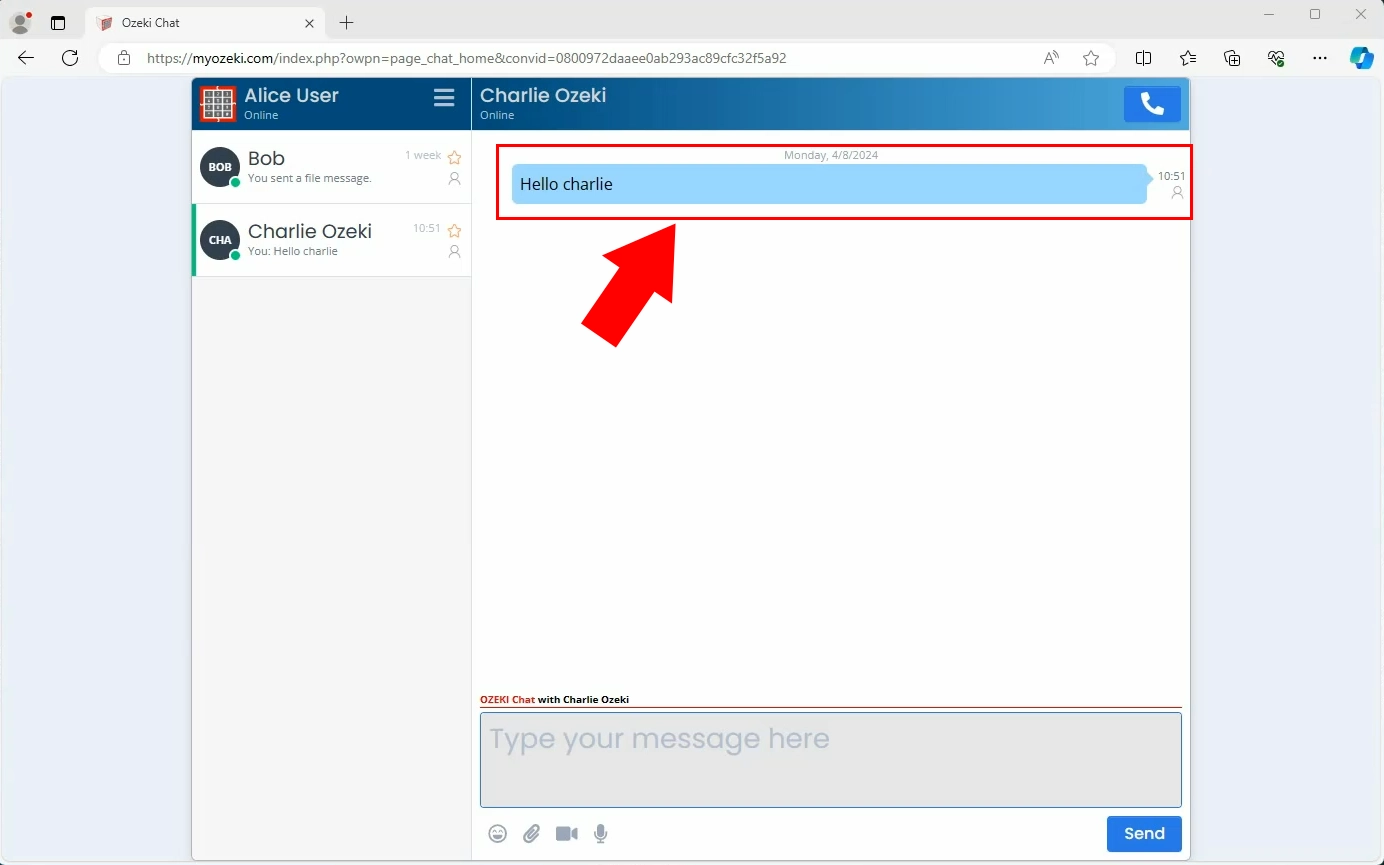
To edit the message, you need to navigate your cursor onto the message you have just sent. After that, click on the edit message icon as shown in the picture below (Figure 2).
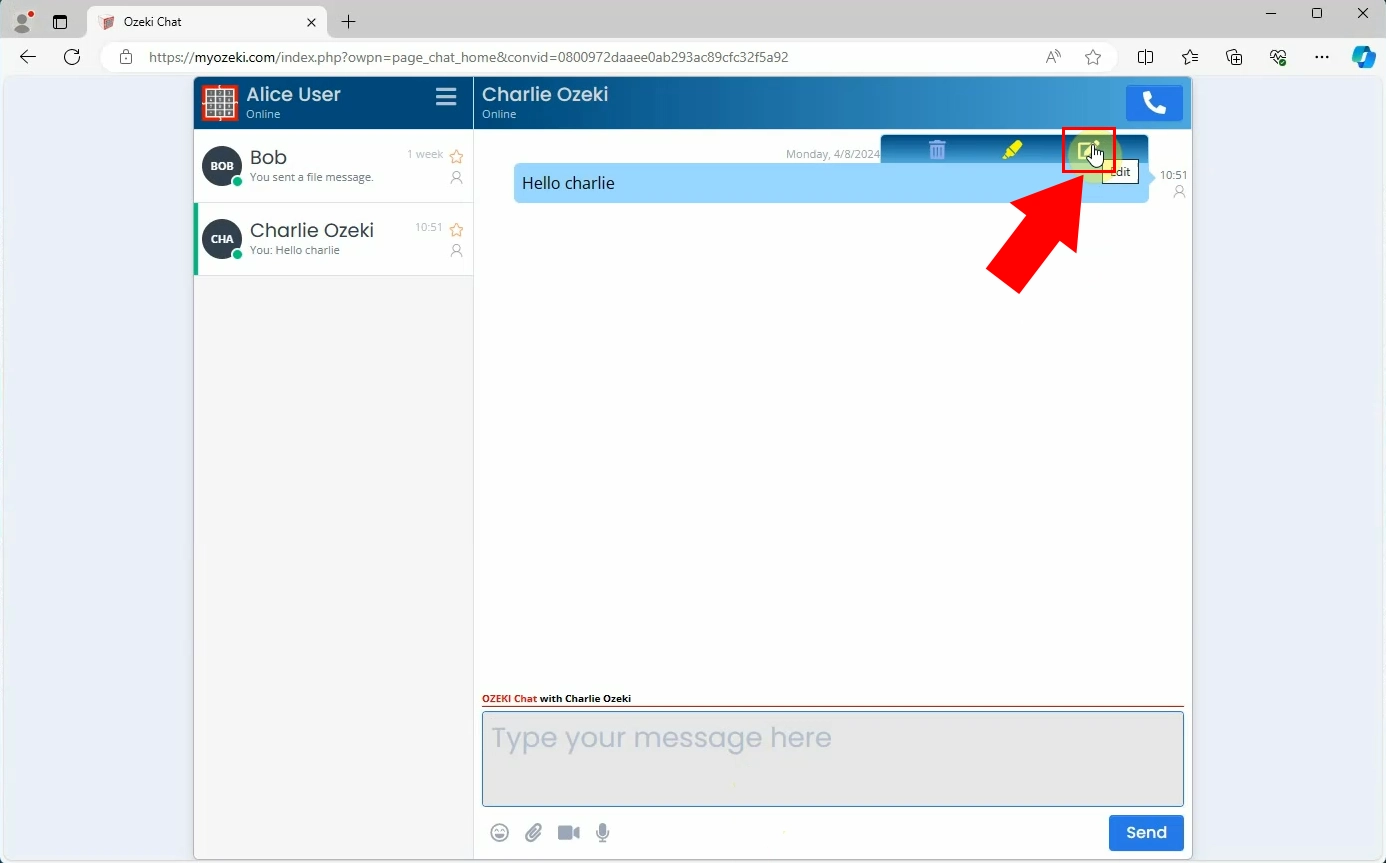
Once you click the message editer icon, the text you would want to edit will appear in the text box below. There you will have the opportunity to edit the message according to your wishes. Click on 'Edit' to deliver the edited text message (Figure 3).
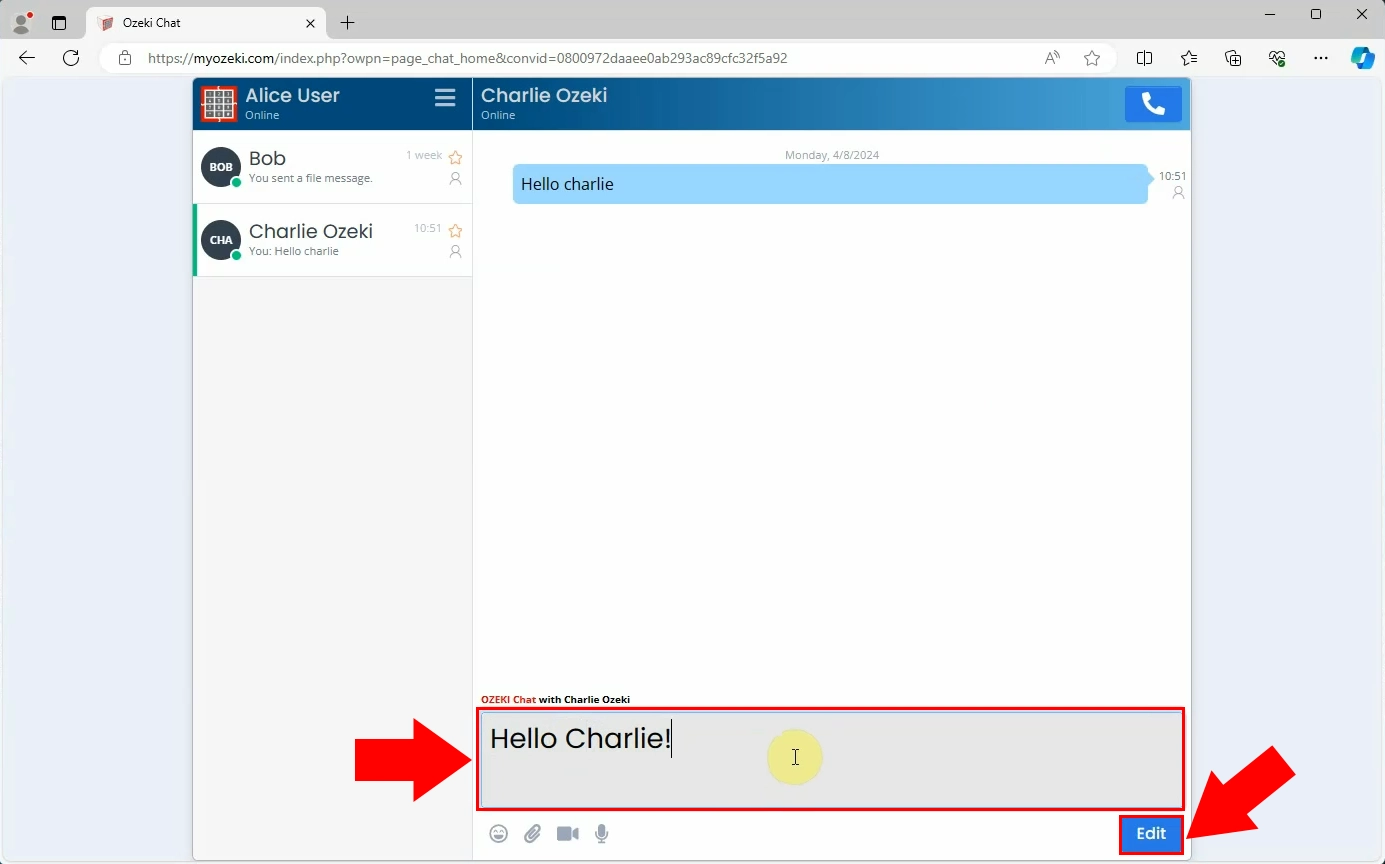
After hitting the 'Edit' button in the previous step, you will see that the message has been edited (Figure 4).
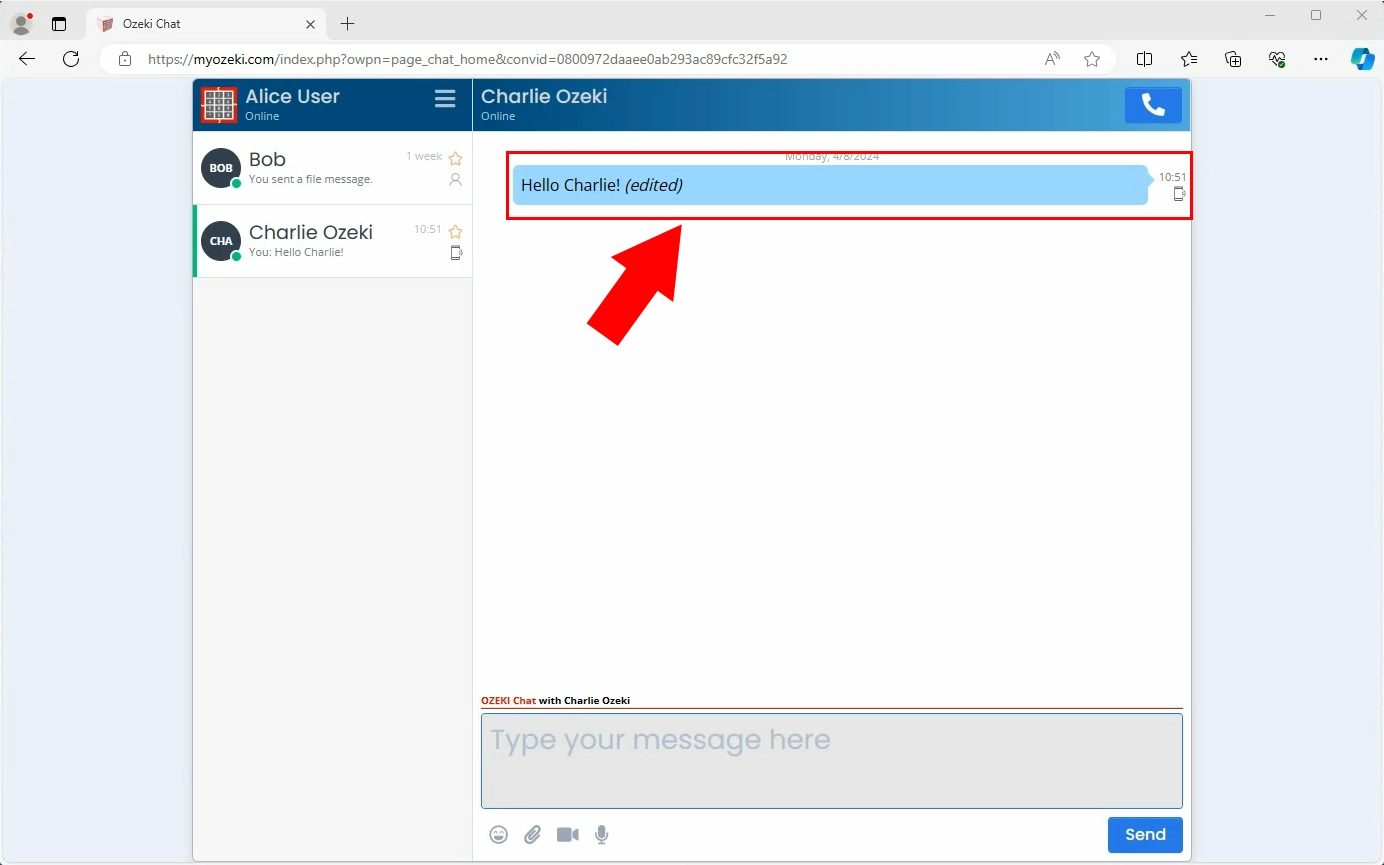
Frequently Asked Questions (FAQs)
Can I only edit messages I just recently sent?
No, you can edit any message in a conversation. There is no time limit on how long you can go back and edit a message.
Why is it important to be able to edit messages after you have sent them?
- Correcting errors: Editing messages lets you fix any mistakes you made when they wrote them, making sure they are accurate and clear.
- Preventing misunderstandings: Editing messages helps you make sure information is clear and avoid confusion or misunderstandings that might come from unclear or wrong messages.
- Maintaining Professionalism: Editing messages in professional settings allows you to improve your language and tone, ensuring professionalism and making communication better overall.
- Improving communication: Being able to edit messages after sending them makes communication better by making sure the message you meant to send is understood correctly and reducing the chances of misunderstandings or mistakes.
Summary
Being able to edit messages in Myozeki is crucial for maintaining clear communication and avoiding misunderstandings. By following the guide above, you can easily correct errors, clarify information, and enhance the quality of your messages. This feature of Myozeki ensures that messages are accurate and professional, improving communication efficiency and effectiveness. Enhance your communication by using Myozeki and enjoy all the features it offers along the way.

