How to delete a chat user account
When you have your own chat server, sometimes you have to delete some users from it. This short guide is about how to delete a user account from your Chat Server. Ozeki Chat Server gives you complete control over managing your communication, and this includes removing users from it as well. Deleting a user in Ozeki Chat Server is really simple. This tutorial goes through every step of how to do delete the user, from opening the user list to successfully remove the account.
What is Ozeki Chat Server?
Ozeki Chat Server is a self-hosted chat system that lets you create your own chat server. The main benefit of using a chat server is that it gives you complete control over your communication, and you can protect your sensitive data, as the communication on your server is completely private and safe.
How to delete a chat user account (Quick steps)
- Select the users menu on the toolbar
- Select the user you want to delete
- Click the kebab menu
- Click the Delete account button
How to delete a chat user account (Video tutorial)
The following video shows how to delete a user account in Ozeki Chat Server. Ozeki Chat Server is a powerful software that lets you create your own chat network for communicating. This tutorial is only 19 seconds long, and it's easy to understand. You will see the step by step process of how to delete a user from your already set-up Chat Server.
Step 1 - Select users menu
To delete a chat user account in your own Chat Server, the first step is to make sure you already set up your server and added some users to it. The next step is to select the users menu. The user menu can be found in the toolbar. By doing this step, the list of every user will be displayed (Figure 1).
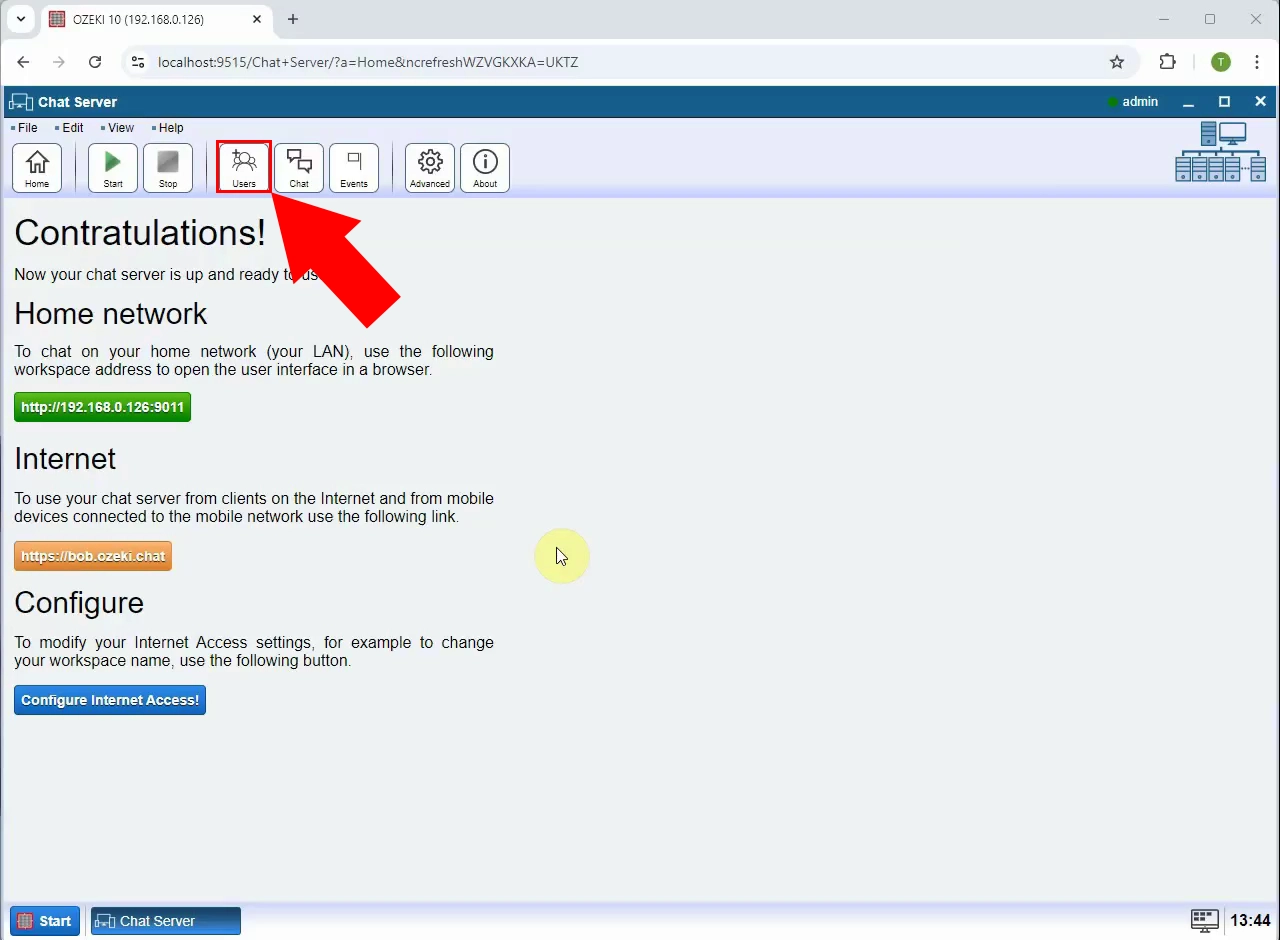
Step 2 - Open user
In the users menu you will find all users in your server. After locating the user you want to delete, the next step is to open the user. You can do this by simply clicking on the user. This will display the user panel (Figure 2).
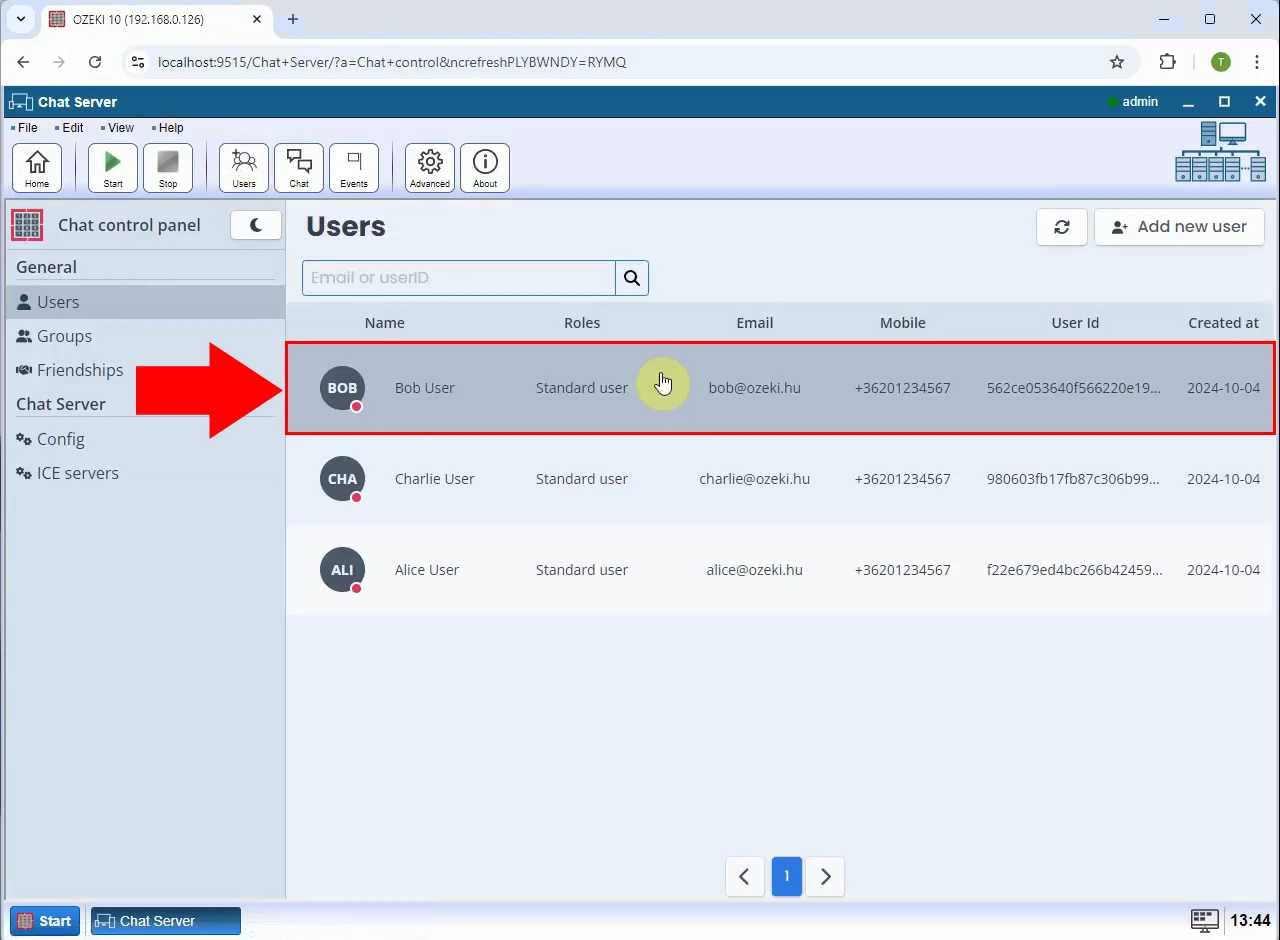
Step 3 - Delete user account
You will find the user panel in the right side of your screen. Once you see it, click on the kebab menu. This will display a list with more options. The next step is to click on the Delete account button. This will delete the user from your Chat Server, and the user will be disappear from the user list (Figure 3).
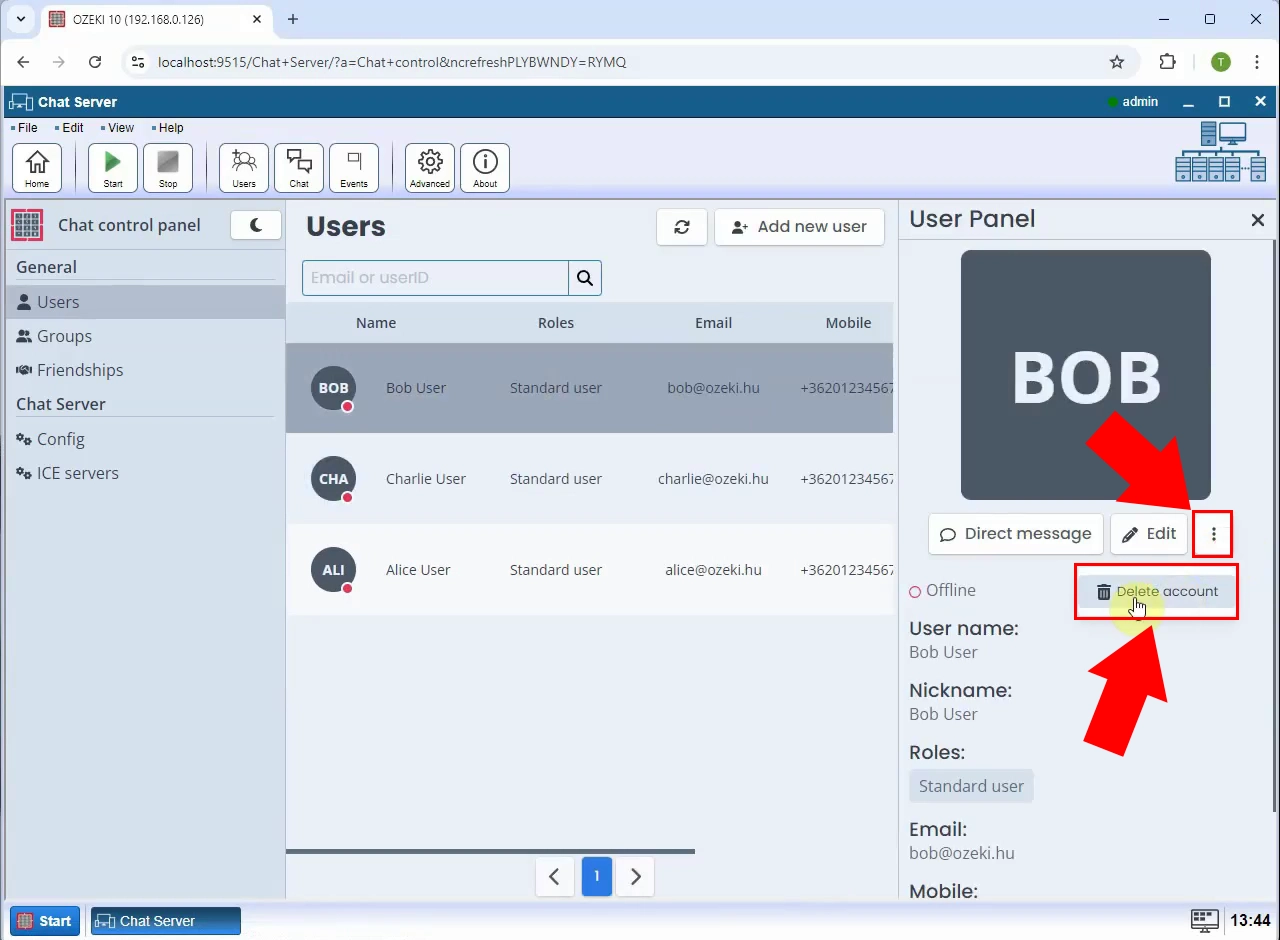
Step 4 - User deleted
If you did the last step correctly, the user should be deleted. To confirm the user is deleted successfully, you will receive a popup notification on the bottom right side of your screen (Figure 4).
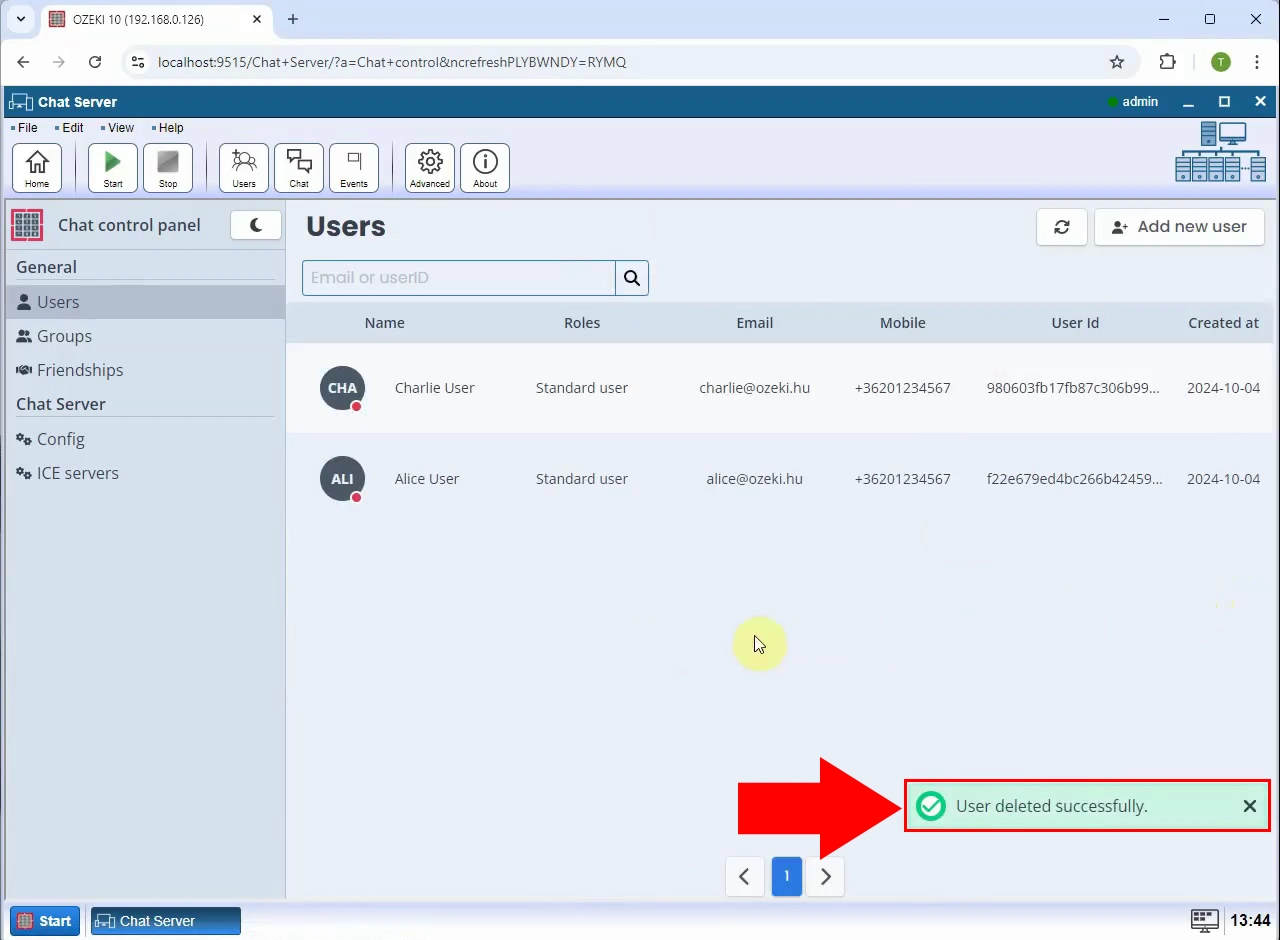
FAQs
What happens when I delete a user account from my Ozeki Chat Server?
The account and all associated data (such as username, profile, settings, etc.) are removed from the server. This means the user will no longer be able to log in or access the chat system.
Will I get a notification after deleting a friend?
Yes, you will. As you can see on Figure 1 as well, a green popup will be displayed on your screen if the deletion of the user was successful.
Can I add the same user to the server again after I deleted it?
Yes, you can, but all the data of the previously deleted user will be lost.
Summary
As you can see, removing a user account from your Ozeki Chat Server is incredibly simple and straightforward. You only have to do these four small steps, and the account you don't want to see anymore on your server will be successfully removed. If you have problems with setting up your own Chat Server, click on the link and you will find a detailed tutorial on how to do it. If you want to learn more about Ozeki Chat System, click here.

