How to Backup your Ozeki Chat system
This guide offers comprehensive instructions on backing up the configuration and data of your Ozeki Chat system. The process is straightforward: stop the Ozeki service and create a backup of the Data directory. Within this directory, all configuration and data files are stored. Should you need to restore your system using this data, the corresponding steps are detailed in the guide as well. Let's get started!
How does backup benefit your work?
Using data backup in your Ozeki Chat Server ensures that your system data and settings are safe. It protects you from potential data loss caused by any device failures or other unseen reasons. The backups are stored in .zip files, so you can save disk space while maintaining data. Ozeki SMS Gateway system has a user-friendly interface, so it is easy to done the backup process by anyone without any serious informatical knowledge. Knowing that your business data is safe and can be restored when you want is unique. It is also highly benefitial if you want to move data and settings from one server to another.
Backing up Ozeki Chat Server (video tutorial)
In this short video guide, we'll explain how to back up your Ozeki Chat Server system in a clear and informative way. We want to make sure that you know how to take care of the settings and data on your Ozeki SMS Gateway system so that it can continue working safely even if unexpected problems arise. By following these instructions, you can create an effective backup strategy that guarantees your Ozeki Chat Server system is always reliable and safe for your business's needs.
Backing up Ozeki Chat Server (Easy steps)
- Open Windows Services
- Find Ozeki service in the Services list
- Stop Ozeki service
- Locate the Ozeki data folder in Program Files
- Compress the folder
- Move the Data.zip file to your archives
Backing up Ozeki Chat Server (detailed instructions)
To start the process, the first step involves stopping the Ozeki Windows service. This can be accomplished by executing the "services.msc" command in Windows. Within the Service Manager, locate the Ozeki service from the provided list. Click on the "Stop" option located on the left-hand side, as shown in Figure 1.
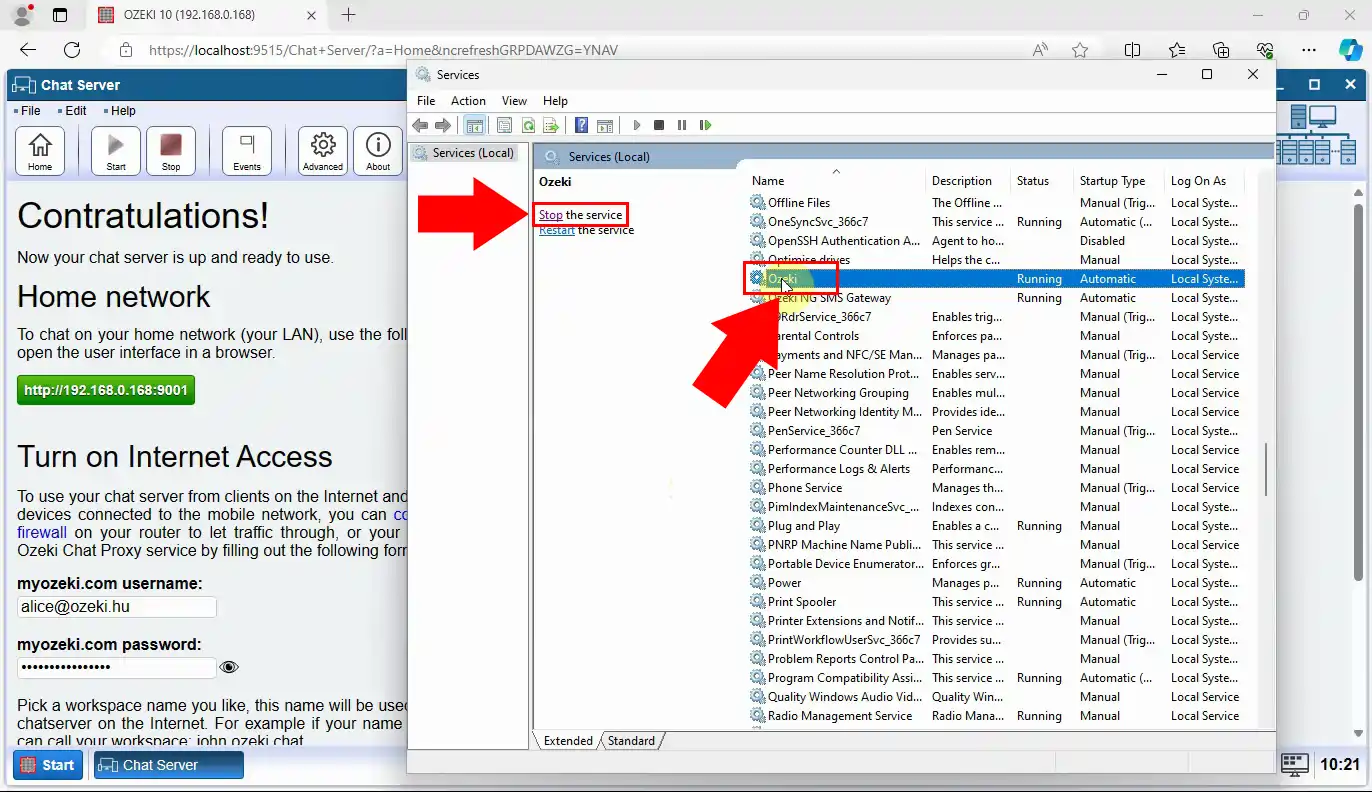
After successfully stopping the Ozeki service, proceed to locate the Ozeki Data folder. This folder is situated in the C:\Program Files\Ozeki\ directory. The folder's name is "Data," and its path is C:\Program Files\Ozeki\Data (Figure 2).
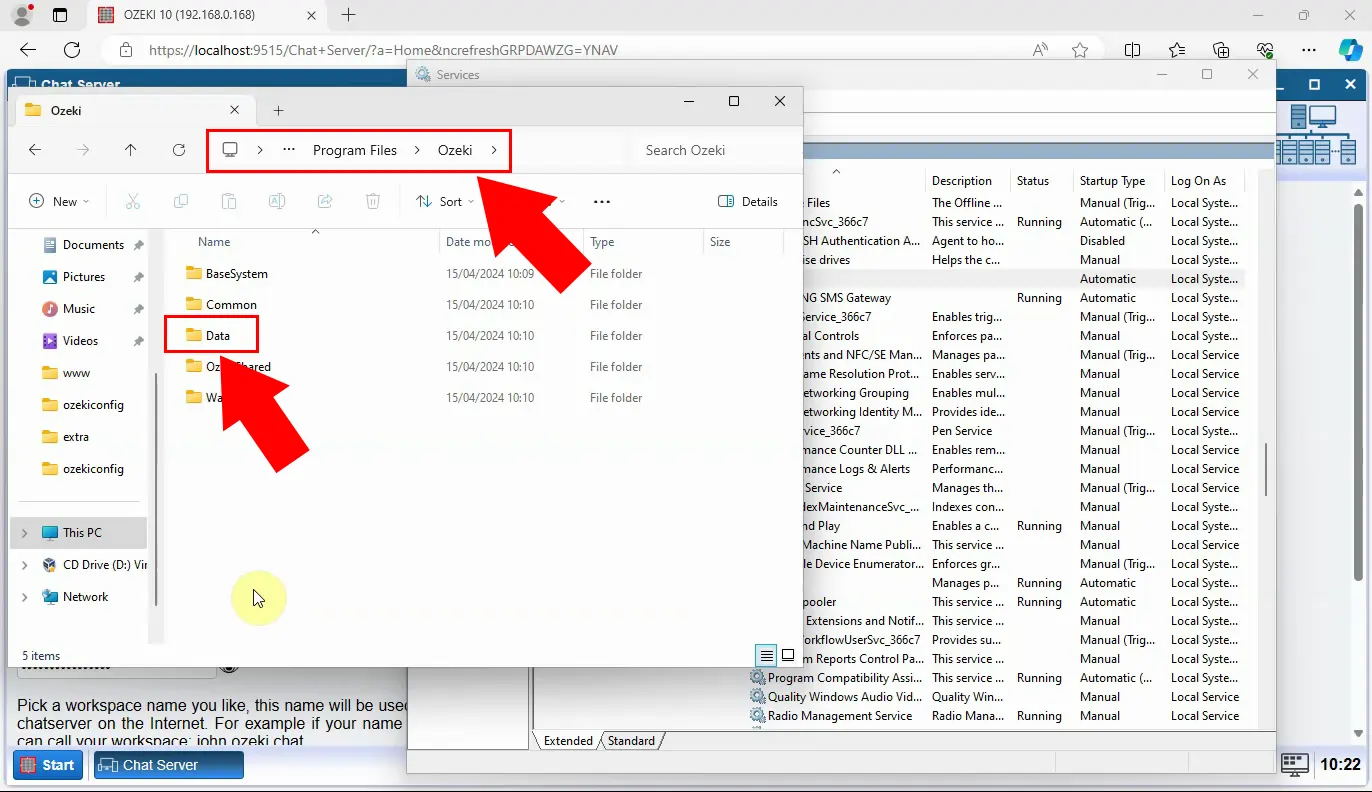
Having found the Data folder, you should compress it into a .zip file. To do this, right-click on the folder, then choose "Send to" and "Compressed (zipped) folder." This action will create a compressed version of the folder in Zip format, just like in Figure 3.
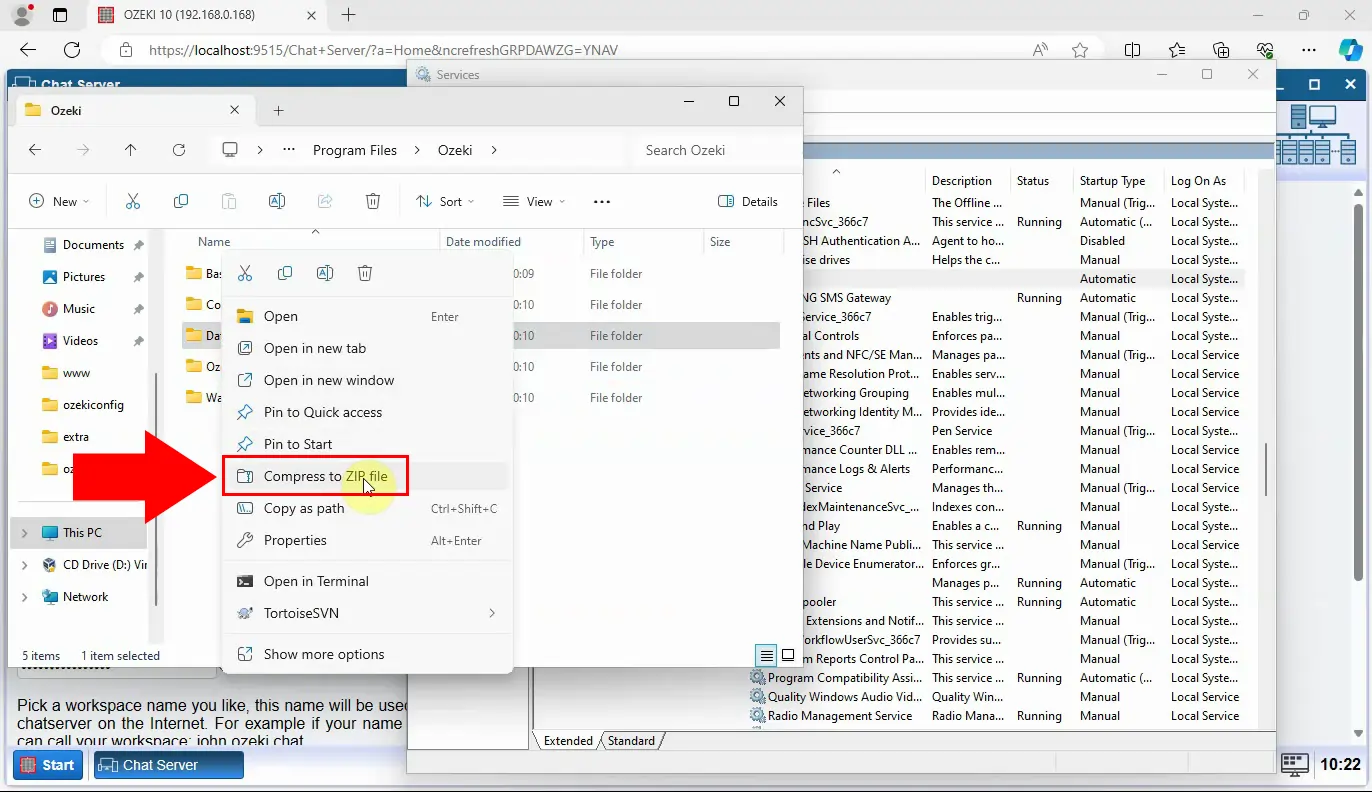
After performing the previous step, you'll notice the "Data.zip" file on your desktop. Scan your desktop icons, and you'll easily locate the file, as seen in Figure 4.

How often should I back up my Ozeki Chat Server?
We recommend backing your Ozeki Chat Server up daily, to minimize progress lost when you initiate a rollback.
Is there a guide on restoring Ozeki Chat Server from the file I have just created?
Yes, by clicking on this link you will be taken to the restoring guide where you can learn more.

