Password recovery by Admin
Explore our comprehensive guide on password recovery. Whether you've forgotten your password or need to update it, our step-by-step instructions and video tutorial ensure a seamless process. Learn how to securely reset your password, manage account settings, and get back to managing your communication tools effortlessly.
What is password recovery?
Password recovery refers to the process of regaining access to an account or system when the original password is forgotten, lost, or needs to be changed. Typically, this involves verifying one's identity through security questions, email verification, or other authentication methods, followed by setting a new password to regain access. It ensures users can securely access their accounts after forgetting their credentials or needing to update them for security reasons.
How to recover a password by Admin (Quick steps)
To recover a password by Admin
- Load MyOzeki.com website
- Login into your Ozeki admin account
- Access Admin menu
- Choose User password option
- Enter you new password
- Overwrite your existing password
- Mark the box to send a password reset email
- Save the changes
- Use the new password to login
Password recovery process (Video tutorial)
In the following video tutorial, you can see how to recover a password in Ozeki Chat by Admin. We will present you all the essential steps you need to take, so you can learn the process with ease. If you follow this guide correctly, it will not cause any difficulties to completing it. It does not require any special IT knowledge, so anybody can learn the process easily.
To begin the process, you need to load the https://myozeki.com/ website on your computer's browser. Log in to your admin account by entering your login information into the certain boxes. Type your Email address, and the connected password to this account. As you enter the required data, click on the "Login" button, highlighted in blue. Clicking on this button will let you into your Ozeki Chat Admin account.
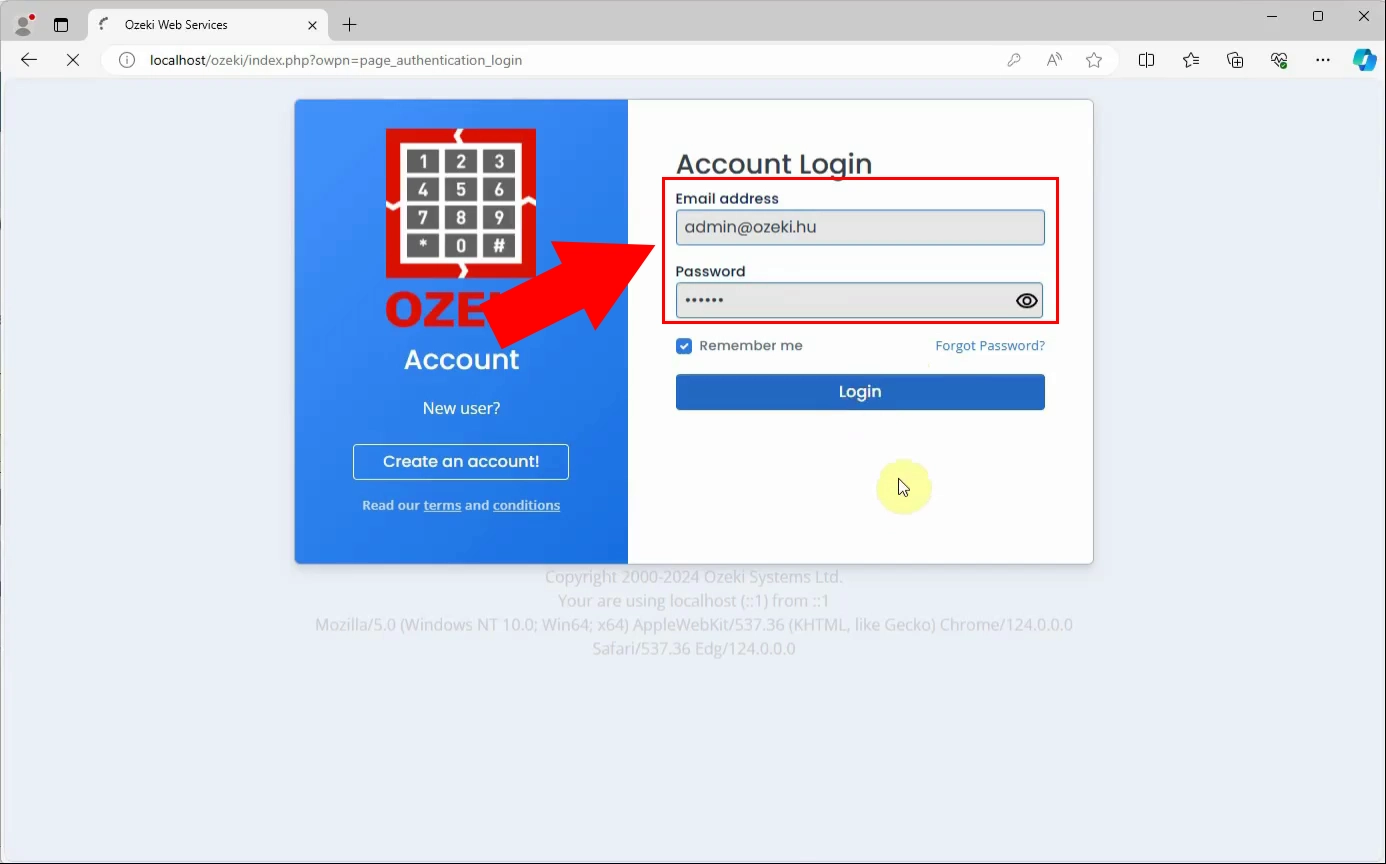
Entering to your profile, you can recognize the Ozeki dashboard with its different tools and services. At the Favorites menu, you have to find the "Admin" option from the services. Open the Admin menu to make changes to your profile. This allows you to manage your account and customize it according to your needs.
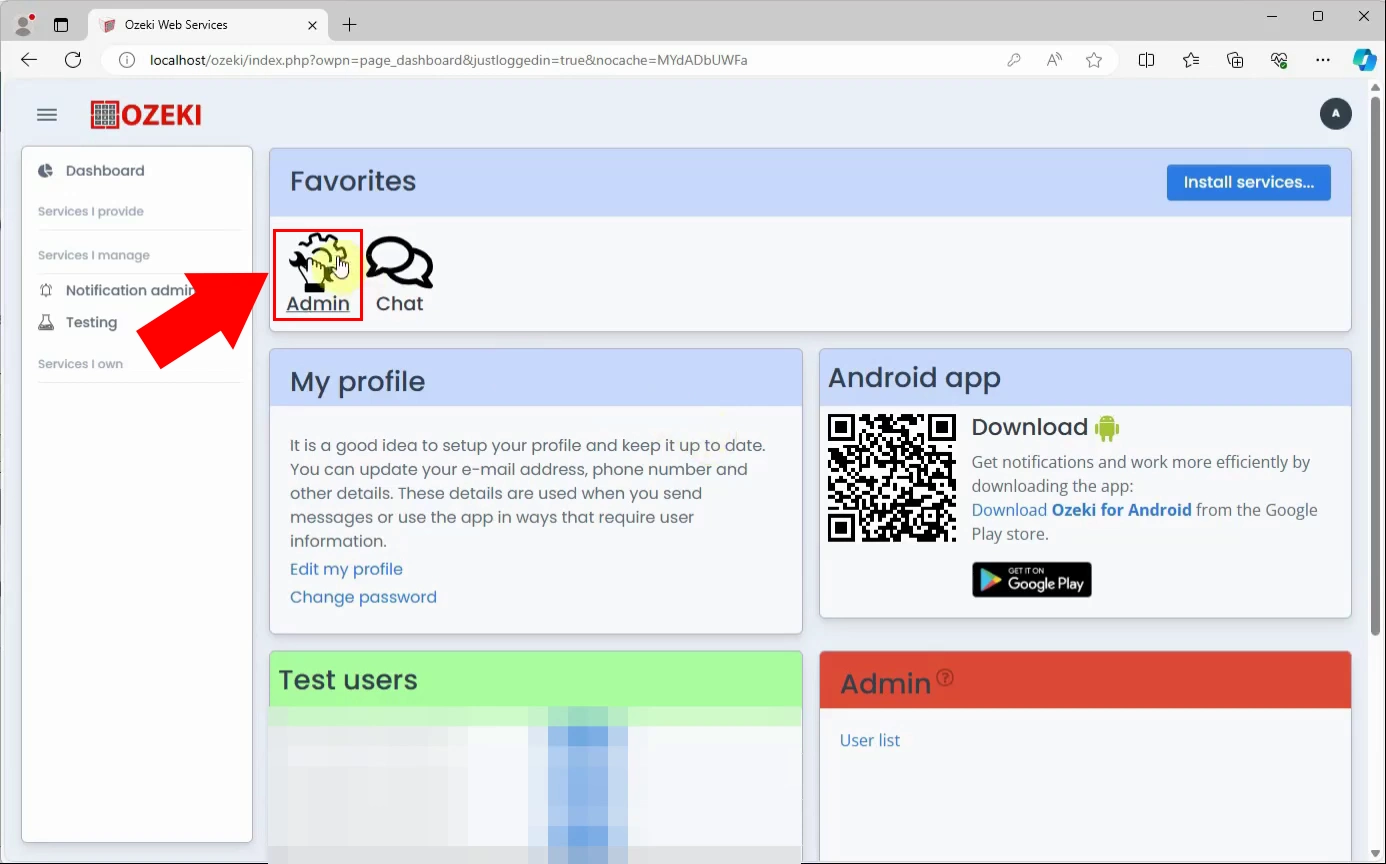
Continue by selecting the "User password" option from the services enumerated at the Ozeki dashboard. After you have found it, click on it, then start the modification process. This will allow you to update or reset your password securely, ensuring full access to your admin account.
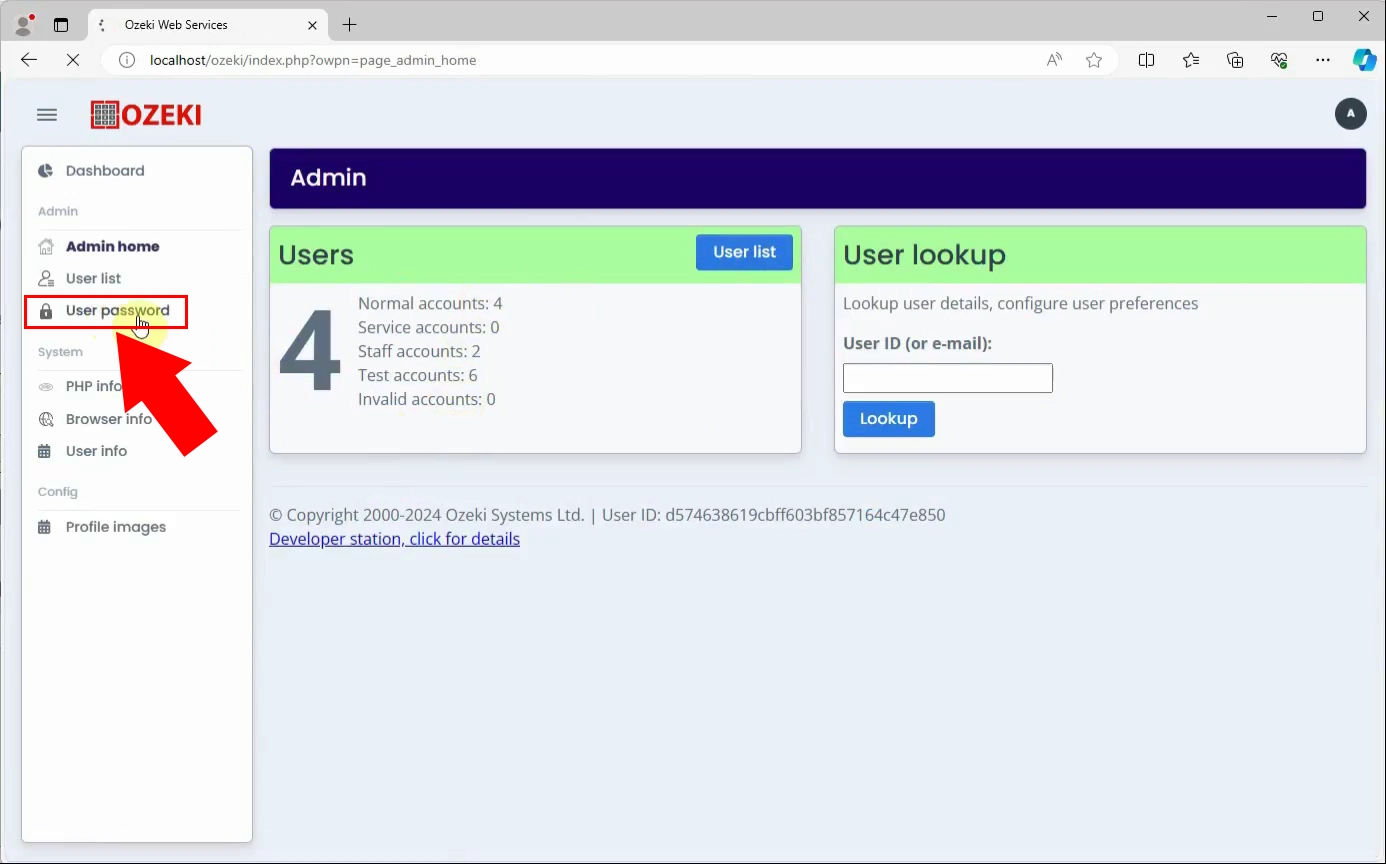
In this subsequent part of the process, you need to create a new password for your account. Enter your Email address, then enter the new password into the appropriate cell. Set up the mode of this updated password. You can choose between adding it as an another password, or overwriting the existing password. Now, select the second option, overwrite the existing one. Mark the box under these modes to set the system to send a password reset e-mail. If you are done, save these changes by clicking on the "Reset" button.
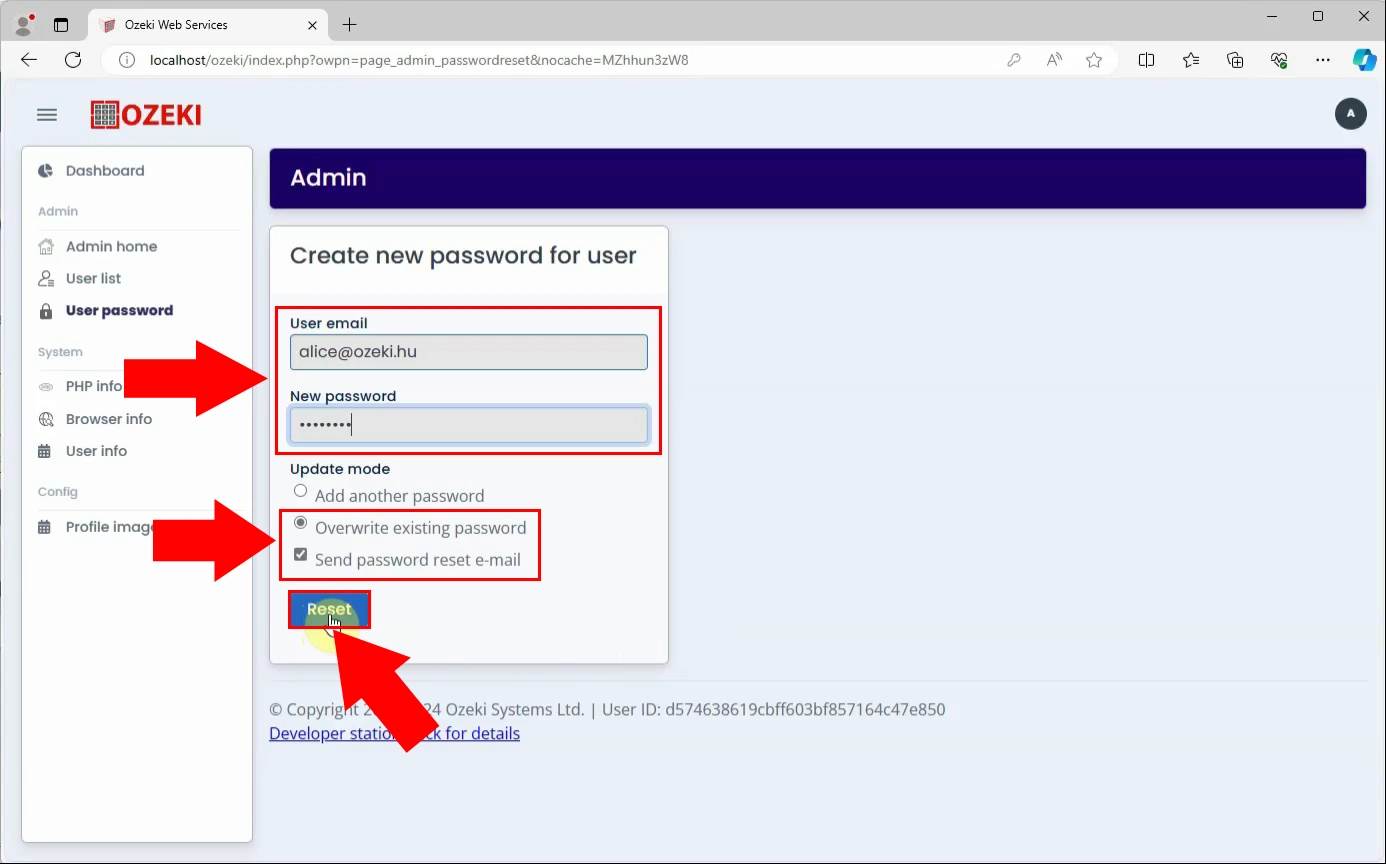
By modifying your previous password to a new one, in the case of a sucessful update, you will receive a notification about it. As this appears, your admin account has been updated successfully. Click on the "Go to dashboard" button to access the Ozeki Chat main menu, where you can explore its different services and continue managing your account.
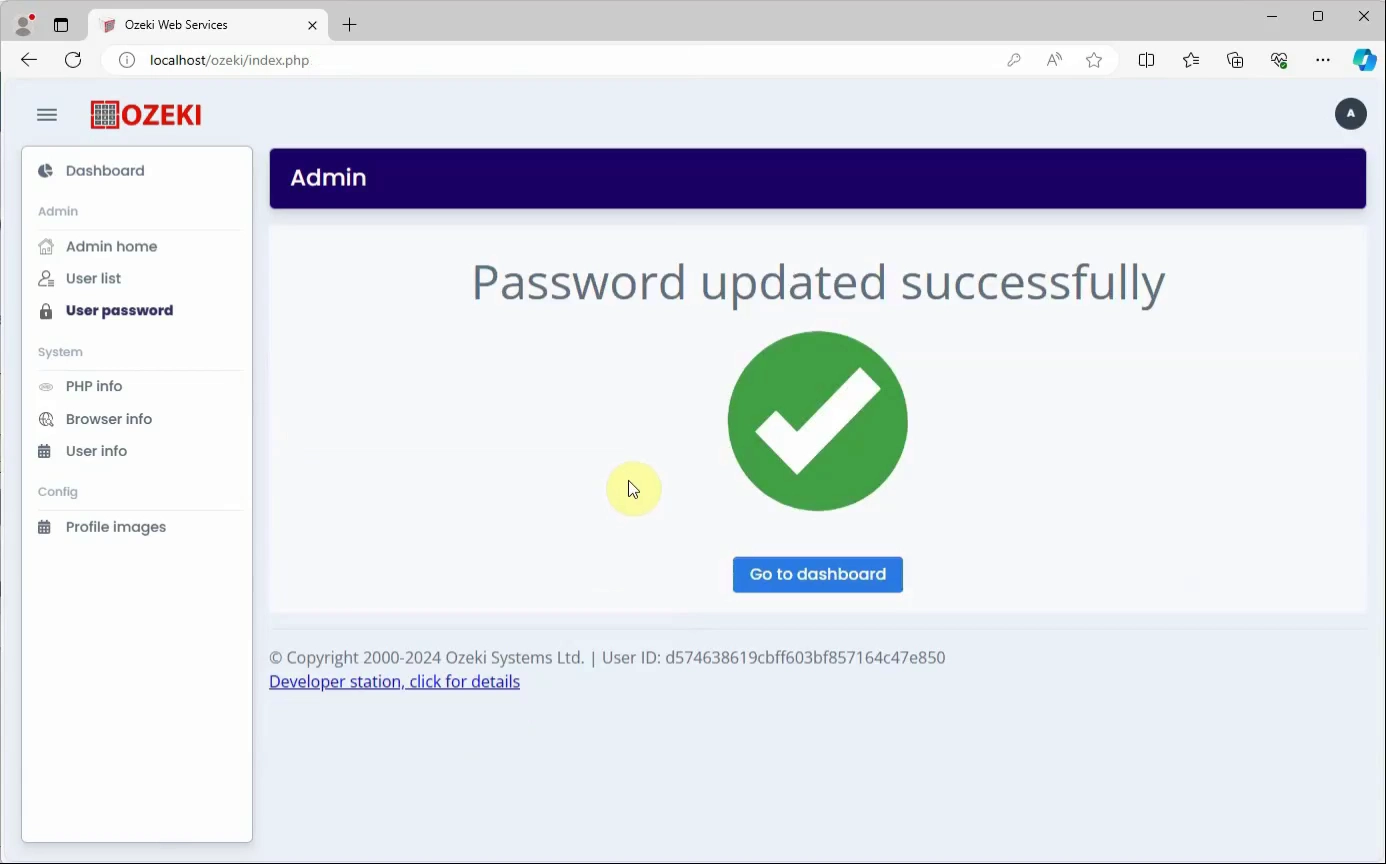
FAQs
Can I use any email address for password recovery in Ozeki Chat?
No, you can only use the email address associated with your Ozeki Chat admin account for password recovery. This ensures the security and authenticity of the password reset process. Make sure your email address is up-to-date and accessible to receive password reset notifications promptly.
Is there a limit to how many times I can reset my password in Ozeki Chat?
There is no specific limit to how many times you can reset your password in Ozeki Chat. However, for security reasons, frequent password changes or resets may be subject to additional verification steps. It is recommended to choose strong passwords and keep them secure to minimize the need for frequent resets.
Is there a way to prevent unauthorized password resets on my Ozeki Chat admin account?
Yes, you can enhance the security of your Ozeki Chat admin account by enabling two-factor authentication (2FA). This adds an extra layer of security by requiring a second form of verification in addition to your password, such as a code sent to your mobile device.
How long does it take to complete the password recovery process in Ozeki Chat?
The time taken to complete the password recovery process in Ozeki Chat depends on s everal factors, including your internet connection speed, responsiveness of email delivery, and verification steps. Generally, the process is designed to be efficient and straightforward, allowing you to regain access to your account promptly.
Summary
This page provides comprehensive guidance on the password recovery process within Ozeki Chat by Admin. It offers detailed instructions and a video tutorial illustrating the secure password reset procedure. Whether you are seeking to regain access due to a forgotten password or simply updating for security reasons, this resource ensures a seamless experience. By following these straightforward guidelines, users can confidently manage their admin credentials and continue leveraging Ozeki Chat's features without interruption.

