How to open an iPhone chat with push notifications
This guide dives into how Ozeki Chat keeps you connected, ensuring you never miss a message. Learn exactly how push notifications work within Ozeki Chat, from receiving the alert to seamlessly transitioning back into your conversation. The article caters to all users, featuring a clear video demonstration followed by a breakdown of the steps involved. Let's get started!
What is a push notification?
Push notifications are a messaging method that bypasses the need for users to be actively engaged with an app. Delivered directly to a device's home screen or lock screen, these small messages serve as a way for applications to communicate updates, reminders, or promotional content. Think of them as a digital tap on the shoulder, ensuring you stay informed about relevant activity within an app even while you're using others.
Opening an Ozeki Chat from a push notification on iOs (video tutorial)
This short and sweet video tutorial takes you through the process of receiving a push notification from Ozeki Chat, and opening the conversation using said notification. It showcases a simple but very effective feature, all within 15 seconds, making it a terrific watch and a good example of how clean Ozeki Chat's design is.

Opening an Ozeki Chat from a push notification on iOs (short steps)
- Receive push notification from Ozeki Chat
- Tap on it
Opening an Ozeki Chat from a push notification on iOs (detailed breakdown)
First, this is what a push notification looks like from Ozeki Chat, highlighted in green in Figure 1. Tap on it.

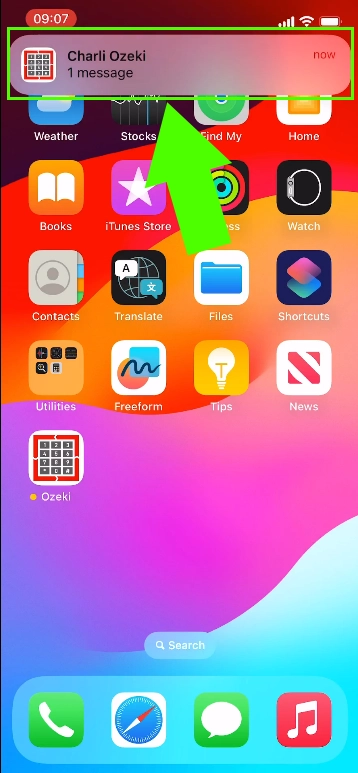
This takes you to your conversation with the sender (Figure 2).

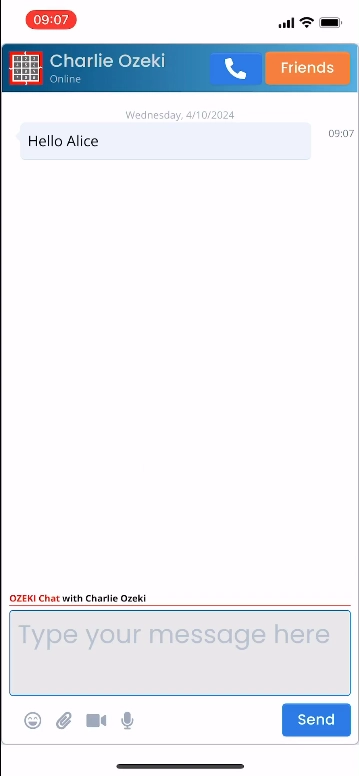
Can I disable the push notifications of Ozeki Chat?
Yes, you can do that inside the iOs system settings.
What if I get multiple notifications from multiple senders?
The notifications are separated for each sender, allowing you to choose to which you would like to reply first.
More information
- Enable iPhone notifications
- How to start your iPhone app and send your 1st mesage
- How to select a chat and switch between friends
- How to set your profile picture on iPhone
- How to send an emoji in the Ozeki iPhone Chat client
- How to send a camera picture on iPhone
- How to send an image from the iPhone Photos App using share to
- How to send an image on iPhone using attach file
- How to send a downloaded PDF on iPhone
- How to send a Tik-Tok video using share to on iPhone
- How to send a Youtube video using share to on iPhone
- How to open an iPhone chat with push notifications
- How to mute notifications for a user in the Ozeki Friend list
- How to disable all Ozeki Chat notifications on iPhone
- How to uninstall the iPhone App

