How to send a file in chat using copy and paste
Discover a simple way to share files in Ozeki Chat with our easy-to-follow guide on using the copy and paste method. Whether you're exchanging documents, images, or snippets of text, this method ease the process without the hassle of navigating through your device's file system. With Ozeki Chat's file-sharing capabilities, you can enhance your professional workflow and communicate effortlessly with your partners.
How to send a file in chat using copy and paste (plain instructions)
To send a file in chat using copy and paste
- Access your Ozeki Chat account on myozeki.com
- Log in and navigate to the "Chat" service
- Open the chat conversation with the recipient
- Load the file you wish to send and copy it
- Return to the Ozeki Chat interface
- Paste the file into the message box
- Wait for the file to upload to the server
- Send the file
- View the delivered file message
Sending a file using copy and paste (video tutorial)
This video will guide you on how to send a file in Ozeki Chat using copy and paste method. You'll learn how to quickly share snippets of text, images, or small files without the need to navigate through your device's file system. We will explain you the essential steps you need to follow. By the end of the video, you can learn the process and levarage it sending while sending messages in the future.
To initiate the procedure, start by accessing your Ozeki Chat account on myozeki.com. After logging in, navigate to the "Chat" service and open the chat conversation with the recipient you intend to send the file to. When you're ready to send the file, open the file, you wish to send, and copy the file.
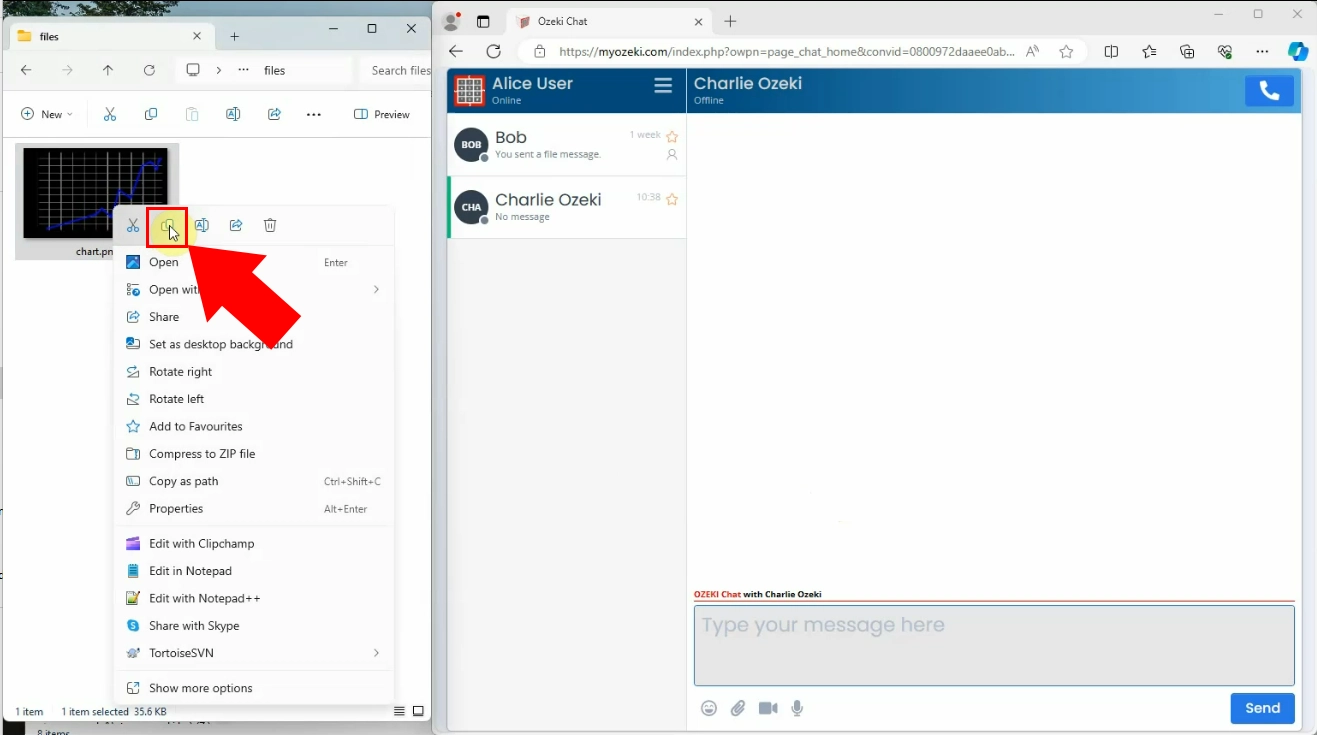
Return to the Ozeki Chat service interface and proceed the file sending process by pasting the file into the message box. By pasting the file in the Ozeki Chat service, ensures that the selected file is properly pasted into the chat conversation, allowing you to share it with the intended recipient.
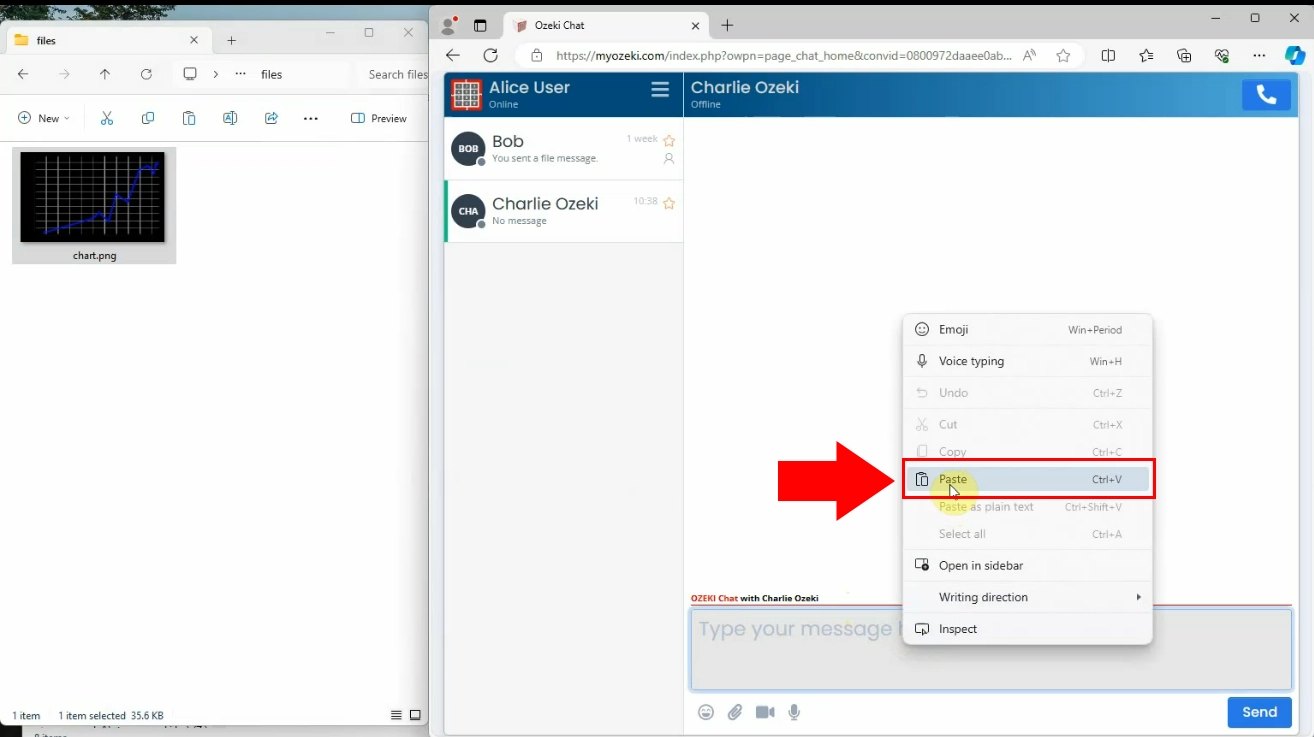
Once you have pasted the file into the conversation, wait for the server to upload the file. When it is ready, you will recognize it in the chat conversation in small appeared form. As the server processes the file, you'll notice a small indicator within the chat conversation, signaling that the file has been uploaded. When it is ready, click on the "Send" button to initiate the delivery process.
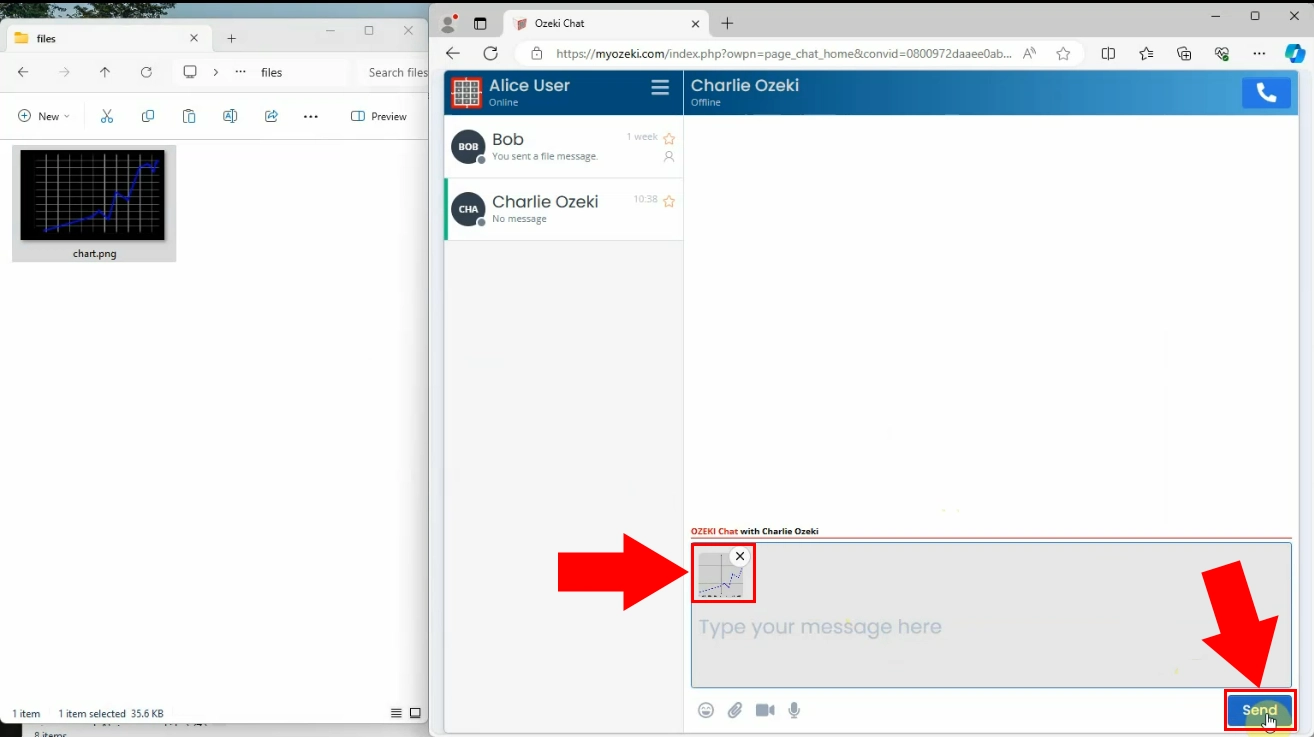
Now, you can see that your file message has been delivered successfully to your Ozeki Chat friend. The recipient will have the option to either open the file within the Chat window, or download it for later usage. This file-sharing method speed up and simplifies your professional workflow while communicating with the partners.
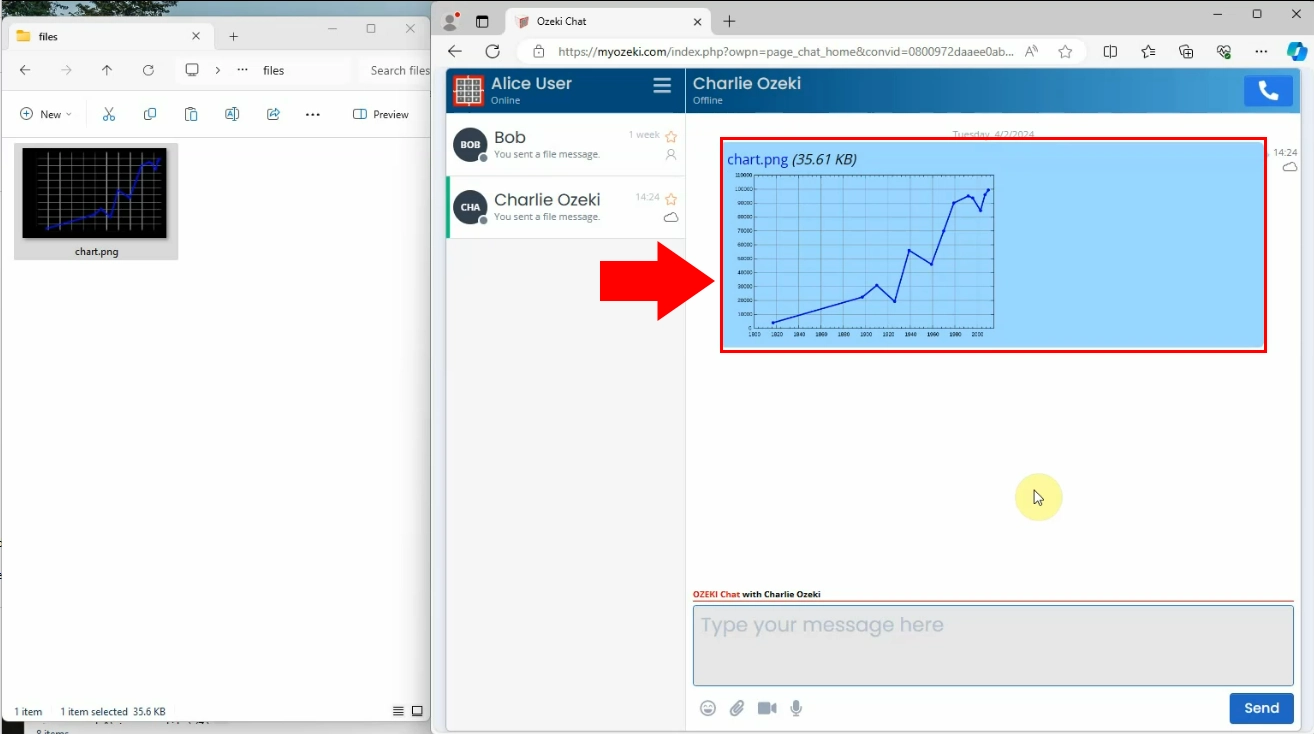
FAQs
What types of files can I send using the copy and paste method?
You can send various types of files, including documents, images, and text snippets, using the copy and paste method in Ozeki Chat.
How long does it take for the server to upload the pasted file?
The upload time may vary depending on the file size and server load, but typically, files are uploaded promptly after pasting into the chat conversation.
What happens if the recipient is unable to download the file I sent?
If the recipient is unable to download the file, they can request you to resend it or troubleshoot any potential issues with their internet connection or device.
Can I delete a file message after it has been sent in a chat conversation?
Yes, you can delete a file message after it has been sent in a chat conversation by using the appropriate delete option within the chat interface.
Conclusion
In essence, mastering the copy-paste method for file sharing within Ozeki Chat empowers you to exchange documents, images, and text snippets effortlessly. This straightforward approach,eliminates the need for complex file navigation, fostering a more streamlined communication experience. Ozeki Chat's intuitive interface, coupled with its file-sharing capabilities, enhances professional workflows and expedites collaboration with colleagues and partners. We encourage you to embrace the simplicity of copy-paste file-sharing process. Optimize your Ozeki Chat experience, by exploring it' features.

